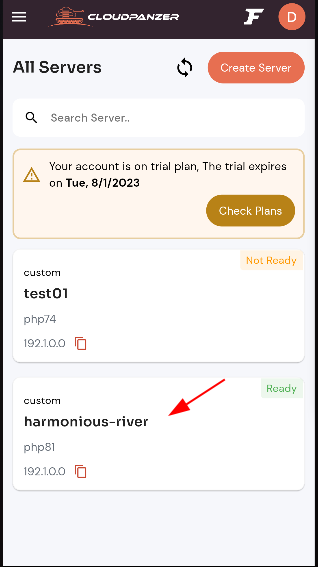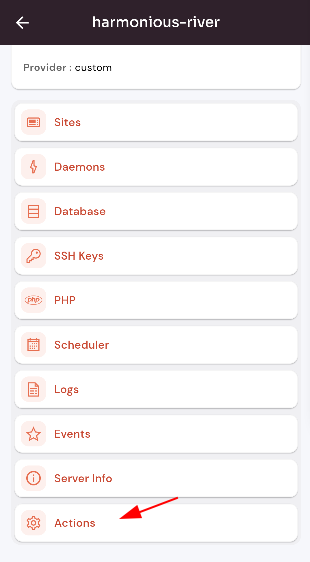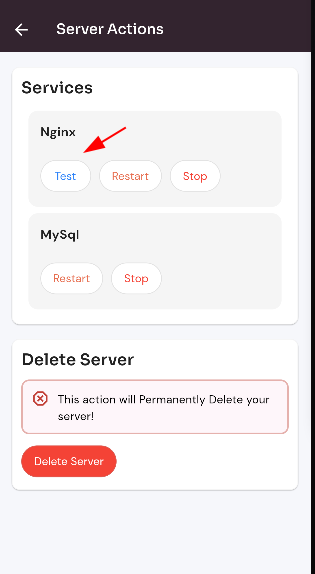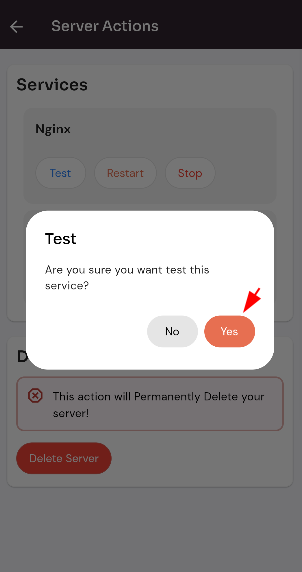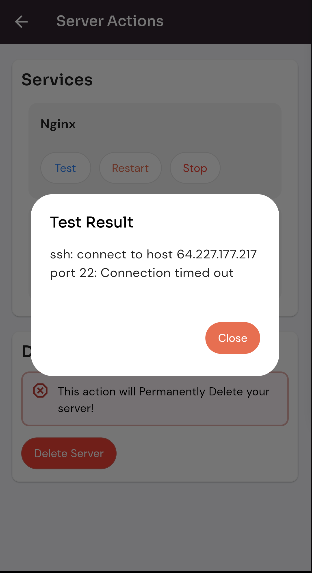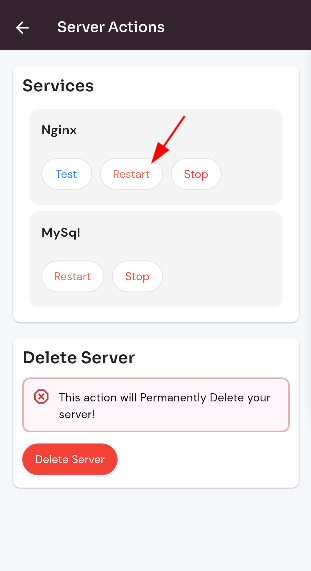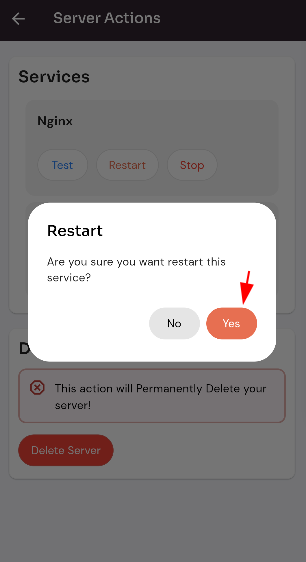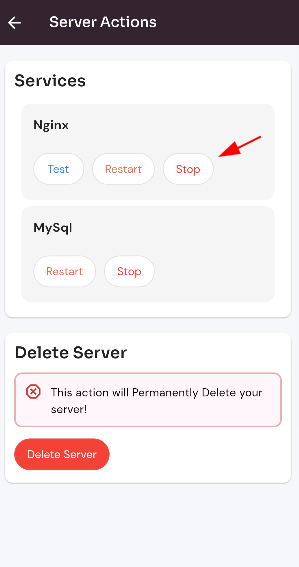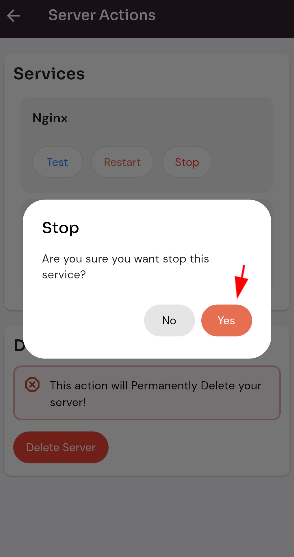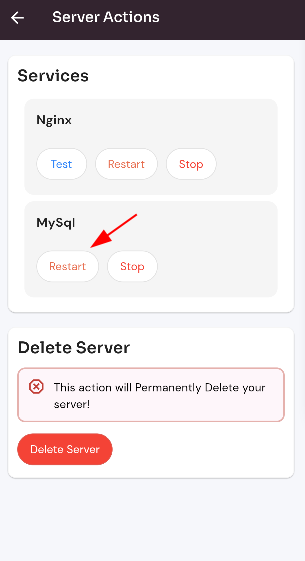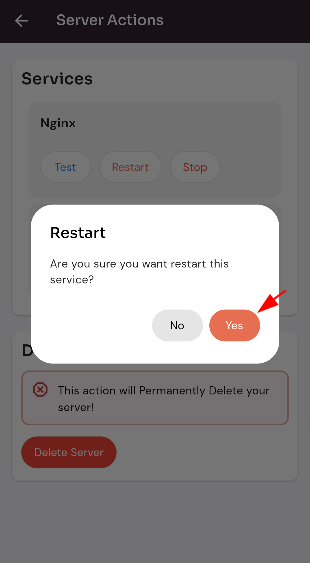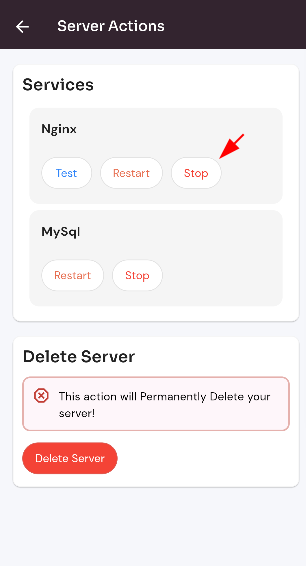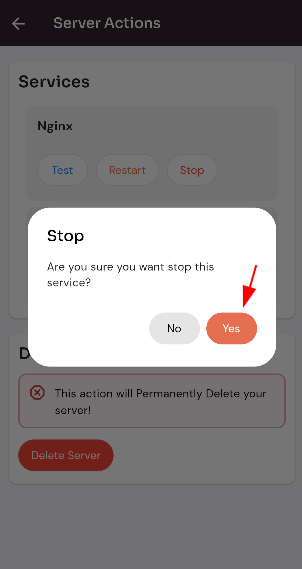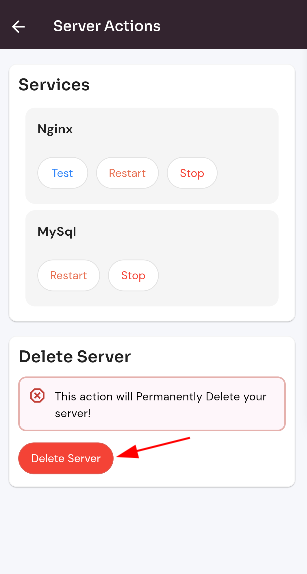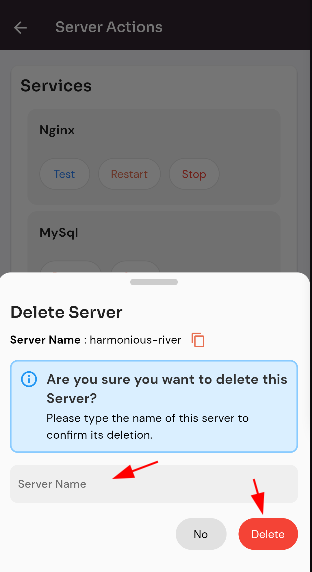How to Change Forge Server Action forge?
It'sIt is important to regularly monitormodify the activityaction of youra Forge server tocan ensurebe thata complex process, and it is performingrecommended optimallythat users have a good understanding of server management and the Minecraft server software before attempting to identifymake any changes. Additionally, it is always a good idea to back up the server and addressits data before making any issuesmodifications, as they arise. By proactively monitoring your server, youthis can help to prevent problemsthe fromloss escalatingof andimportant minimizeinformation downtimein forthe yourevent users.of a problem.
Follow the steps below Change Forge Server Action
Once you are logged in, select "Forge" integration, look for a "Server" and click on it.
Click on the "Actions" button.
Test Nginx Service :
Click on the "Test" button.
Click on the yes button.
Here, you can see the test result.
Restart Nginx Service :
Click on the "Restart" button.
Click on the yes button.
Here, you can see the server restarted successfully.
Stop Nginx Service :
Click on the "Stop" button.
Click on the yes button.
Here, you can see the server Stoped successfully.
Restart Mysql Service :
Click on the "Restart" button.
Click on the yes button.
Here, you can see the server restarted successfully.
Stop Mysql Service :
Click on the "Stop" button.
Click on the yes button.
Here, you can see the server Stoped successfully.
Delete Server :
Click on the "Delete Server" button.
Enter the server name and Click on the "Delete" button.