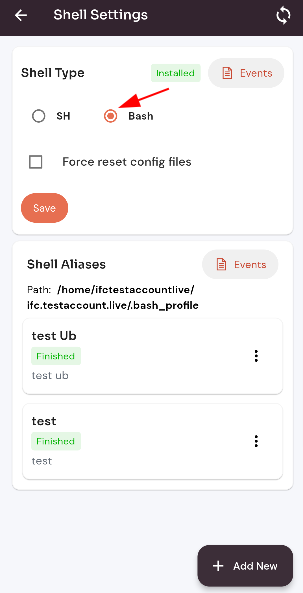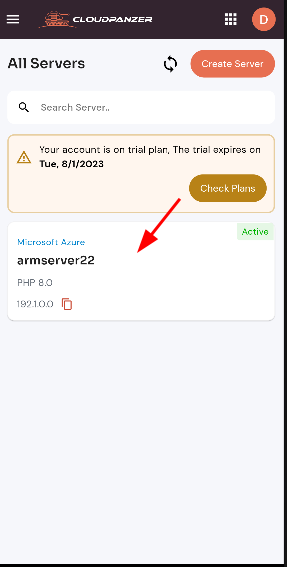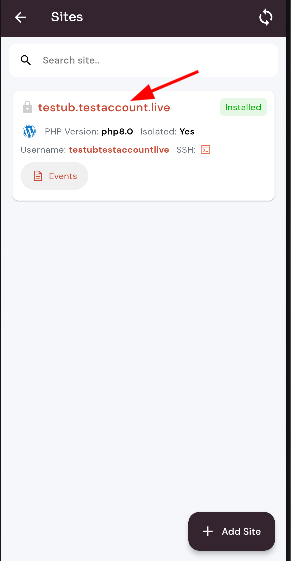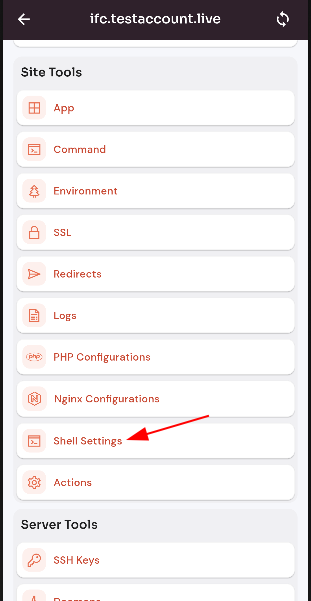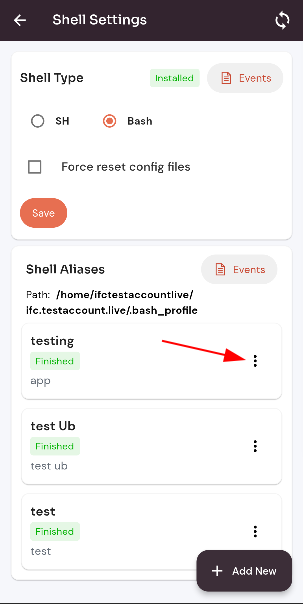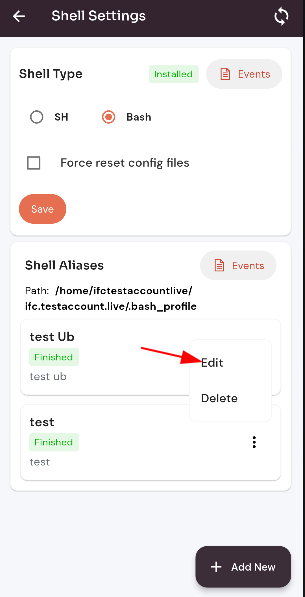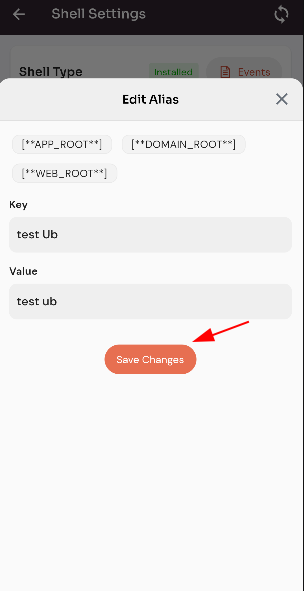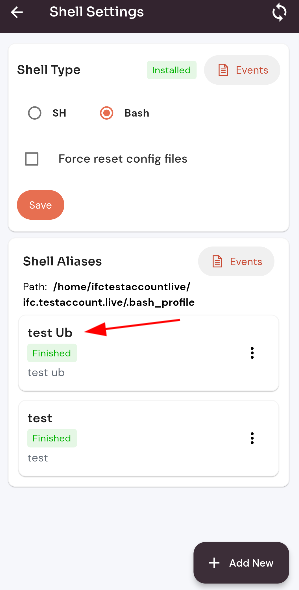How to edit Shell Aliases on the site shell setting ?
Aliases are a convenient way to create shorter, custom commands for frequently used terminal commands. This can save time and make the terminal more user-friendly.
Follow the steps below to edit Shell Aliases on the site shell setting.
1:
Navigate Firstly you are logged in, look for a "Server" and click on it.
2. Selectto the SiteHome Option.
Page of Forge
(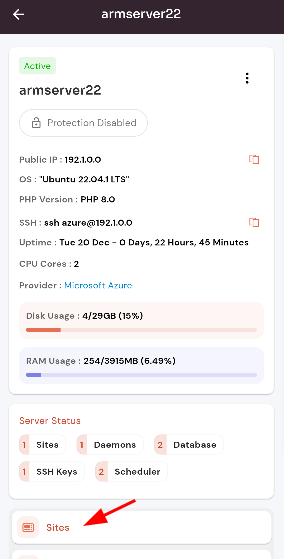
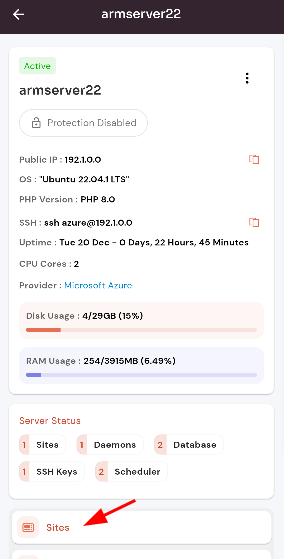
3. Selected site.
4. Select the Site
edit Shell Settings Option.
5. ClickAliases on the Bashsite radioshell button.
setting:
(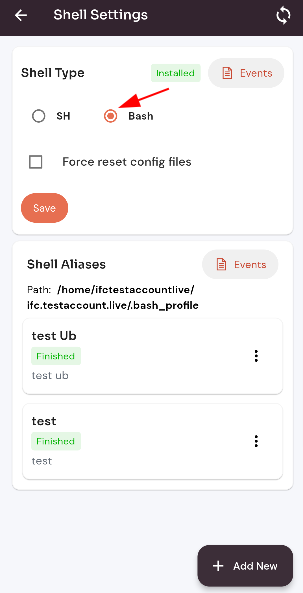
6.this Clicklink to view edit Shell Aliases on the moresite Iconshell and Click on the Edit button.
6. Change the Data and Click on the update button.
Here, you can see the Shell Aliases update successfully.
).