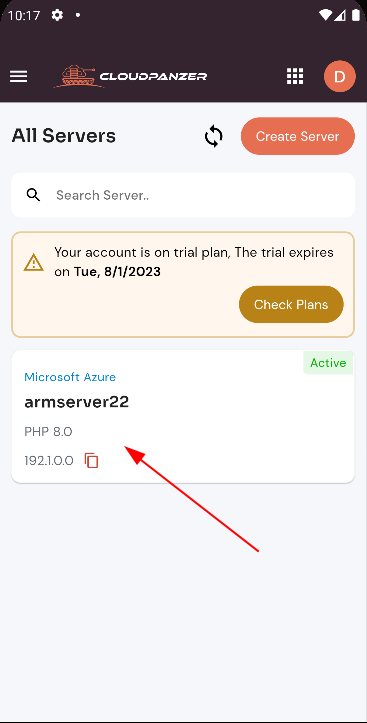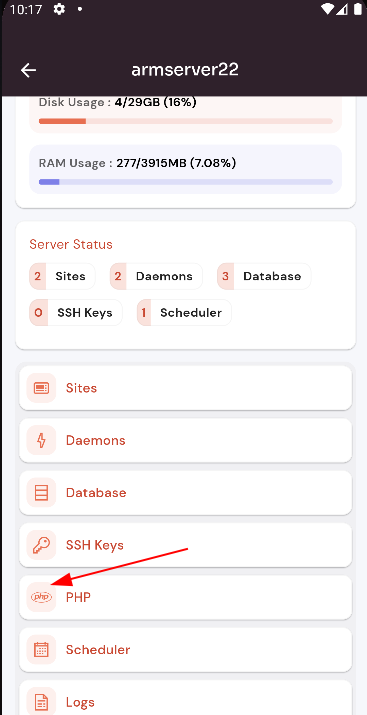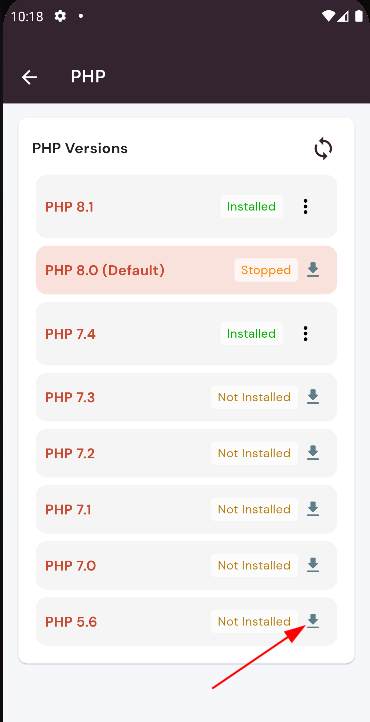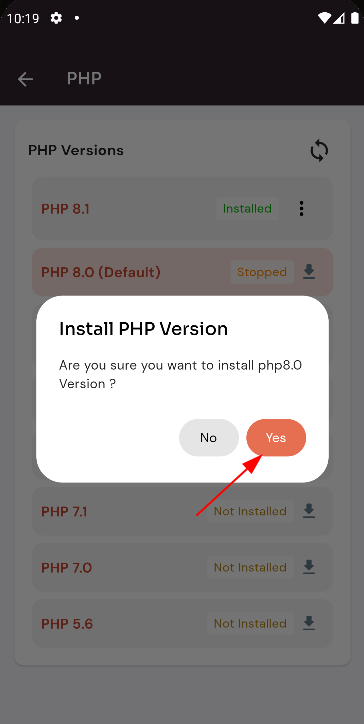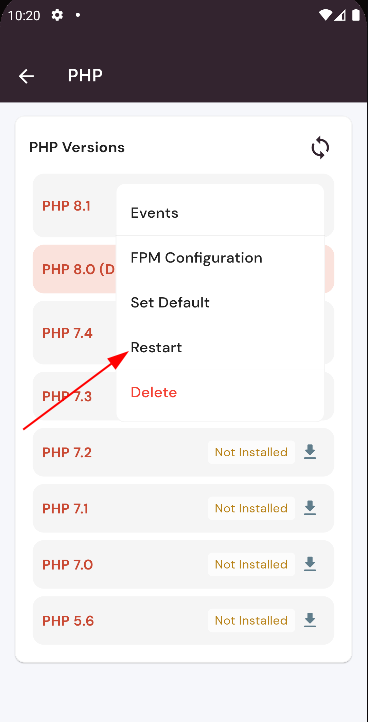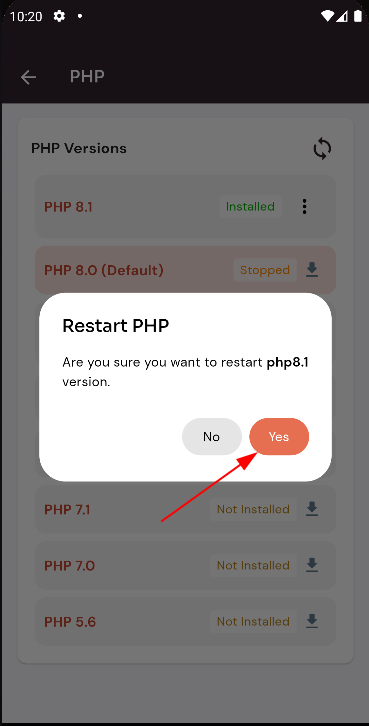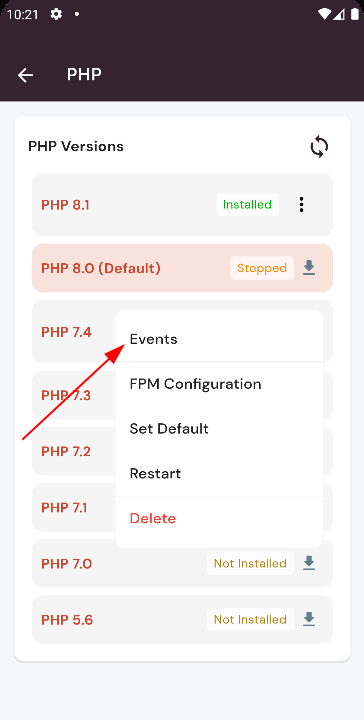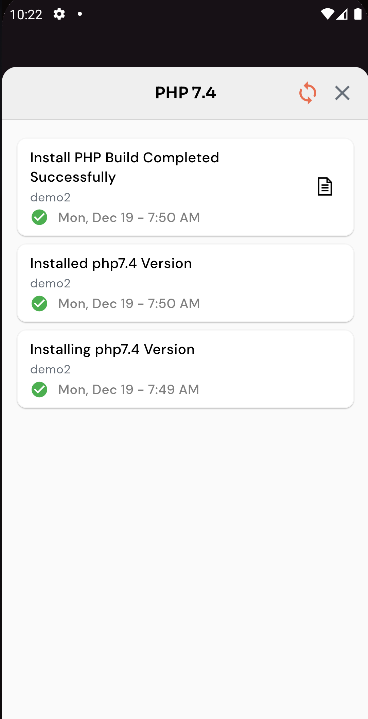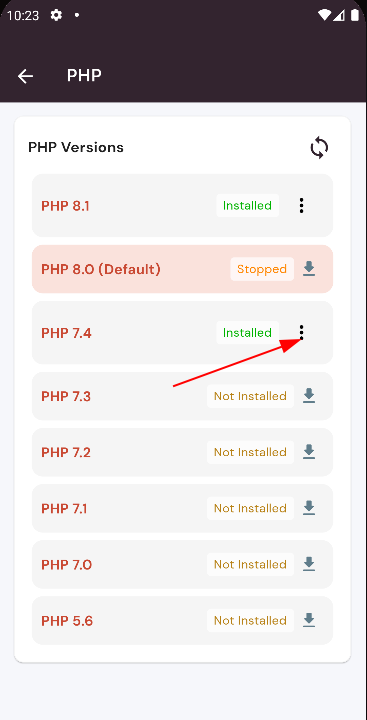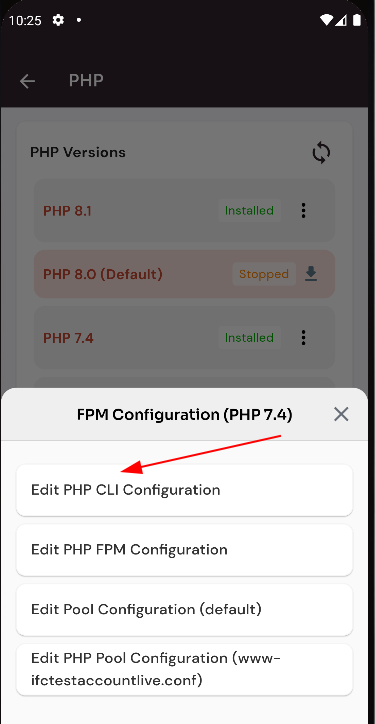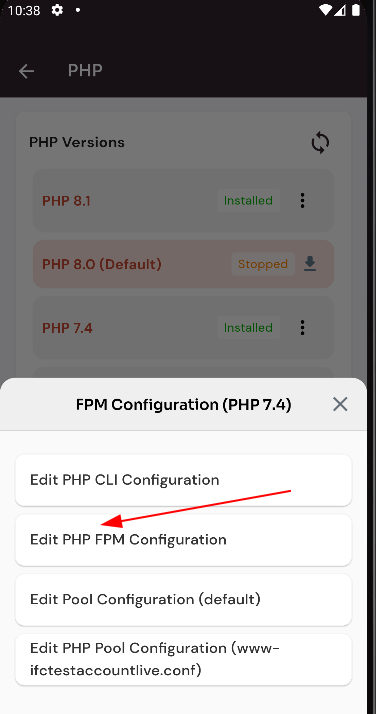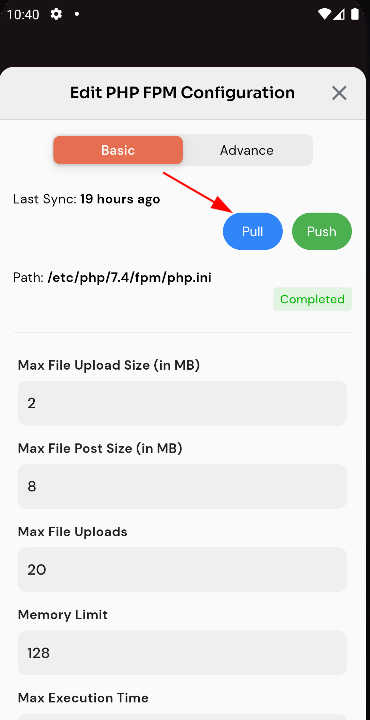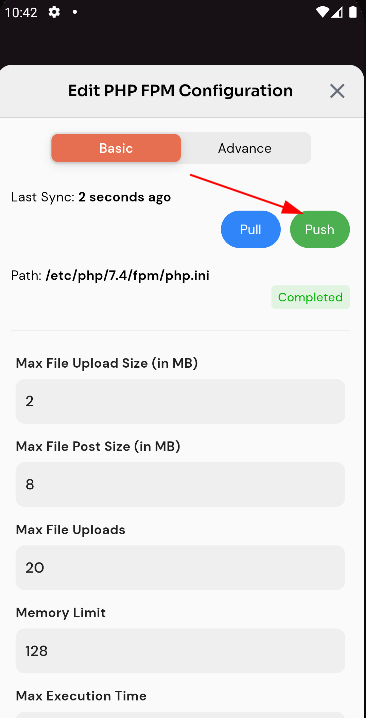How To Use An Older Version Of PHP?
You may encounter situations where you need to use an older version of PHP for compatibility reasons or to support legacy applications. Depending on your operating system and package manager, the process for installing PHP may vary.
Follow the steps below to updateUse An Older Version Of PHP in Forge.
Navigate to the Home Page of Forge
(Use this link to view How to Navigate).
Use An Older Version Of PHP:
(Use this link to view Use An Older Version Of PHP version
1: Firstly you are logged in, look for a "Server" and click on it.
).
2. Click on PHP.
3. Click on the download button.
4. Click on the Yes Button.
5. Click on the Restart icon.
6. Click on the yes button to restart the PHP version.
7. Click on the events icon.
8. Show all event data.
9. Click on the dropdown menu icon.
10. Click on Edit PHP CLI Configuration.
11. Click on the dropdown error reporting.
12. selected on Error
13. Click on the pull button.
Here, you can see PHP CLI Configuration Pull Successfully.
14. Click on the push button.
Here, you can see PHP CLI Configuration Push Successfully.
15. Click on the advance tab button.
16 Click on the pull button.
Here, you can see PHP CLI Configuration Pull Successfully.
17. Click on the push button
Here, you can see PHP CLI Configuration Push Successfully.
18. Click on Edit PHP FPM Configuration.
19. Click on the dropdown Error Reporting.
20. Selected on the Error
21. Click on the Pull button.
Here, you can see PHP FPM Configuration Pull Successfully.
22. Click on the Push button.
Here, you can see PHP FPM Configuration Pupush Successfully.
23. Click on the tab bar in the Advance button.
24. Click on the Pull button.
Here, you can see PHP FPM Configuration Pull Successfully.
25. Click on the Push button.
Here, you can see PHP FPM Configuration push Successfully.
23. Click on Edit Pool Configuration (default).
24. Click on the Pull button.
25. Click on the Push button.