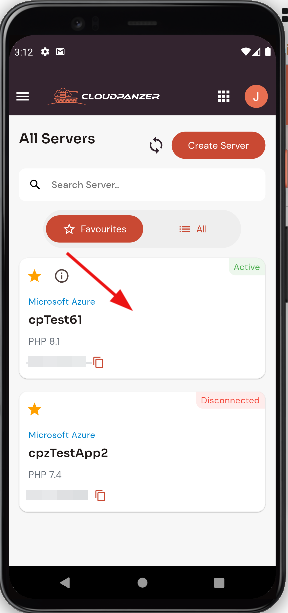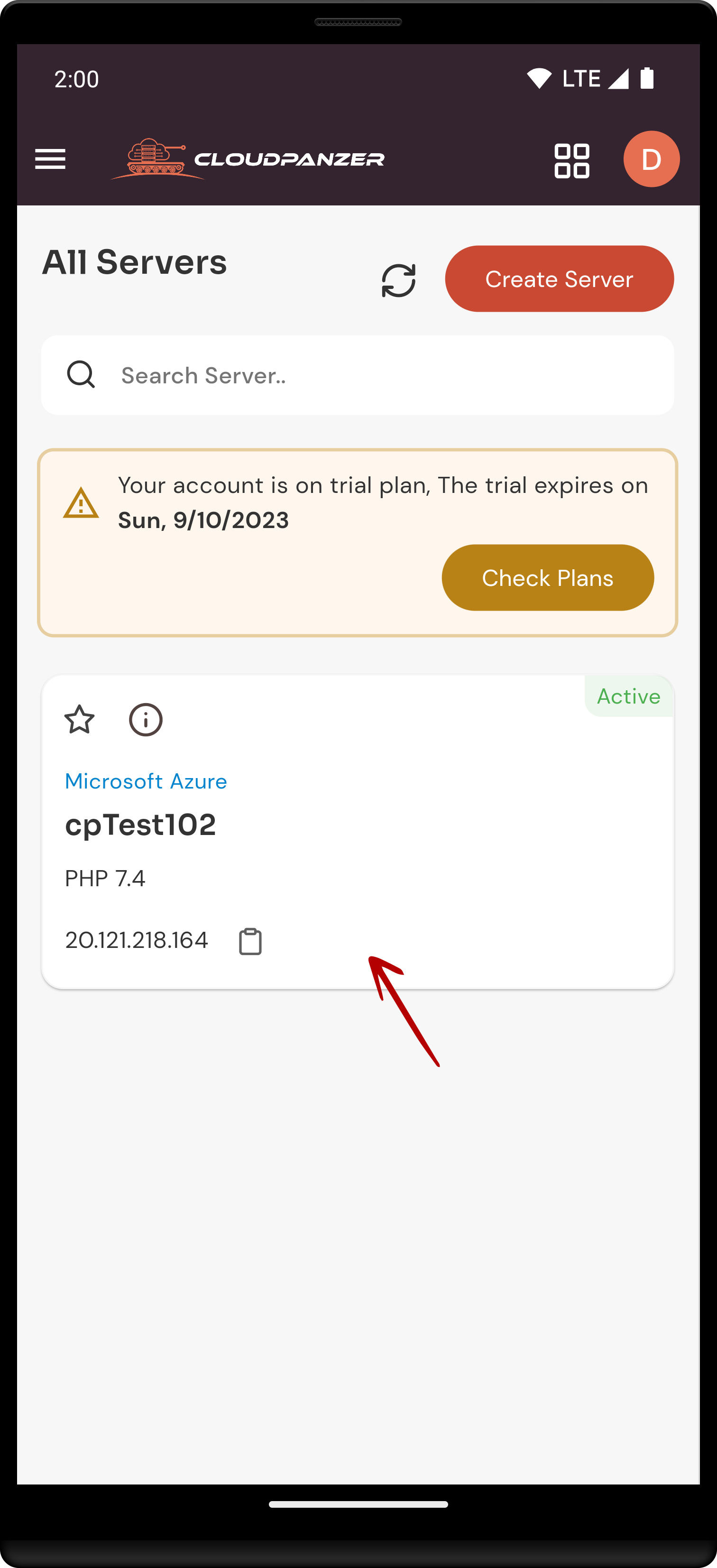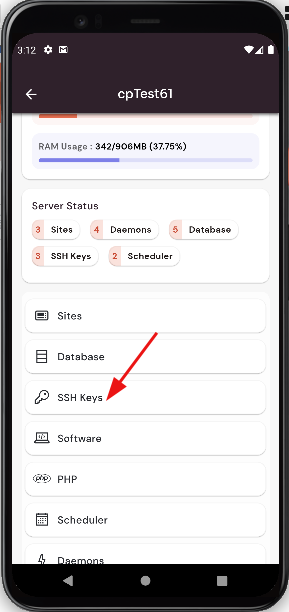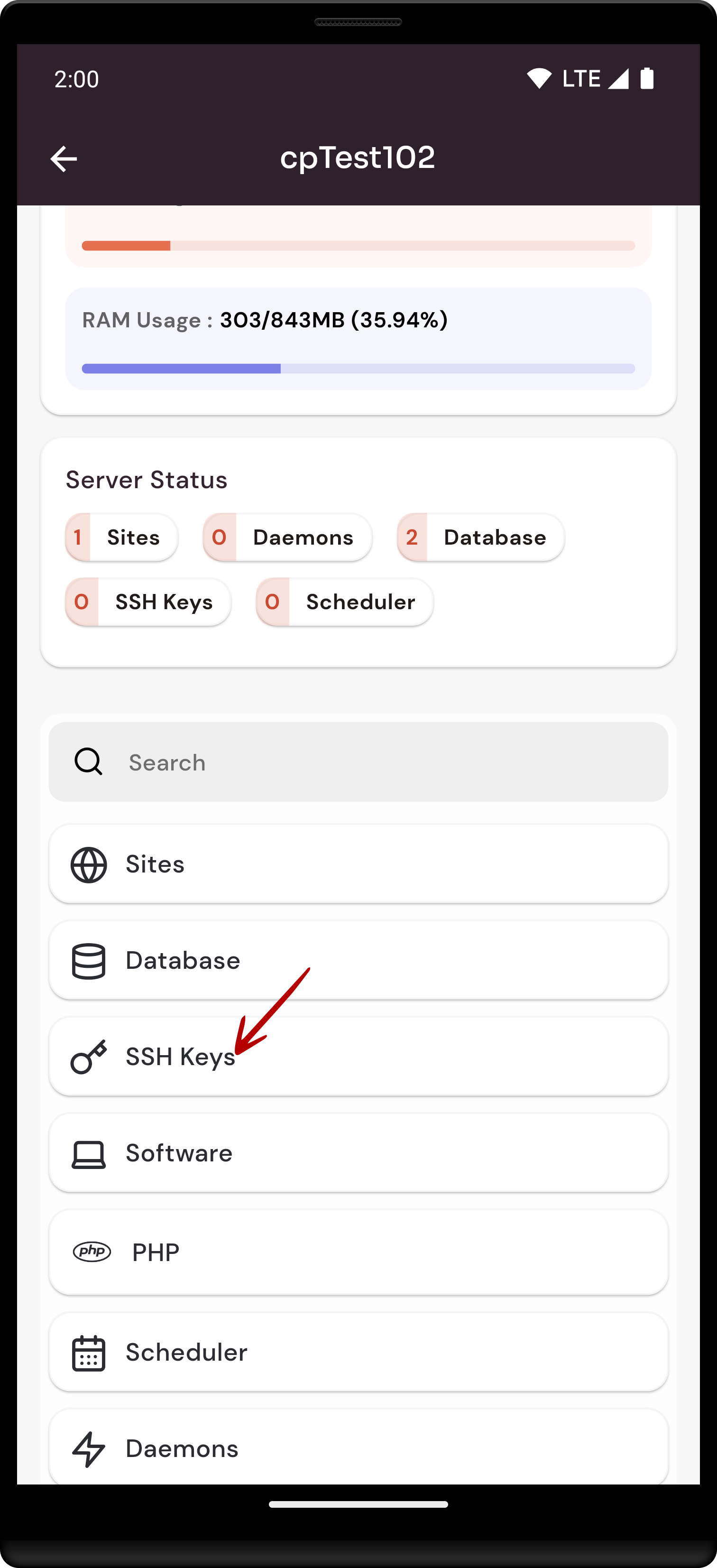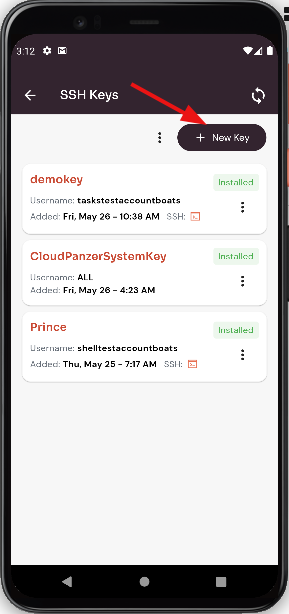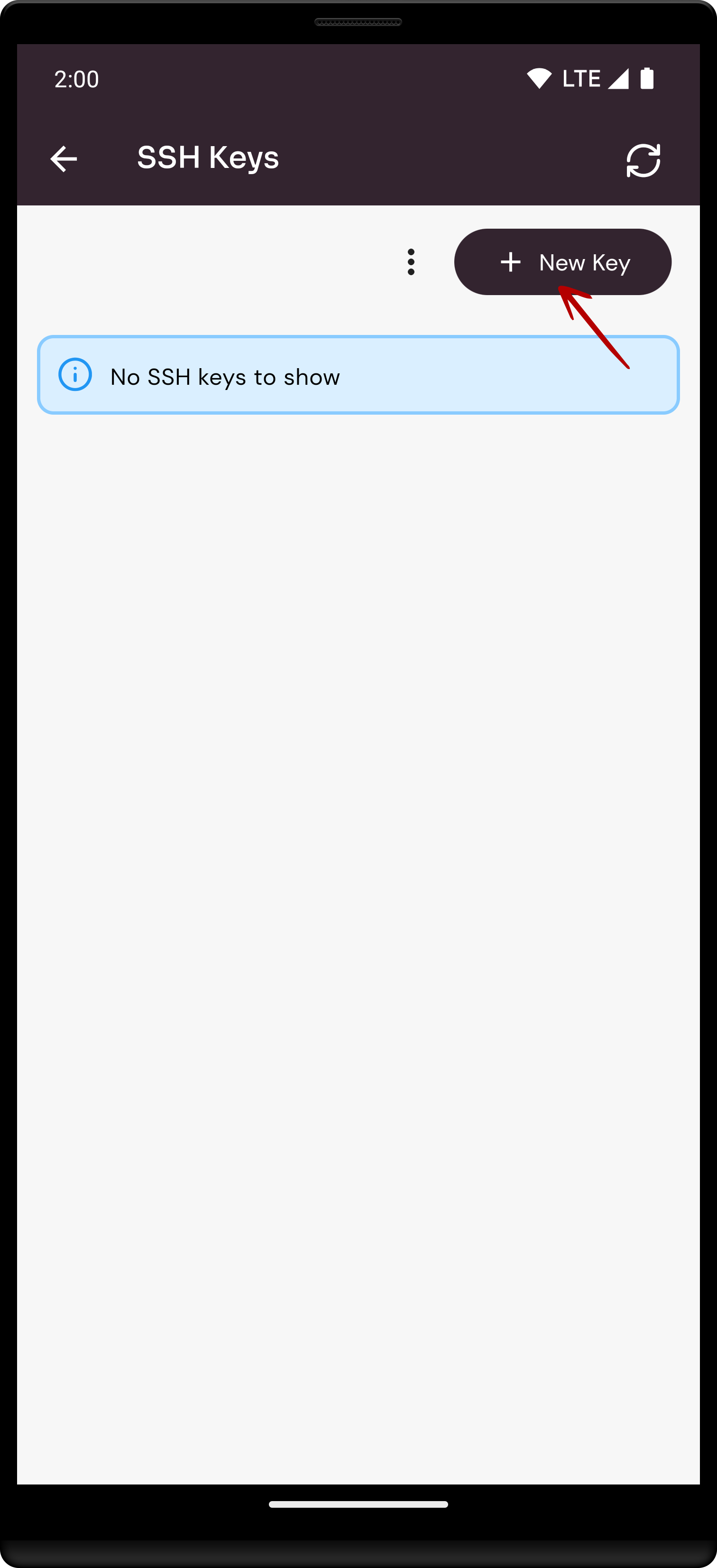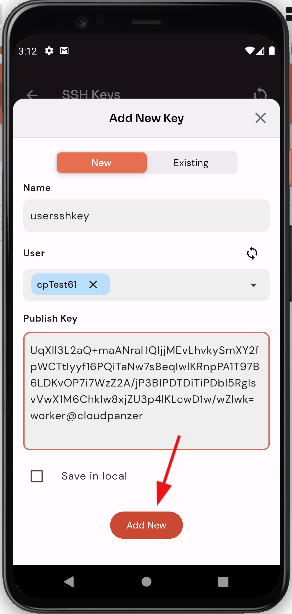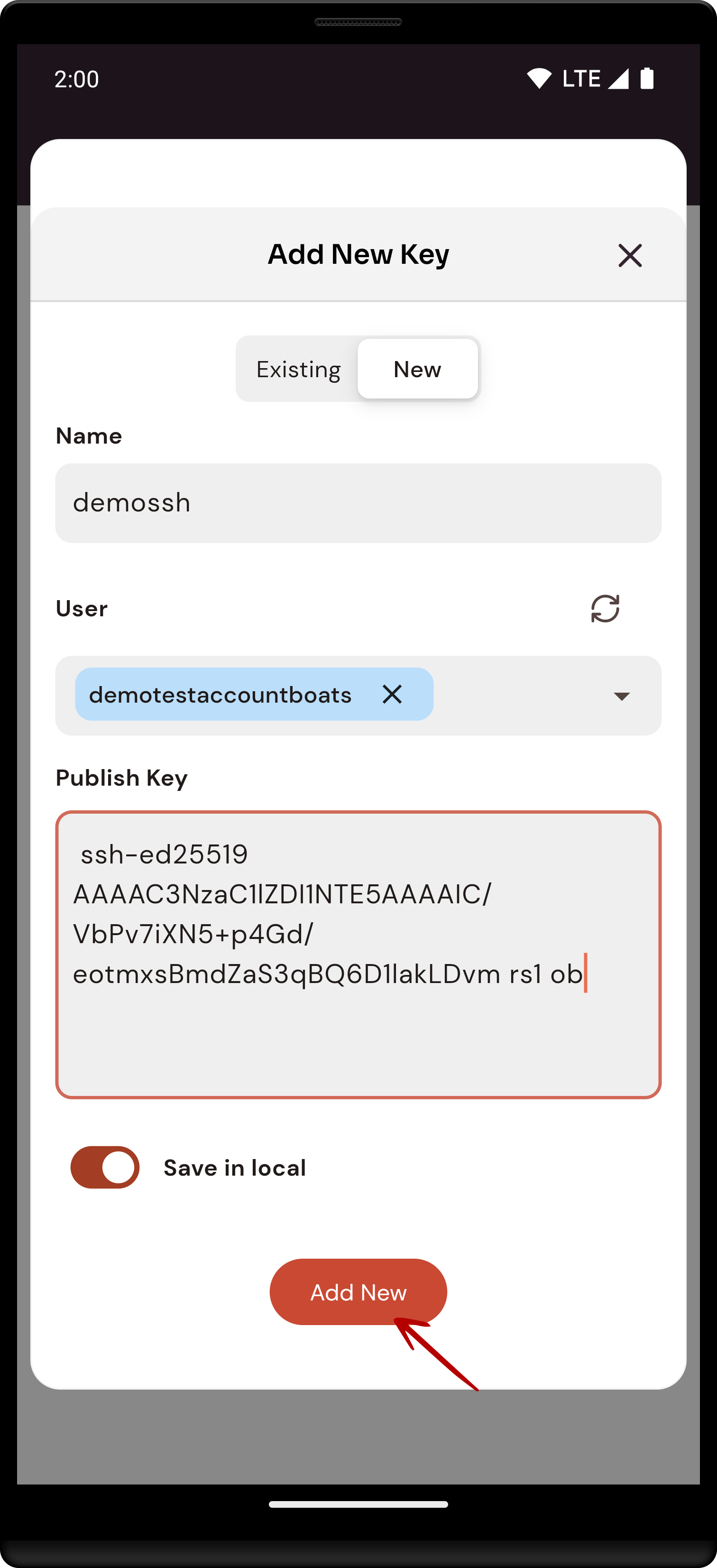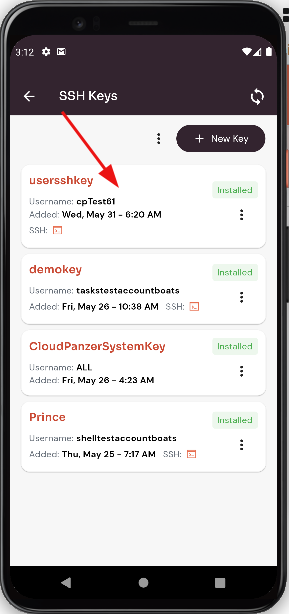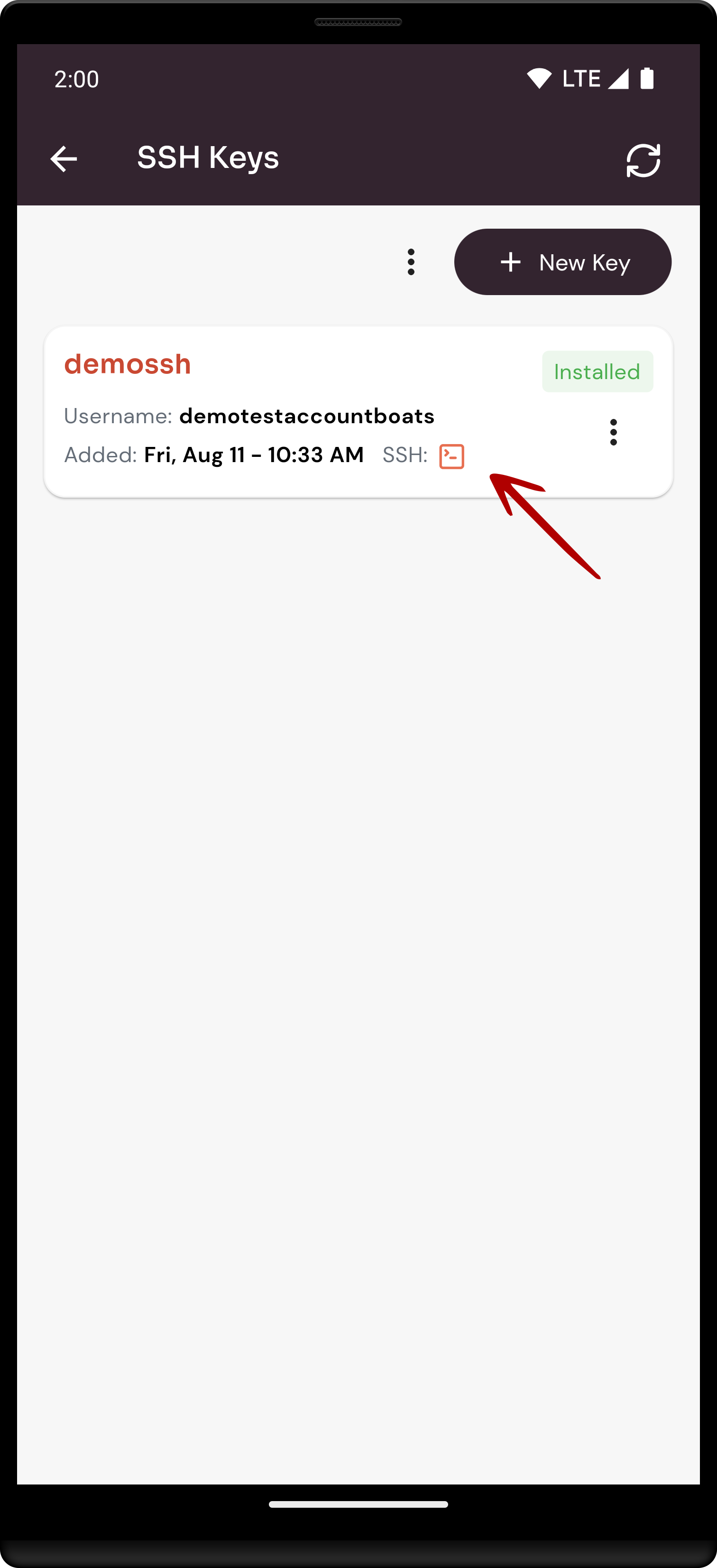How to add SSH key through the mobile app?
SSH, which stands for Secure Shell (SSH)Shell, is a cryptographic network protocol used tofor securelysecure connectremote tocommunication and data transfer over a potentially unsecured network. It's commonly used for logging into remote computer.servers, Oneexecuting way to authenticate an SSH connection is by using an SSH key pair, which consists of a private keycommands, and amanaging publicfiles key. This guide will show you how to add an SSH key to your Cloud Panzer account in order to authenticate your connections.securely.
Prerequisites :
You must have an Active Server and Active site.Server. You can jump to the tutorial section if the above conditions are proper, Or first follow the links below to set up the prerequisites.
How to install a Server
Tutorial :
You can watch the Video or Continue reading the post.
Follow the steps below to add SSH Key.
1: Once logged in, look for a "Server" and click on it.
2: Click on the SSH Key option.
3: Click on the new key button.
5:4: Fill in the fields and click on the SaveAdd ChangesNew button.Button.
Here, you can see SSH Keys Added Successfully.