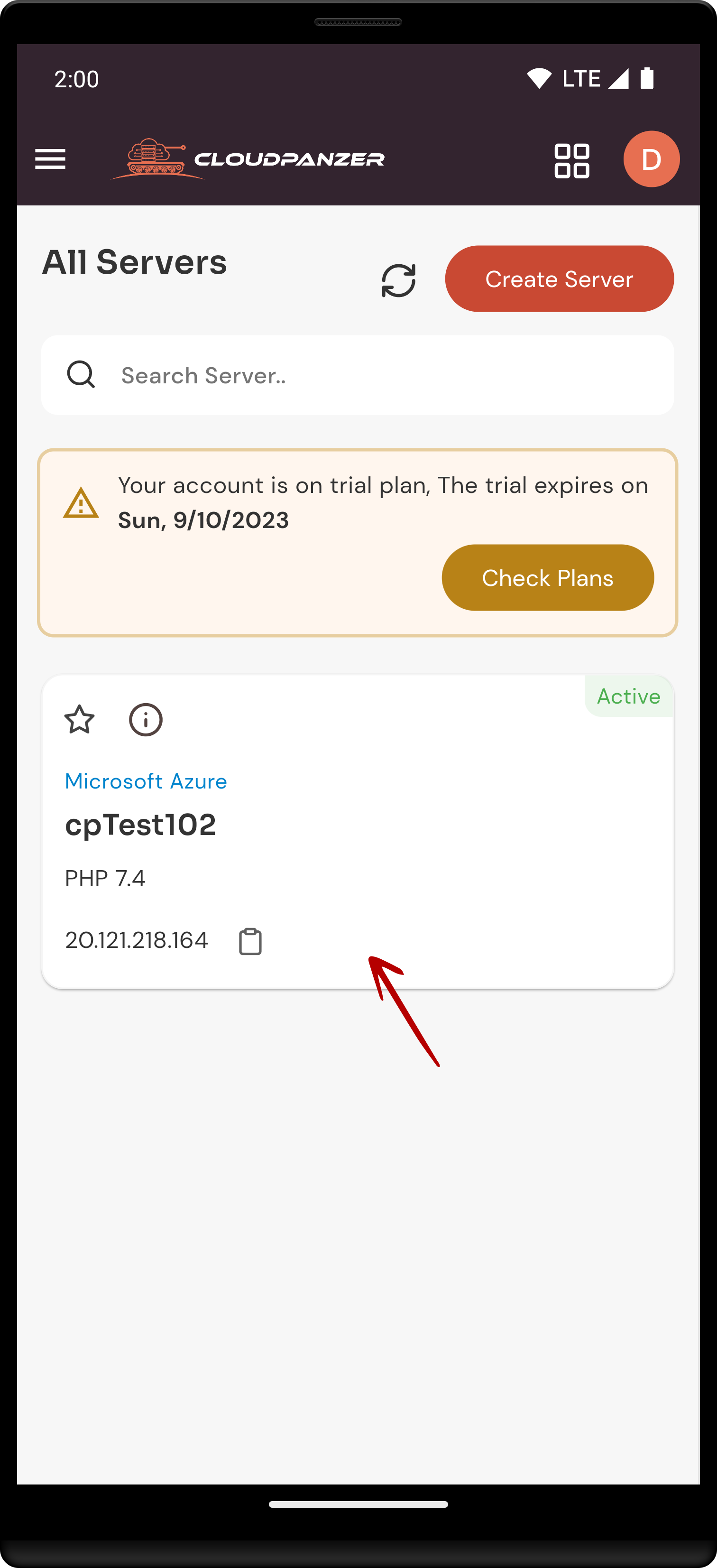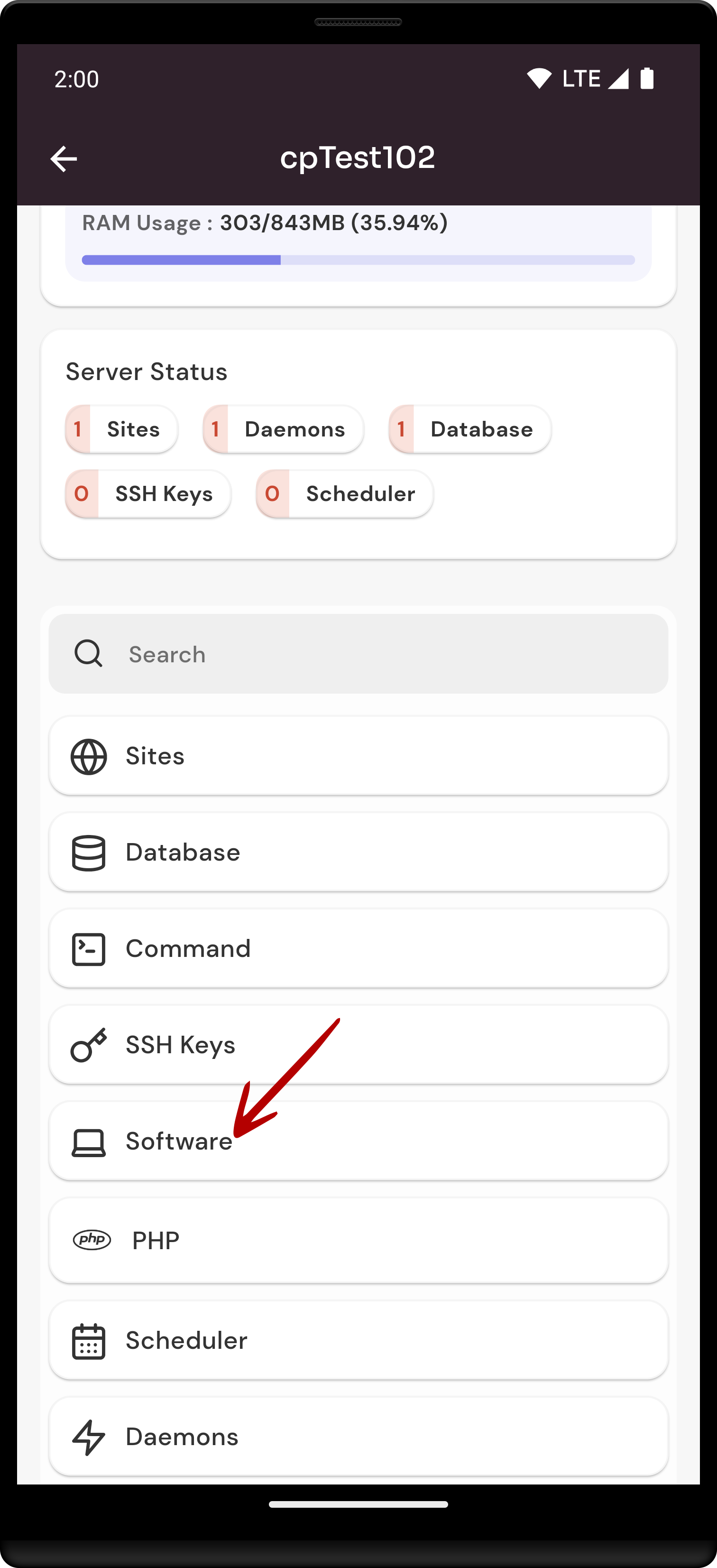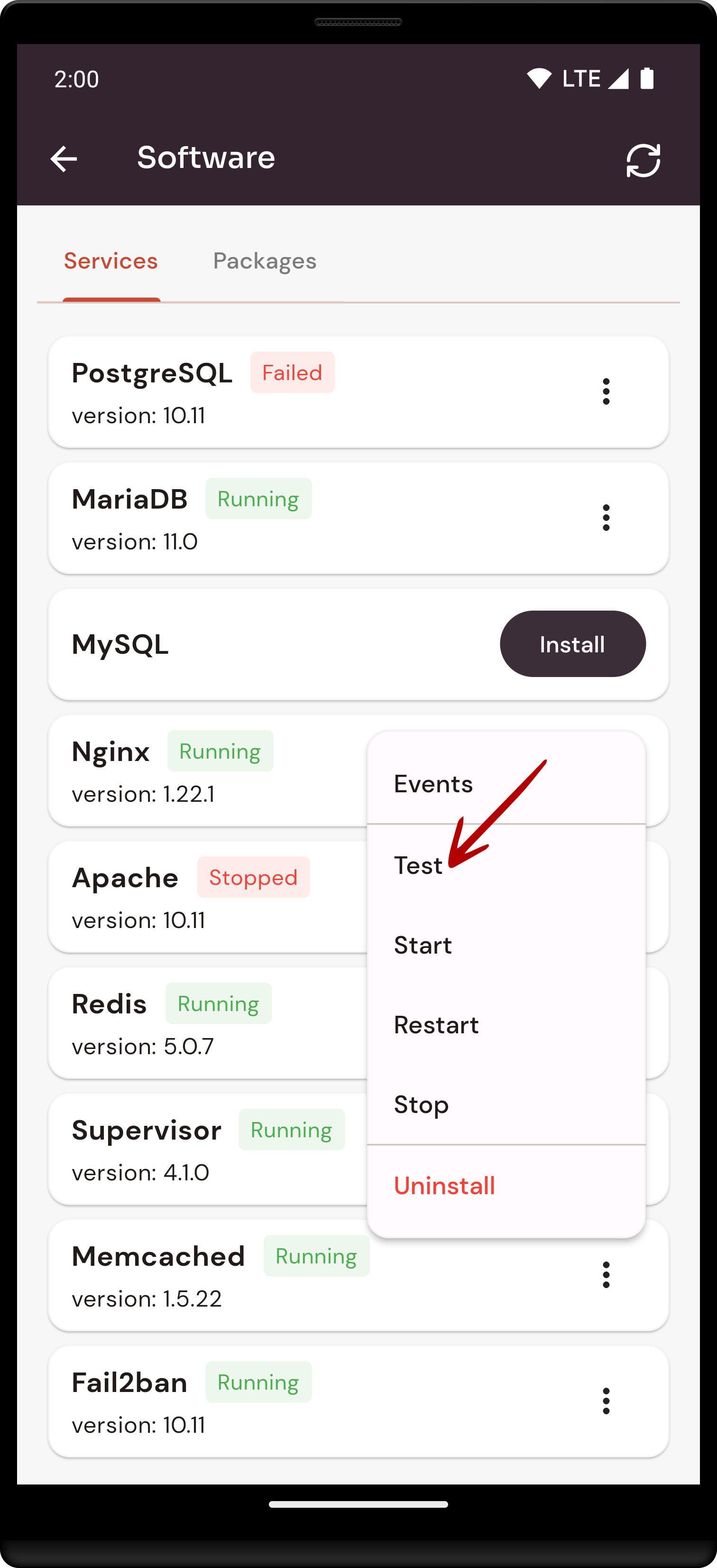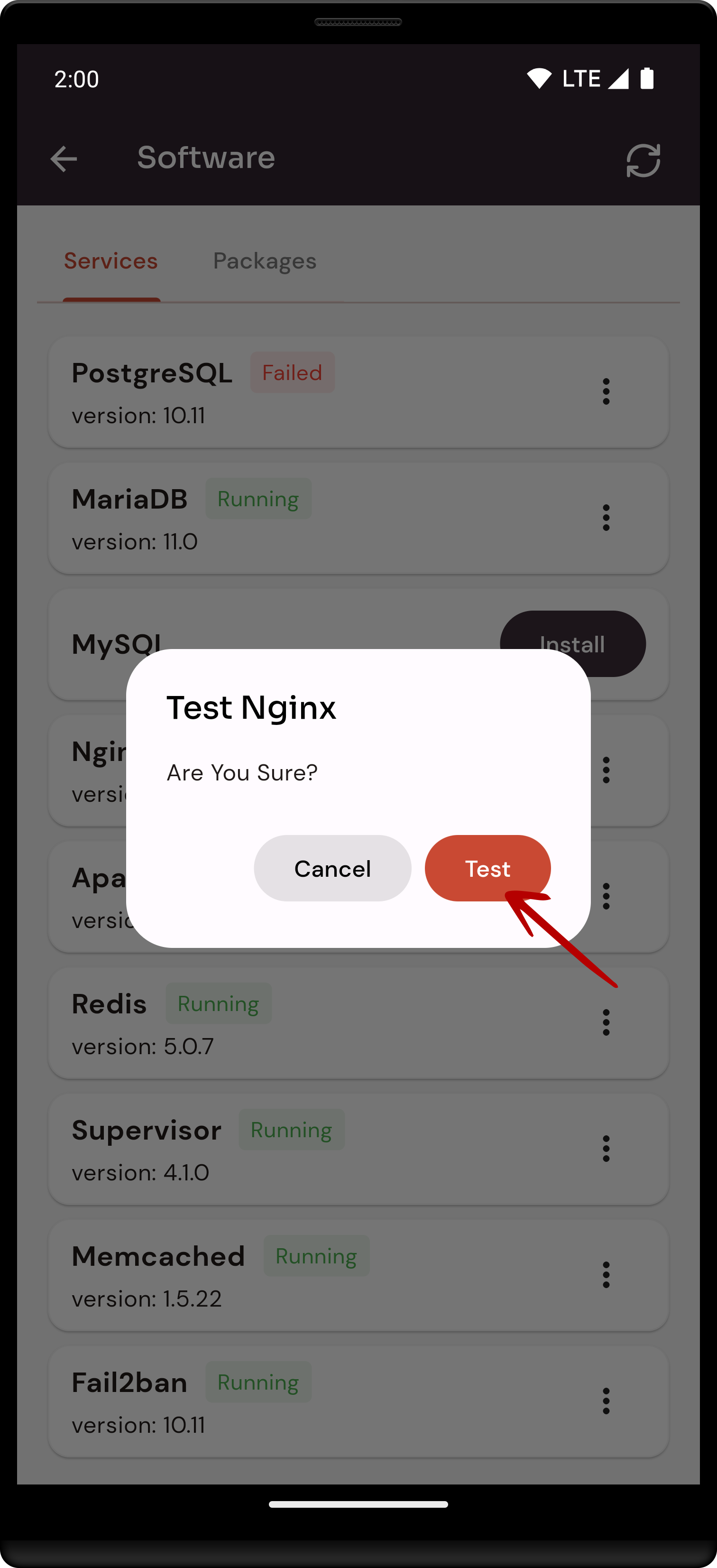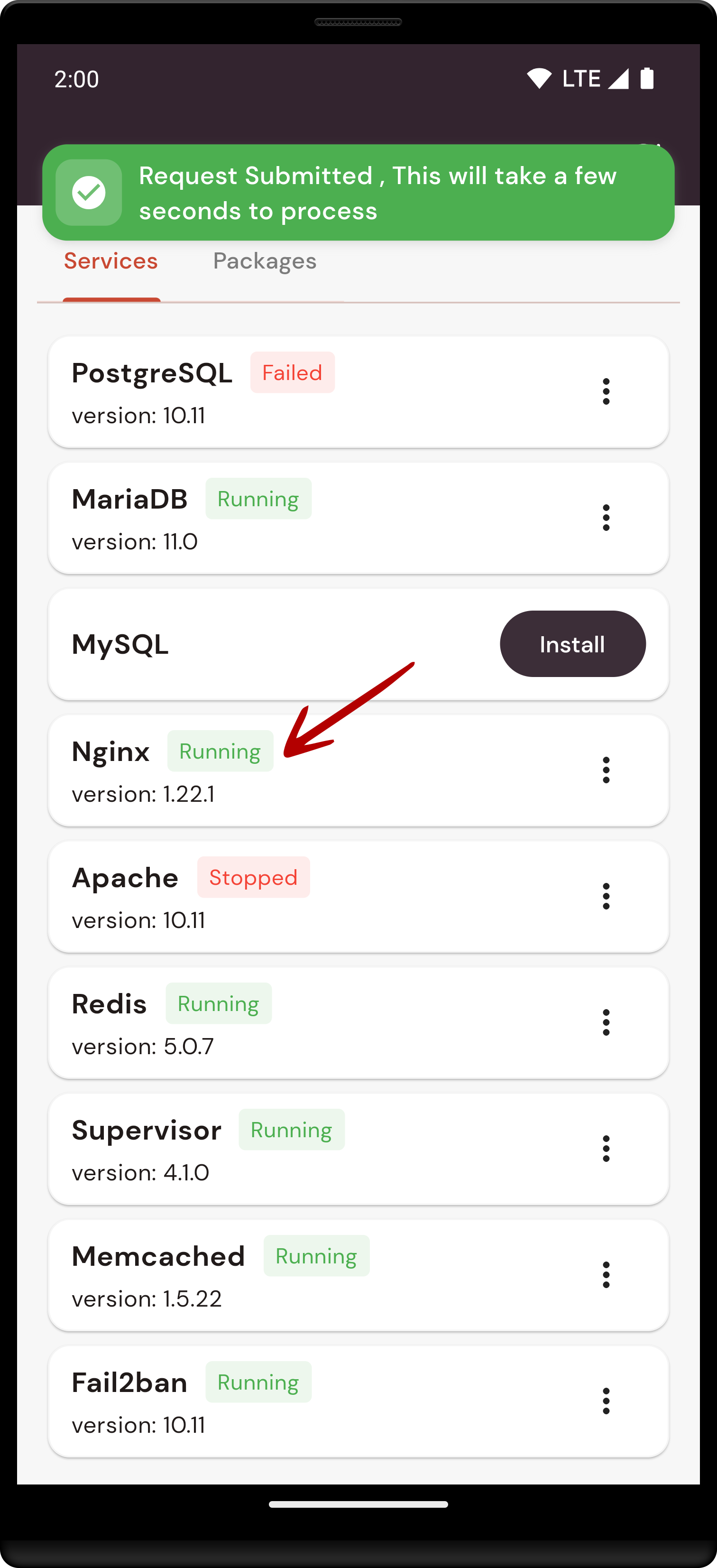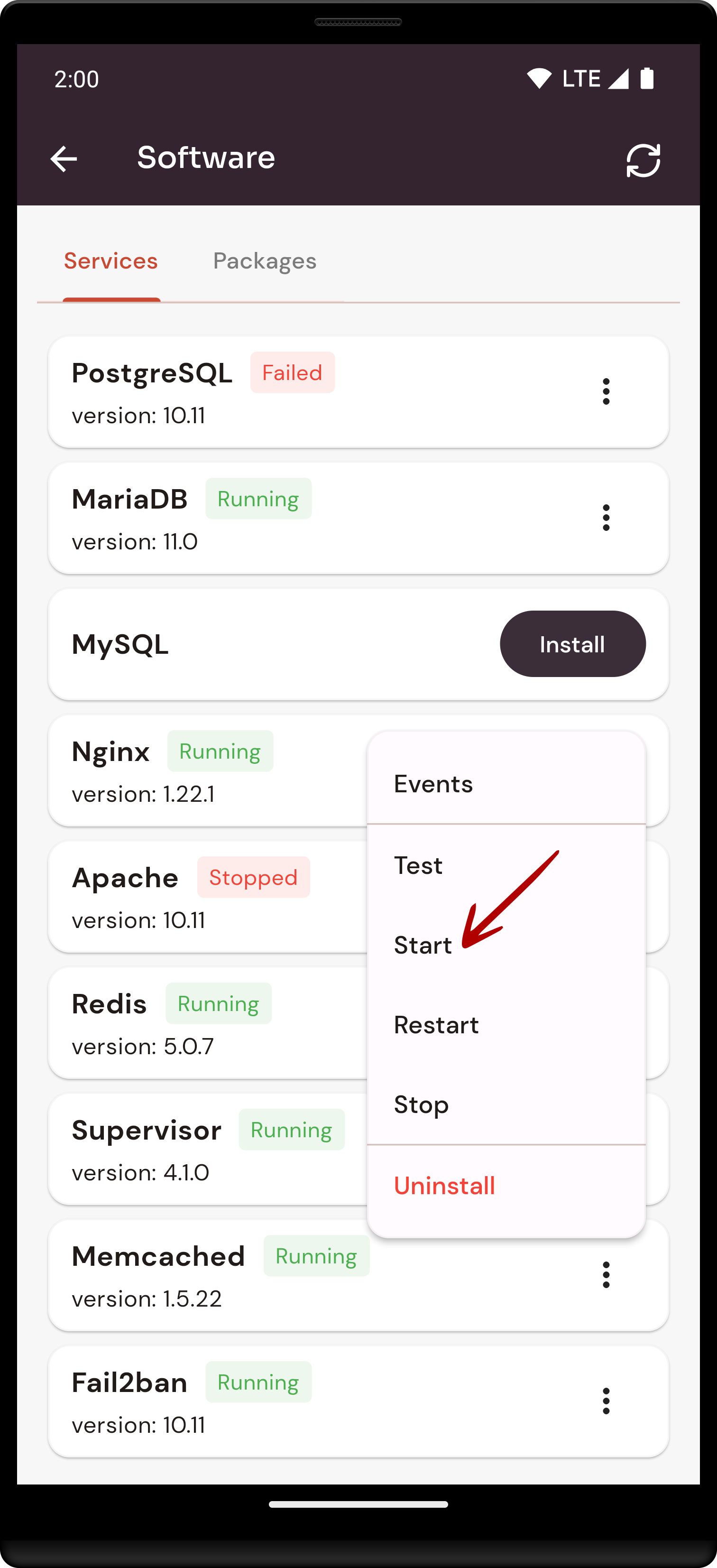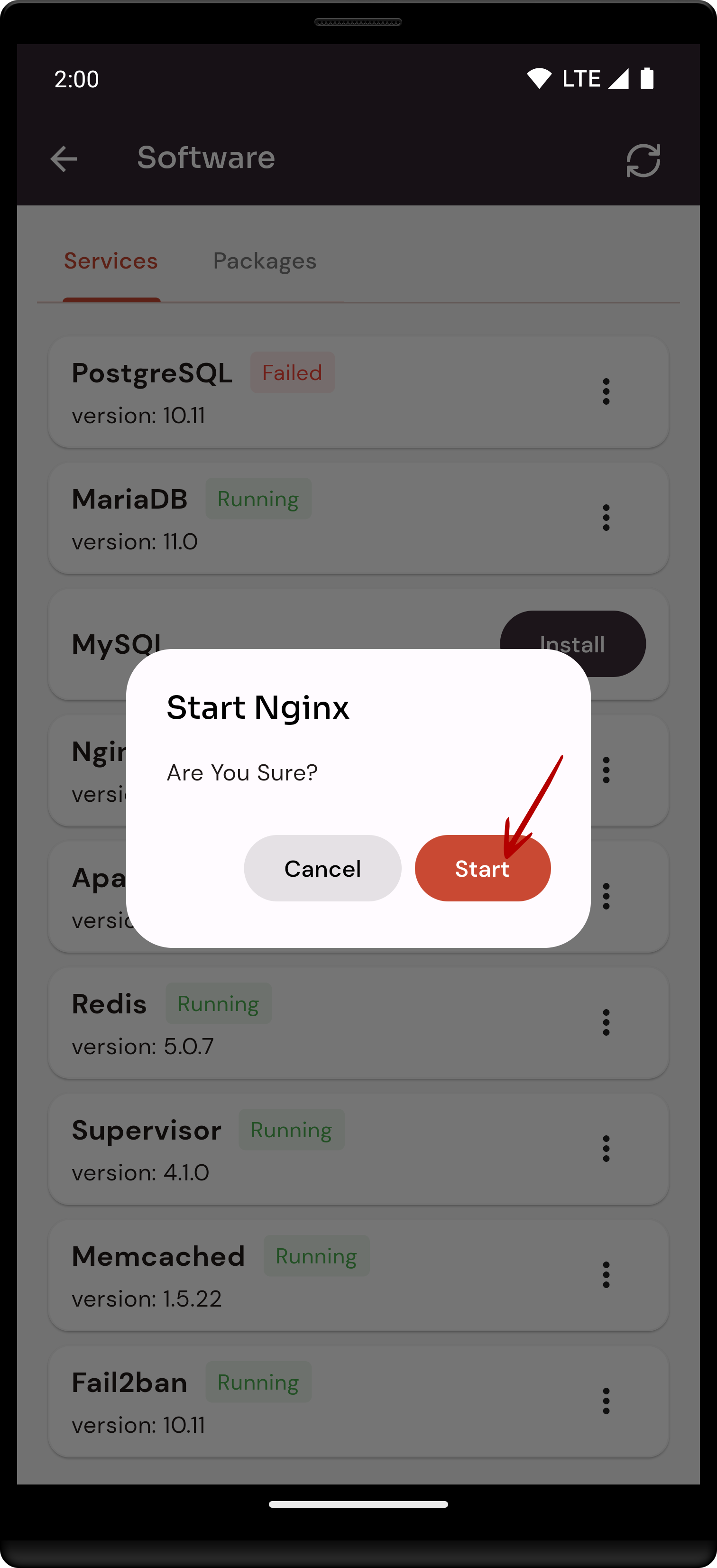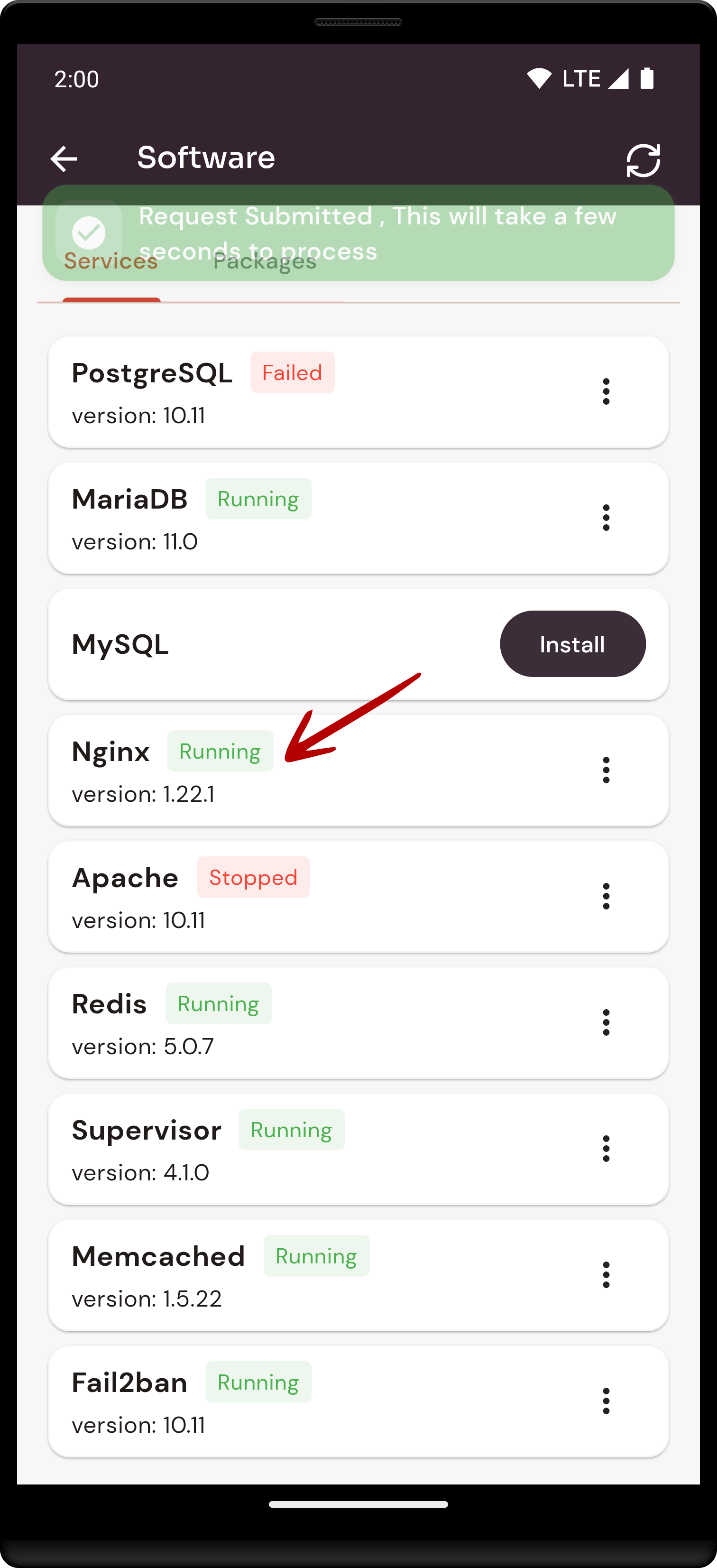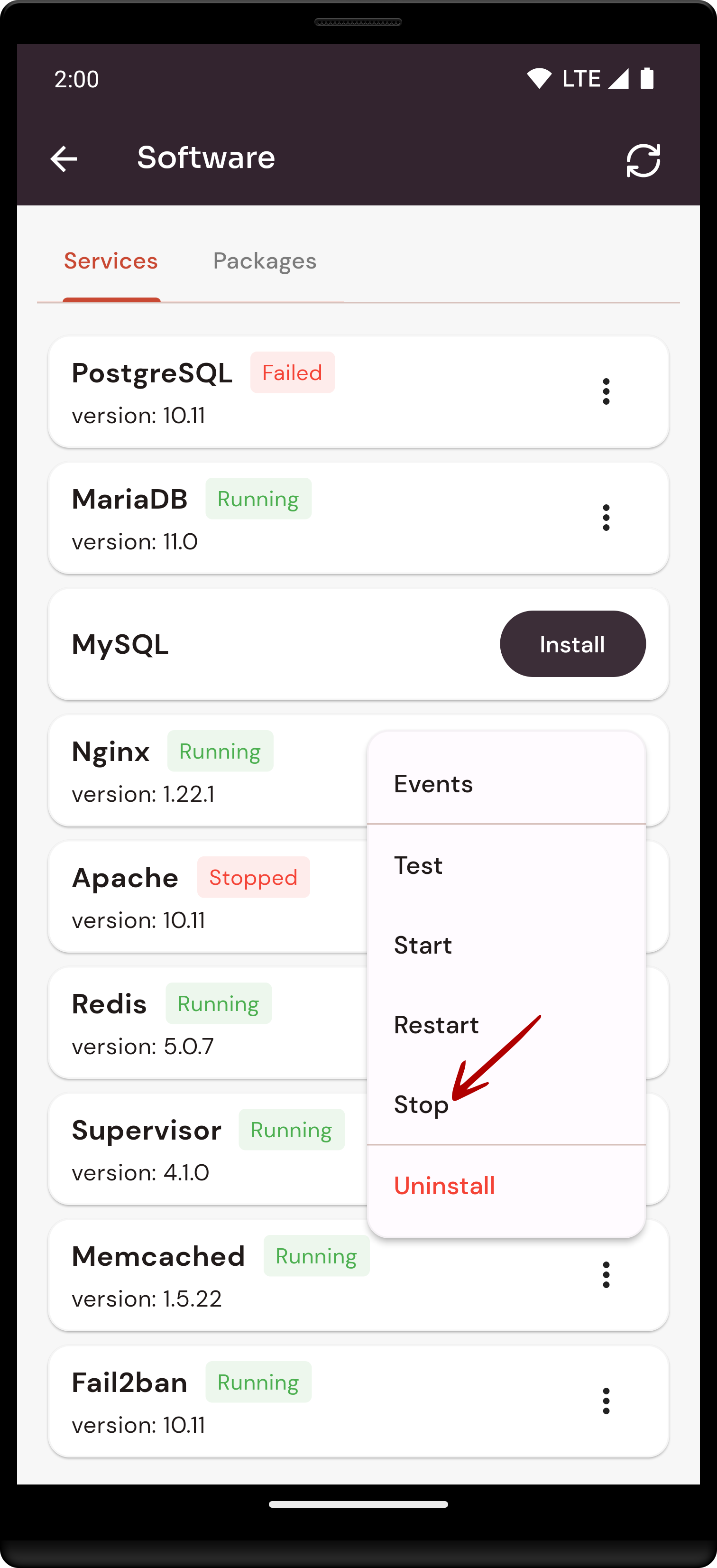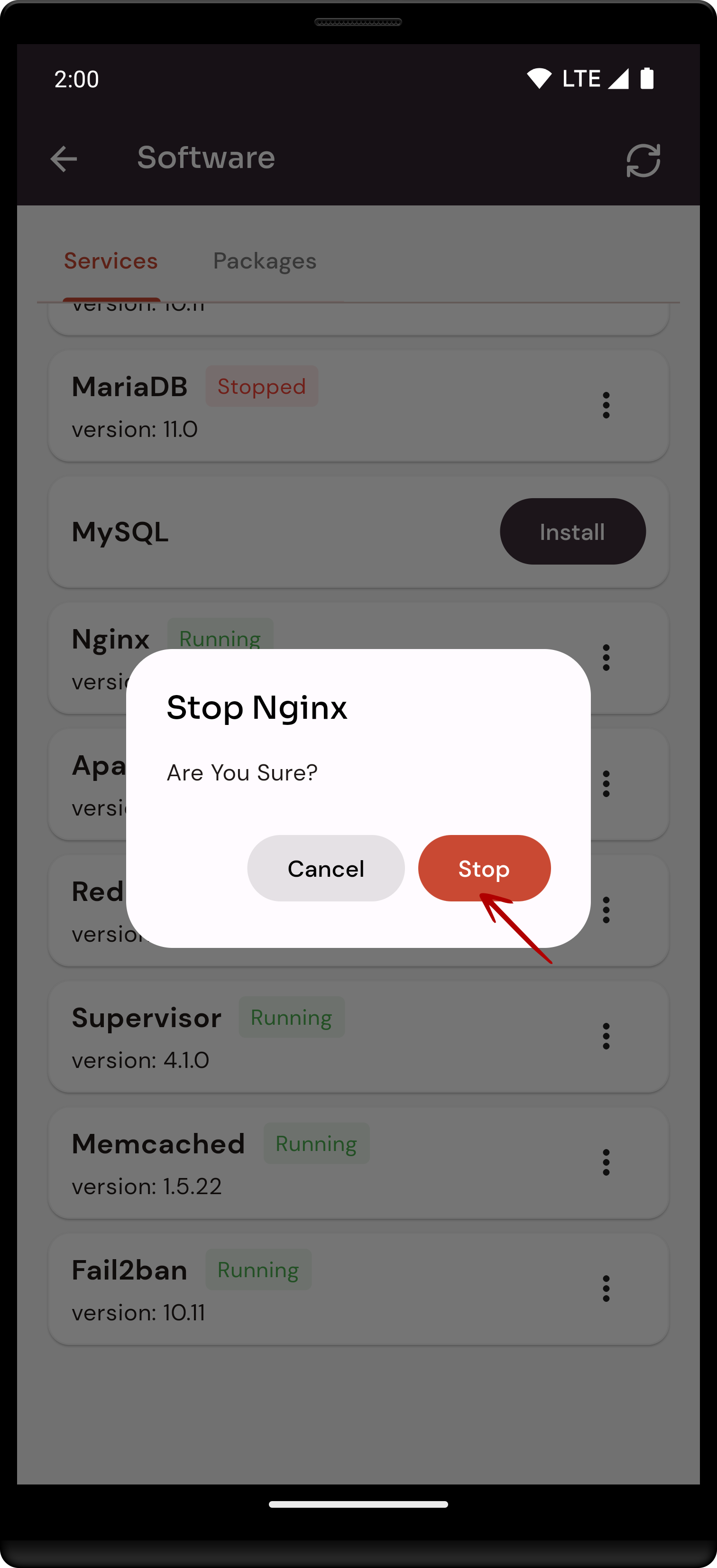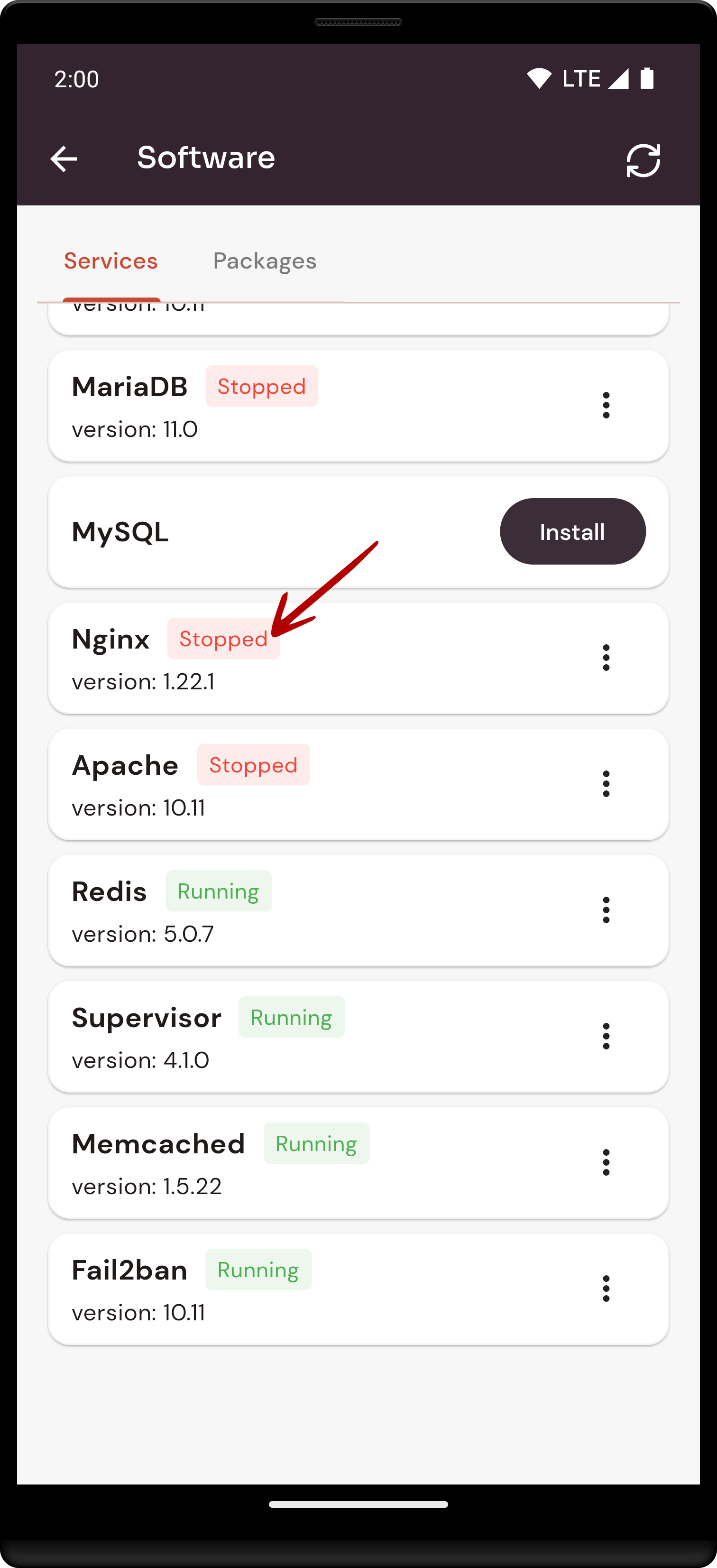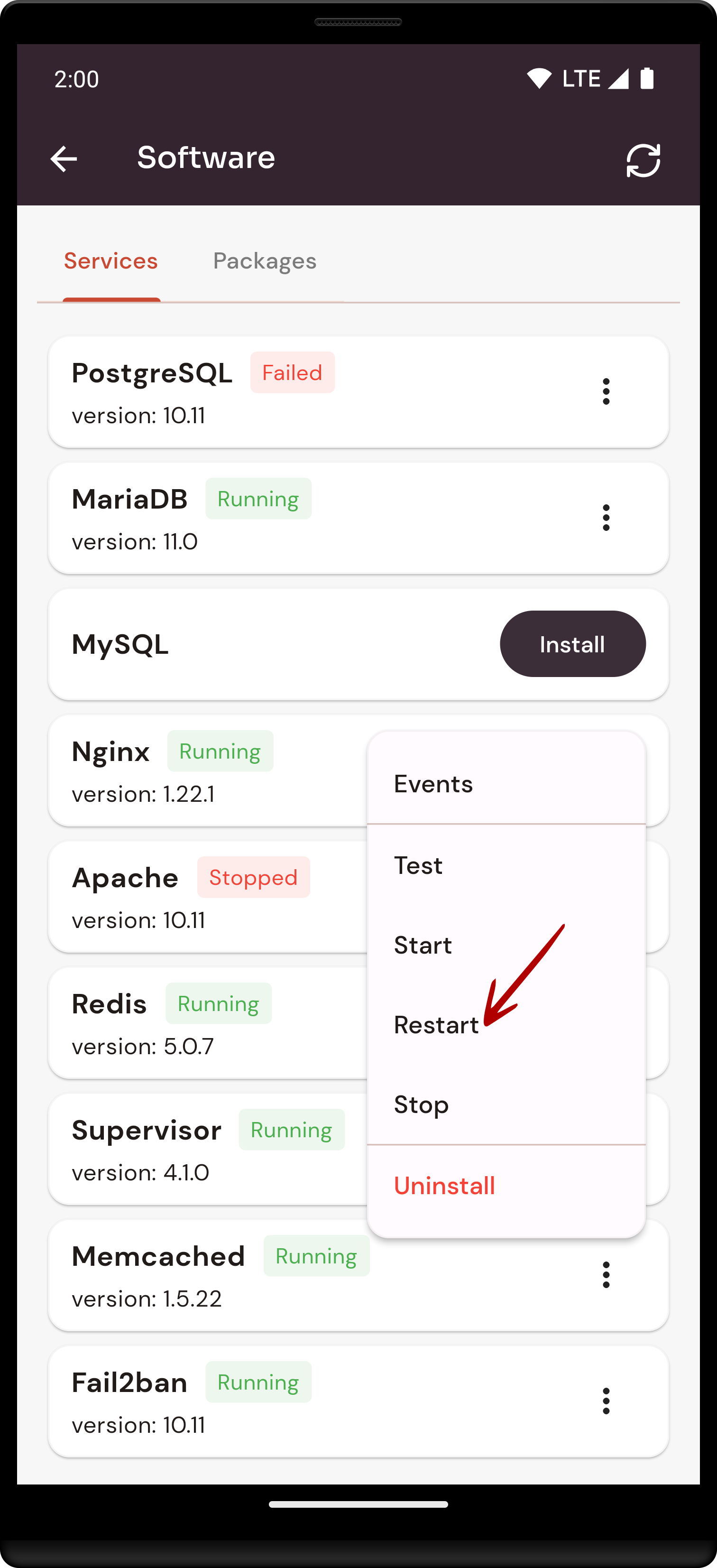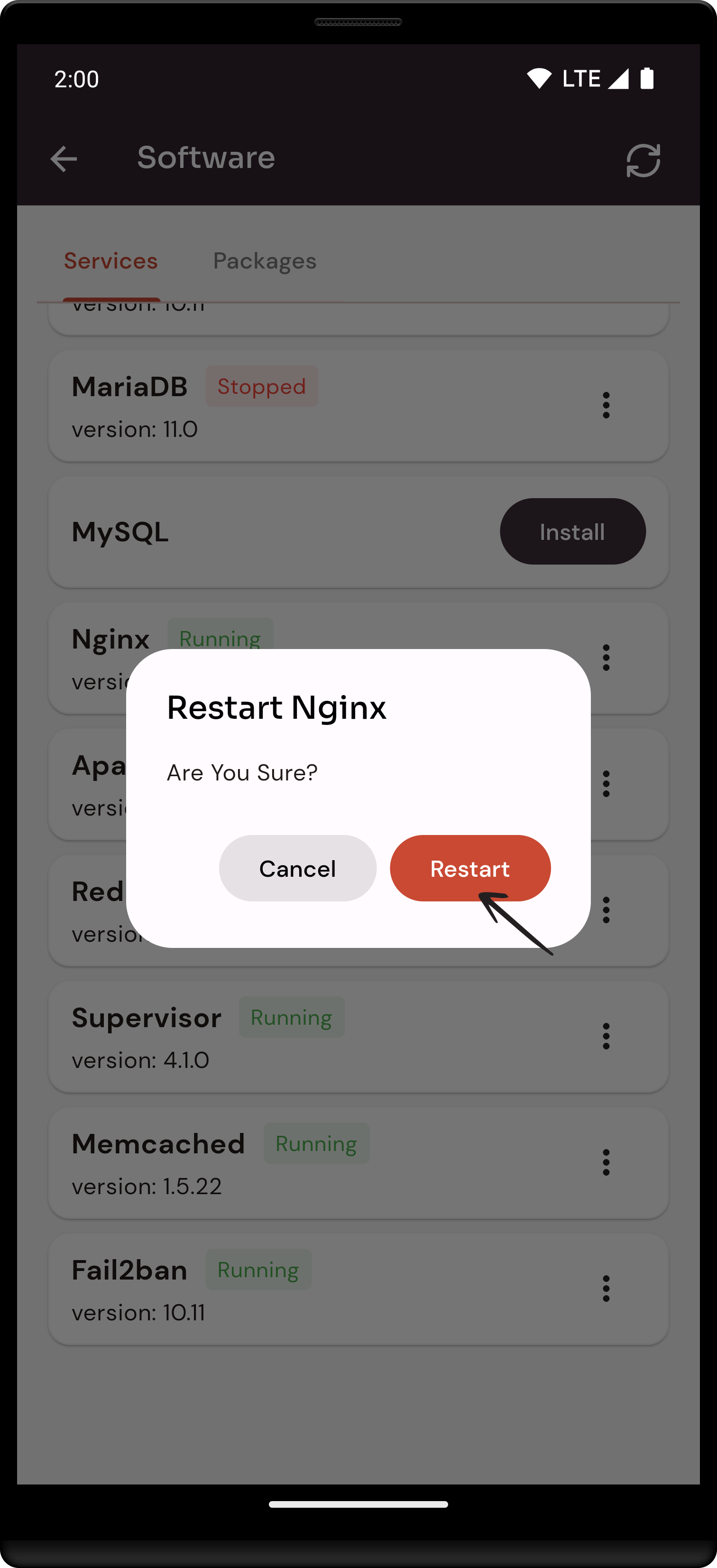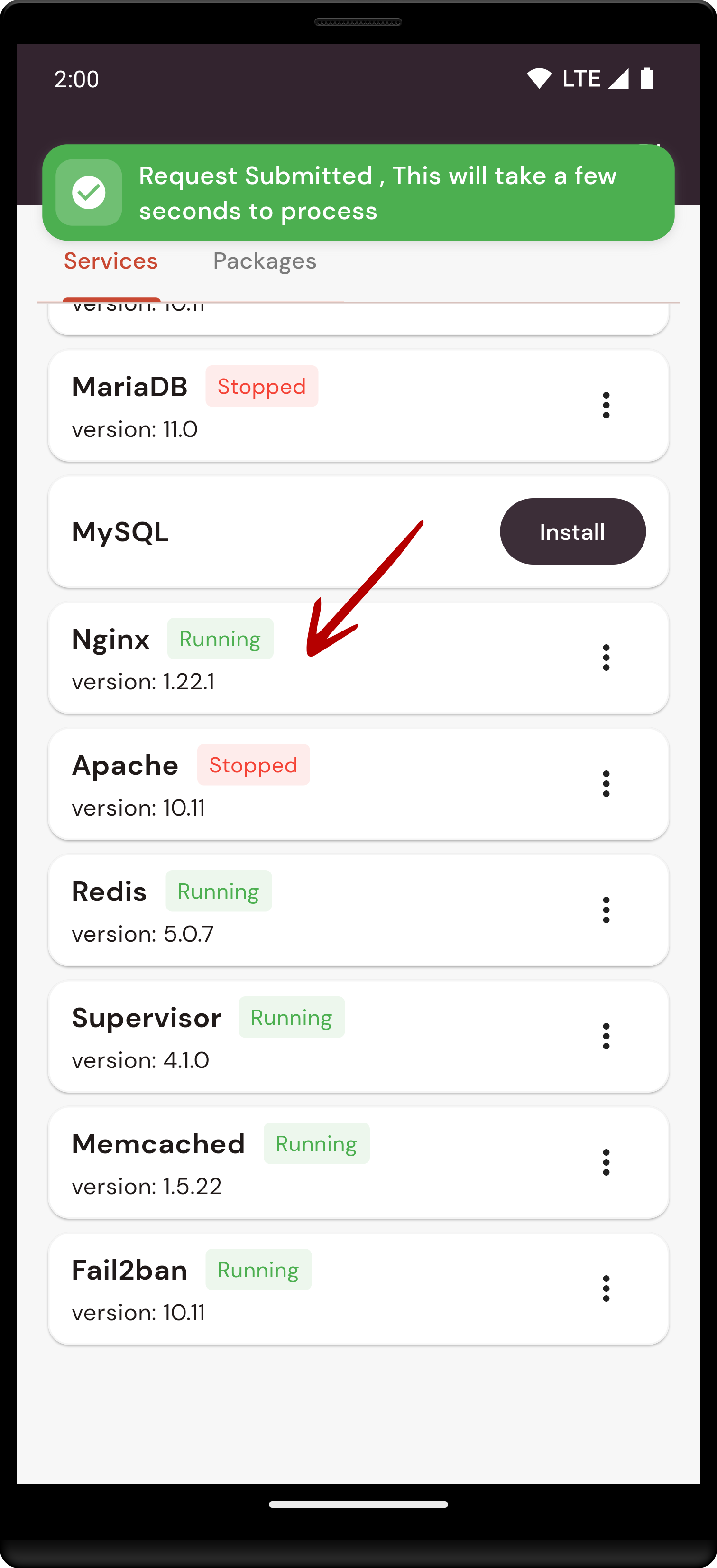How to configure Nginx Software through the cloudpanzer mobile application?
Tutorial :
You can watch the Video or Continue reading the post.
Follow the steps below to configure Nginx Software.
1: Once logged in, look for a "Server" and click on it.
2. Select the Software Option.
4. Open a dialog and click the "Text" button to test the Nginx software.
Here, you can see the Nginx Test successfully.
6. Open a Dialog and Click on the Start Button to start nginx software.
Here, you can see Nginx Started successfully.
8. Open a dialog and click the stop button to stop the nginx software.
Here, you can see Nginx Stopped successfully.
9. Click on the menu icon and select the Restart Option.
10. Open a dialog and click the restart button to restart the Nginx software.
Here, you can see that nginx restarted successfully.