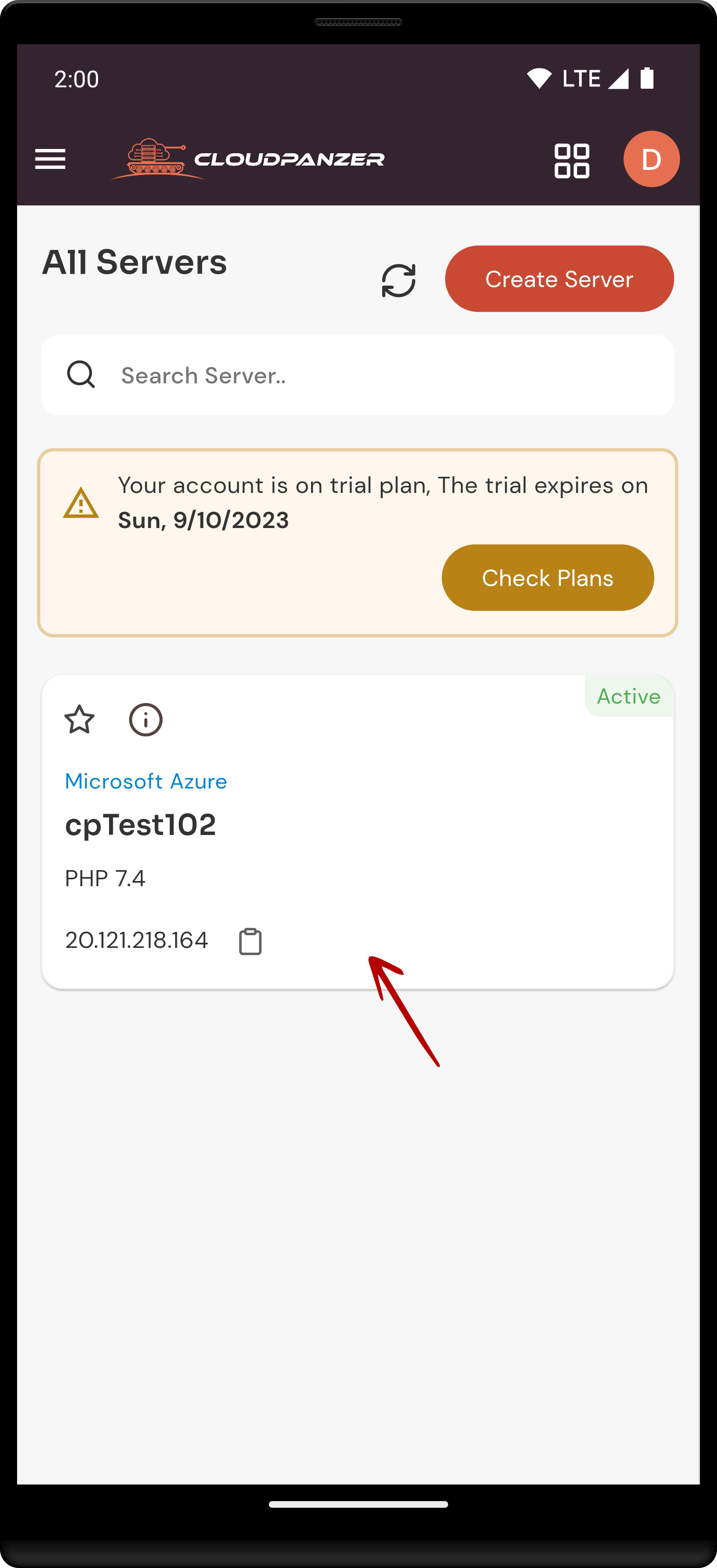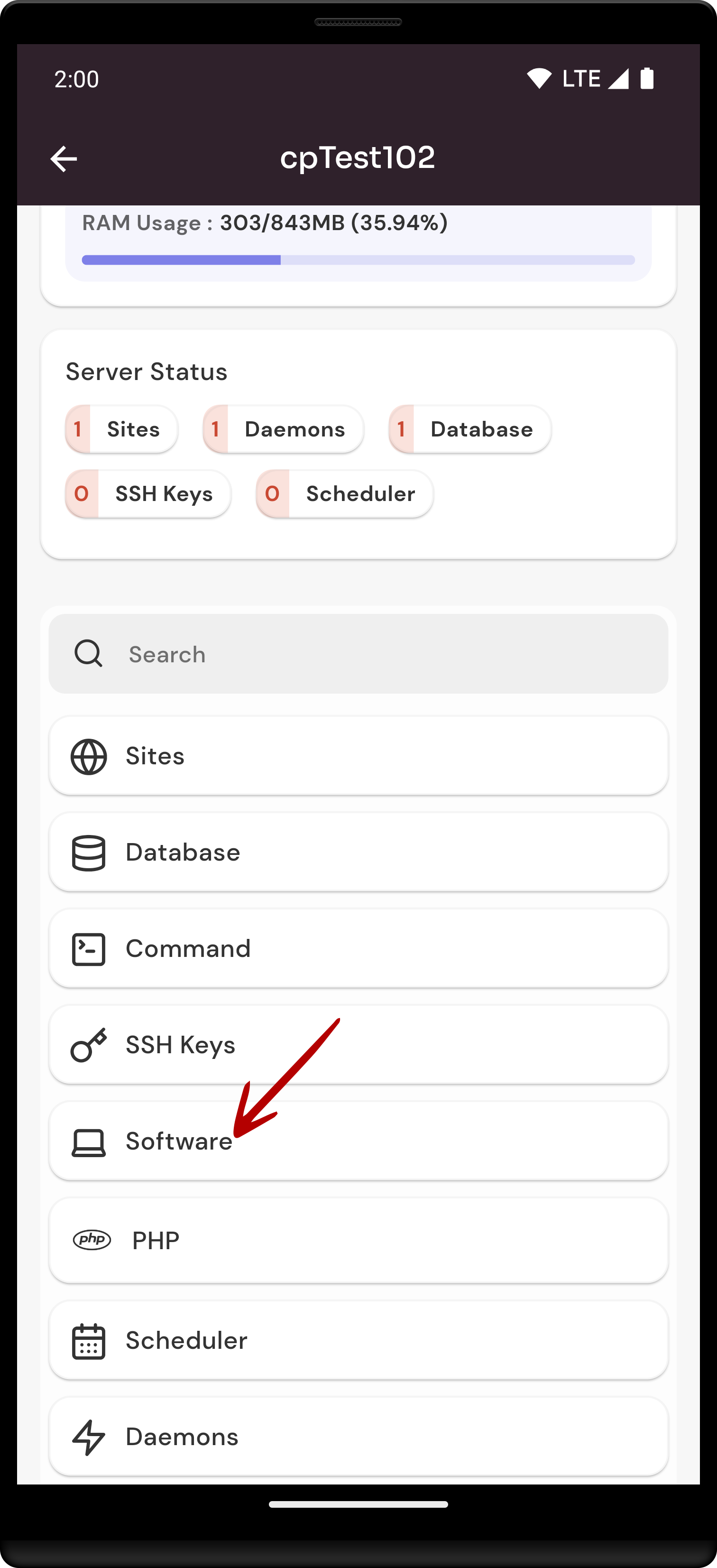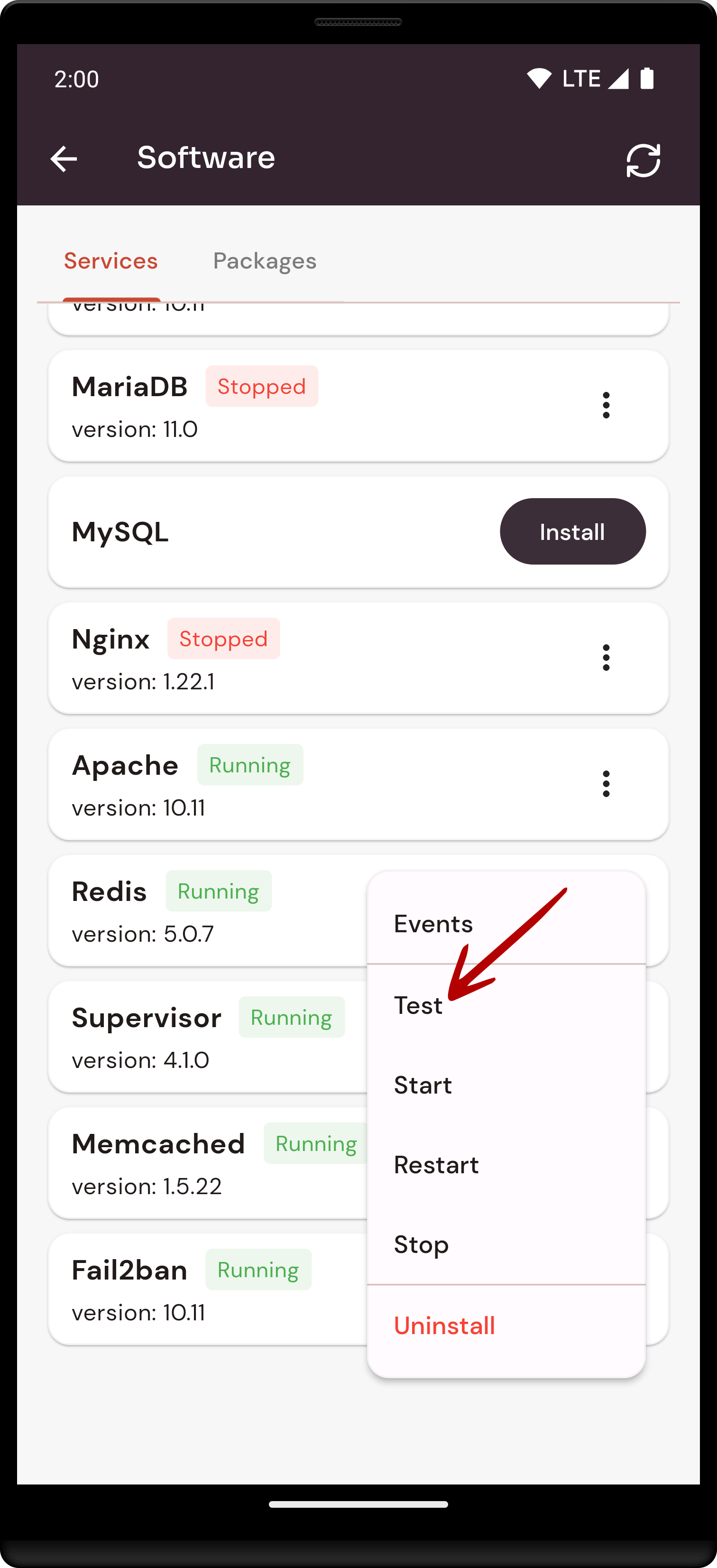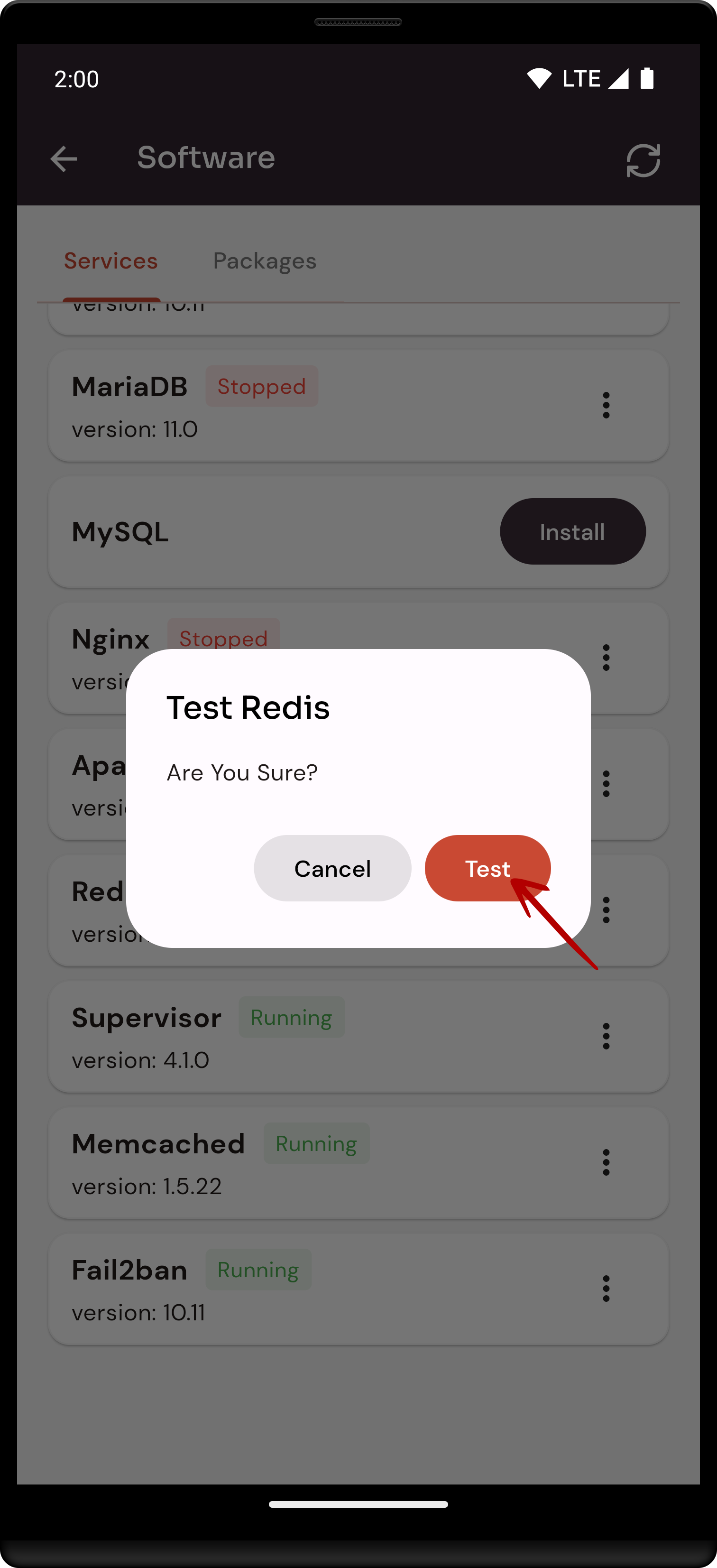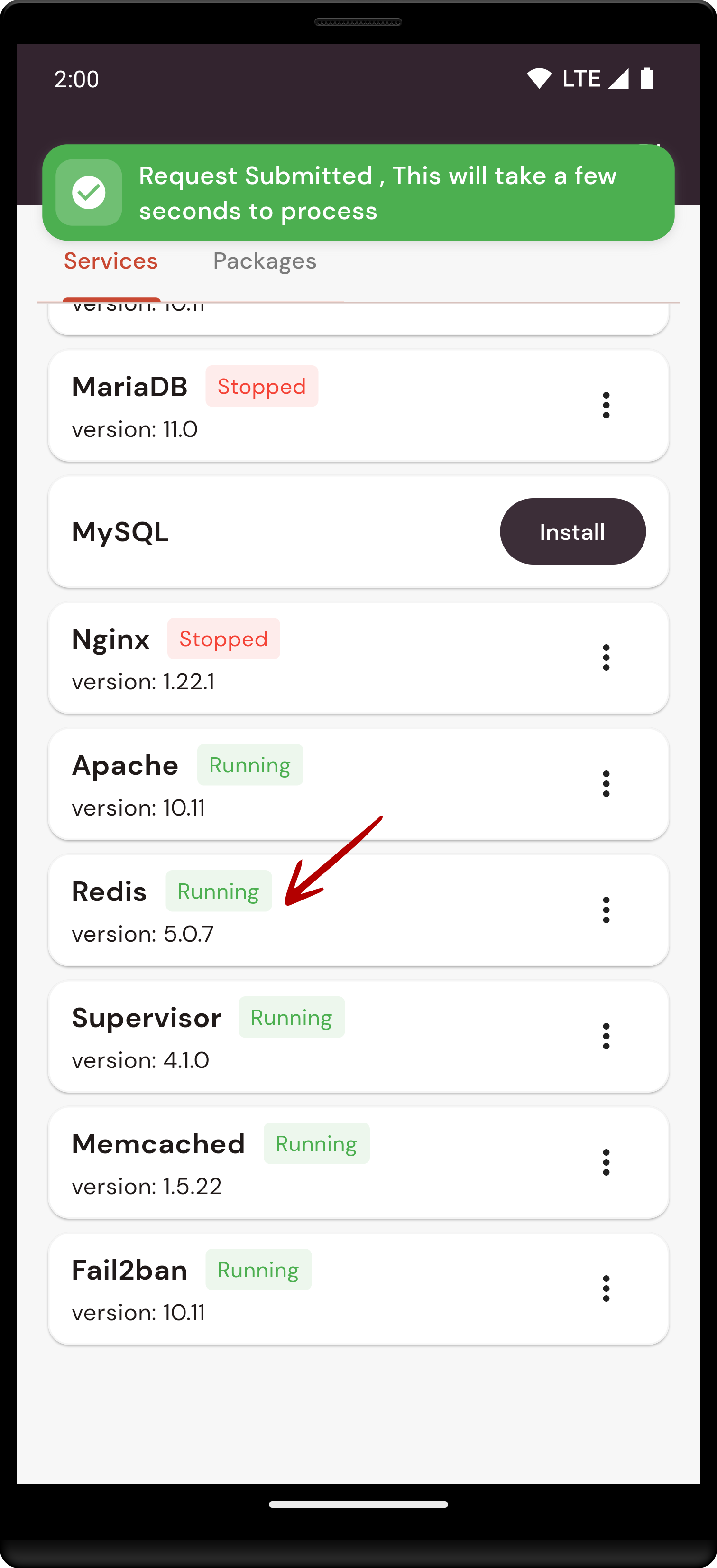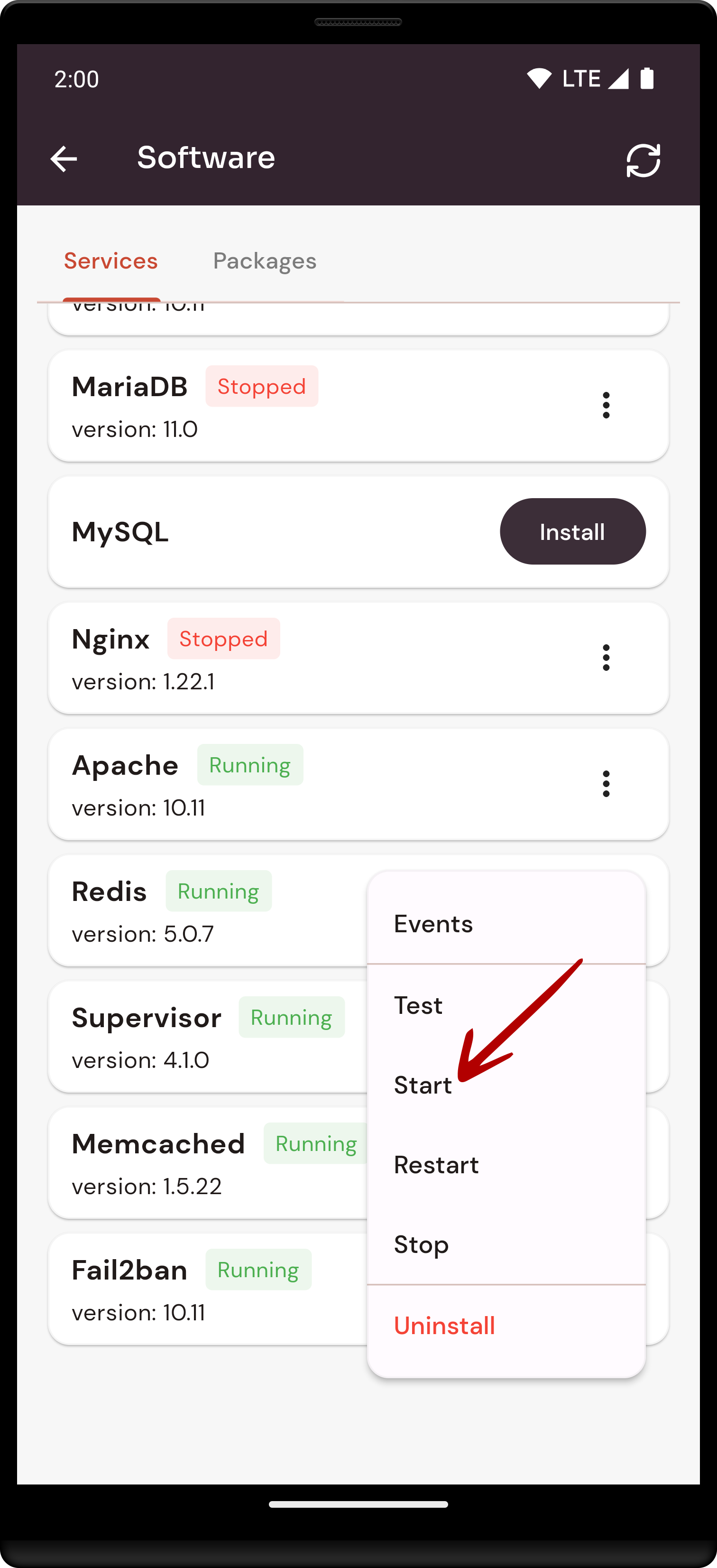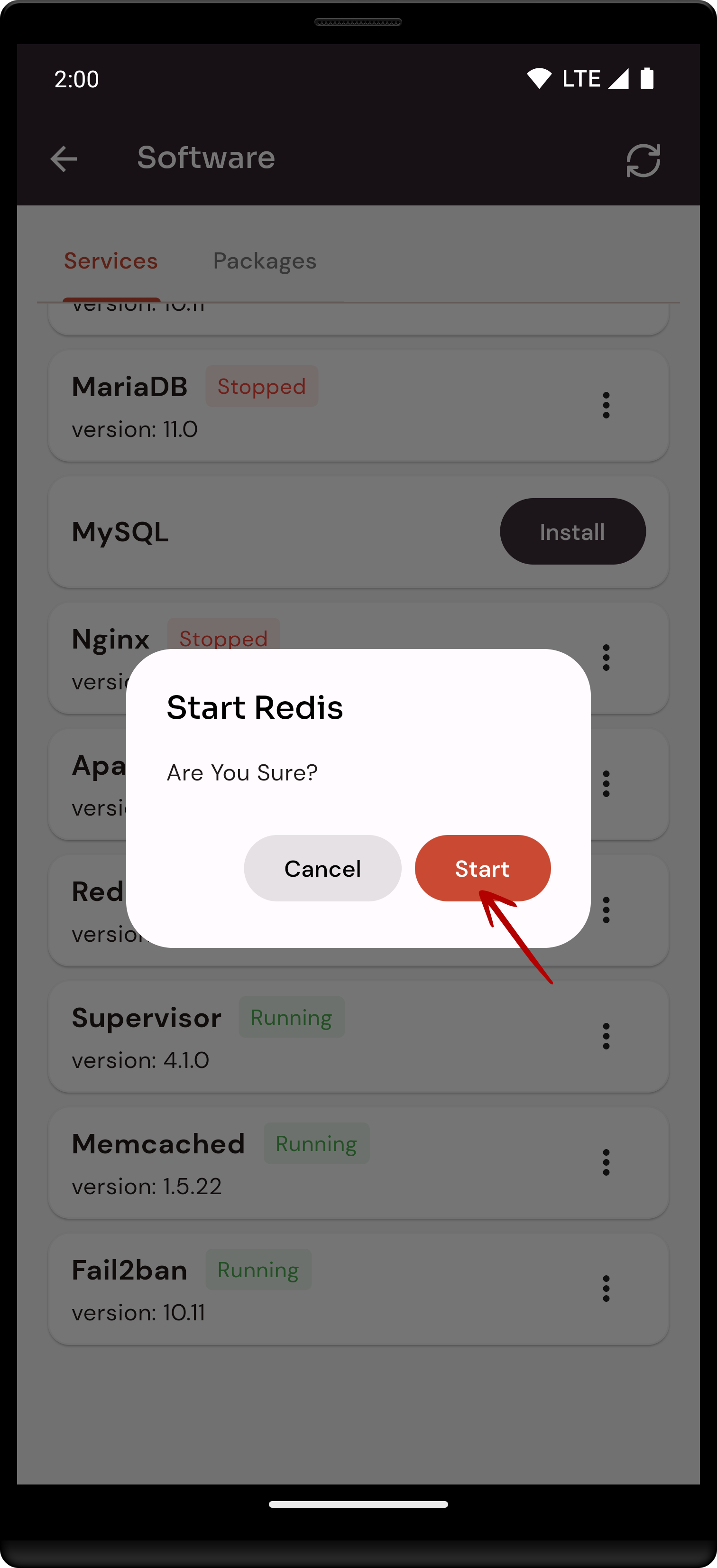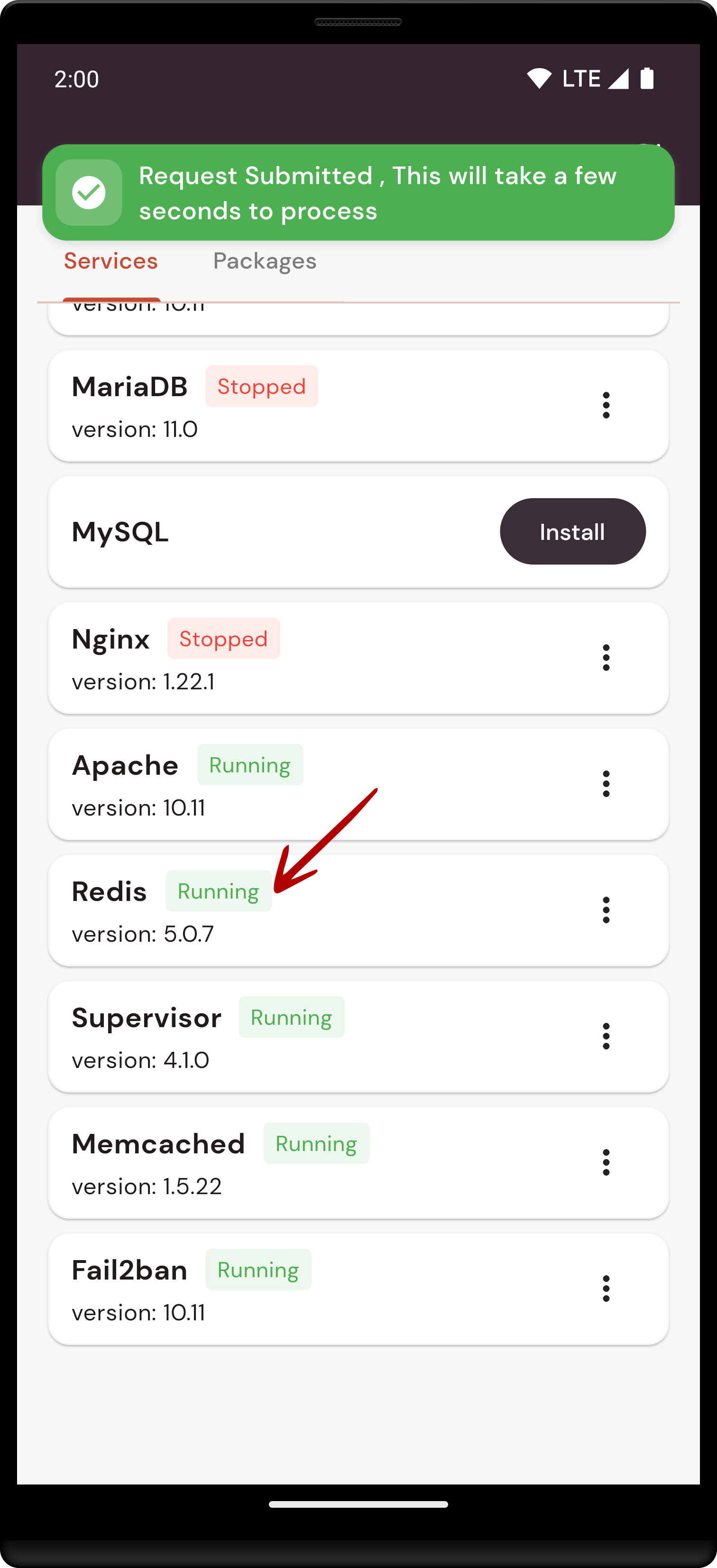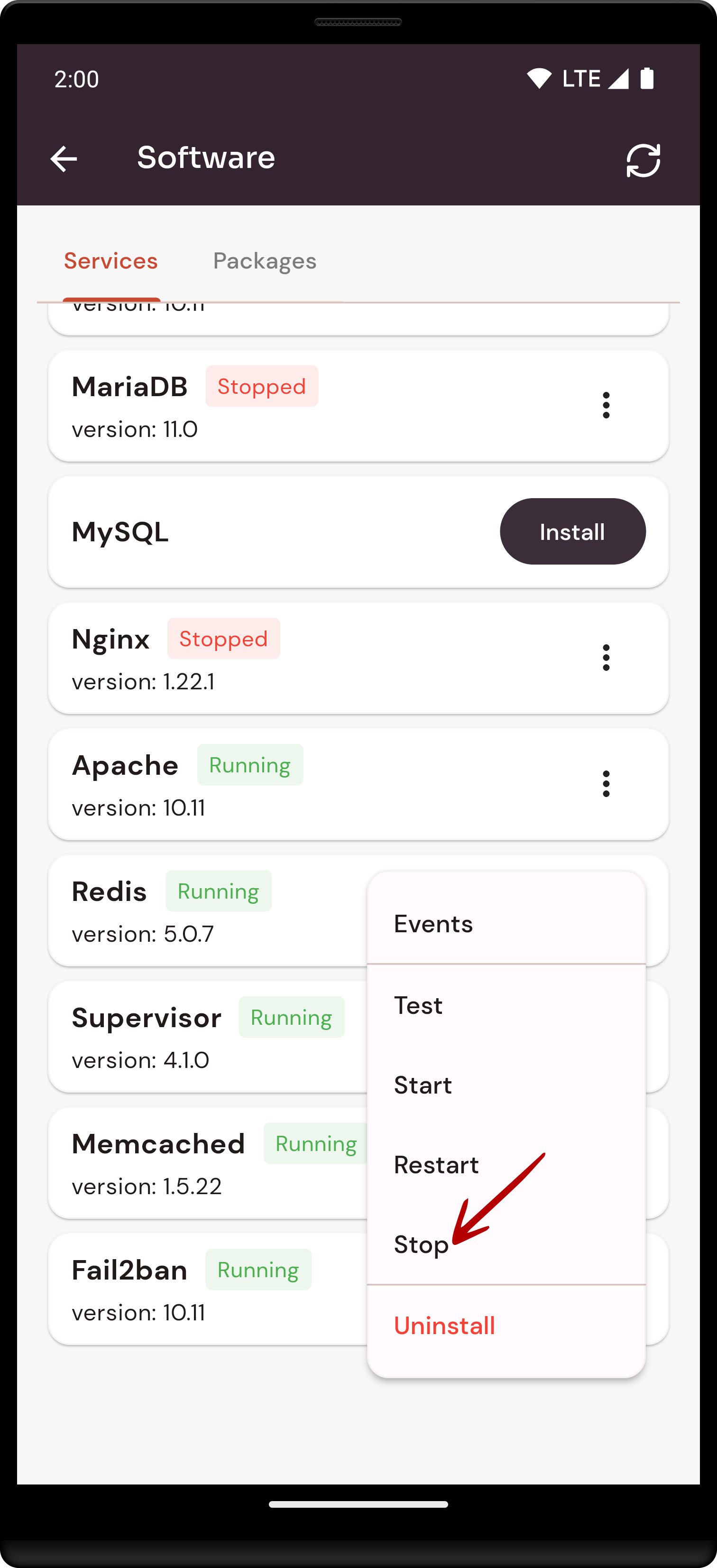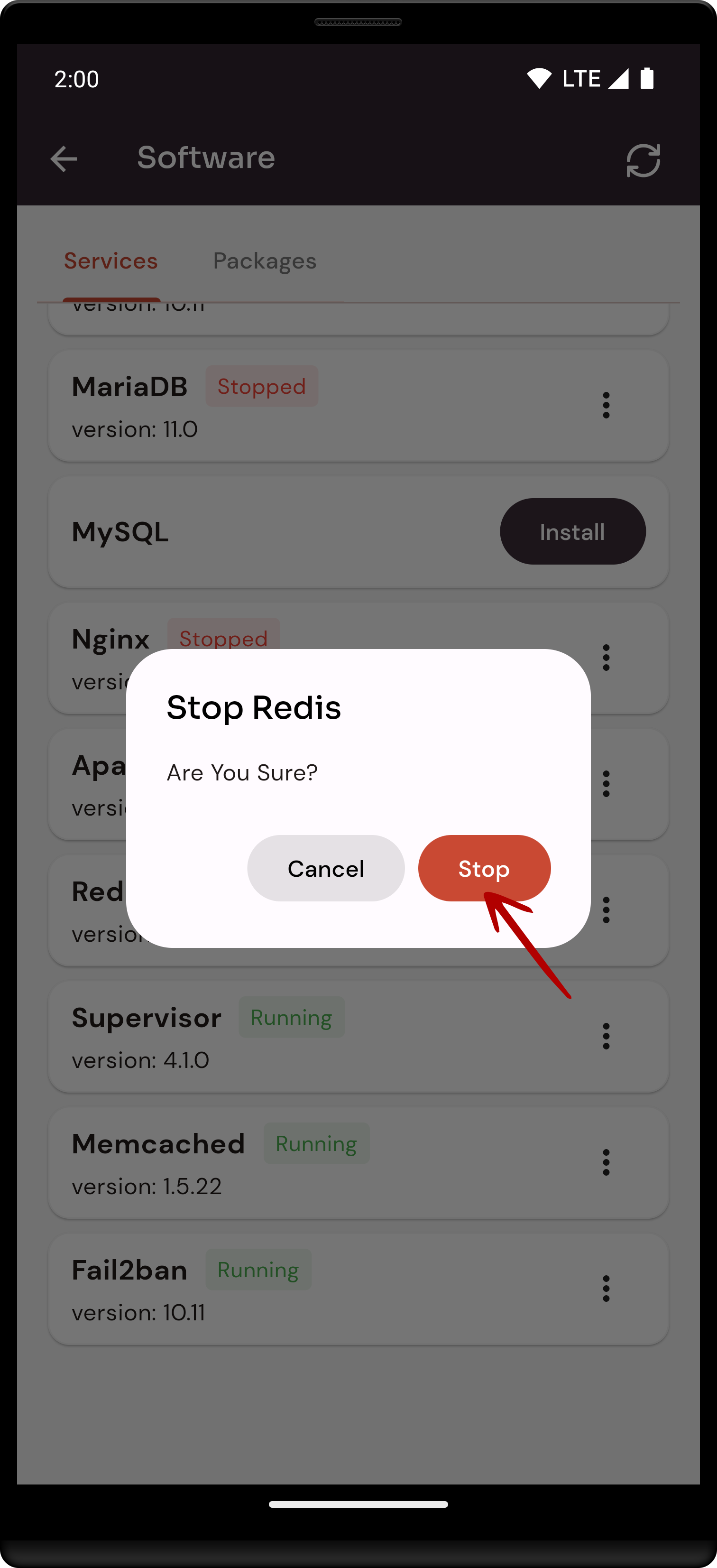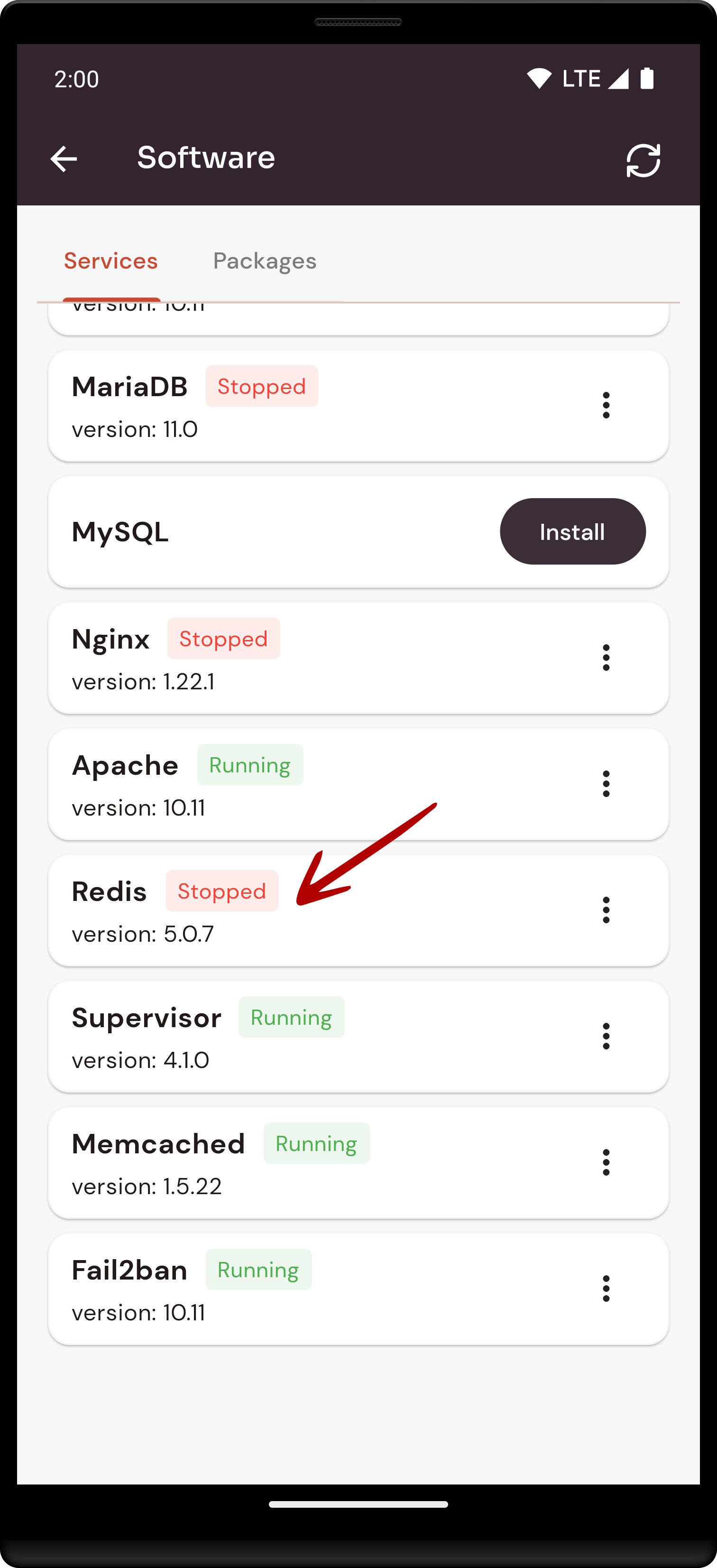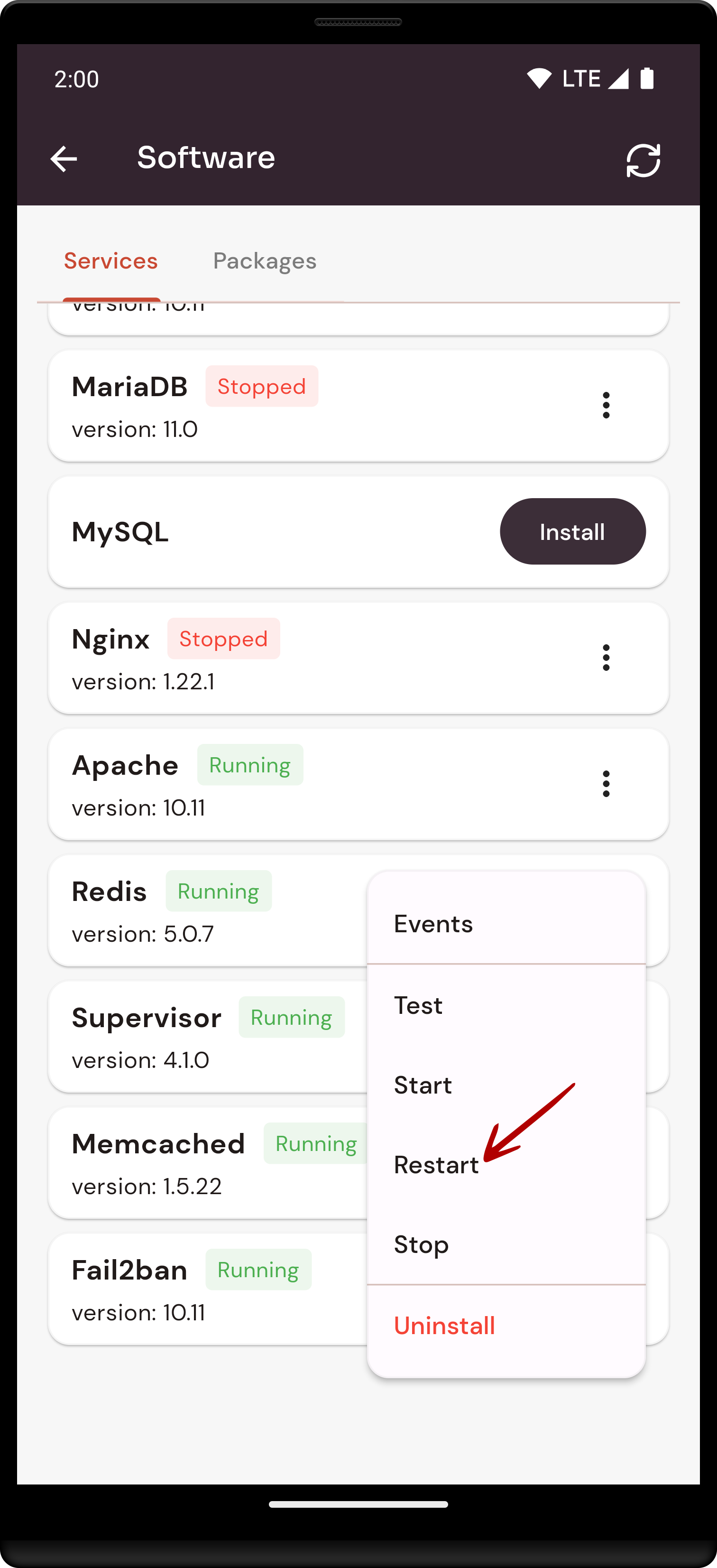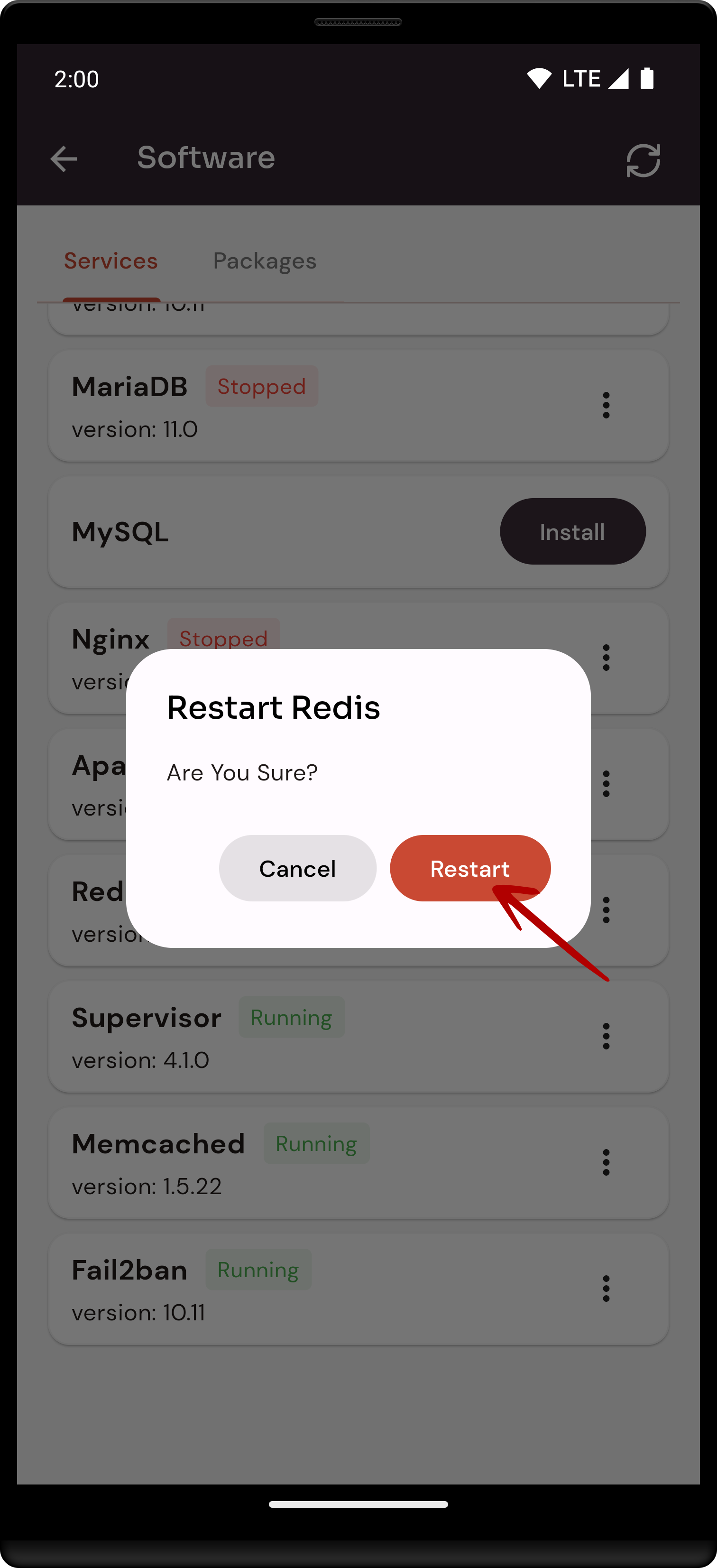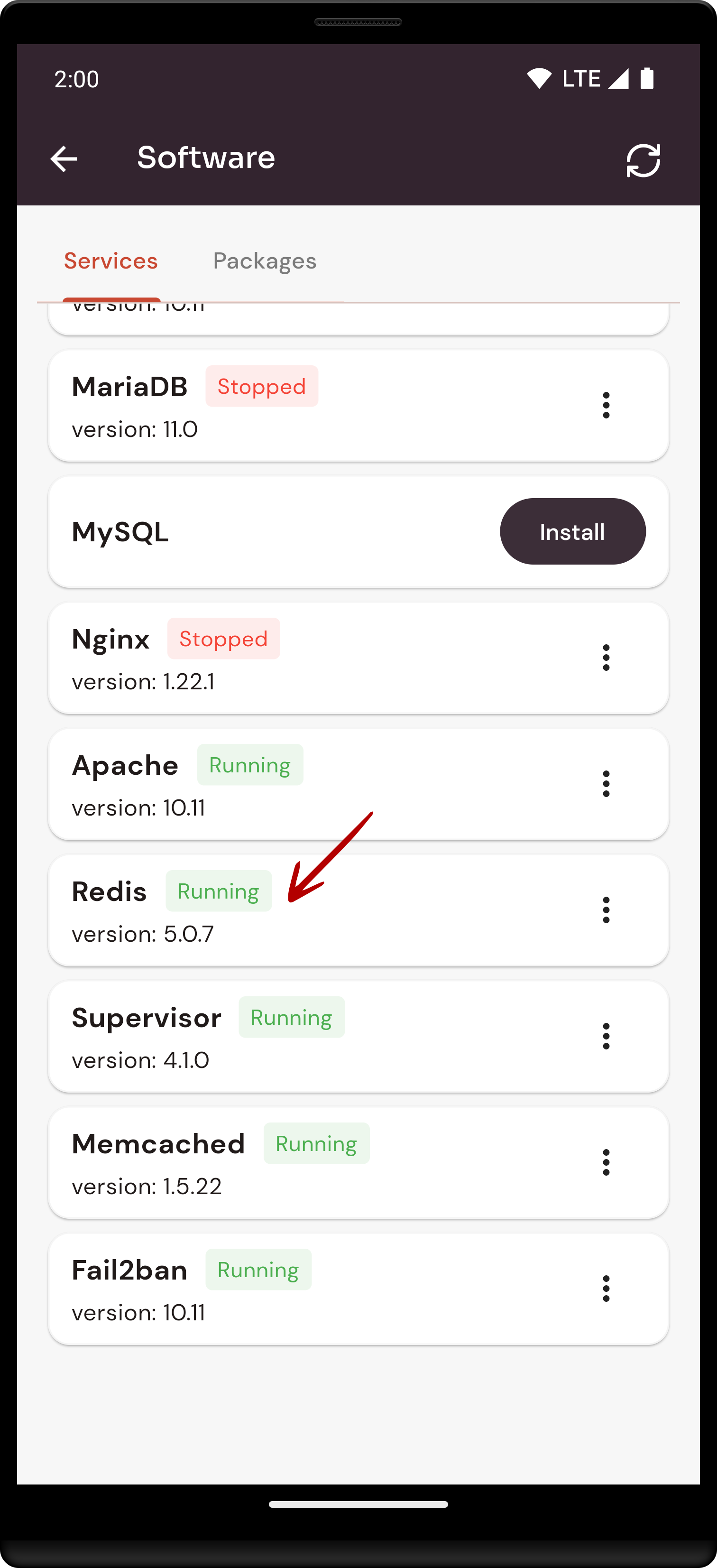How to configure Redis Software through the cloudpanzer mobile application?
Follow the steps below to configure Redis Software.
1: Once logged in, look for a "Server" and click on it.
2. Select the Software Option.
4. Open a dialog and click the "Text" button to test the Redis software.
Here, you can see the Redis Test successfully.
6. Open a Dialog and Click on the Start Button to start Redis software.
Here, you can see Redis started successfully.
8. Open a dialog and click the stop button to stop the Redis software.
Here, you can see Redis Stopped successfully.
10. Open a dialog and click the restart button to restart the Redis software.
Here, you can see that Redis restarted successfully.