How to create Scheduler?
Follow the step to create a new Scheduler.
Click on the Server.
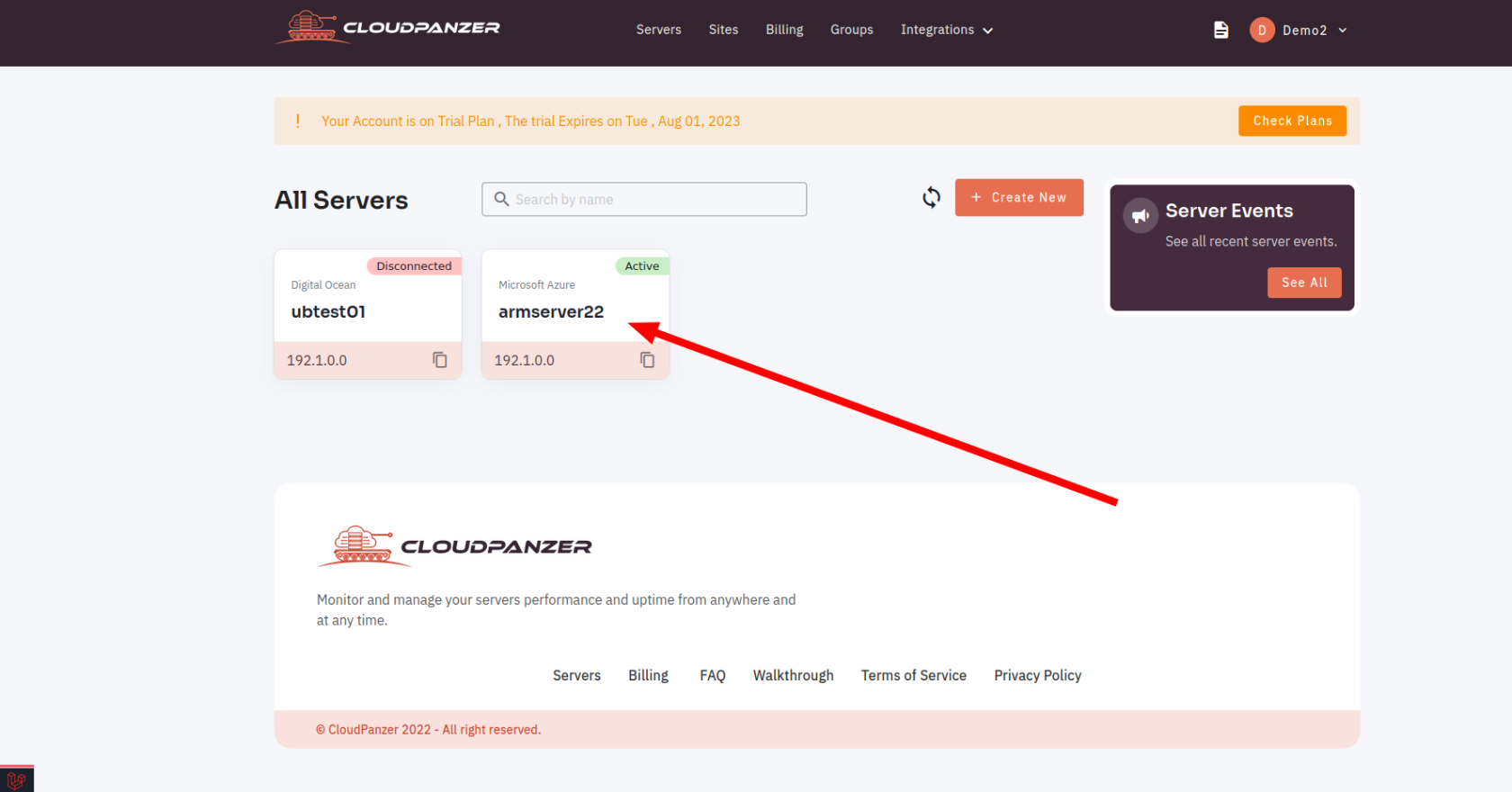
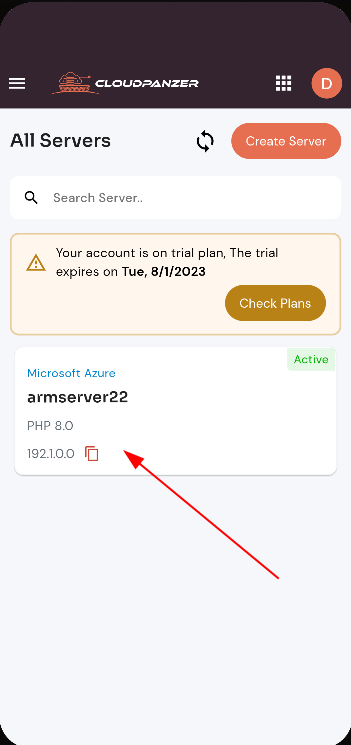
2. Click on the scheduler
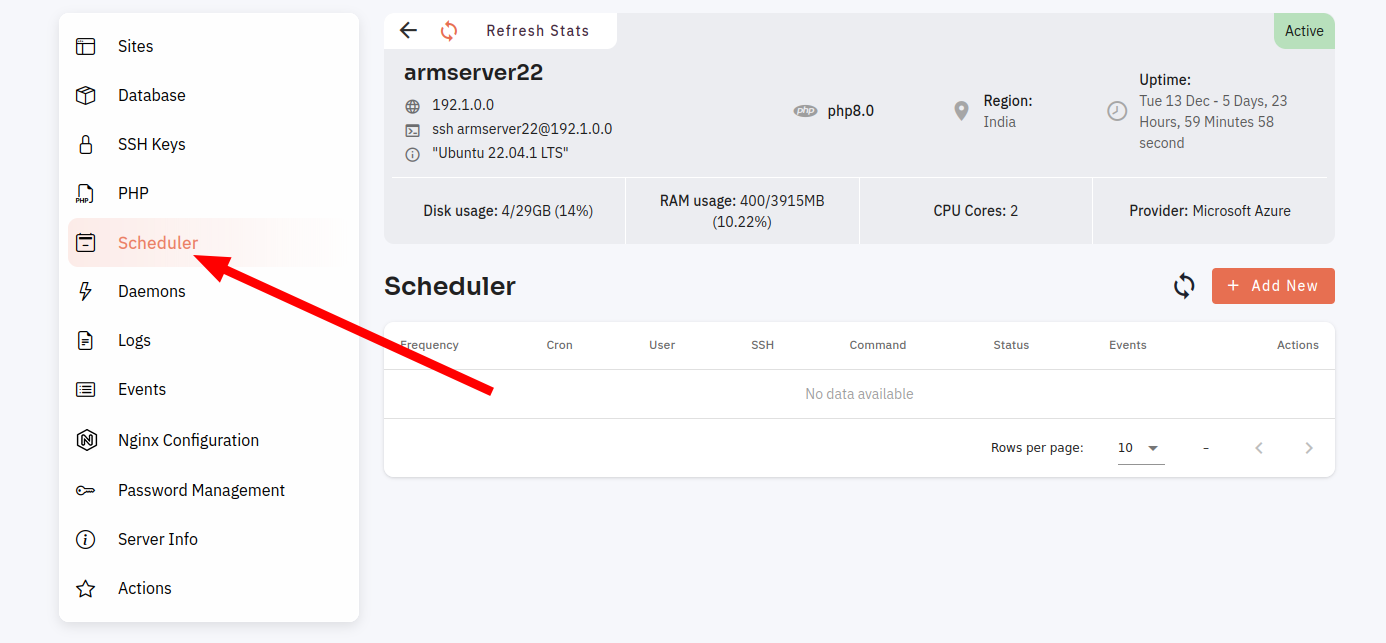
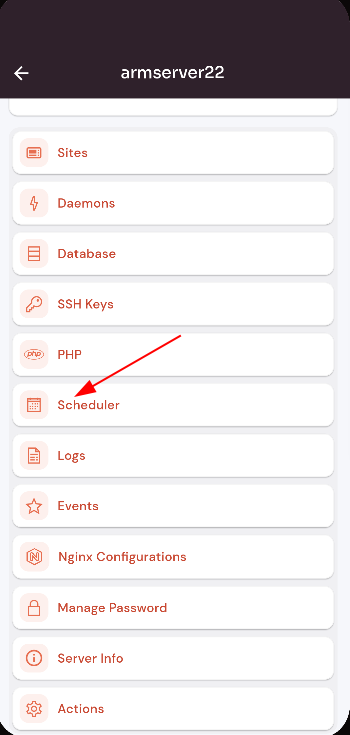
3. Click on the Add New button.
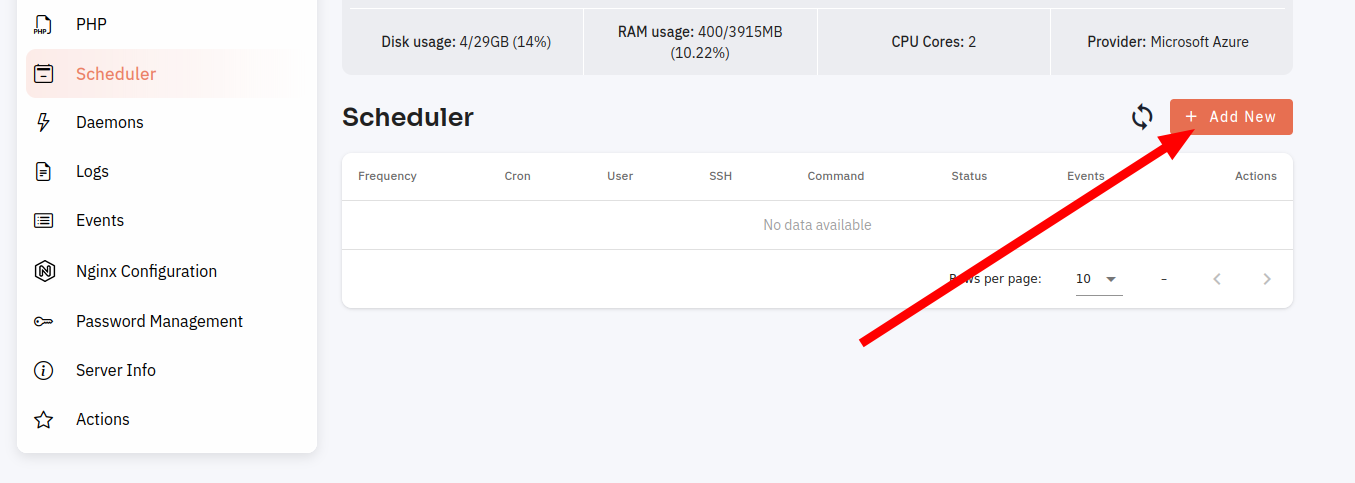
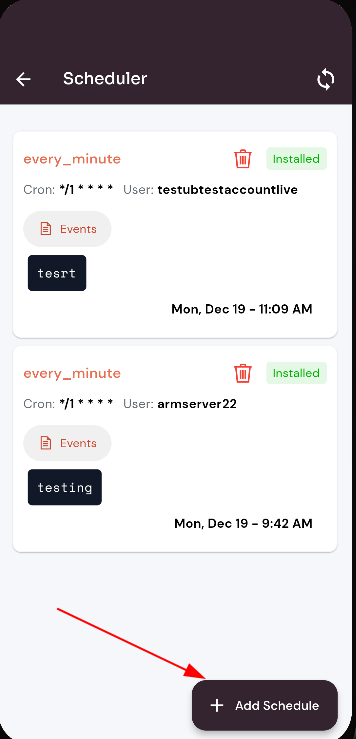
4. Fill in the data and click on addCreate newSchedule button.
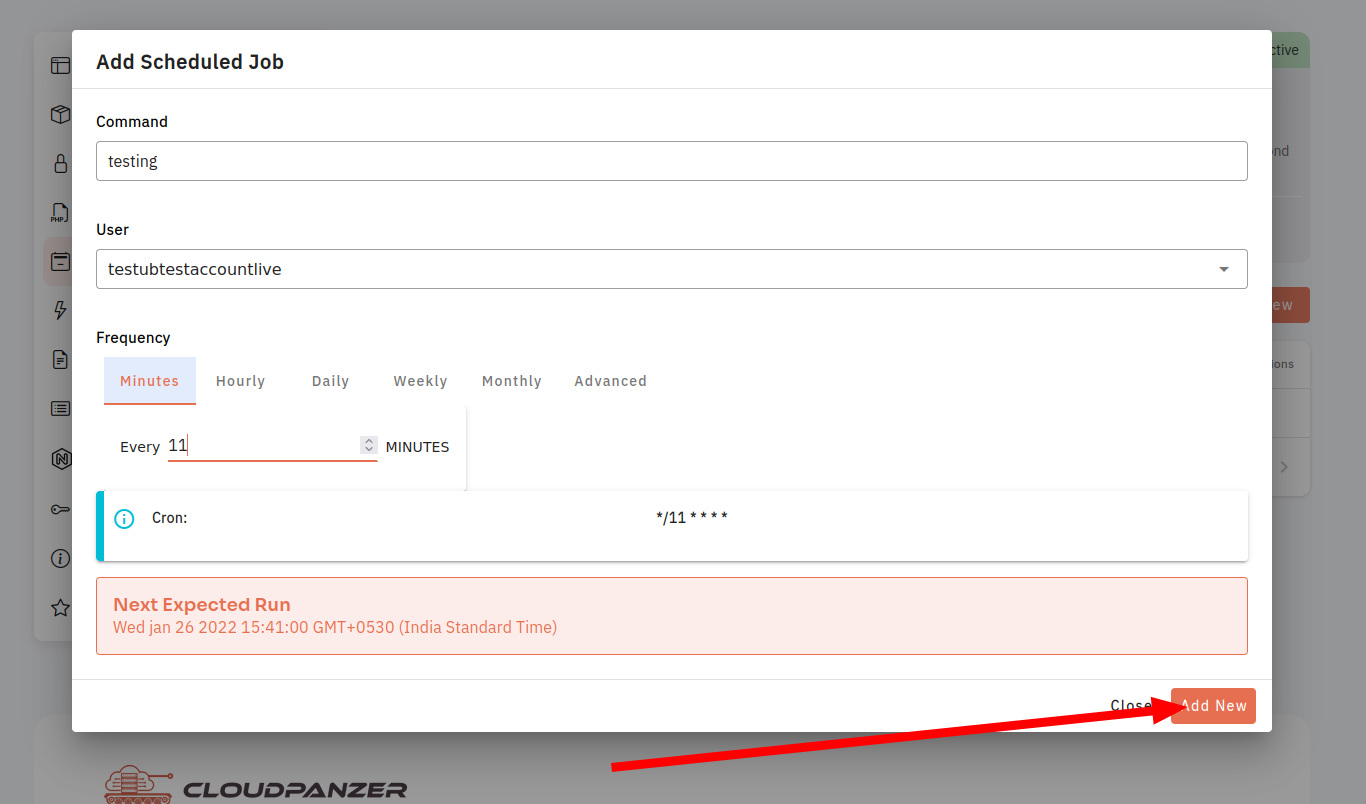
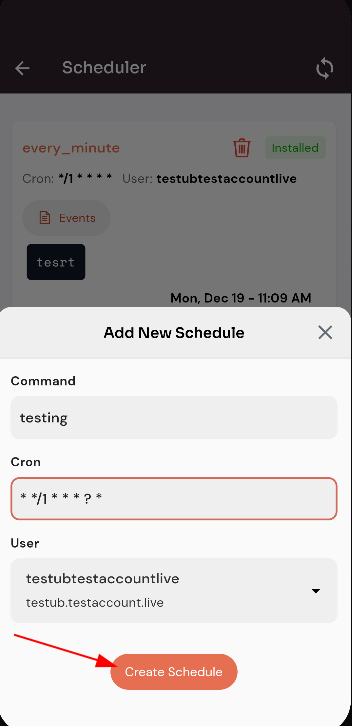
Here, you can see the Scheduler added successfully.
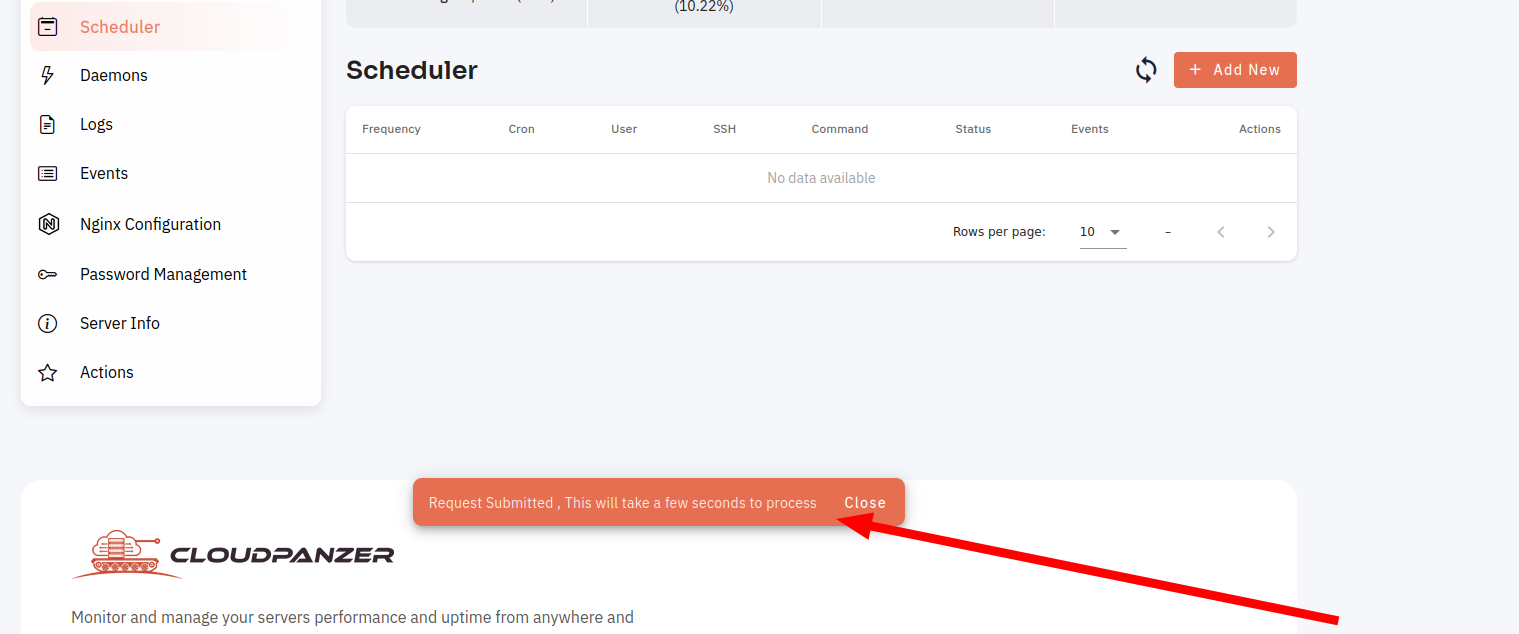
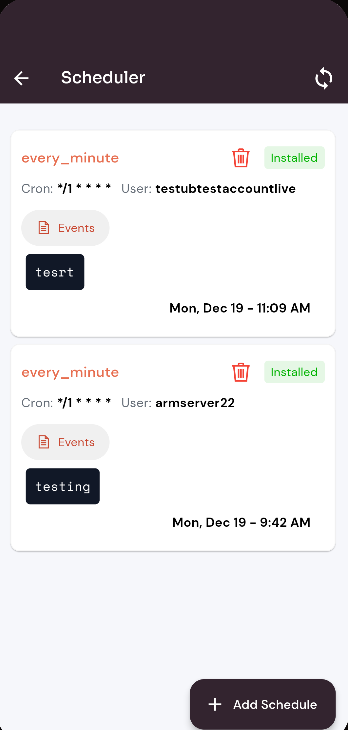
Looking for Web Instructions?
Available at https://kb.cloudpanzer.com/books/web-portal/page/how-to-create-scheduler