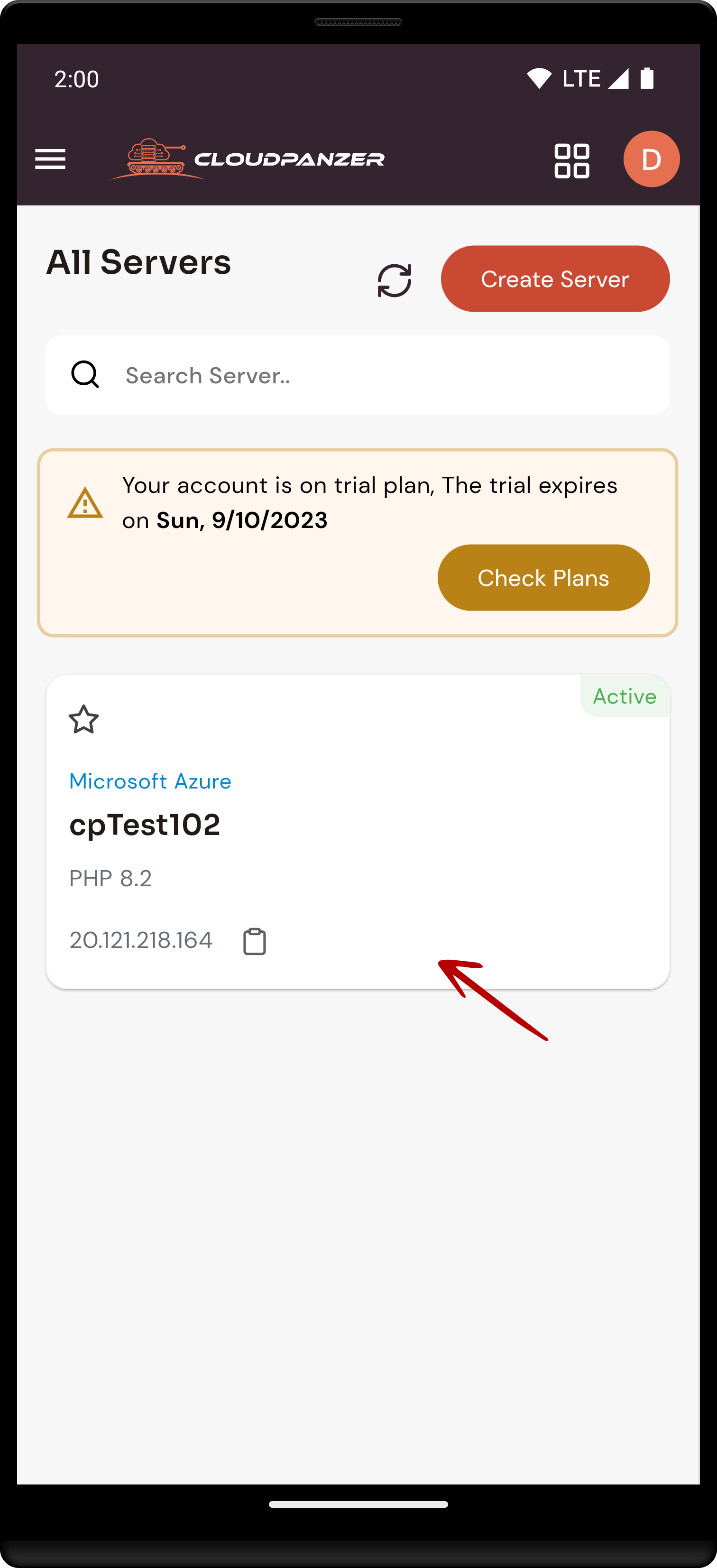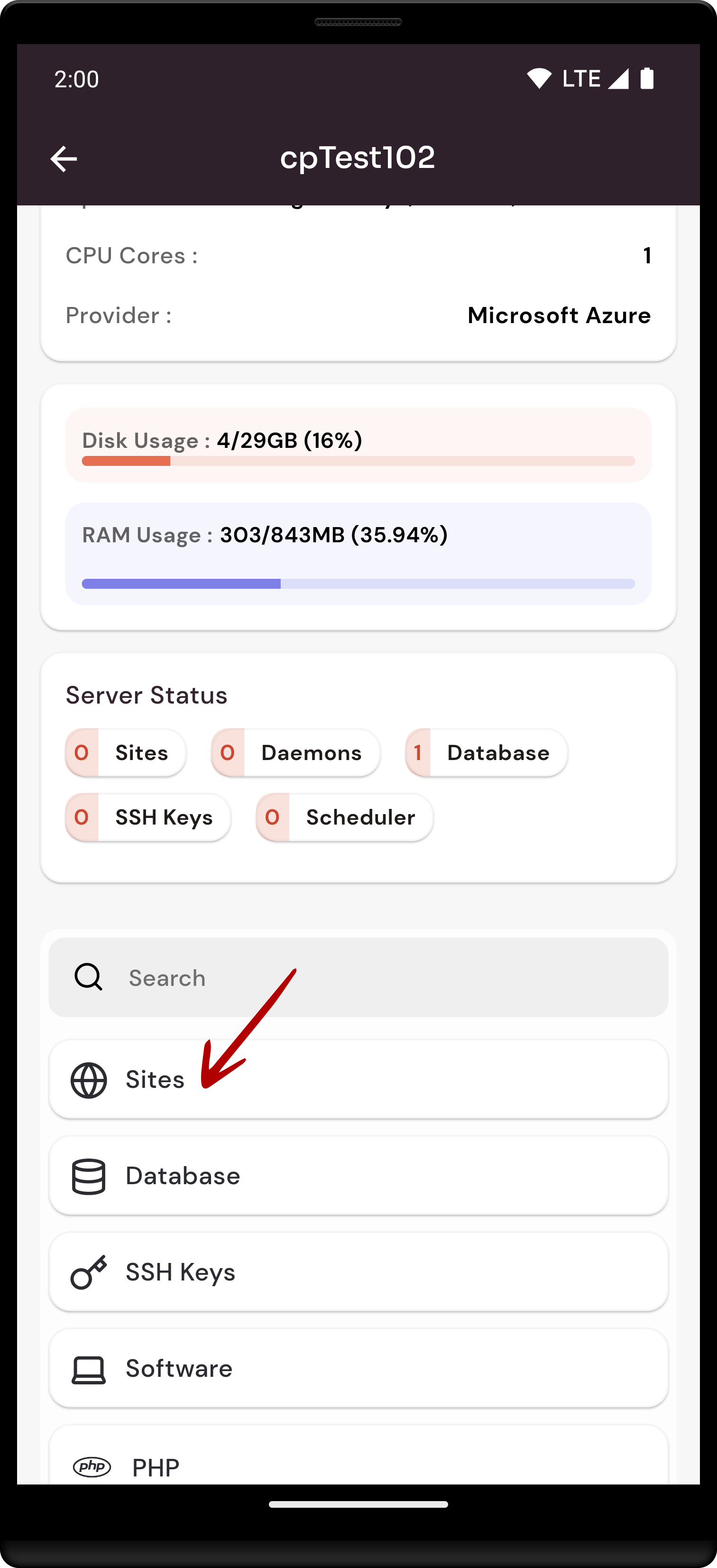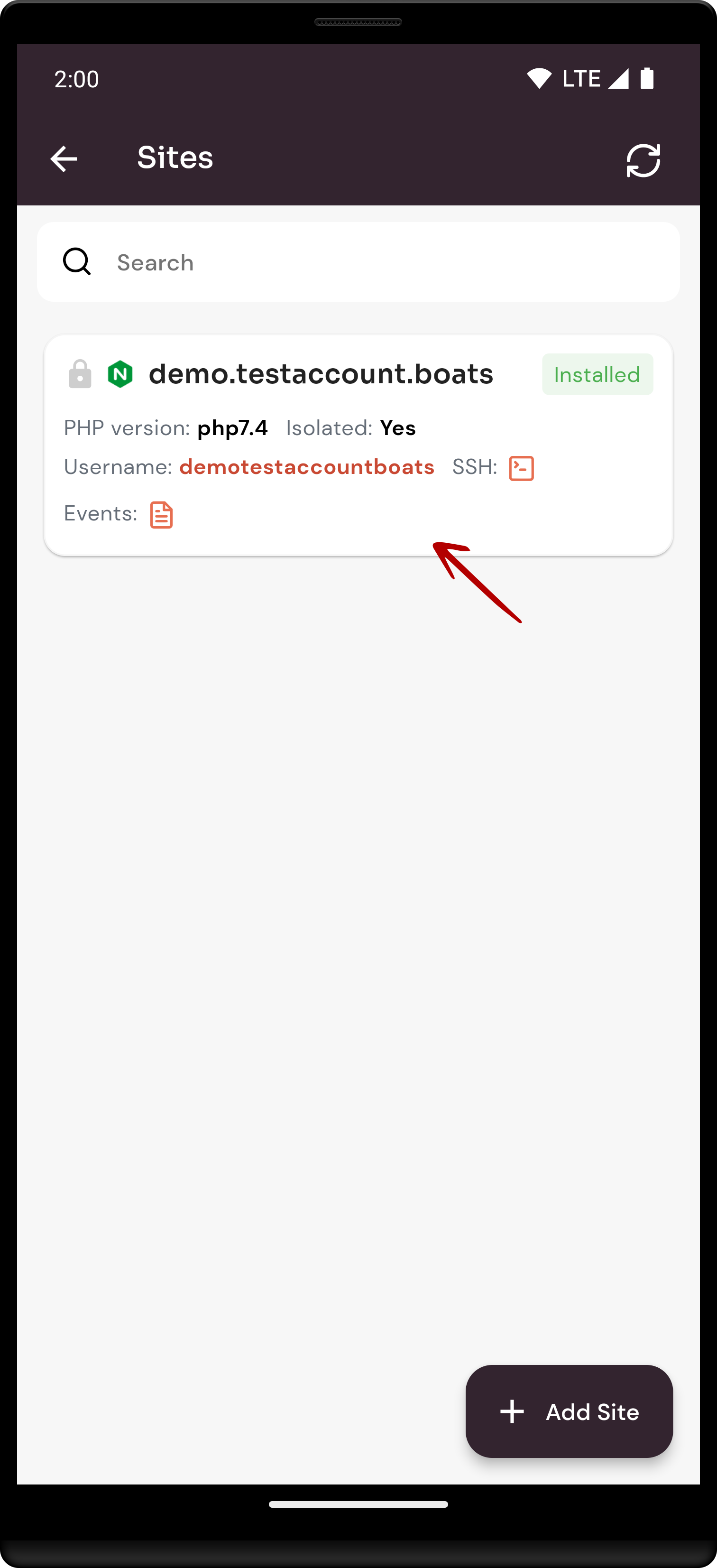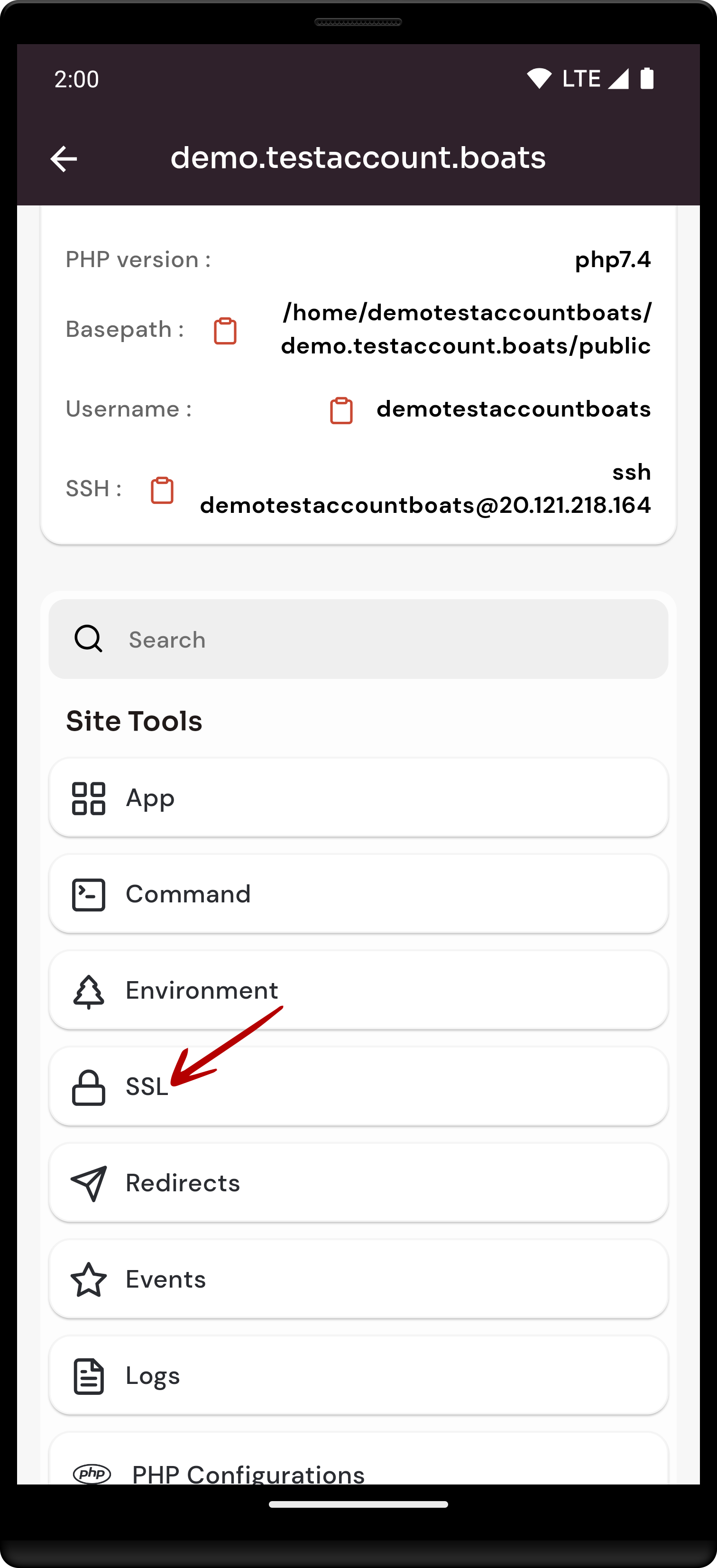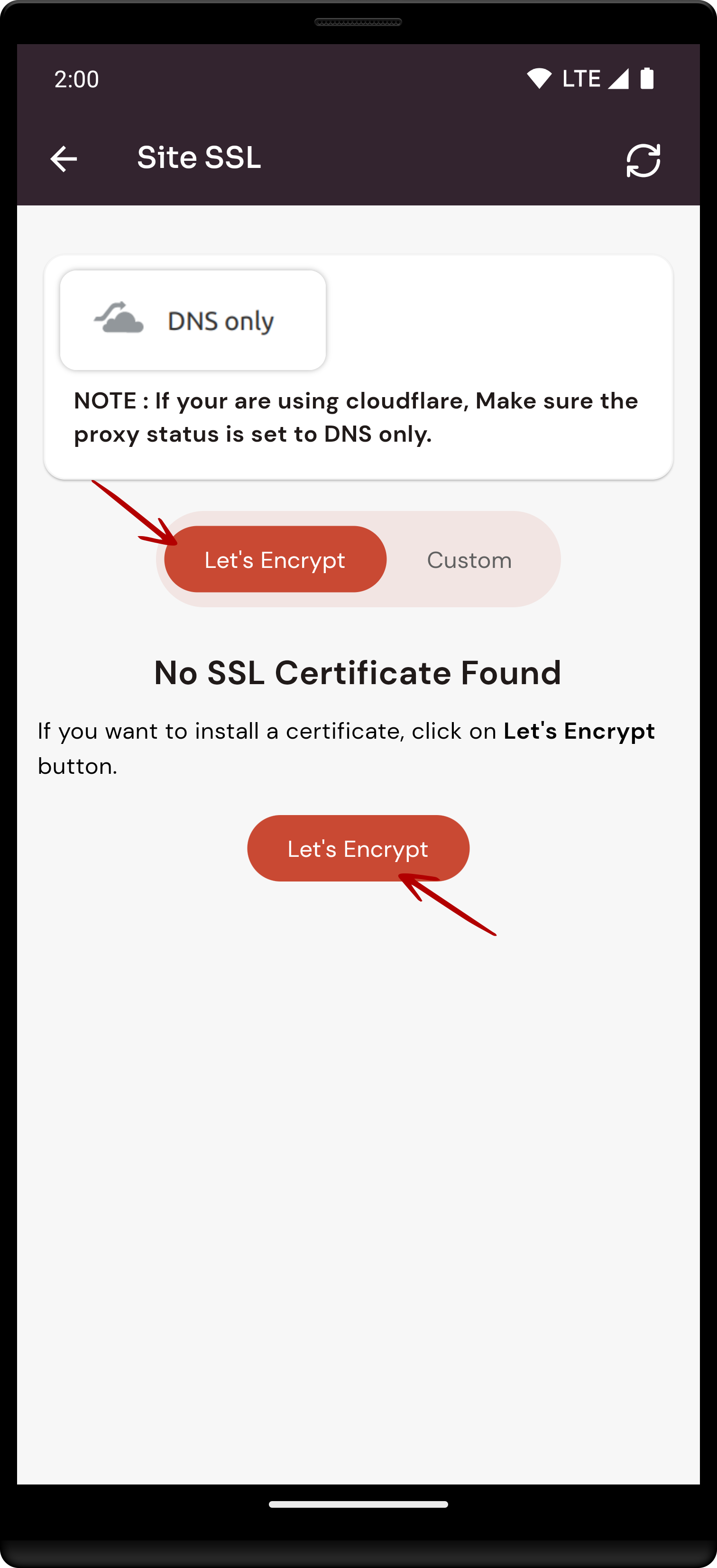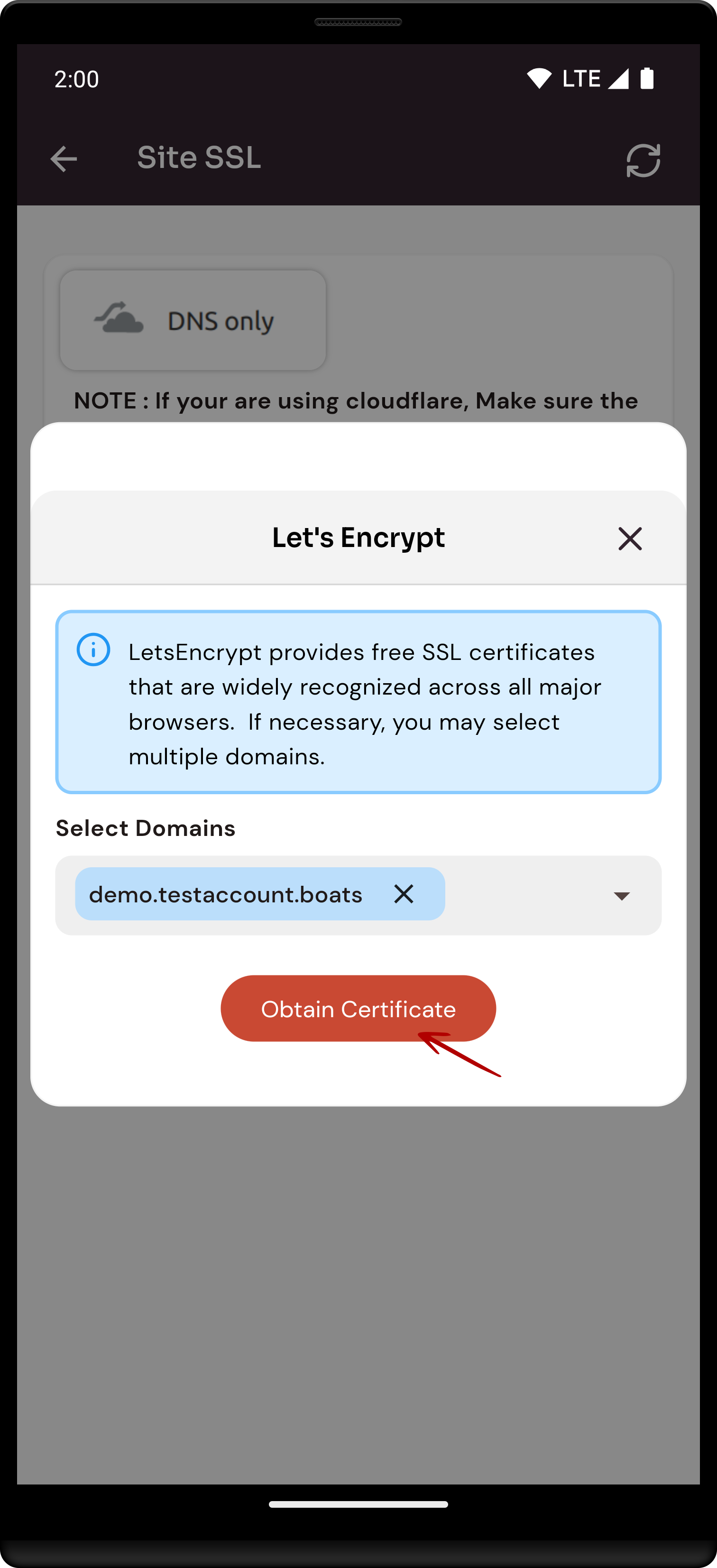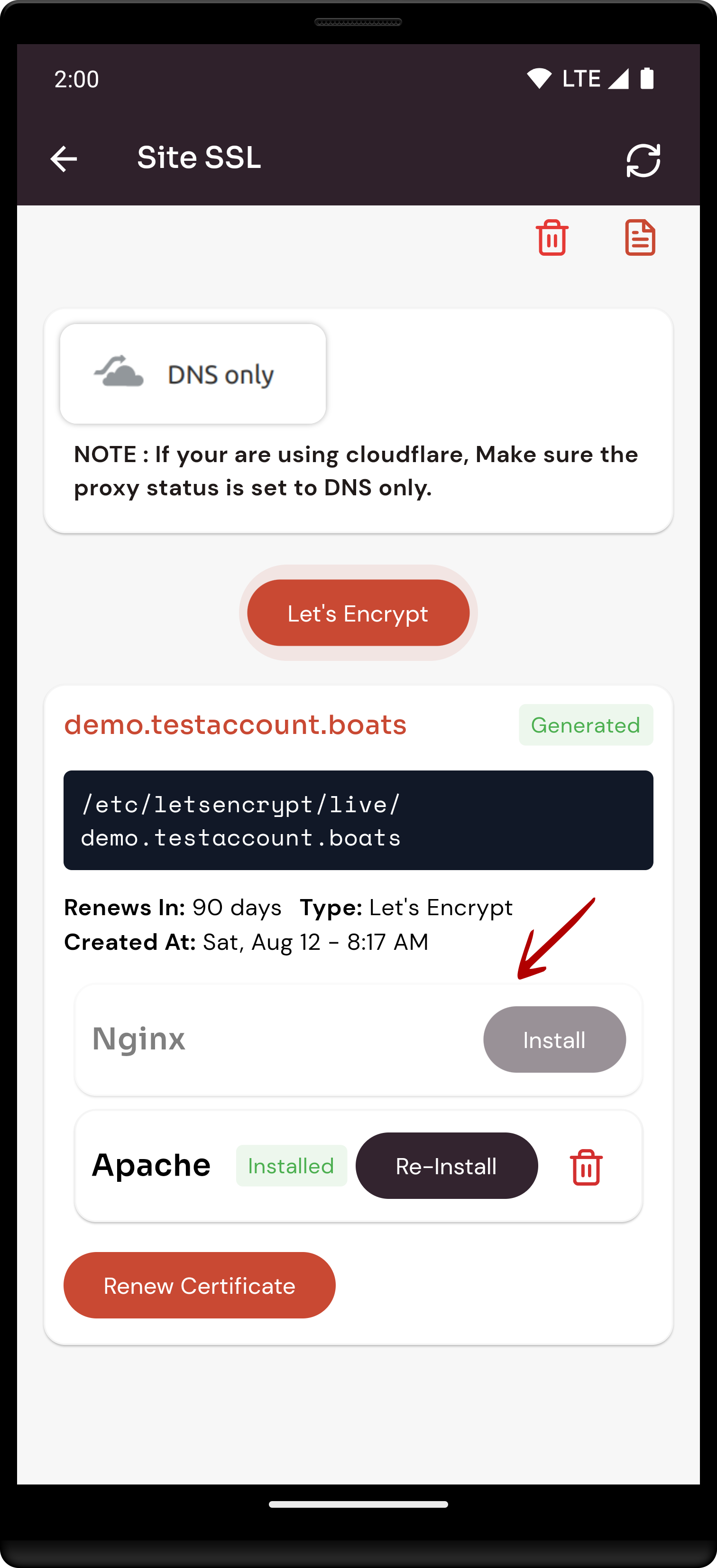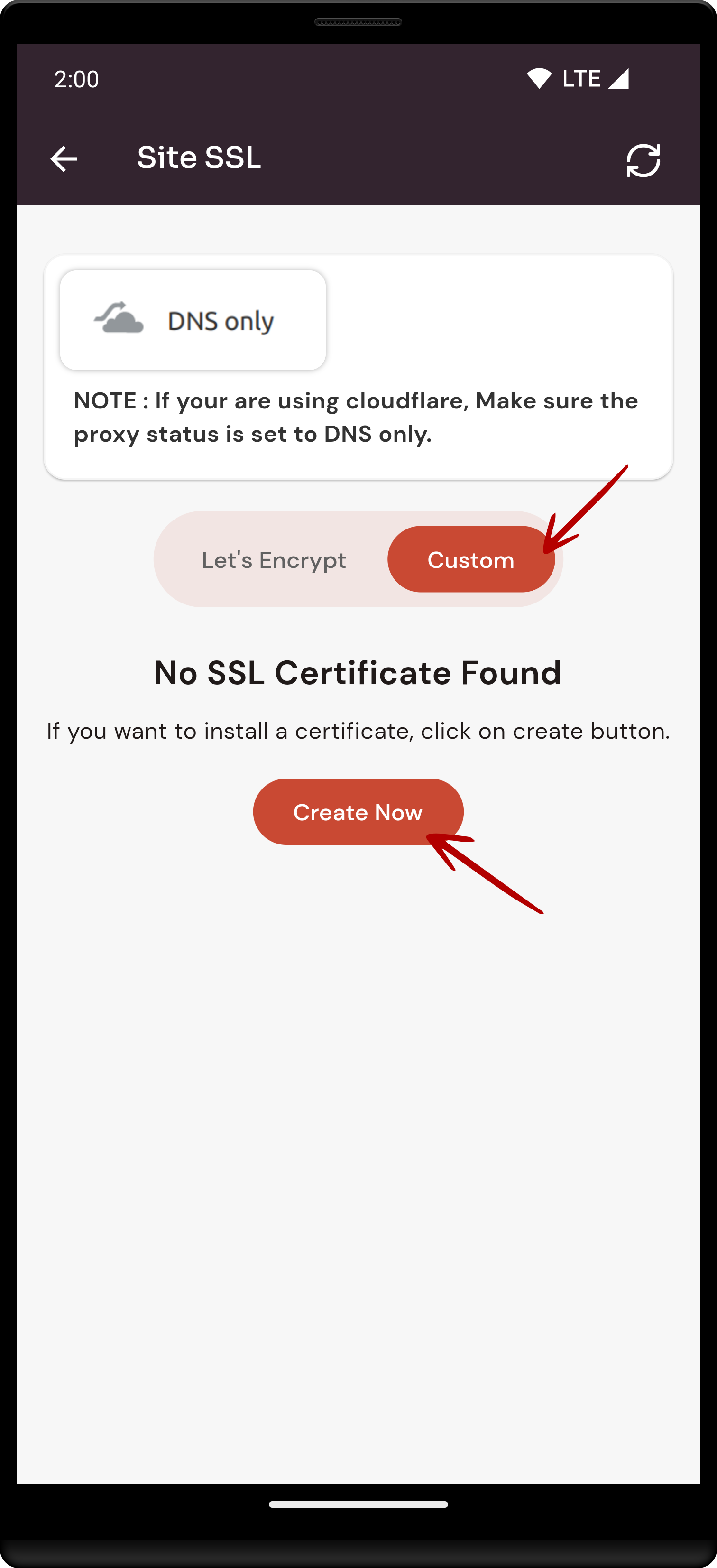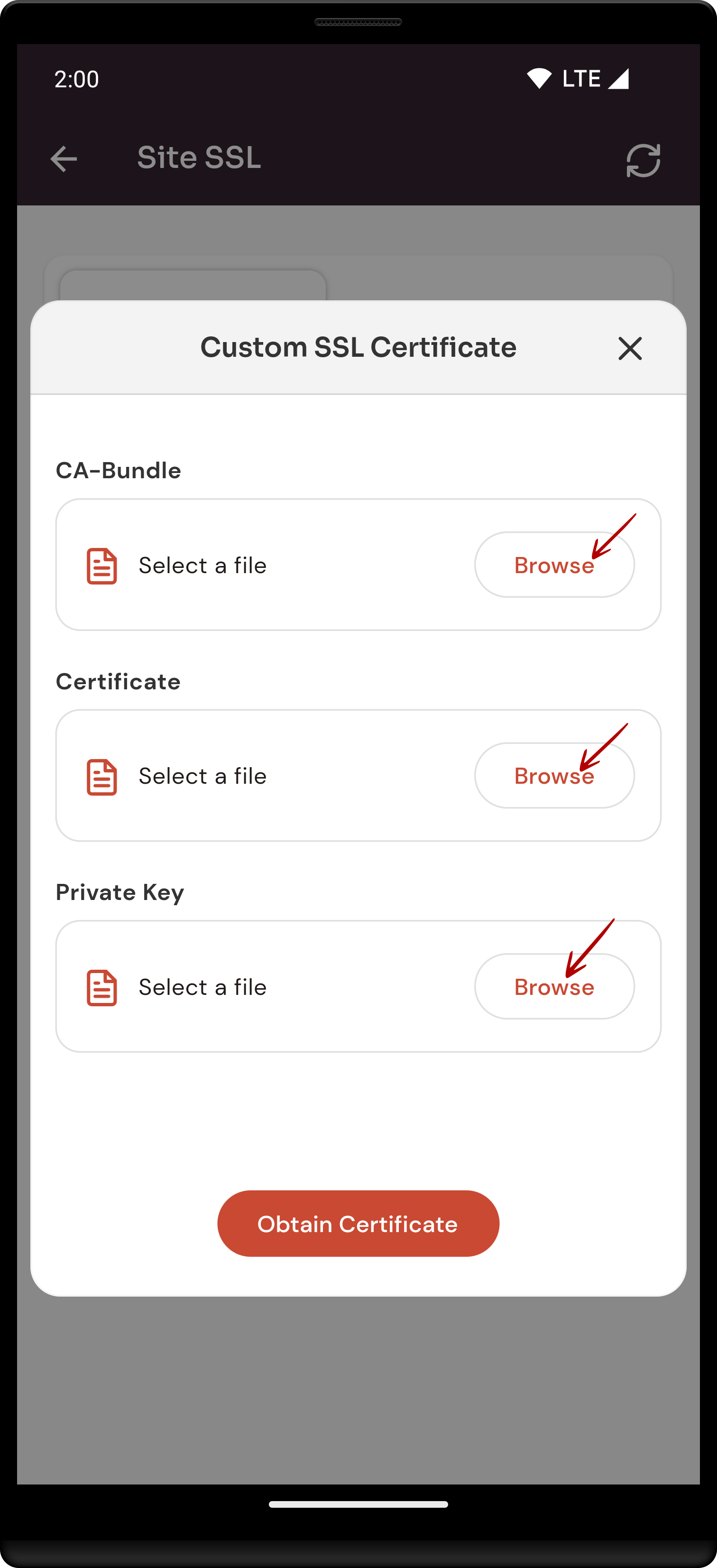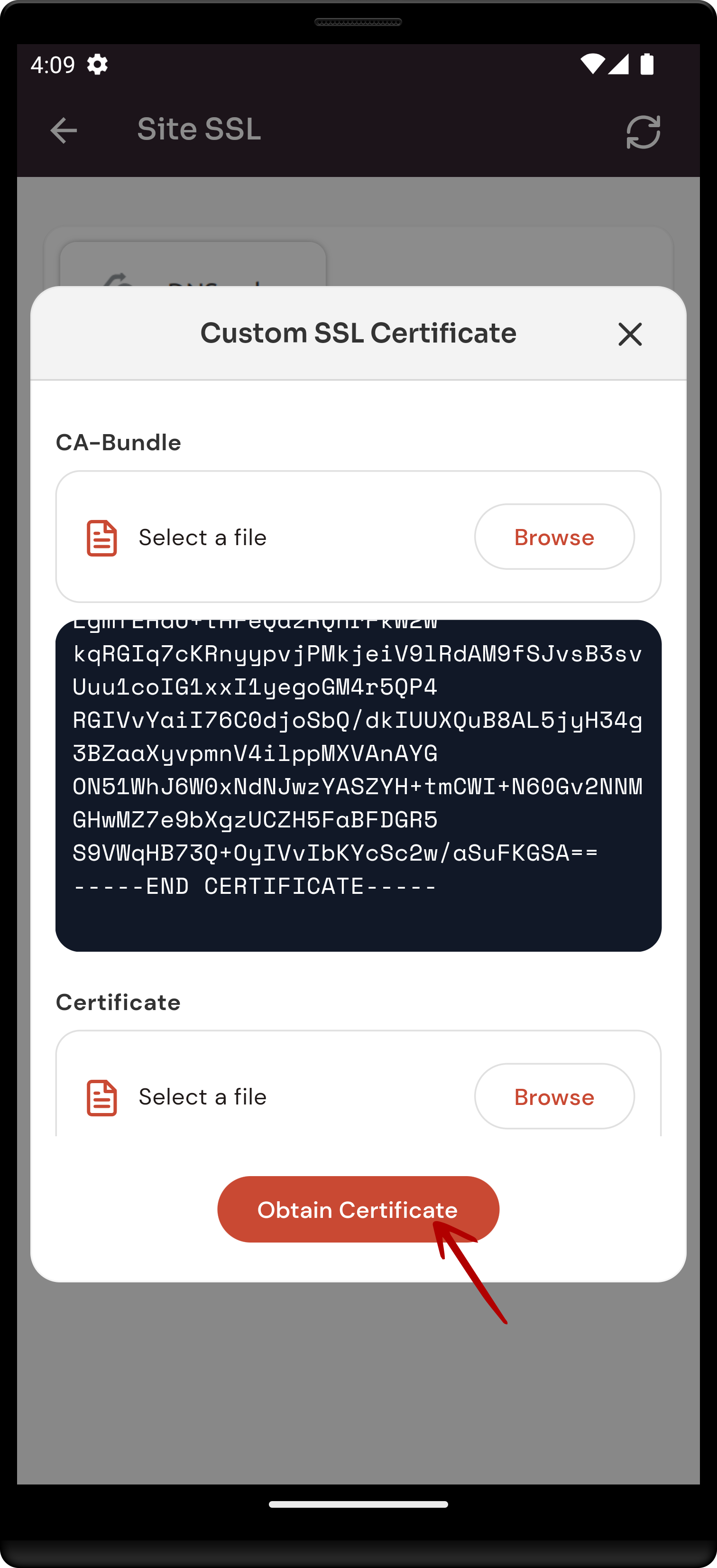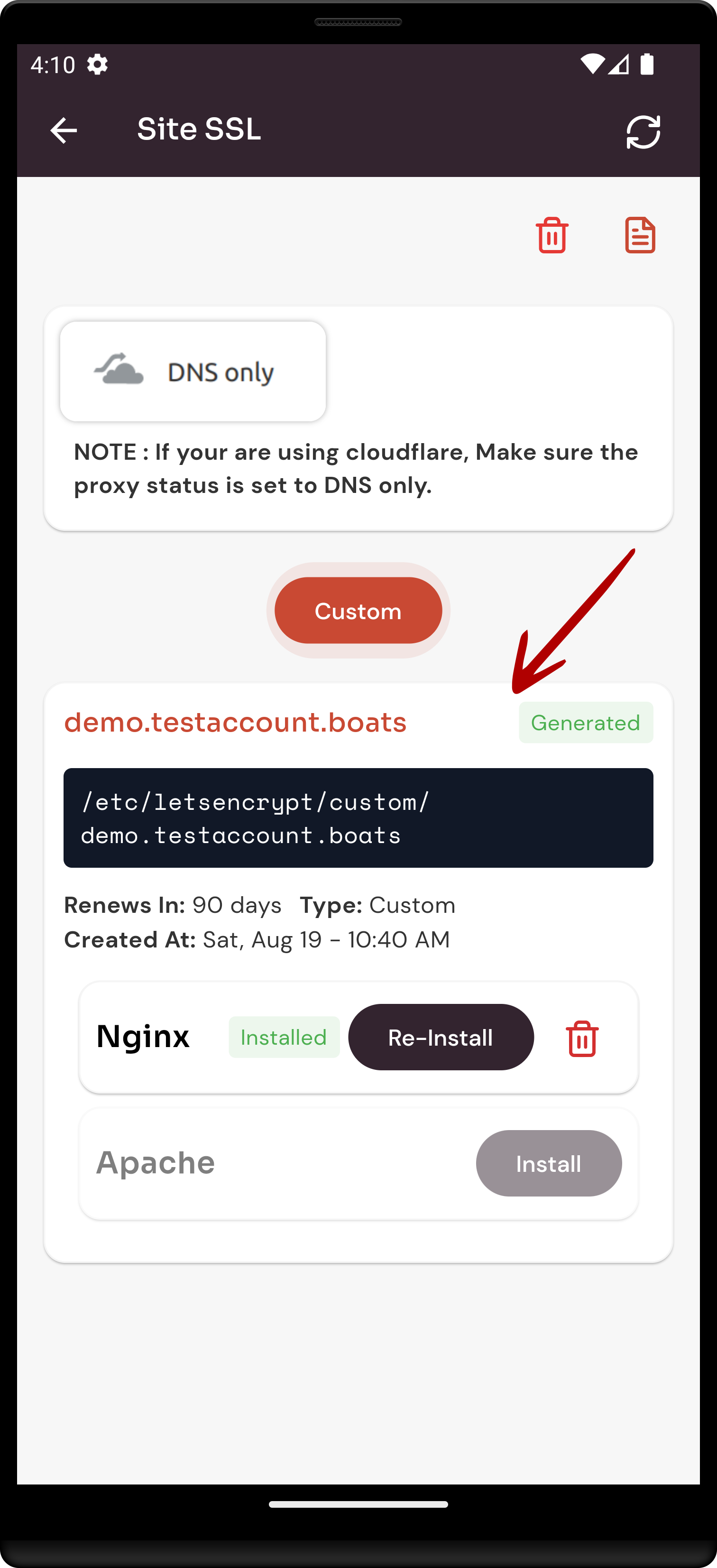How to create Site Ssl Certificate through the cloudpanzer mobile application?
Follow the steps below to create Site SSL Certificate.
1: Once logged in, look for a "Server" and click on it.
2. Click on the Site option.
3. Click on the Active Site.
4. Select the SSL Option.
Let's Encrypt:-
4. Click on Let's Encrypt Button.
5. Select Domain and Click on Obtain Certificate.
Here, you can see SSL Certificate generate Successfully.
Custom:-
6. Click on Custom Button and Create Now button.
7. Select a file to Click on Browse Button.
8. Click on the Obtain Certificate.
Here, You can see Custom SSL generated successfully.