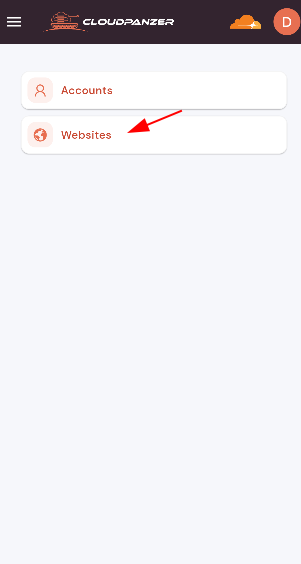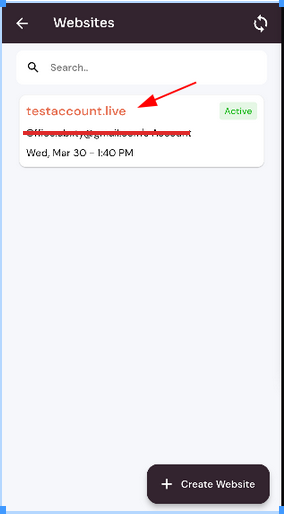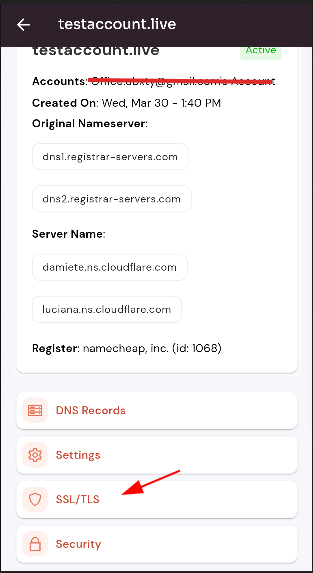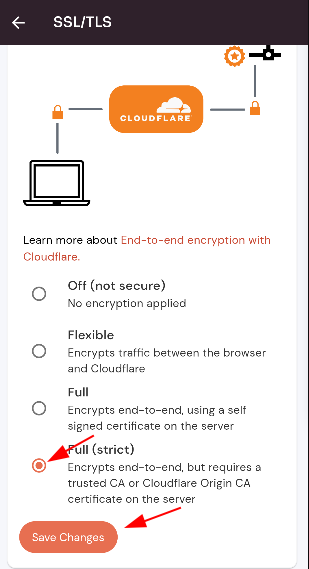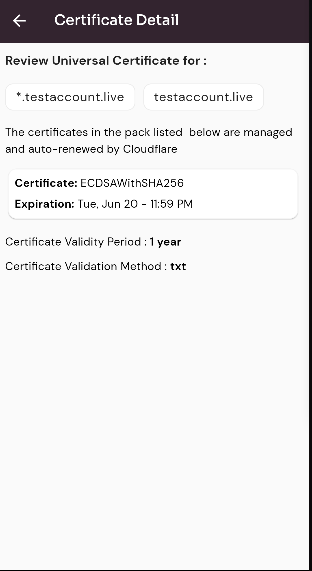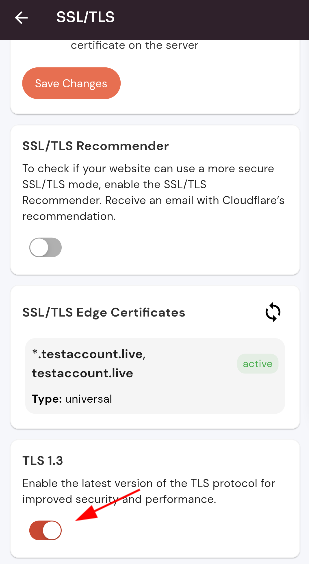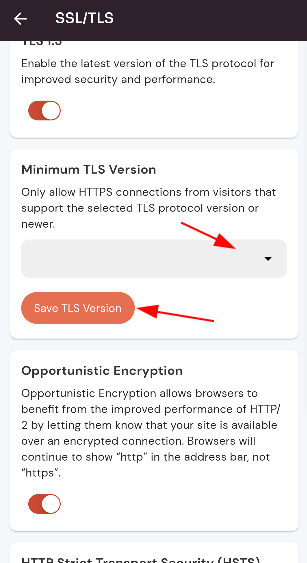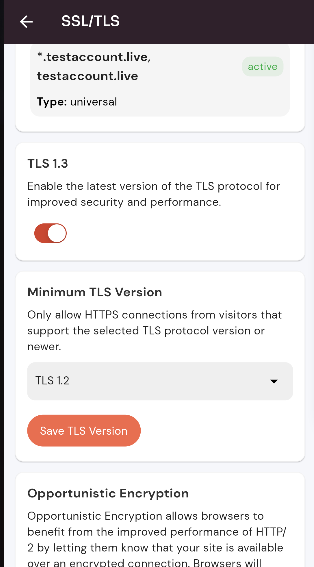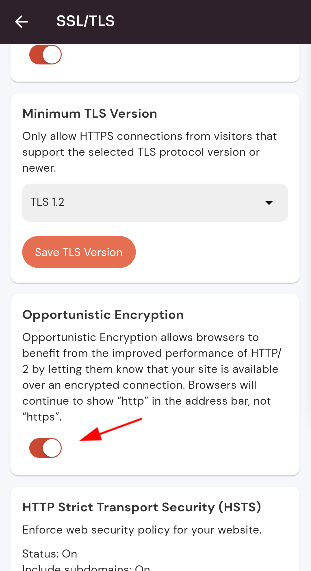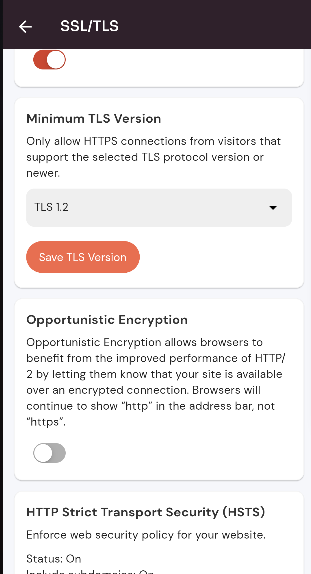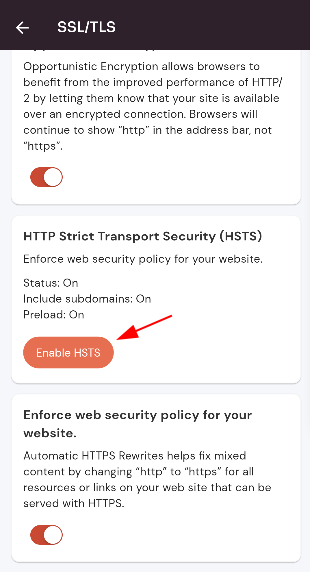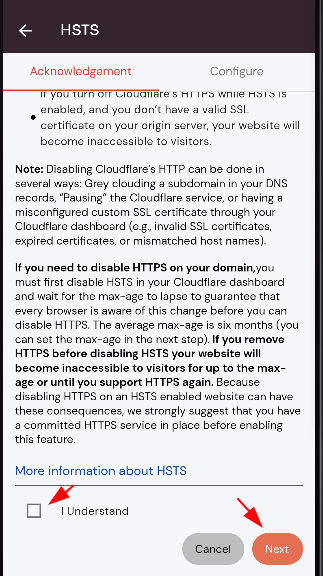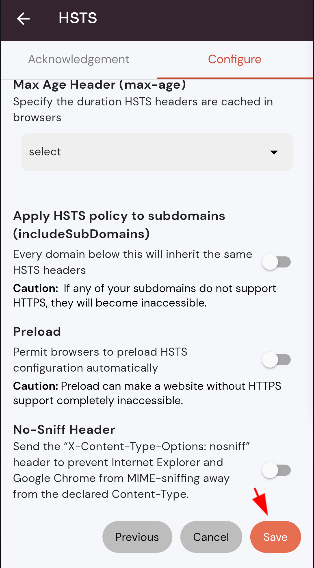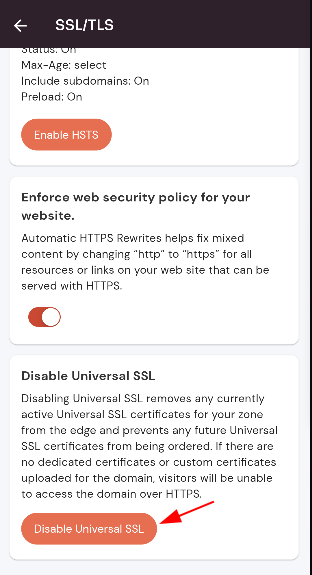How to Update SSL/TLS ?
Follow the steps Update SSL/TLS.
Navigate to the Home Page of CloudFlare(Follow these Steps).
Click on the "Website"Website" button.
Select an active Website.
Click on the "SSL/TSL"TSL" button.
Change Encryption Mode :
Select the new encryption mode and Click on the "Save"Save" Button.
Enable Recommender :
Click on the Switch button.
Disable Recommender :
Click on the Switch button.
View SSL/TSL Edge Certificates :
Click on the certificate.
Here, you can see view SSL/TLS Edge certificates.
Disable TLS Latest Version :
Click on the Switch button.
Here, you can see latest TLS version is disabled successfully.
Enable TLS Latest Version :
Click on the Switch button.
Here, you can see latest TLS version is disabled successfully.
Change Minimum TLS Version :
Select the new version and Click on the "Save"Save" button.
Here, you can see minimum TLS version is changed successfully.
Disable Opportunistic Encryption :
Click on the Switch button.
Here, you can see Opportunistic EncryptionisEncryption is disabled successfully.
Enable Opportunistic Encryption :
Click on the Switch button.
Here, you can see Opportunistic Encryption is enabled successfully.
Enable HSTS:
Click on the the "Enable HSTS"HSTS" button.
Click on the "understand"understand" button and click on the "Next"Next" button.
Click on the "Save"Save" button.
Here, you can see HSTS is enabled successfully.
Disable Enforce Web Security :
Click on the Switch button.
Here, you can see Enforce web security disabled successfully.
Enable Enforce Web Security :
Click on the Switch button.
Here, you can see Opportunistic Encryption is enabled successfully.
Disable Universal SSL:
Click on the "Disable Universal SSL"SSL" button.
Confirm and Click the "Confirm"Confirm" button.
Here, you can see universal SSL was disabled successfully.