How to edit database user?
Follow the steps below to edit a database user.
1: Click on Server.
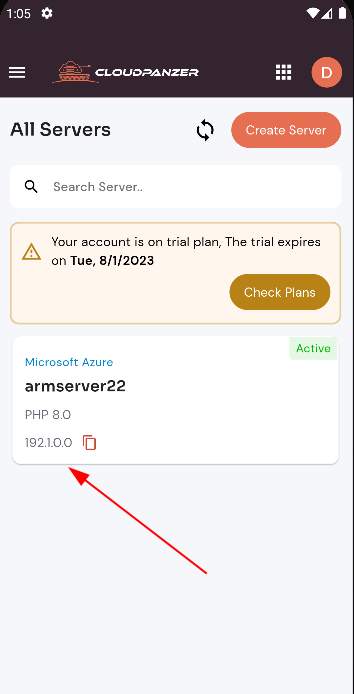
2: Click on the database option.
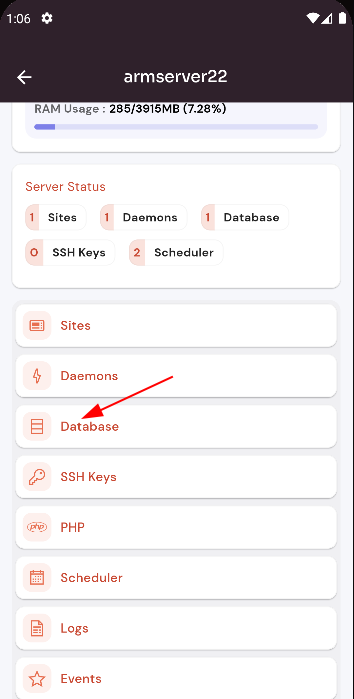
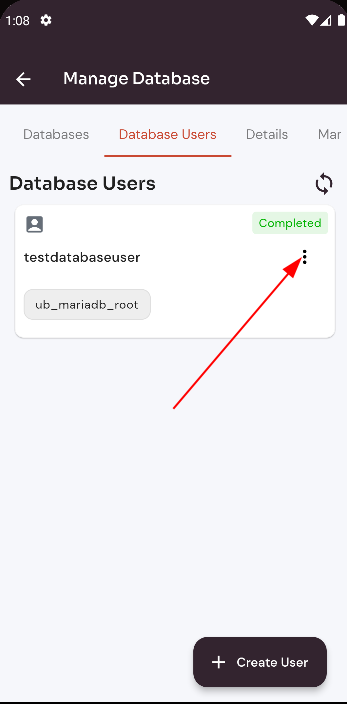
4: Select the edit option.
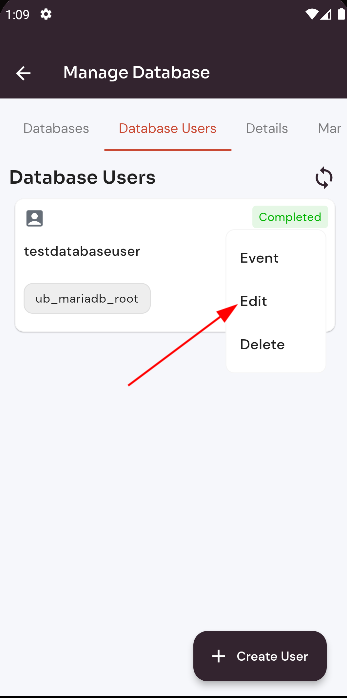
5: Fill in the fields and click on the Add New button to edit the database user.
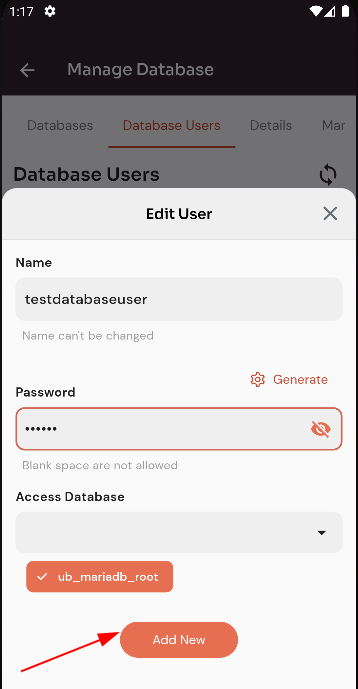
Here, you can see the database user was updated successfully.
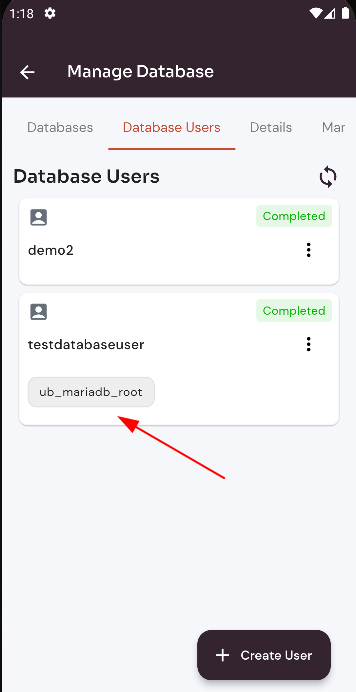
Looking for Web Instructions?
Available at https://kb.cloudpanzer.com/books/web-portal/page/how-to-edit-database-user