Domain Settings
Follow the steps below to change Domain settings.
- Select your account.
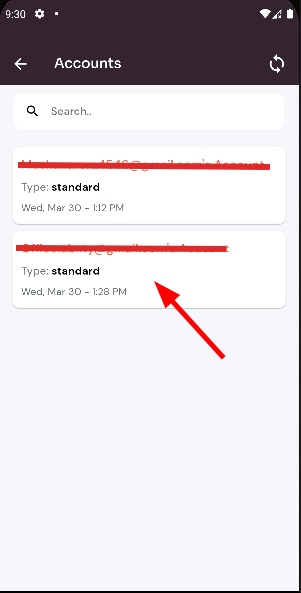
2. Click on the Domain.

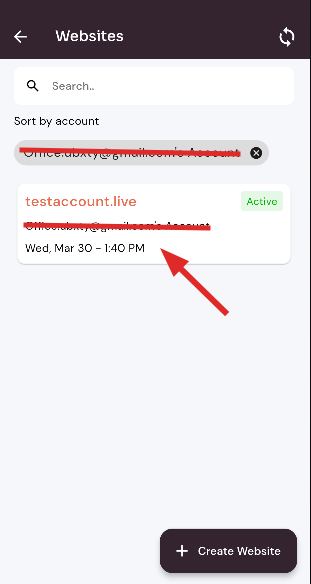
3. Click on "Setting".
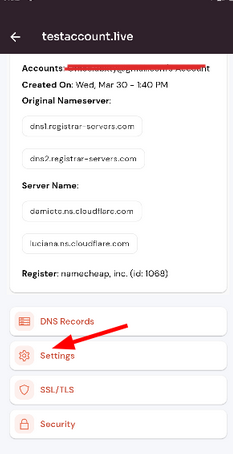
4. For "Development Mode" Click on the switch button.
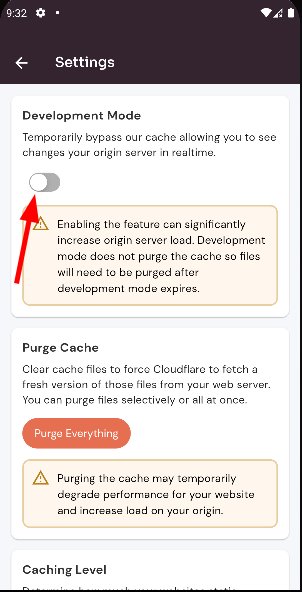
Change caching level here.
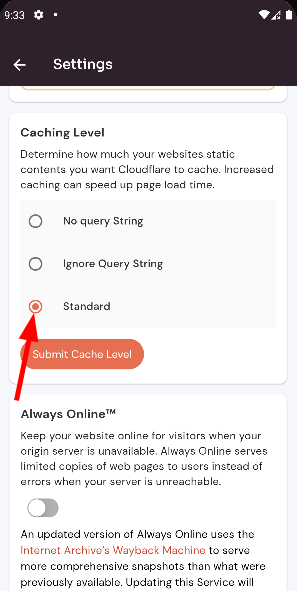
For "Always Online", on the switch button. OR Click on the Submit Browser button.
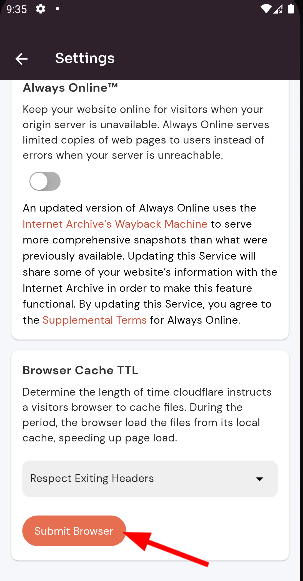
Looking for Web Instructions?
Available at https://kb.cloudpanzer.com/books/web-portal/page/domain-settings