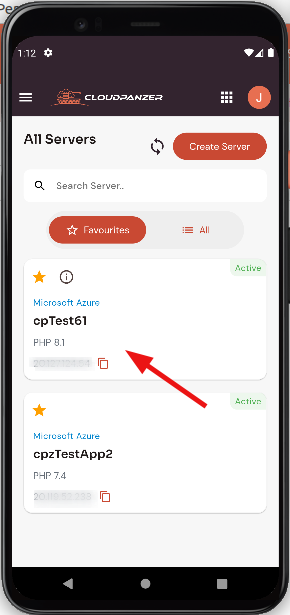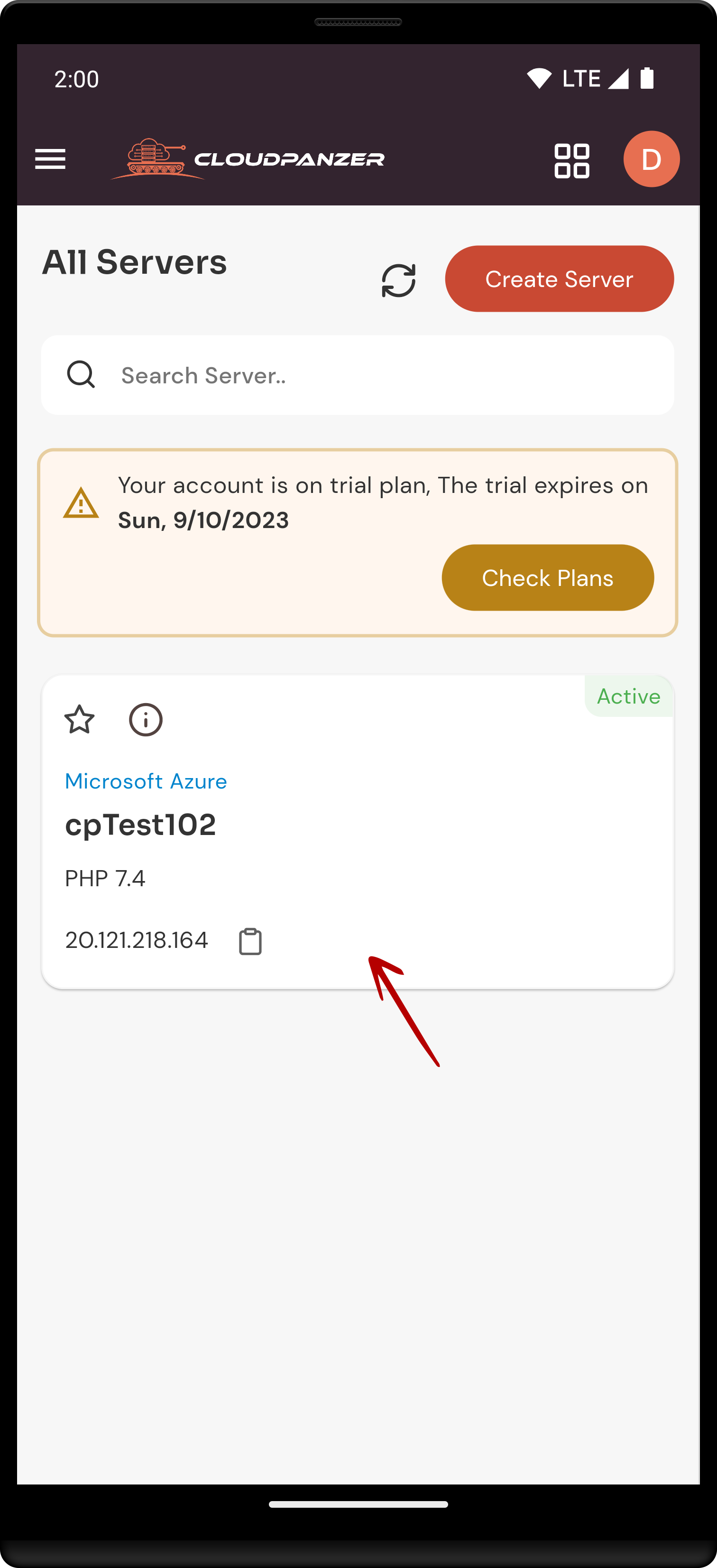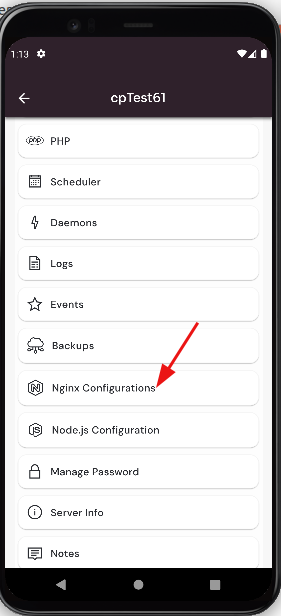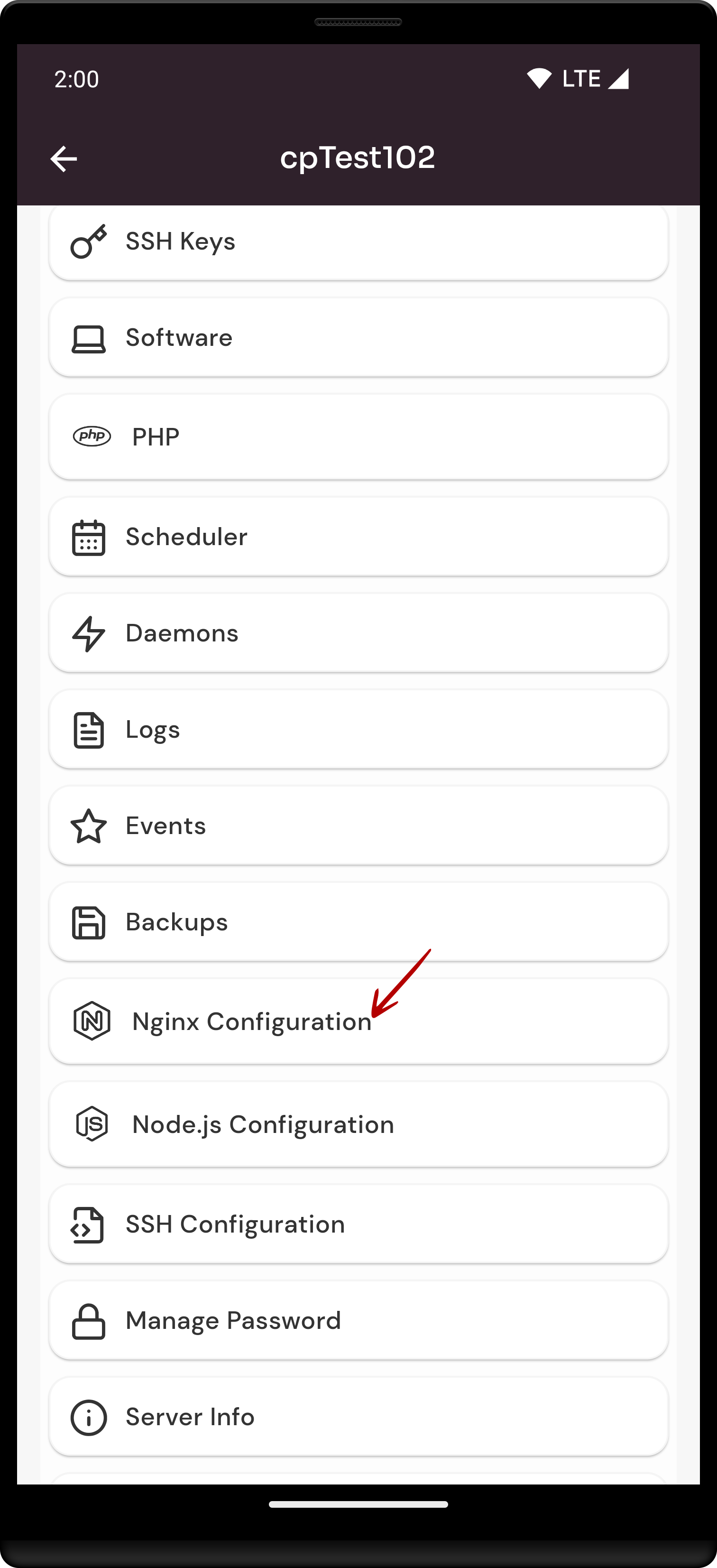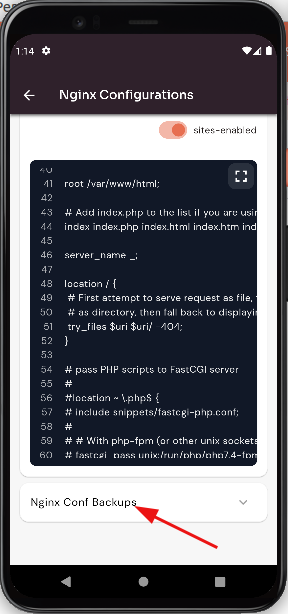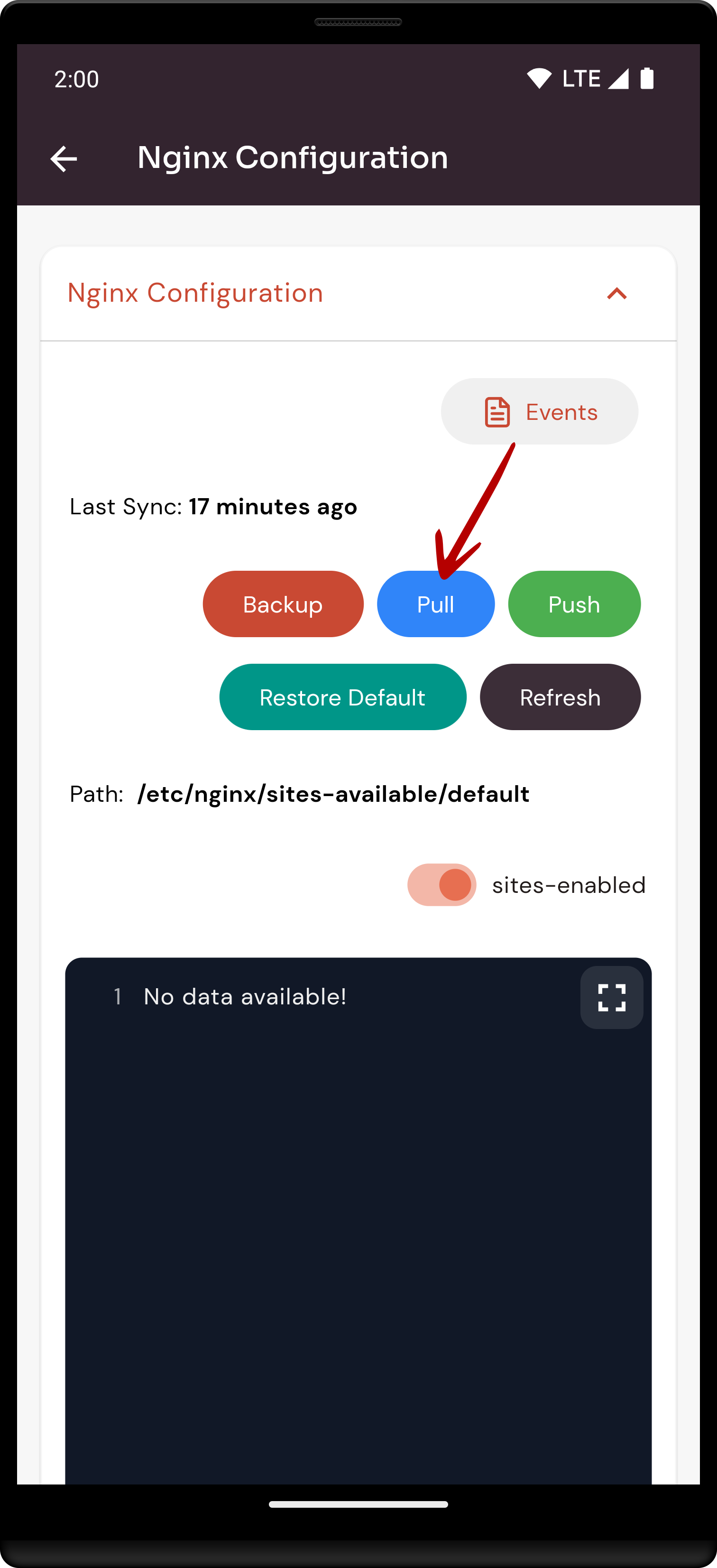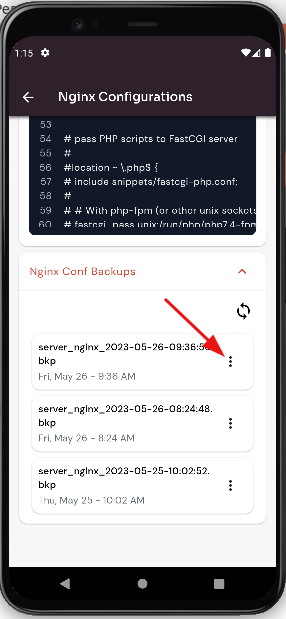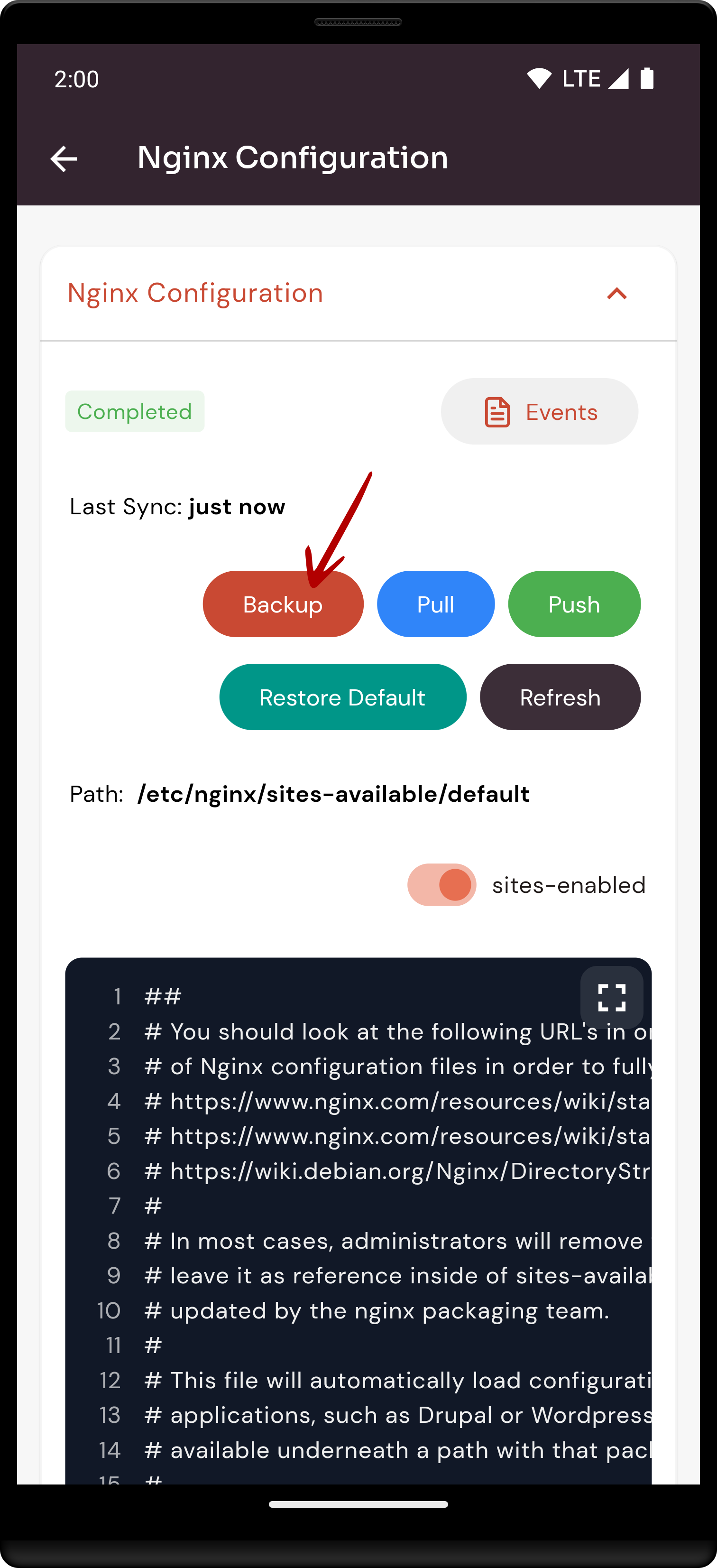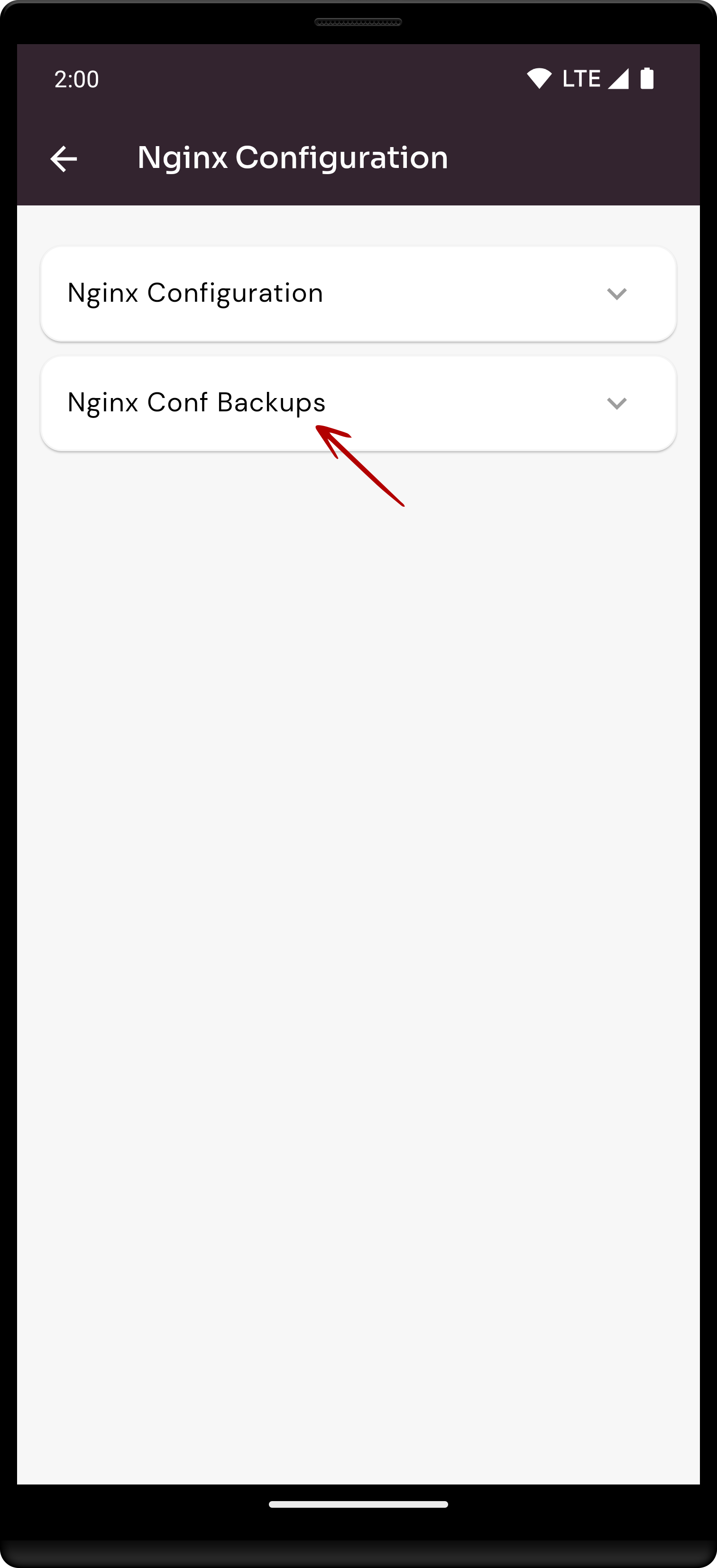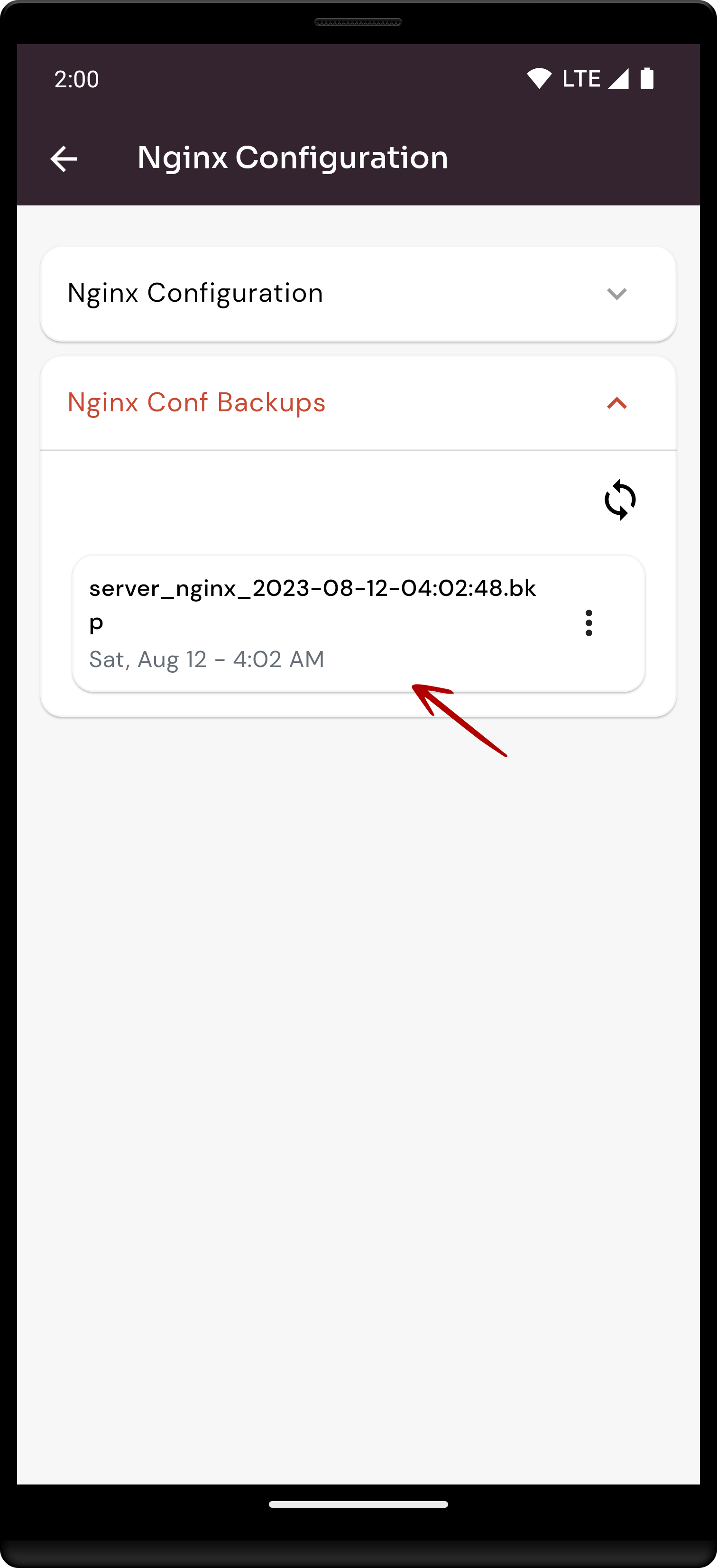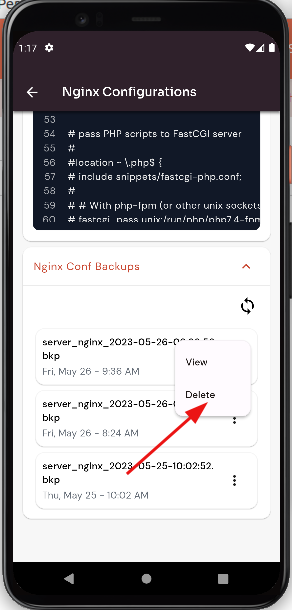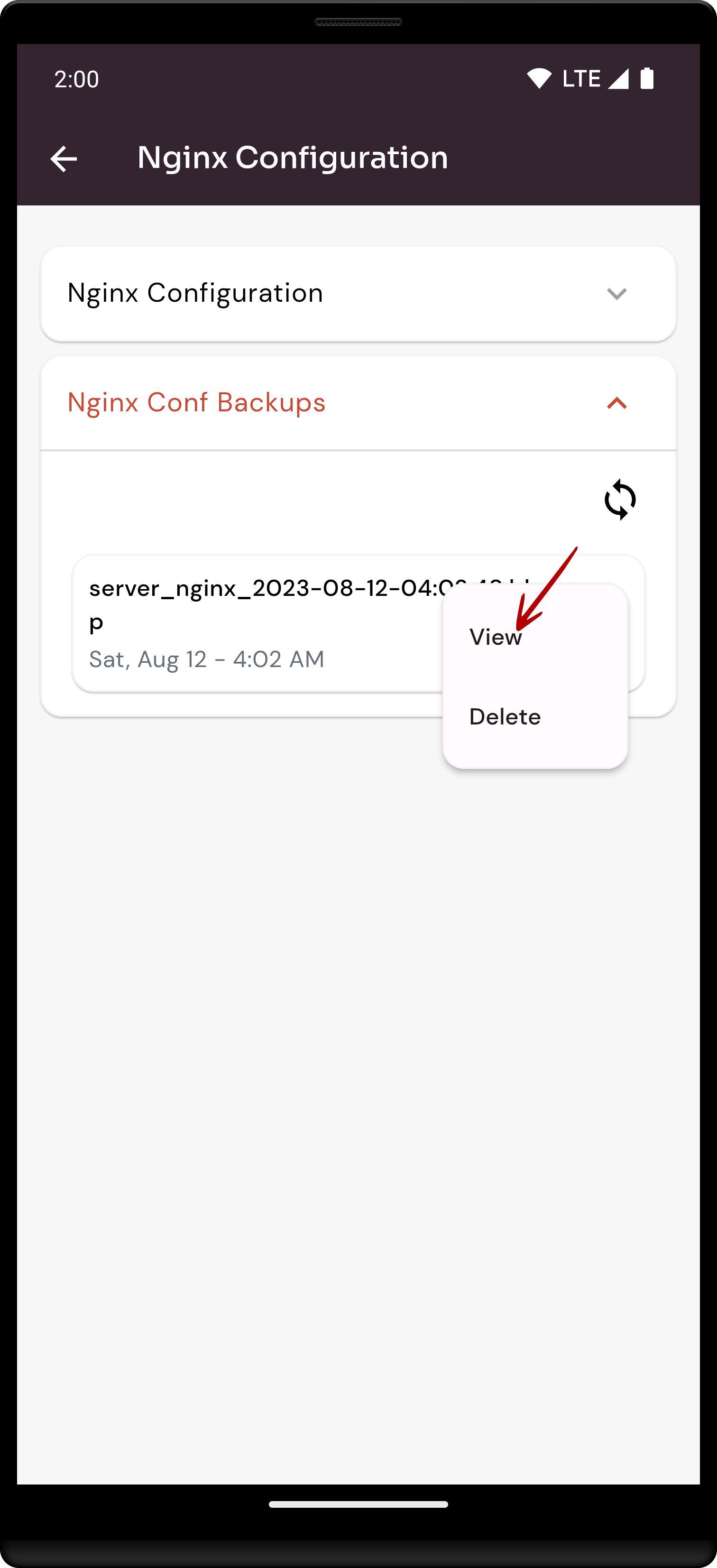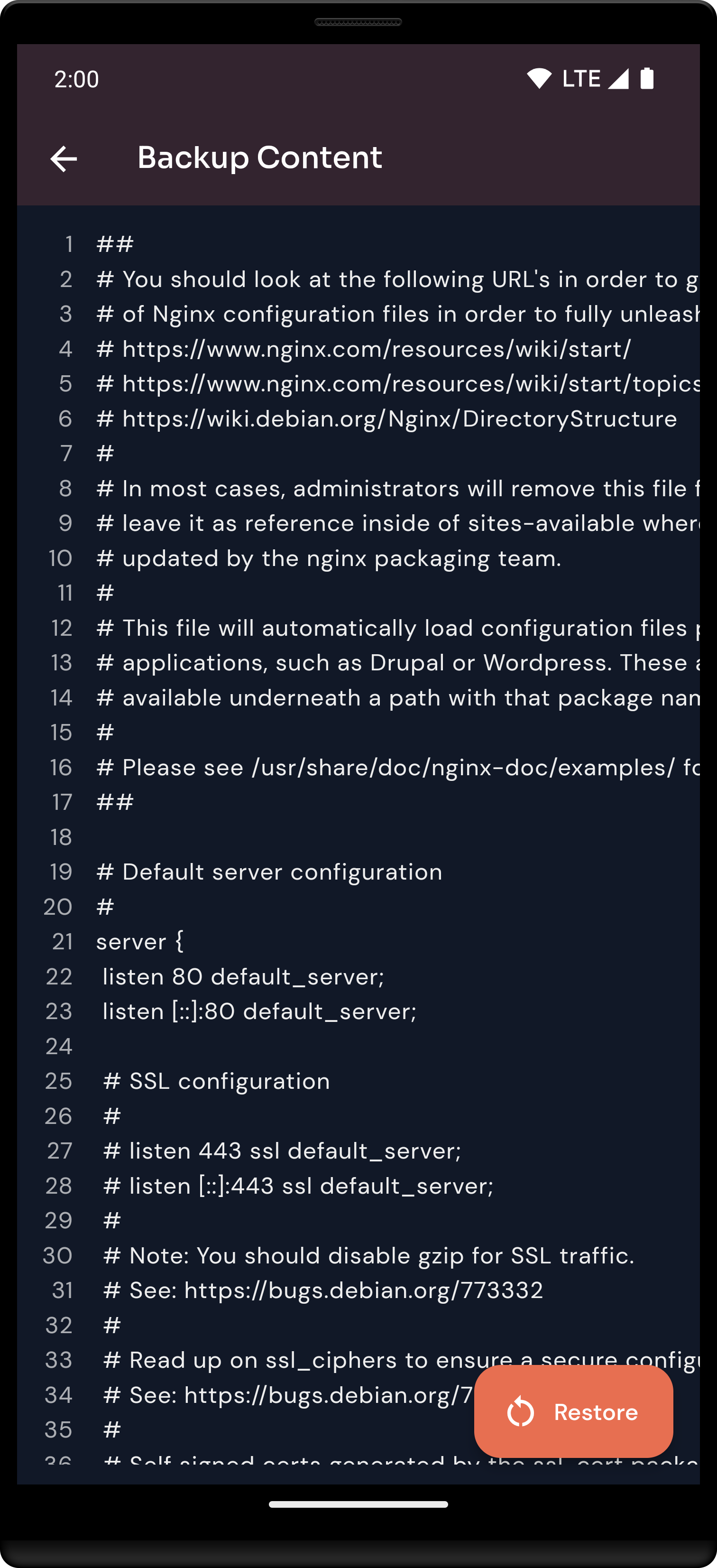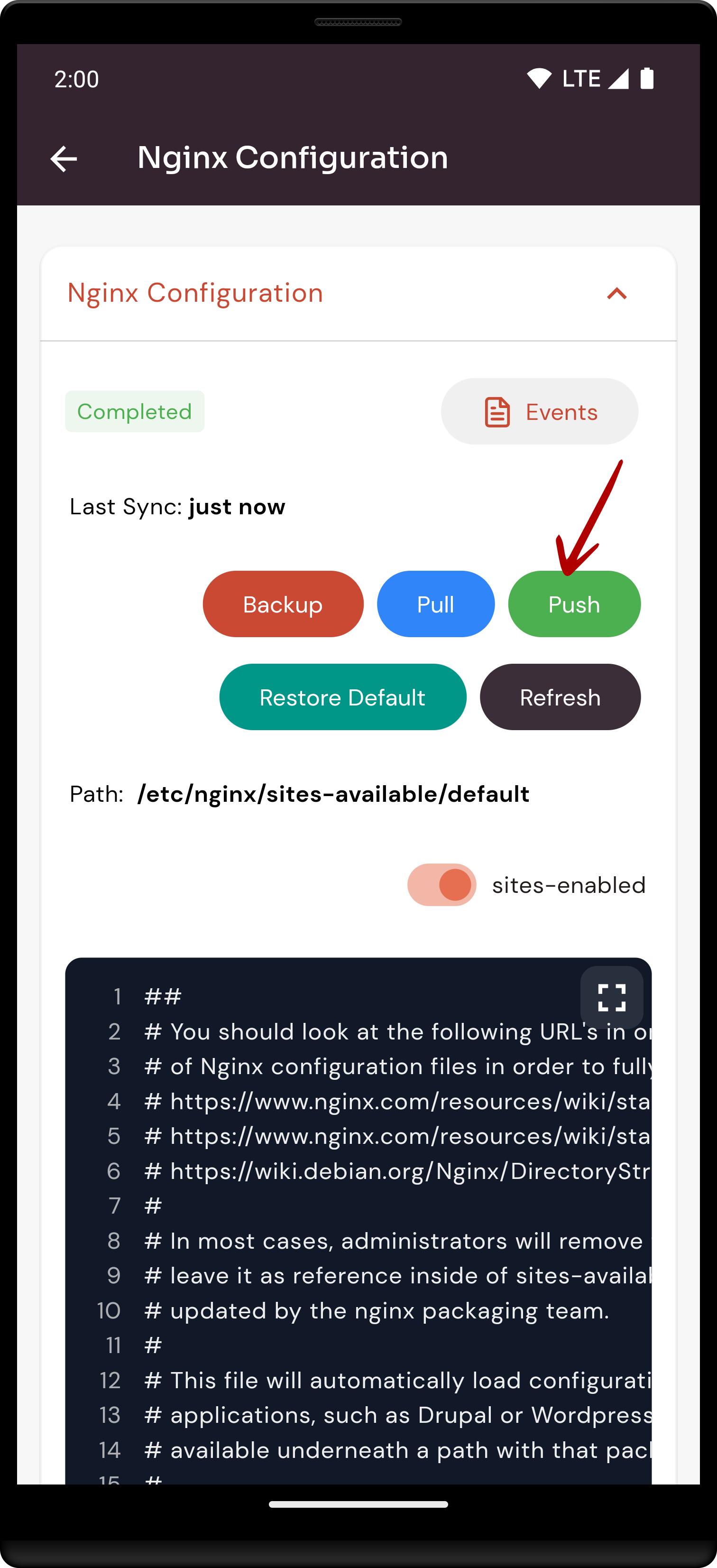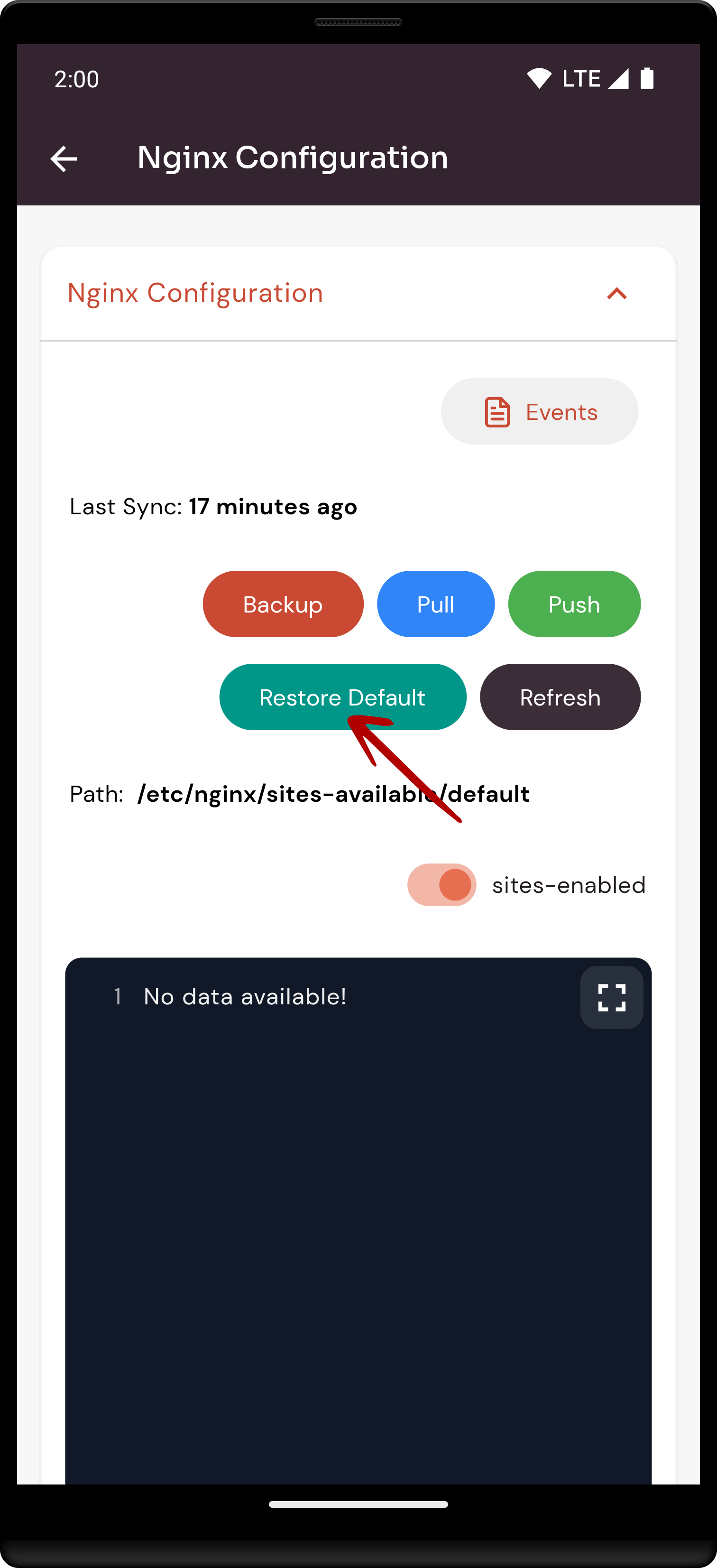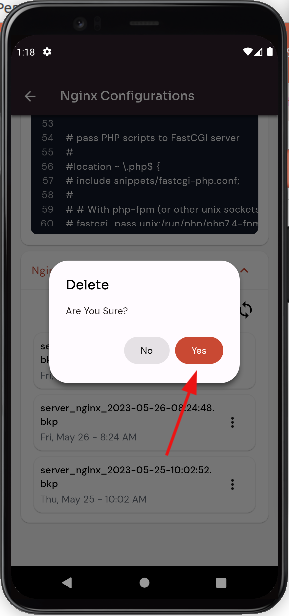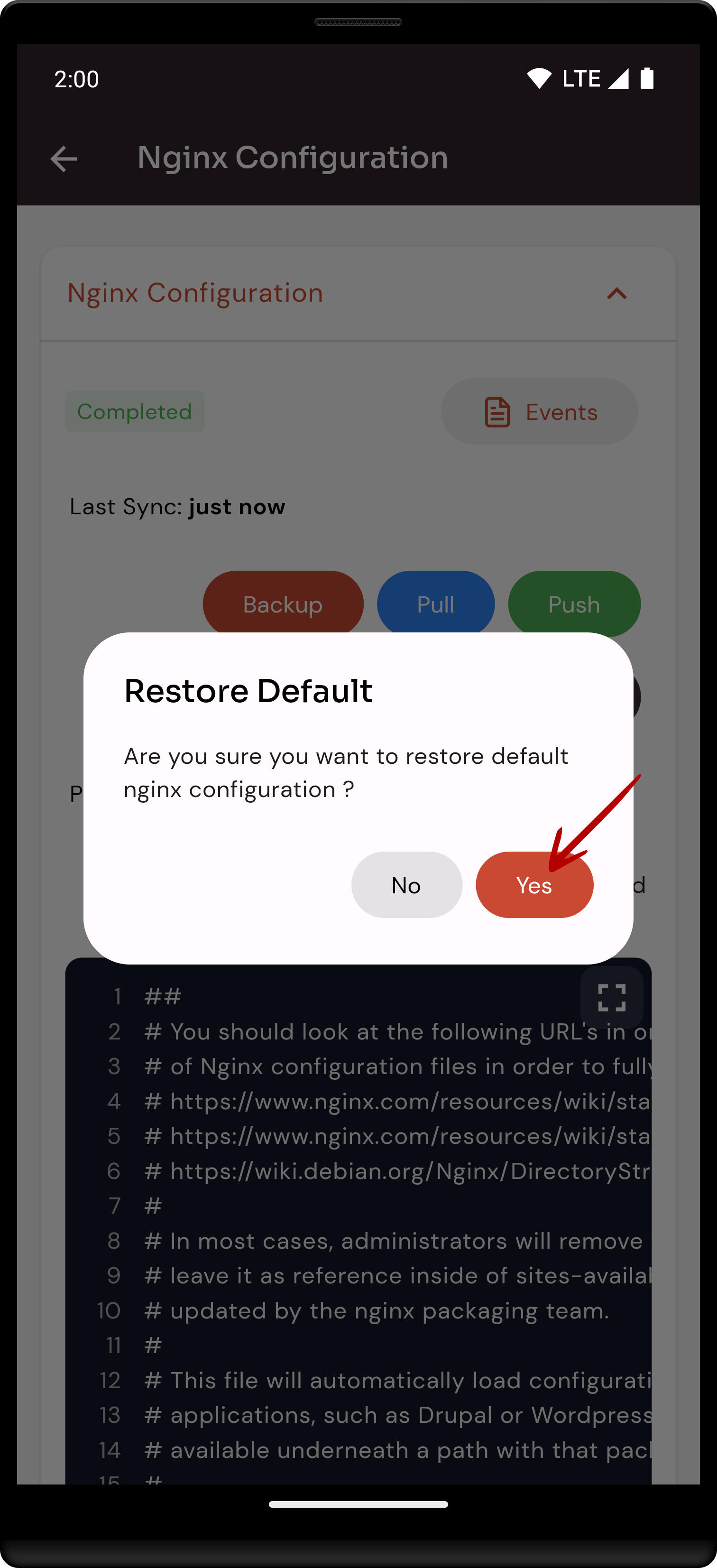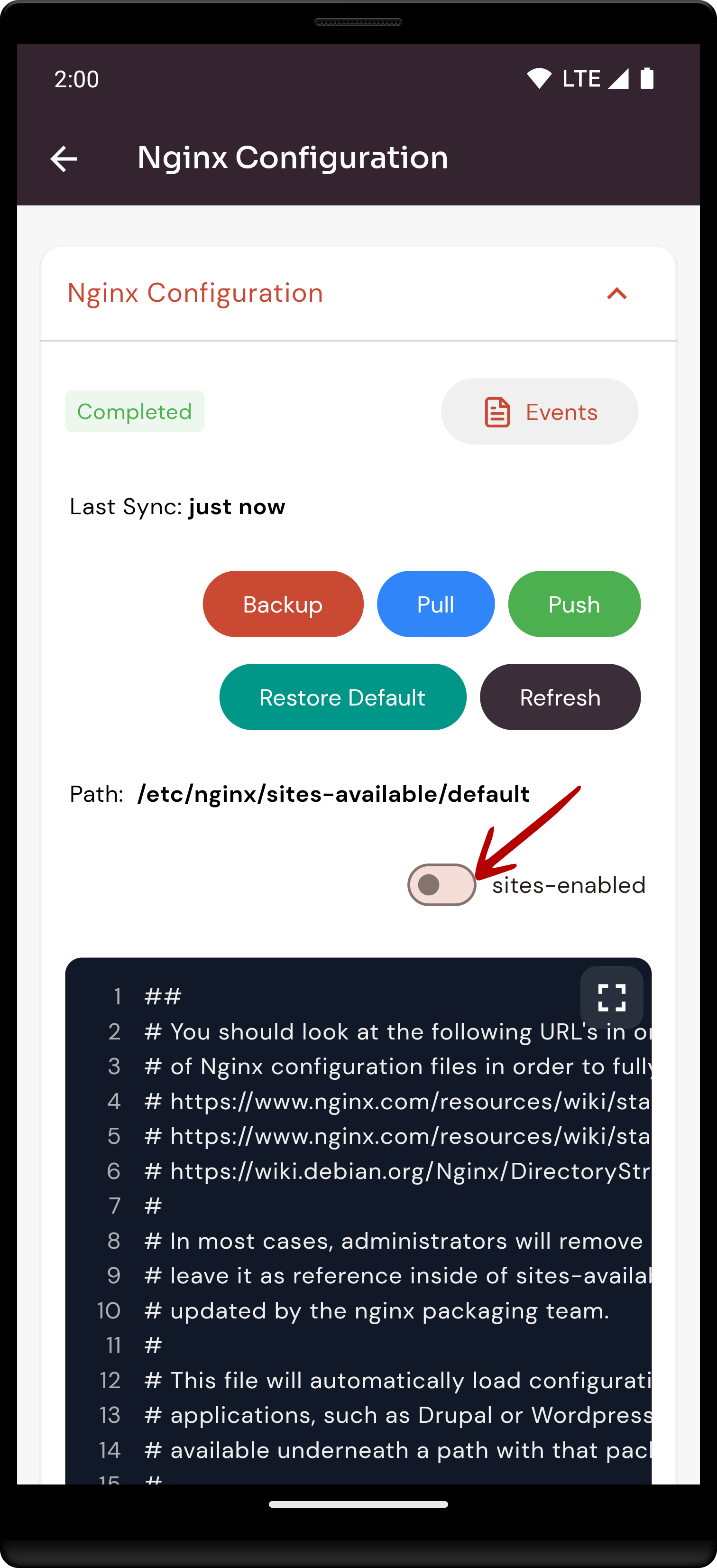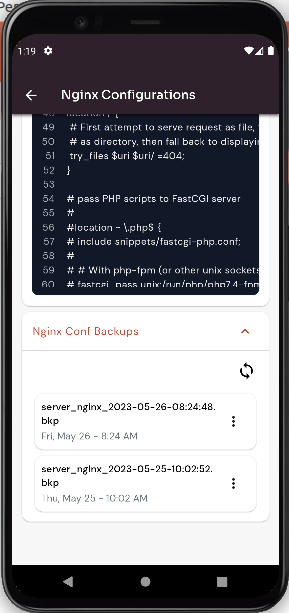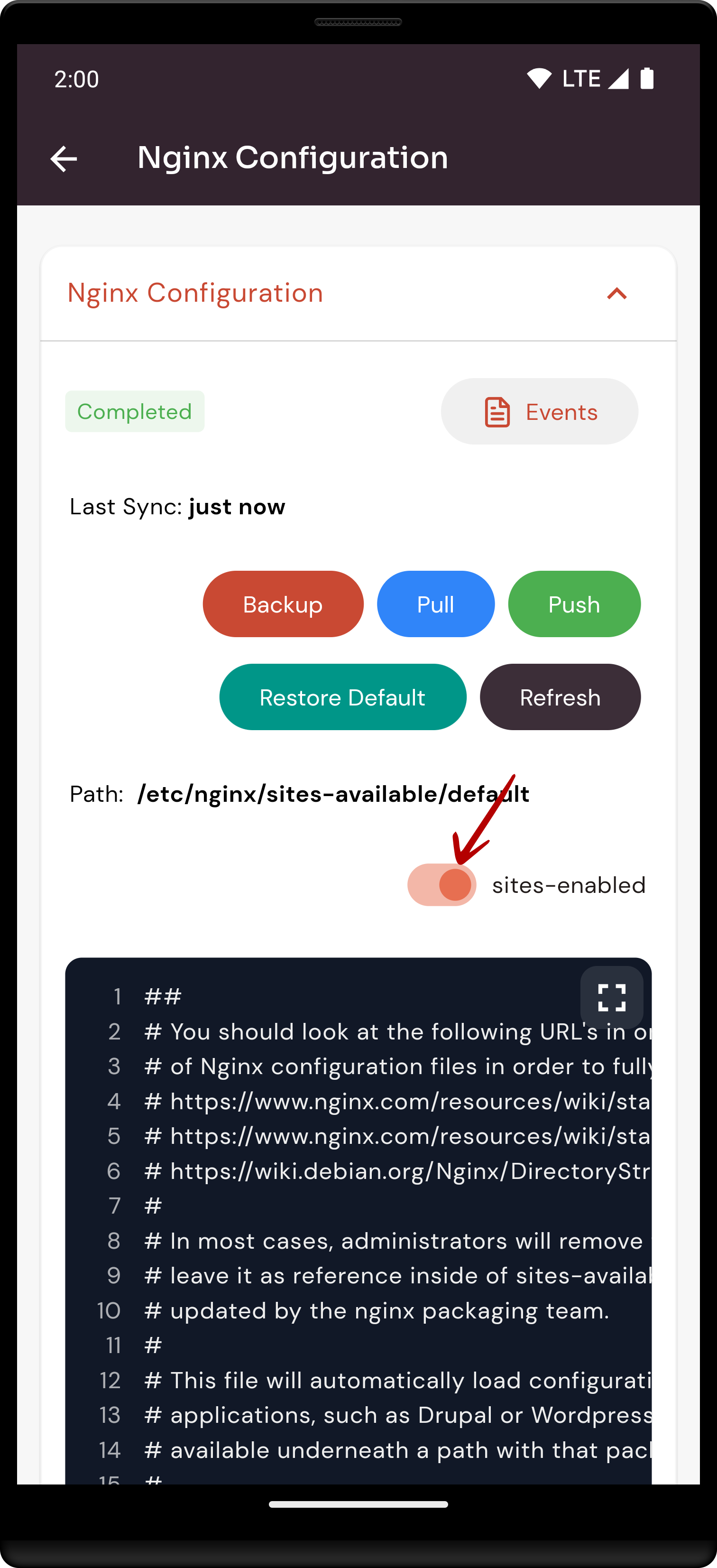How to manage Nginx Configuration of Server through the cloudpanzer mobile application?
It is important to exercise caution when deleting Nginx configuration data, as this can have unintended consequences on the operation of your web server. Make sure to thoroughly test any changes to your Nginx configuration before deploying them to a production environment.
Prerequisites :
You must have an Active Server and Active site. You can jump to the tutorial section if the above conditions are proper, Or first follow the links below to set up the prerequisites.
How to install a Server
How to Setup a Site Site
Tutorial :
You can watch the Video or Continue reading the post.
Follow the steps below to Backup Data Delete.
1: Once logged in, look for a "Server" and click on it.
2. Select the Nginx Configuration Option.
3. OpenClick on the Dropdwon.Pull Button.
4. Click on the menuBackup iconButton.
Here, you can see the backup file.
5.Here, you can see Backup Content.
6. If you can change a file data then you click on Push Button.
7. If you want to restore old data then you can click on Restore Default Buton.
8. Click on the yesYes button.Button to restore default data.
9. Click on Site-enable Switch to enable.
Here, You can seeSite theis BackUp data deleteenabled successfully.