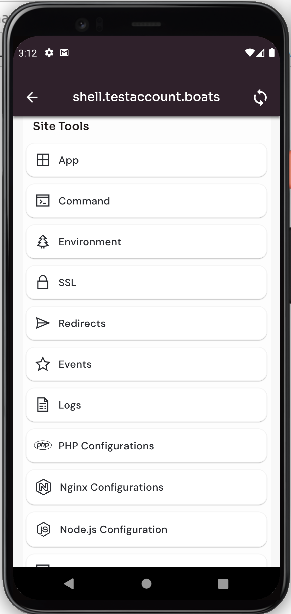How to Navigate to the app from Dashboard Site?
Follow the steps below to check the apps.
1: Once logged in, look for a "Server" and click on it.
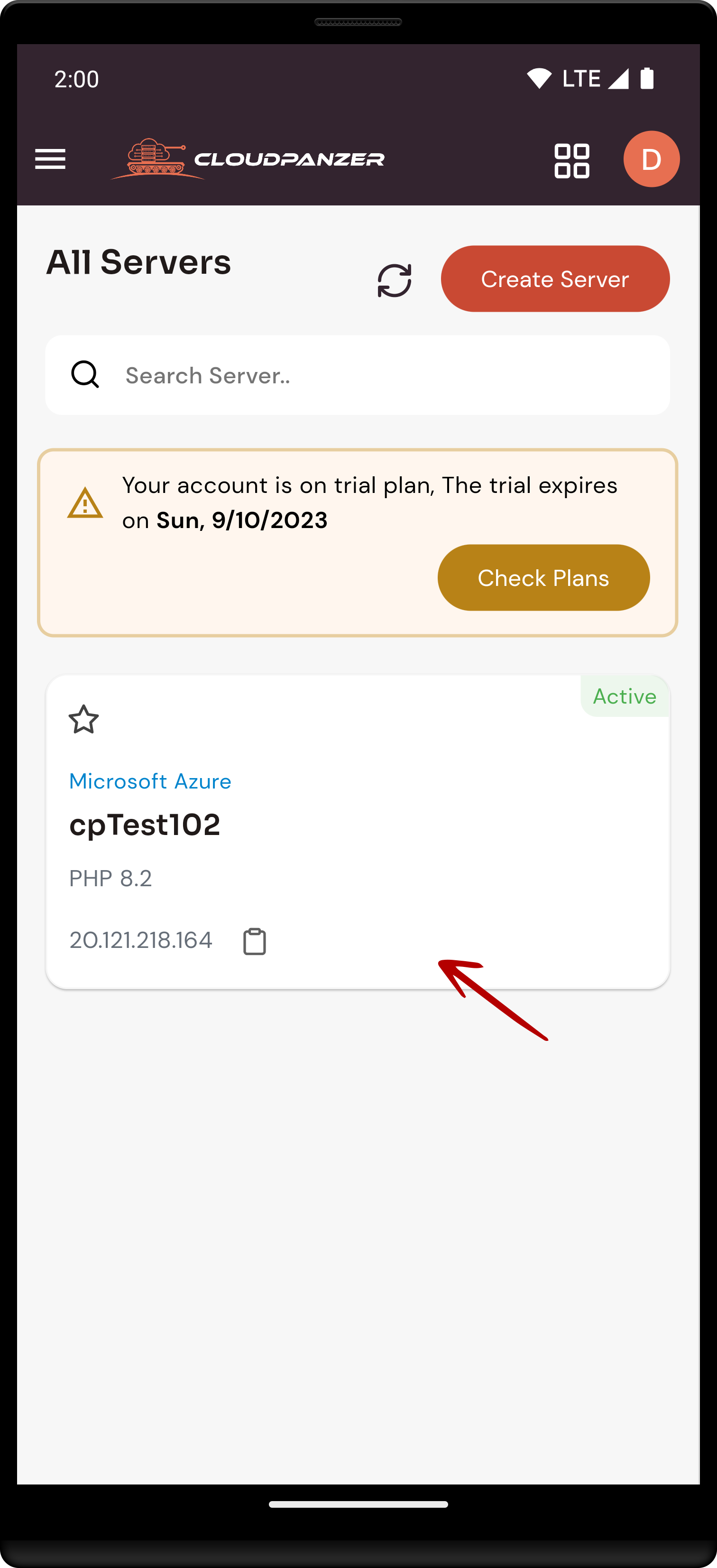
2. Click on the Server.Site option.
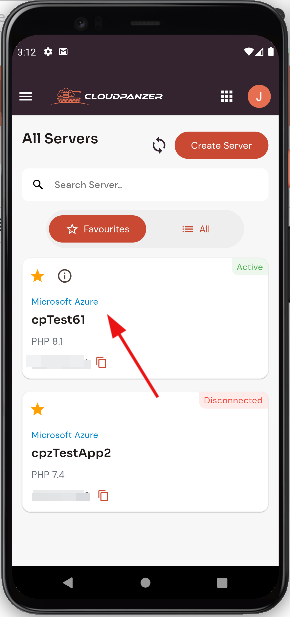
2. Select the Site Option.
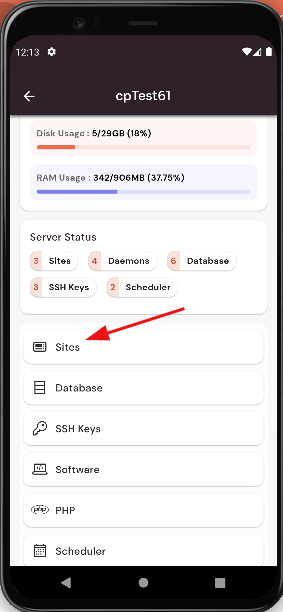
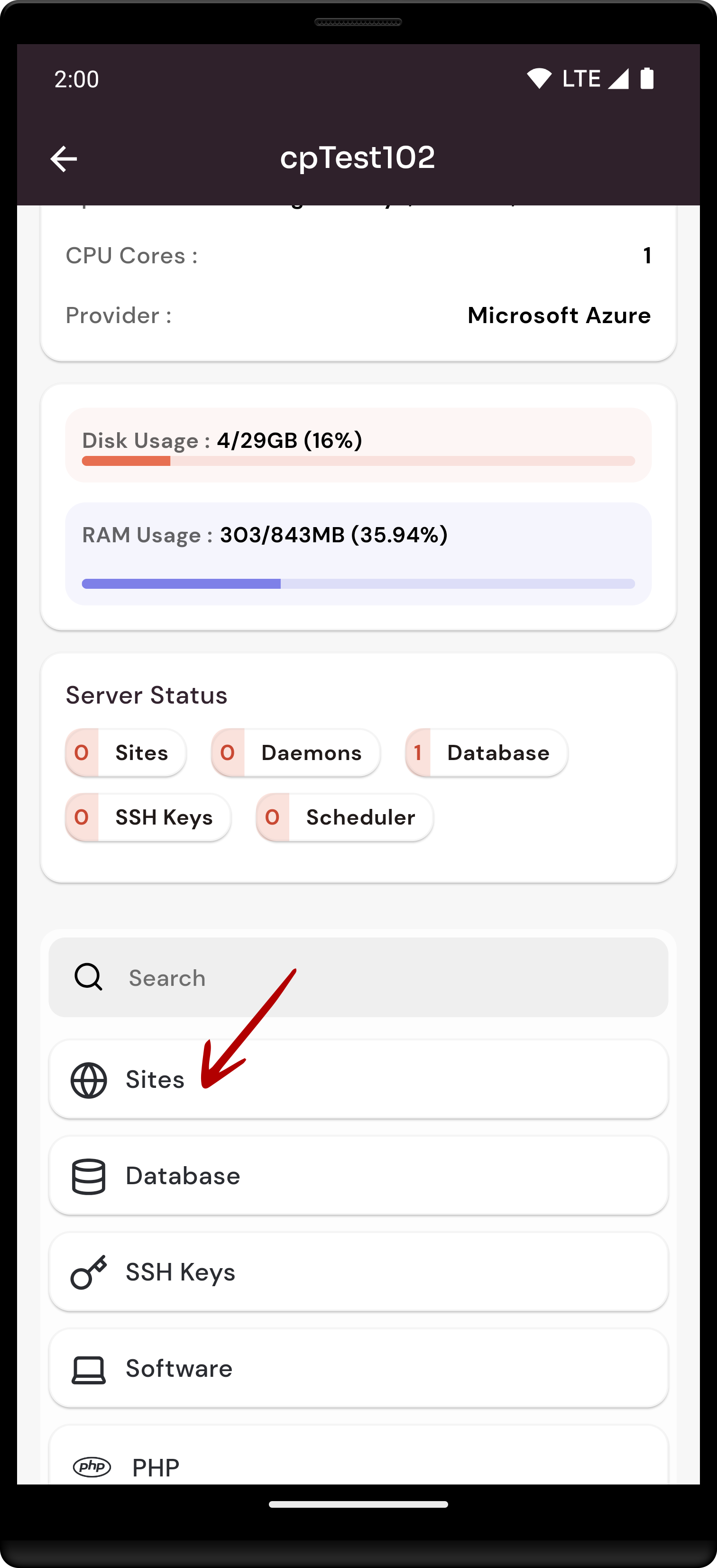
3. SelectedClick site.on the Active Site.
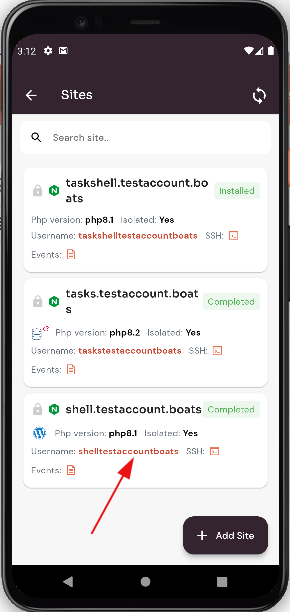
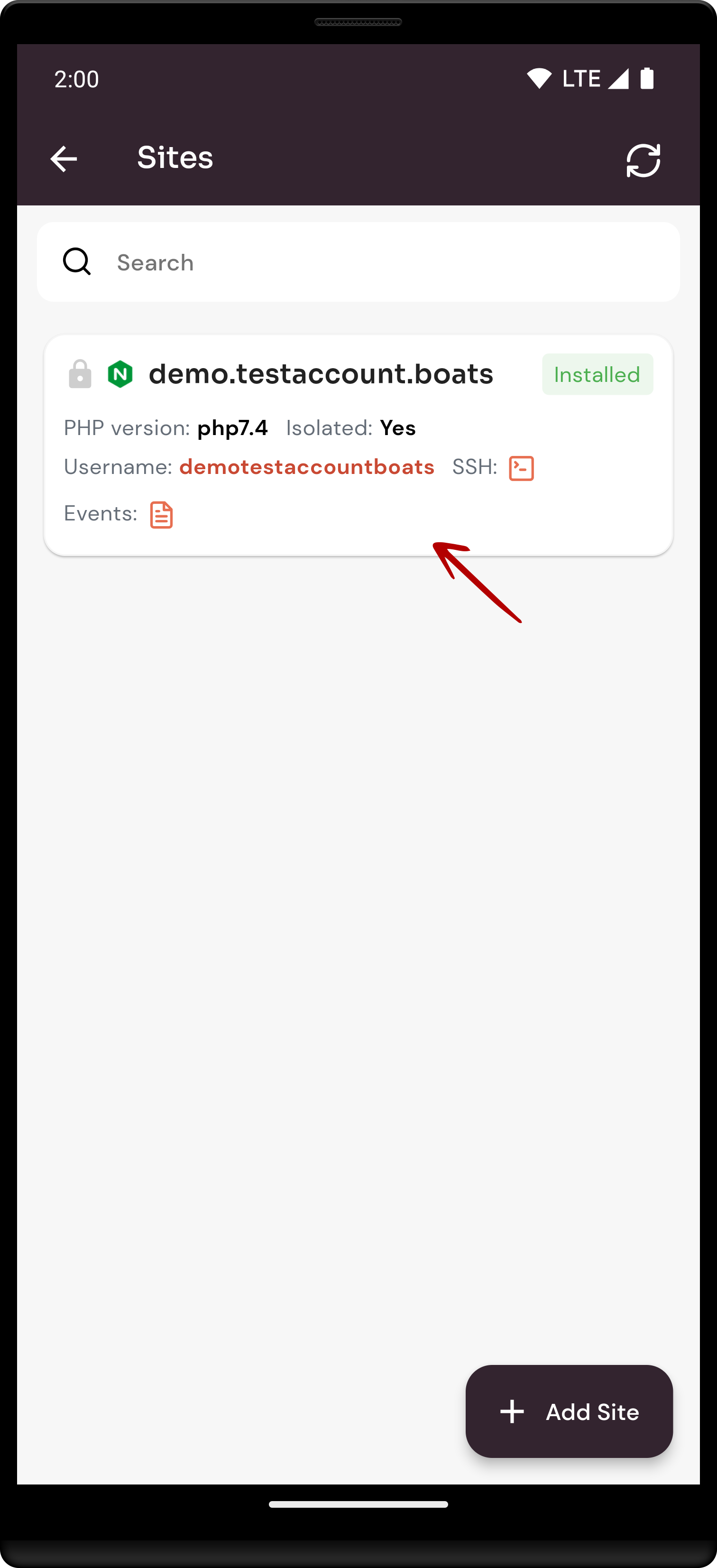
4. Select the Site app Option.