How to Start Manage PHP Version?
Follow the steps below to Start the Manage PHP Version.
1: Click on the Server.
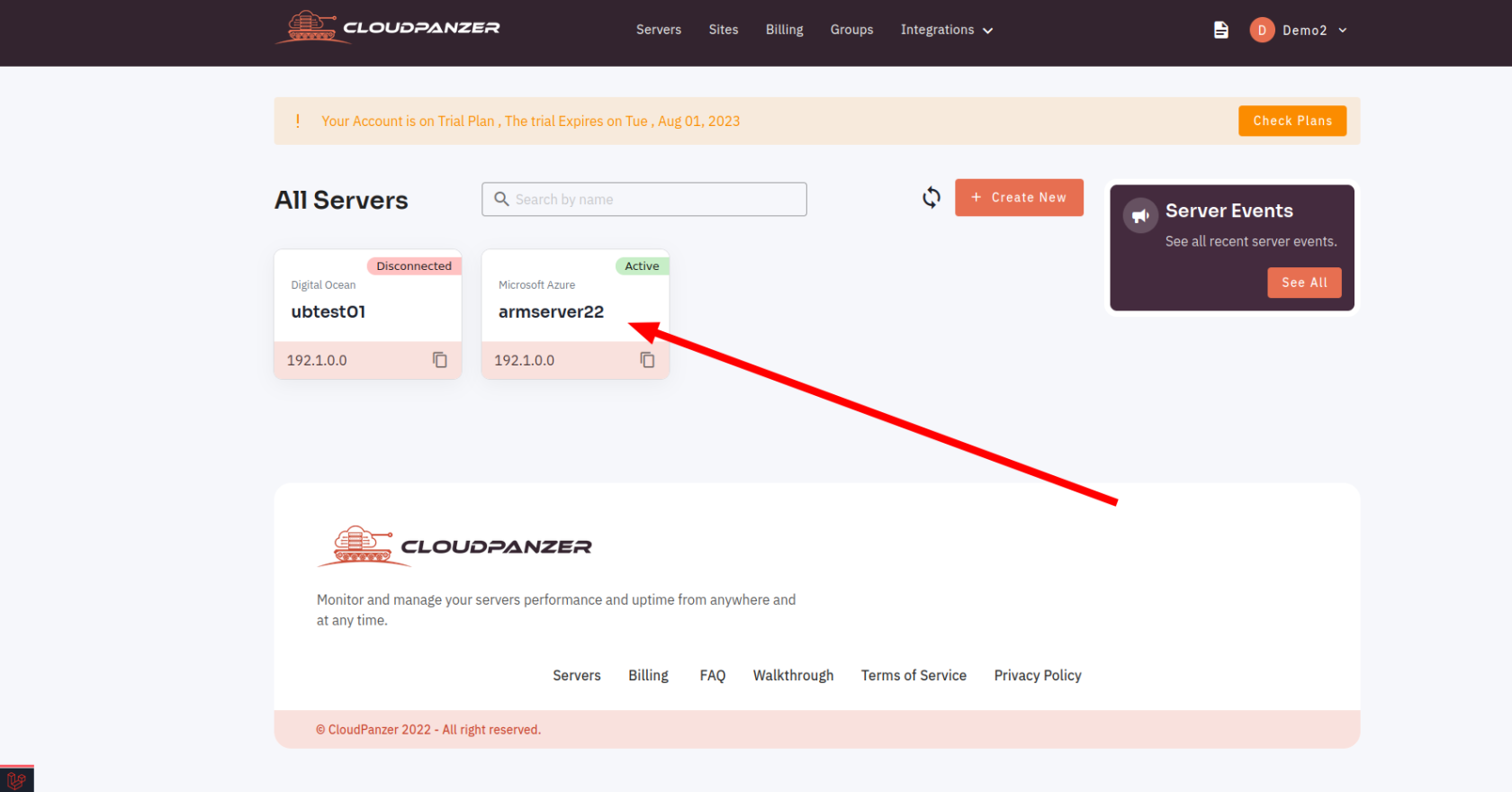
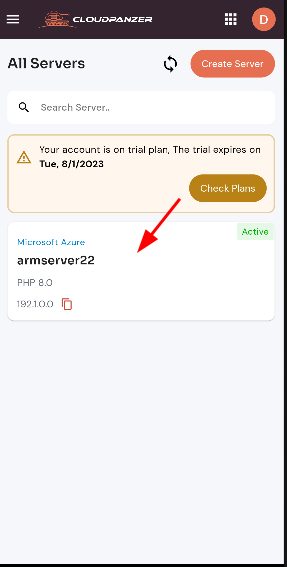
2. Select the Action Option.
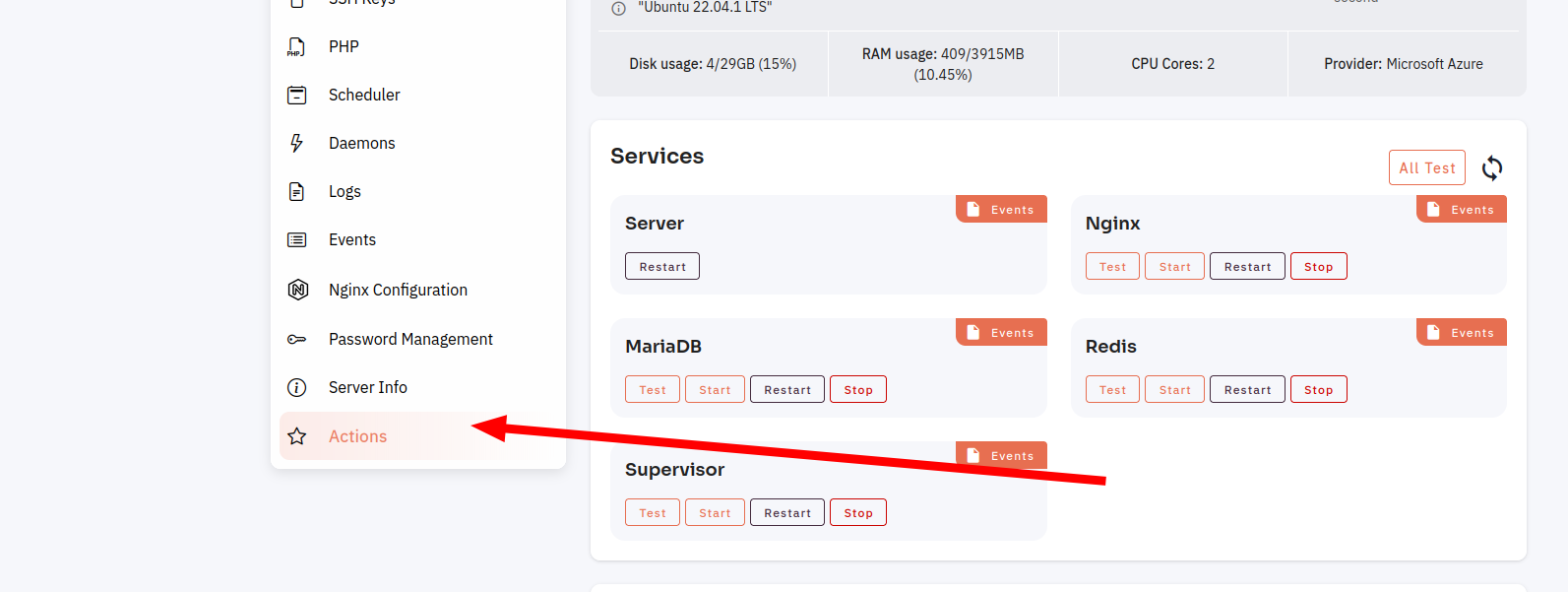
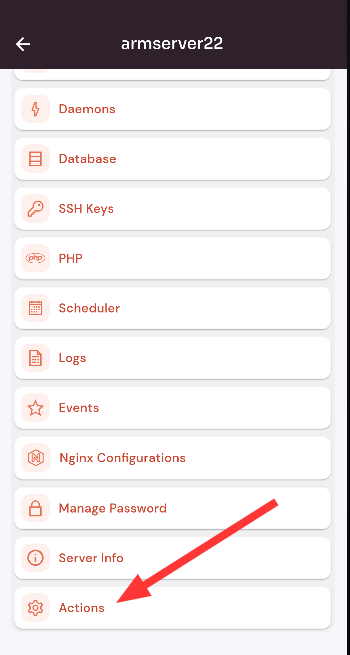
3. Then, click on Manage PHP Version Start Button
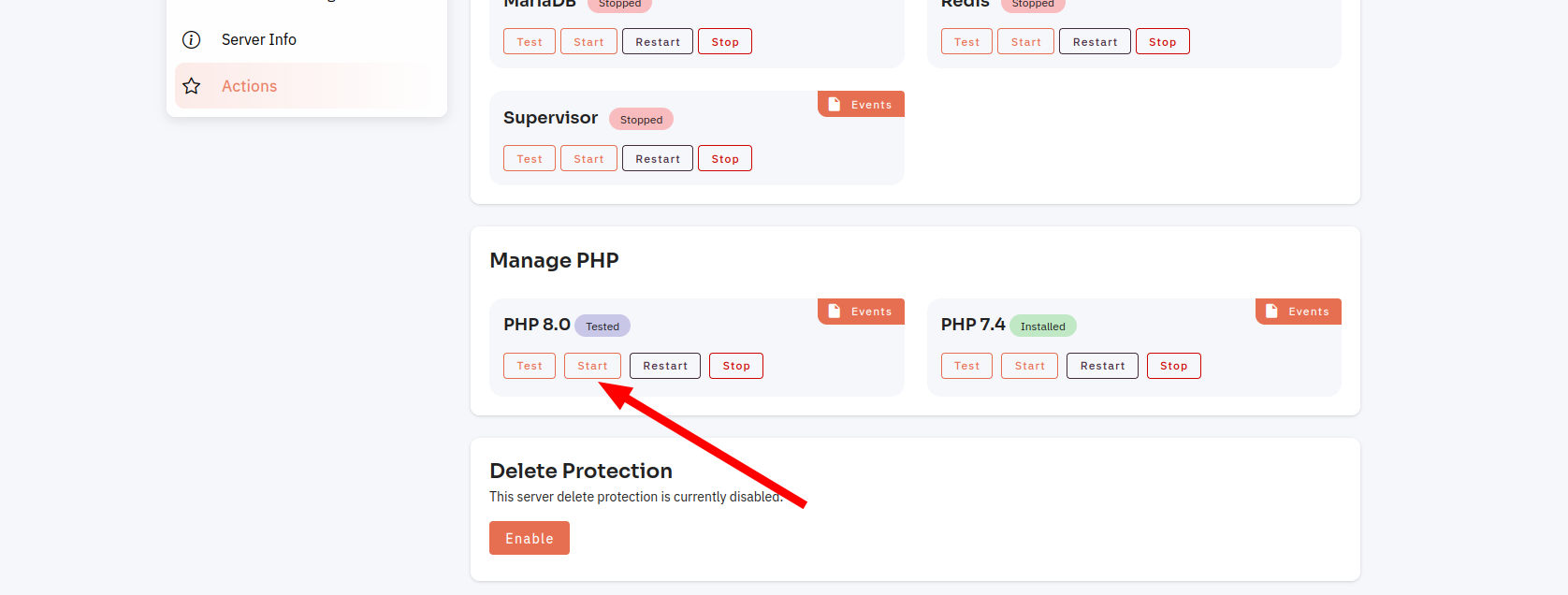
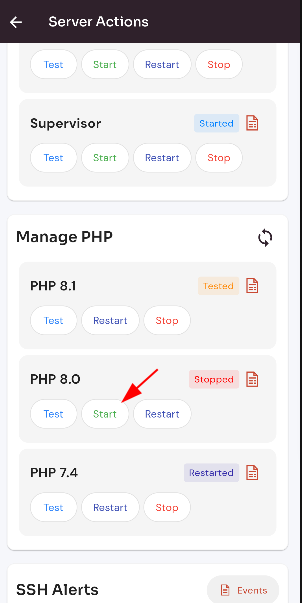
4. Click on Yes Button to Start Manage PHP Version.
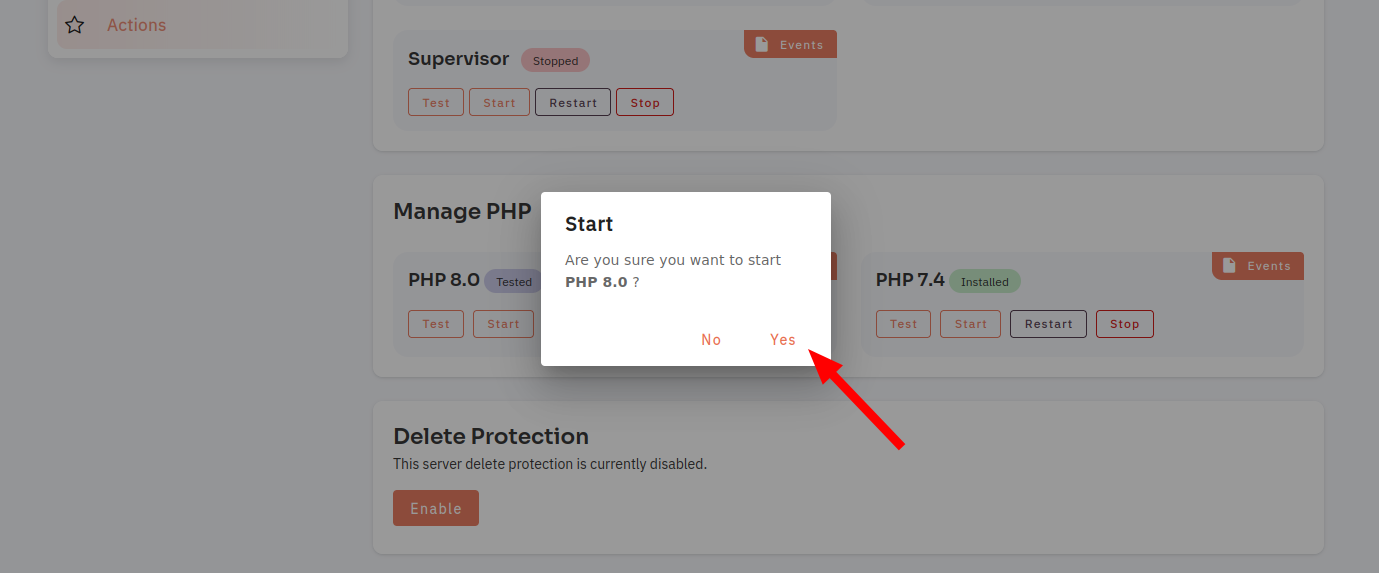
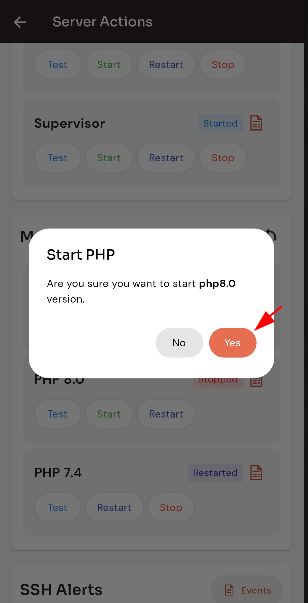
Here, you can see that Manage PHP Version was Started.
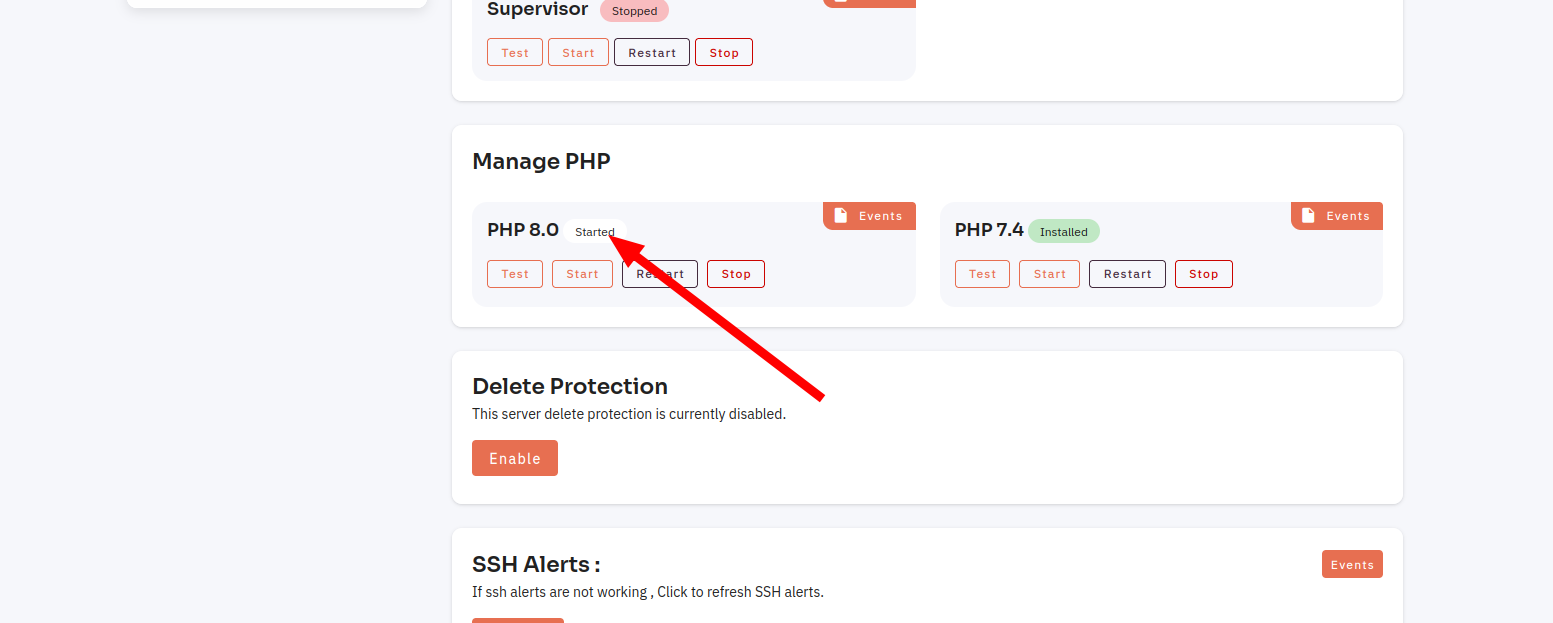
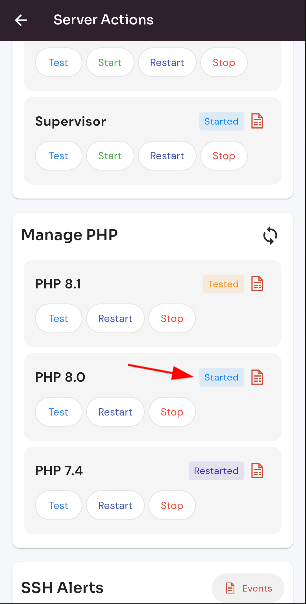
Looking for Web Instructions?
Available at https://kb.cloudpanzer.com/books/web-portal/page/how-to-start-manage-php-version