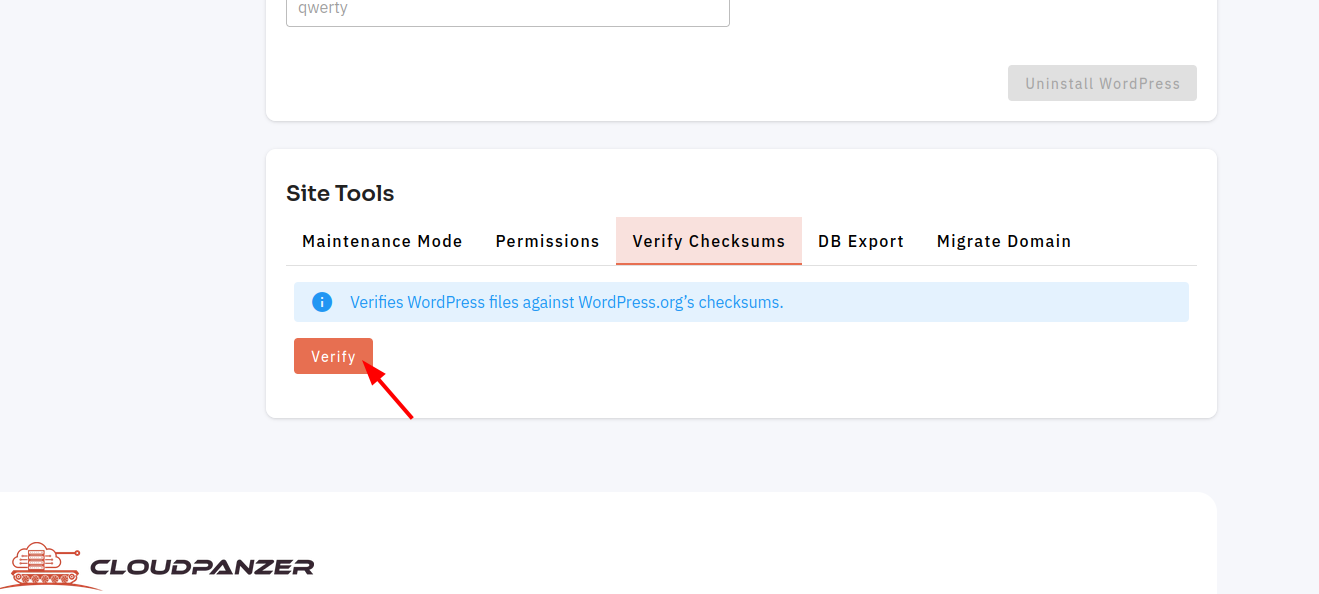How to Word Press Verify CheckSums?
Follow the steps below to Verify CheckSums Word Press.
1: Click on the Server.
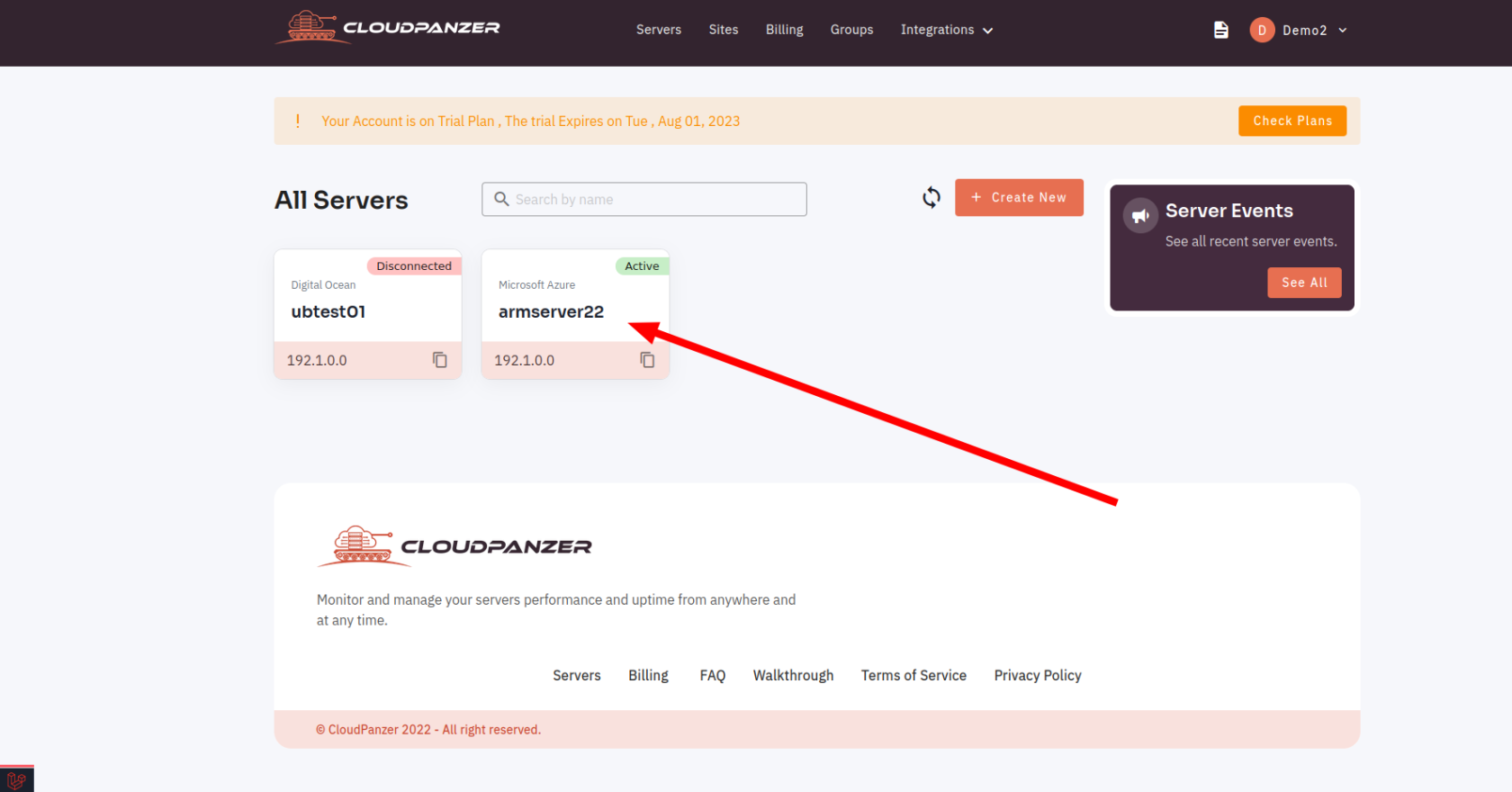
2. Select the Site Option.
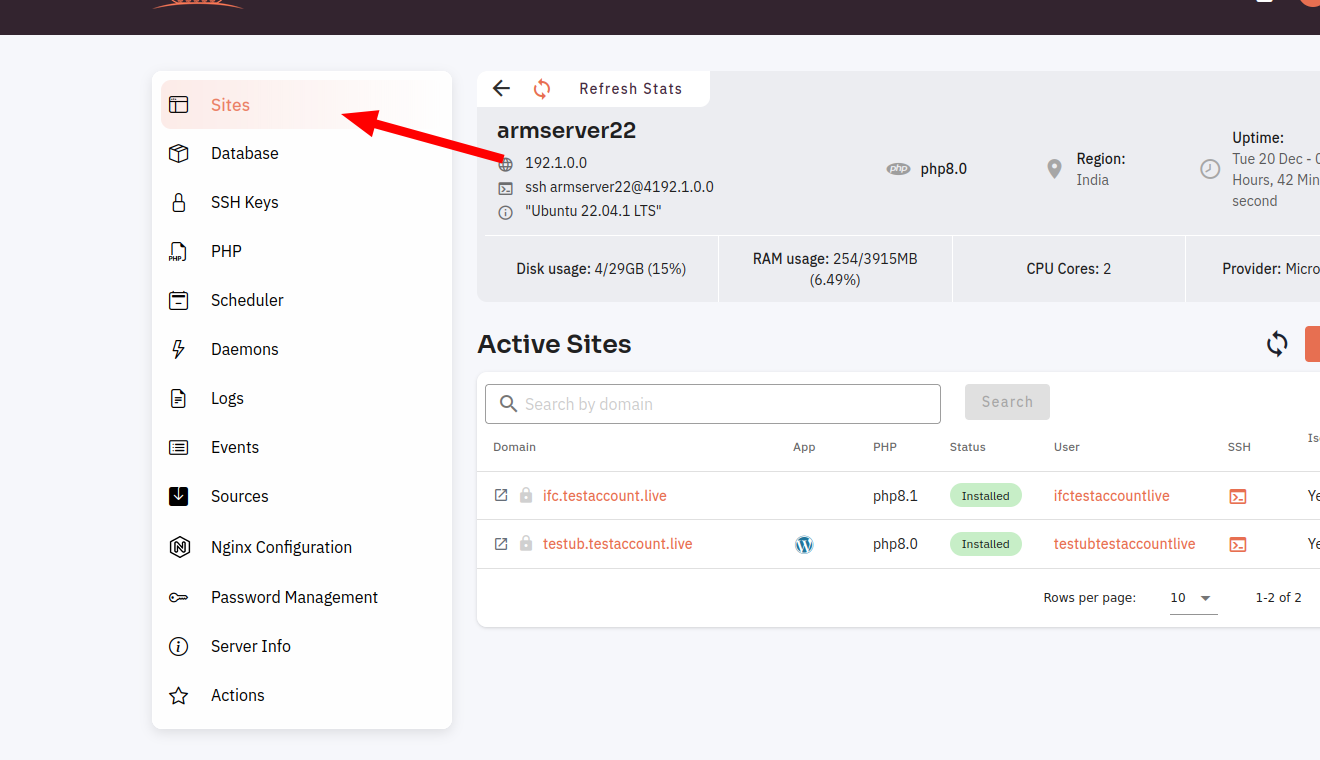
3. Selected site.
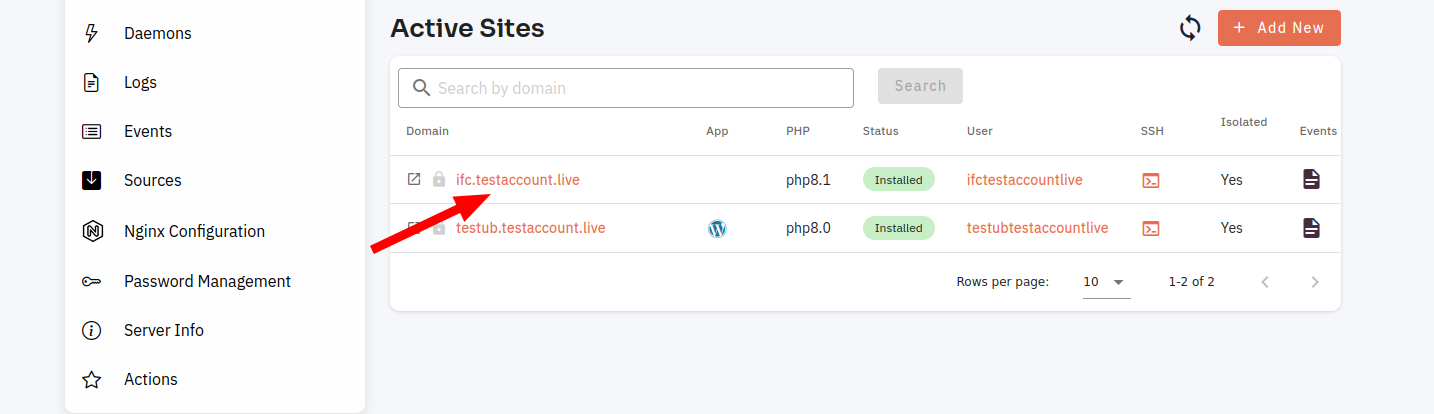
4. Select the Site app Option.
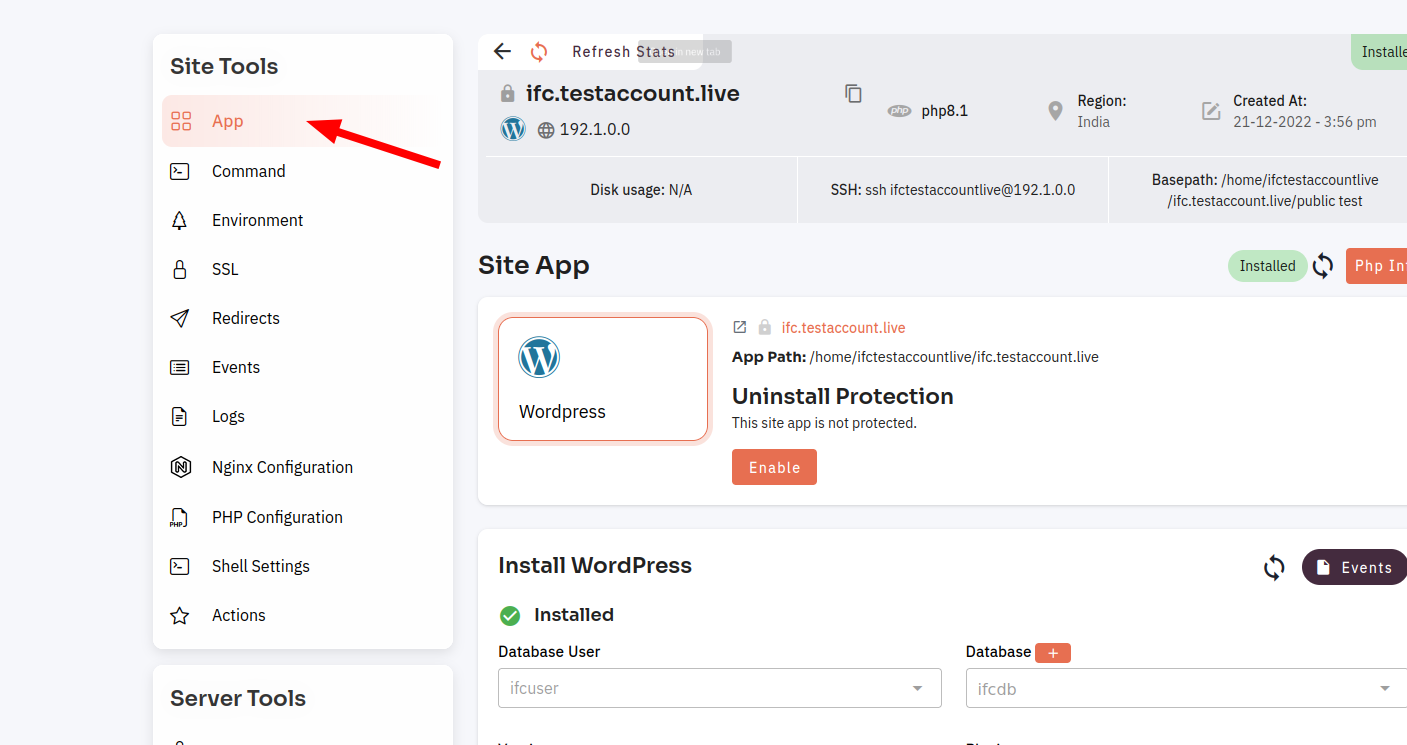
5. Click on the word Press card.
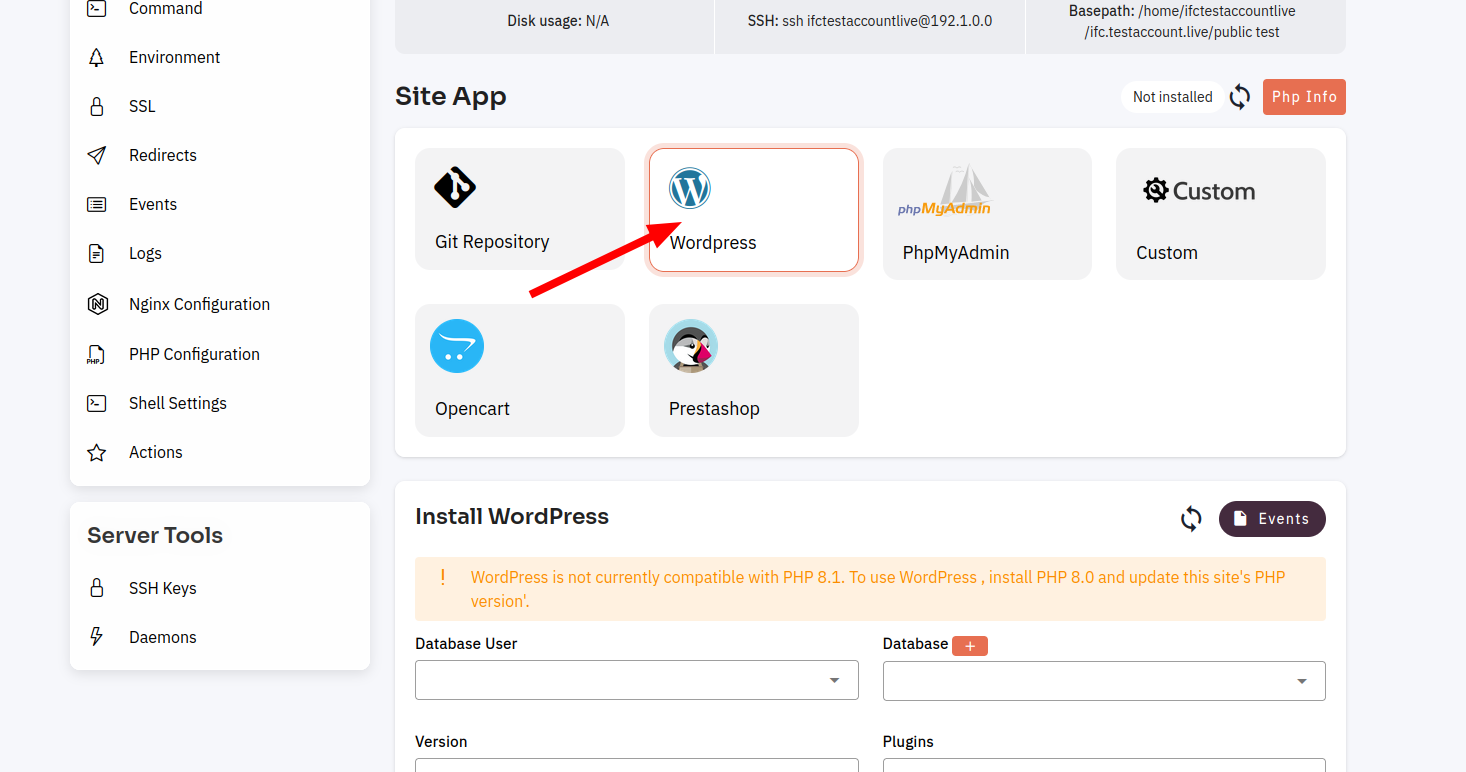
6. Click on Verify CheckSums.
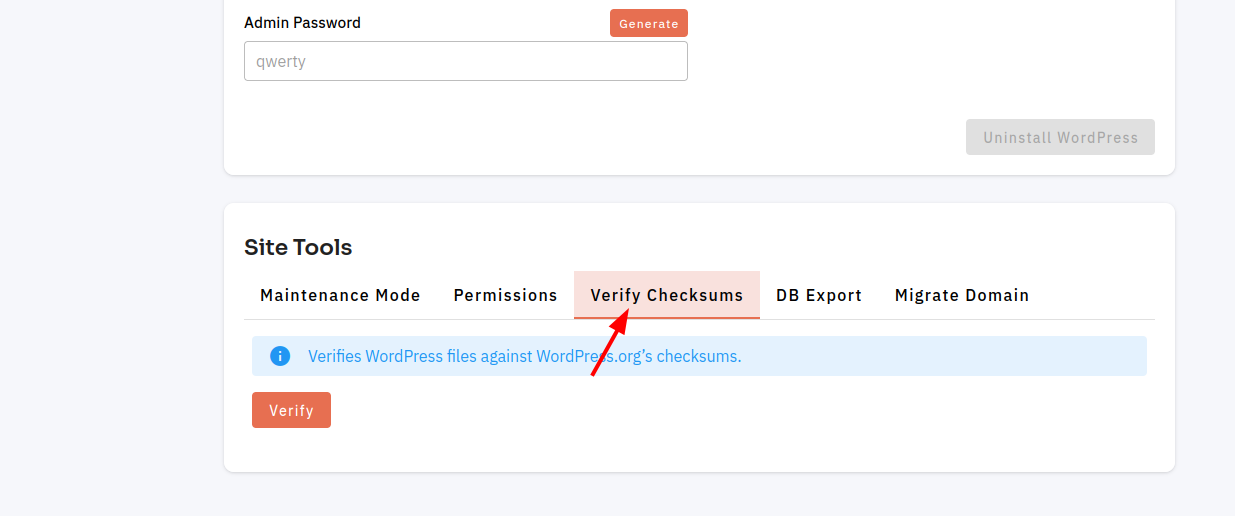
7. Click on the Verify Button.