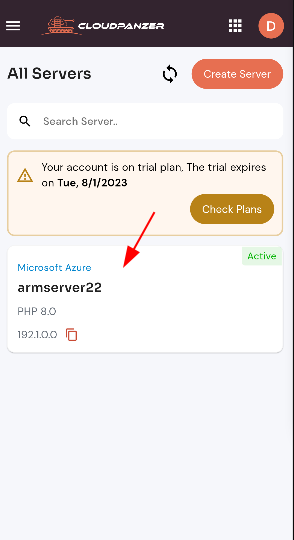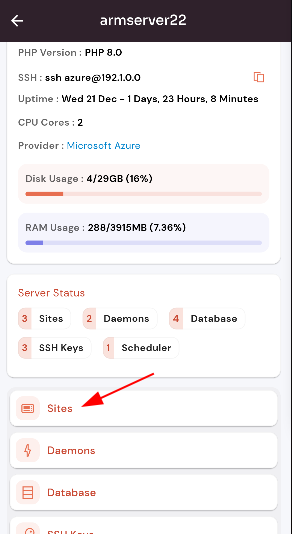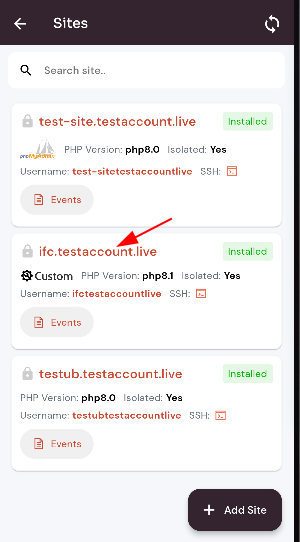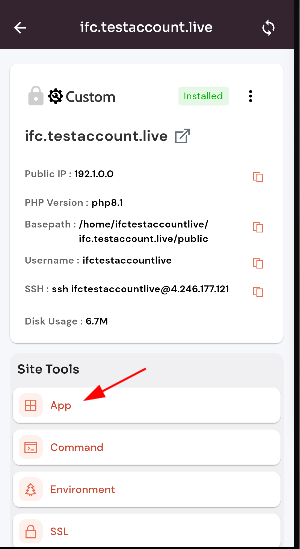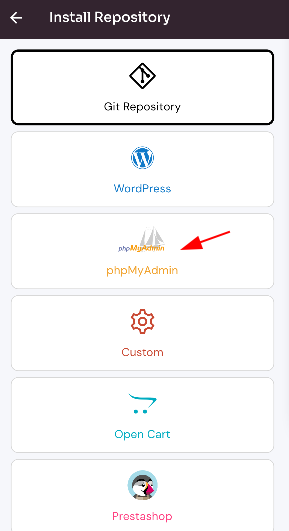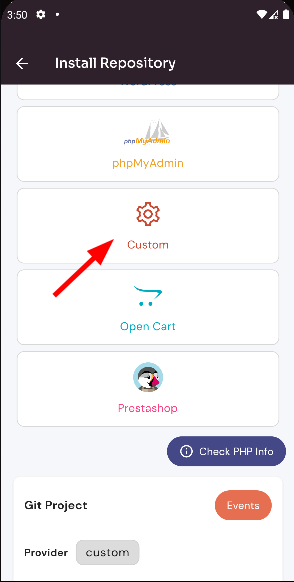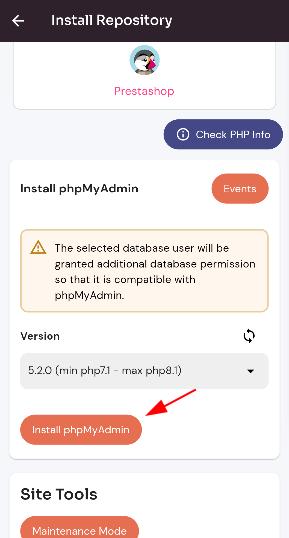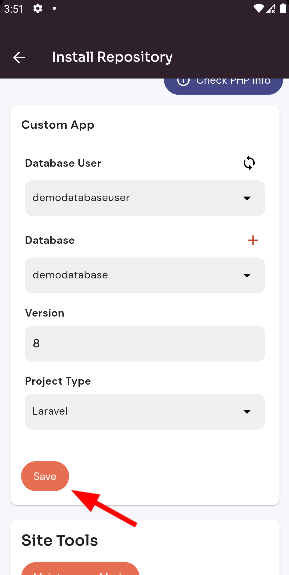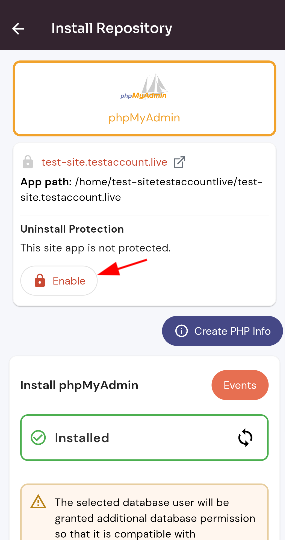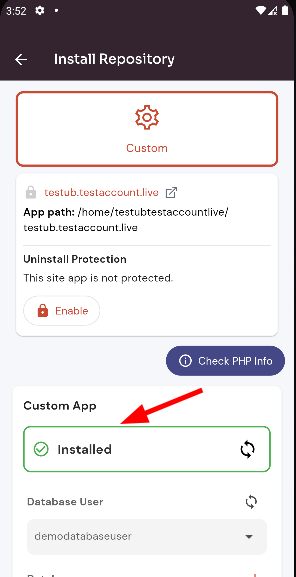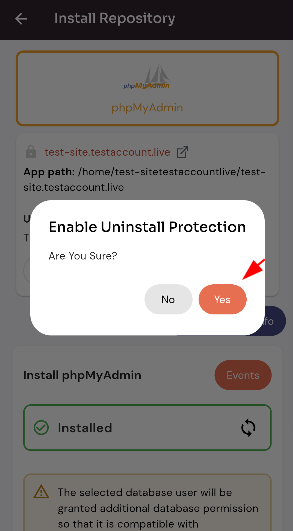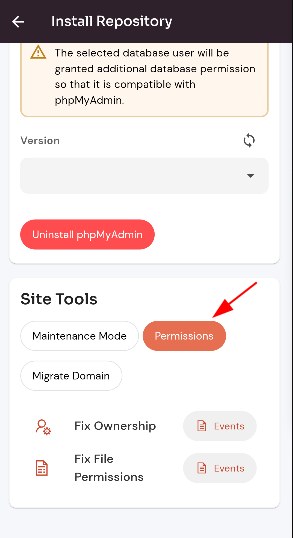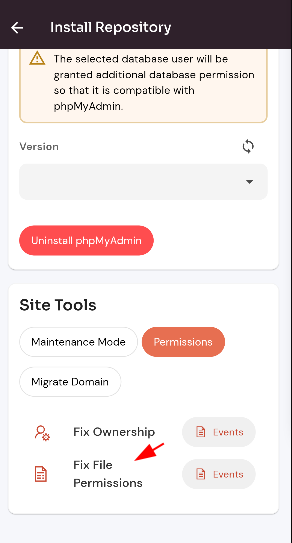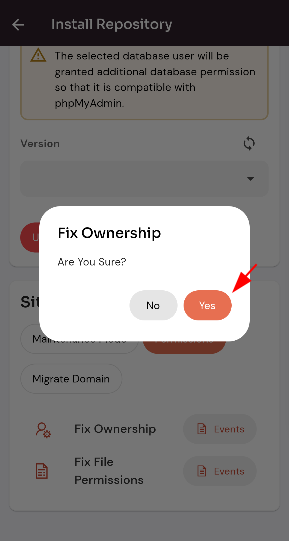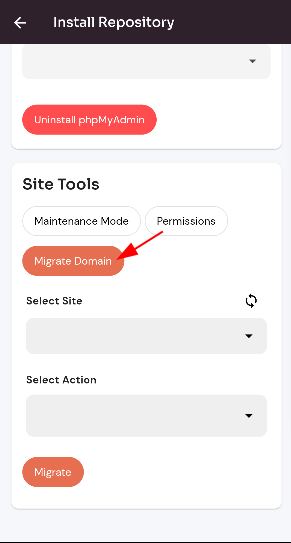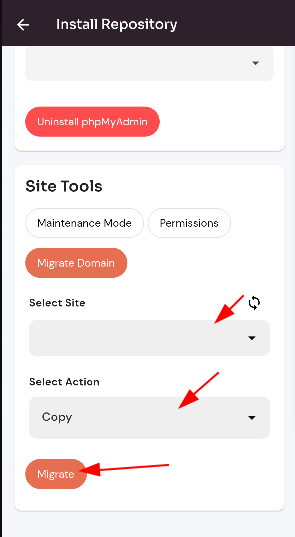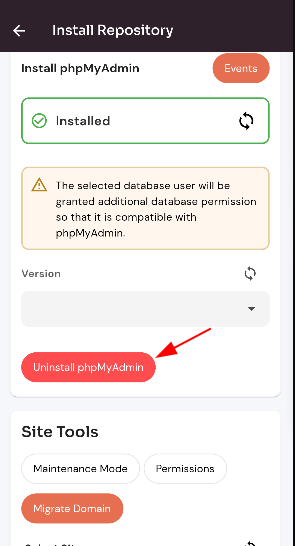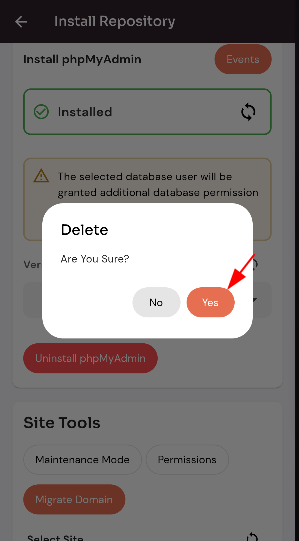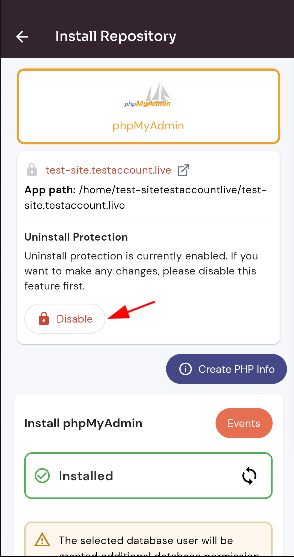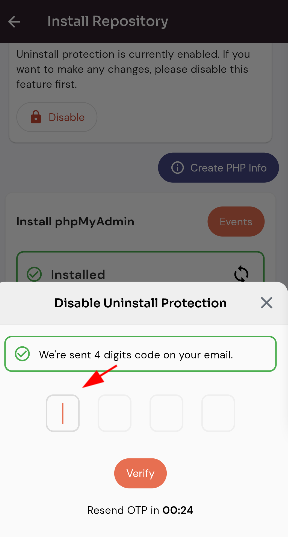Config Custom .
Config PHP in My Admin.
1: Click on the Server.
2. Select the Site Option.
3. Selected site.
4. Select the Site app Option.
Install PHPCustom My Admin :
Click on the PhpMyAdminCustom card.
Enter the data and Click on the EnableSave button.Button.
Here, you can see the PHPinstall My Admin Enablecustom was successful.
Enable PHP My Admin :
Click on the "Enable" button.
Click on the "Yes" button.
Here, you can see the PHP My Admin Enable uninstall protection was successful.
Maintenance Mode :
Click on the "Maintenace Mode" button and Click on the Switch button.
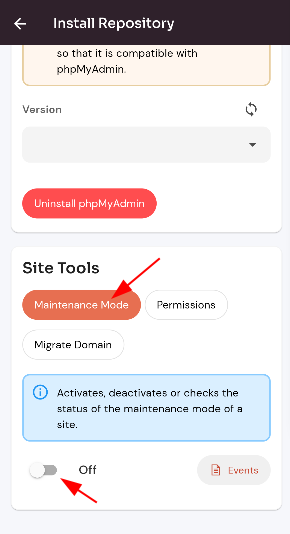
Permission :
Click on the "Permission" button.
Select permission.
Click on the "yes" button.
Here, you can see the PHP My Admin permission updated successfully.
Migrate Domain :
Click on the "Migrate Domain" button.
Selected drop-down data and Click on the Migrate Domain button.
Uninstall PHP In My Admin:
Click on Uninstall PhpMyAdmin.
Click on the "Yes" button.
Here, you can see the PHP My Admin Uninstall was successful.
Disable PHP My Admin:
Click on the "Disable" button.
Enter to 4-digit code and Click on the "verify" button.