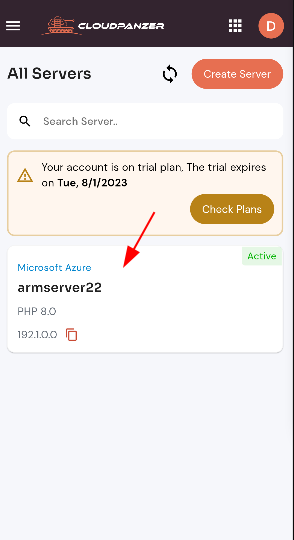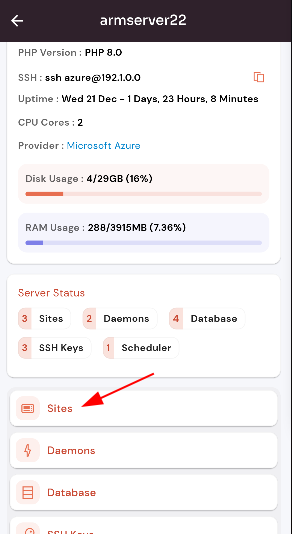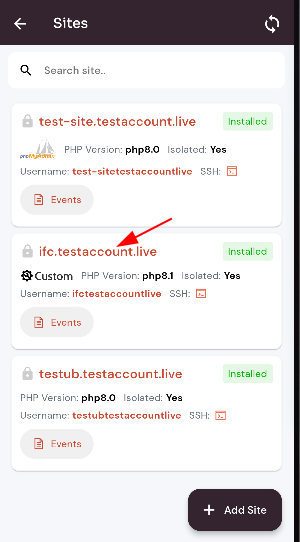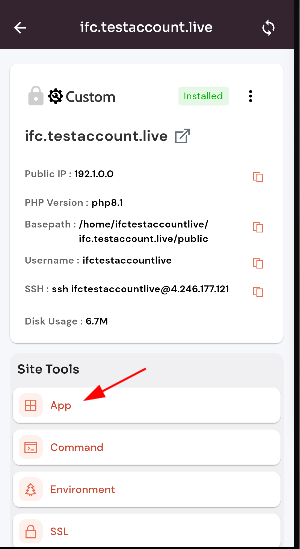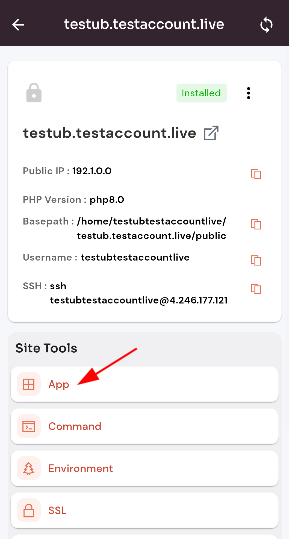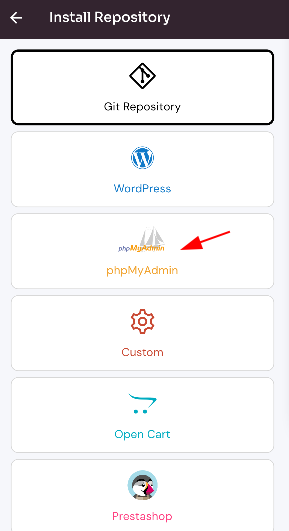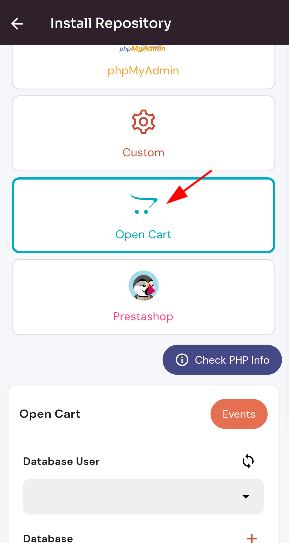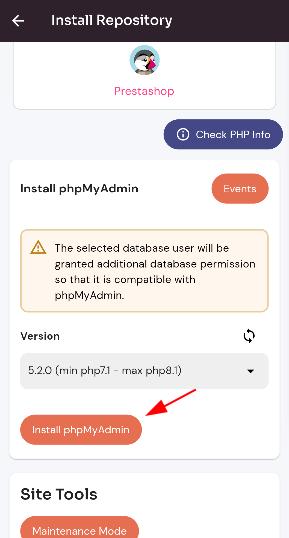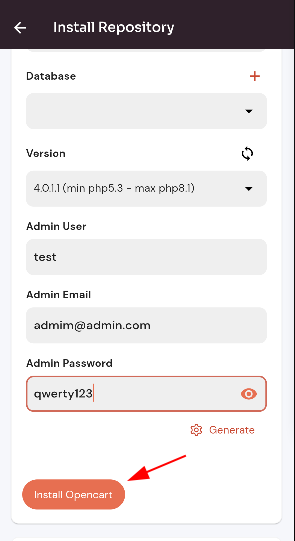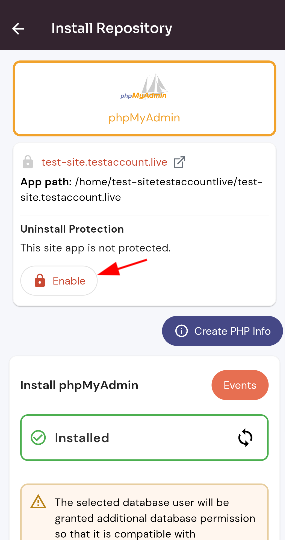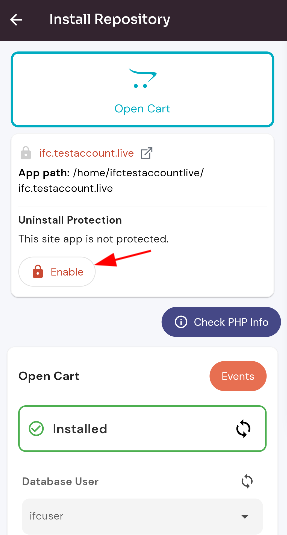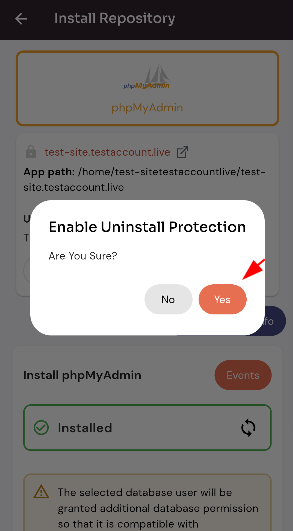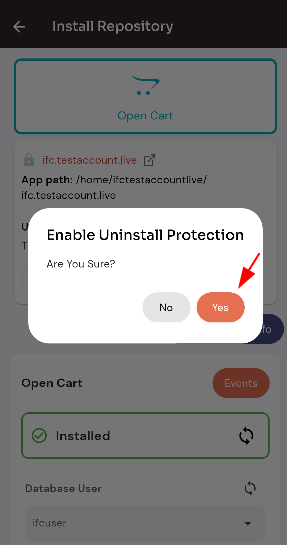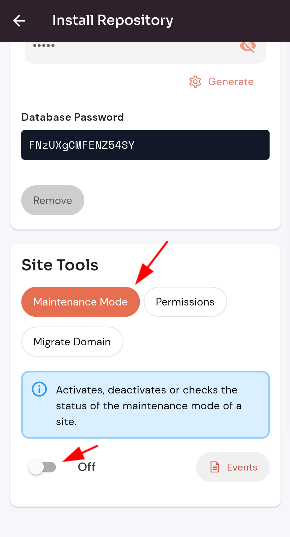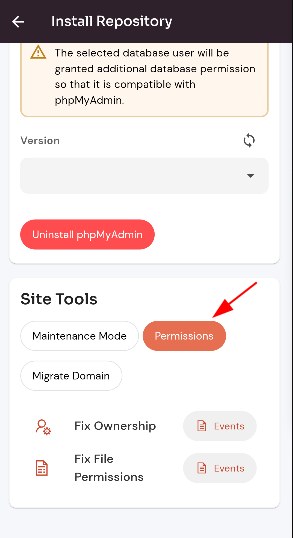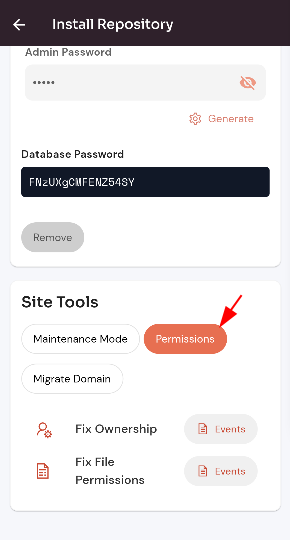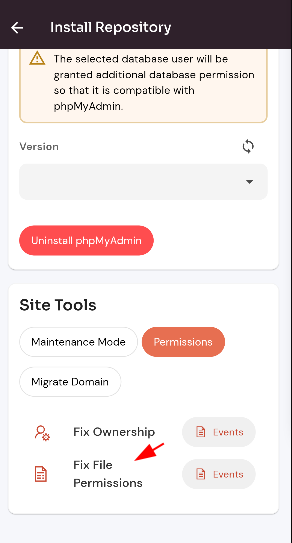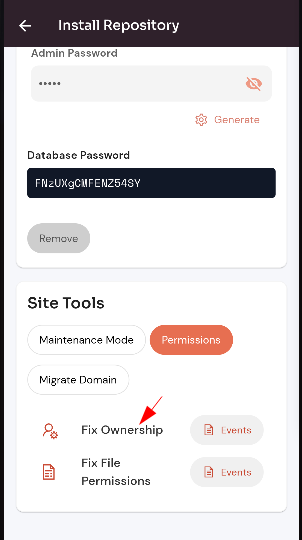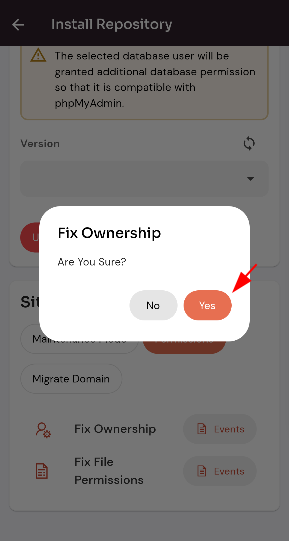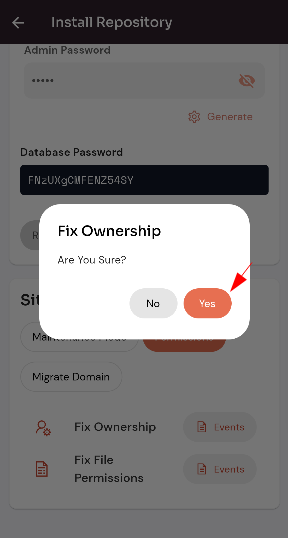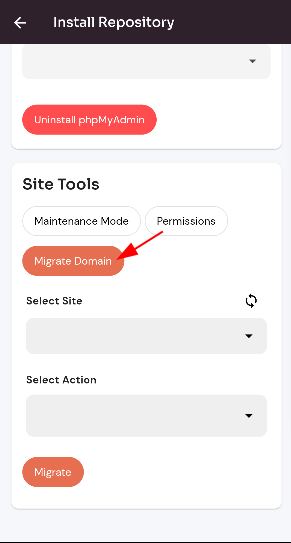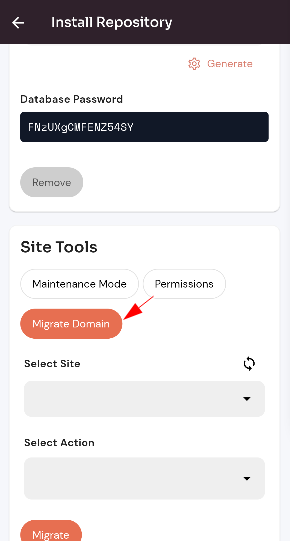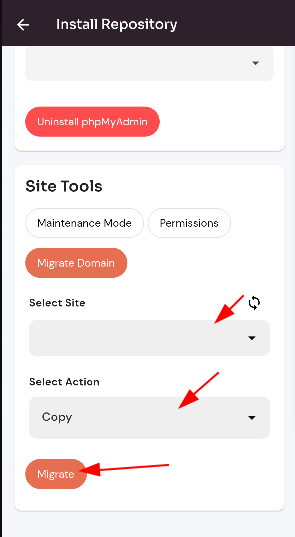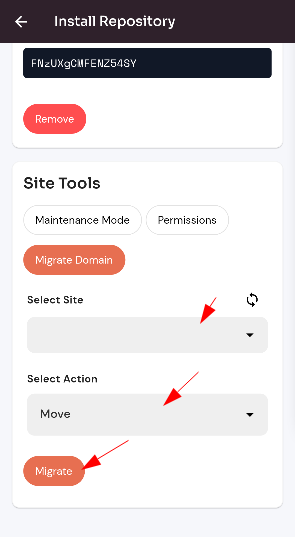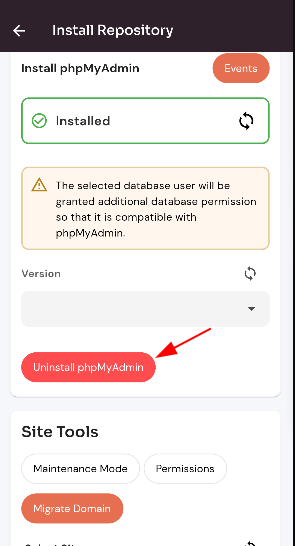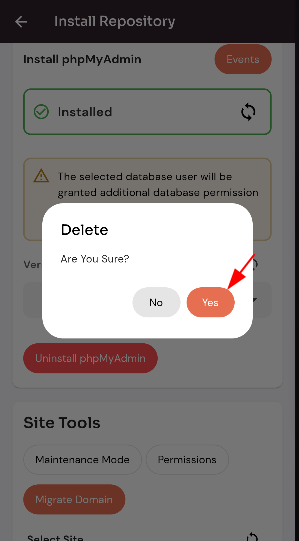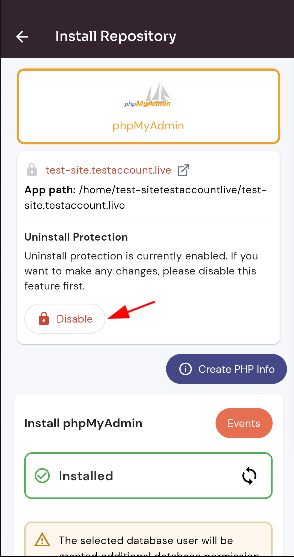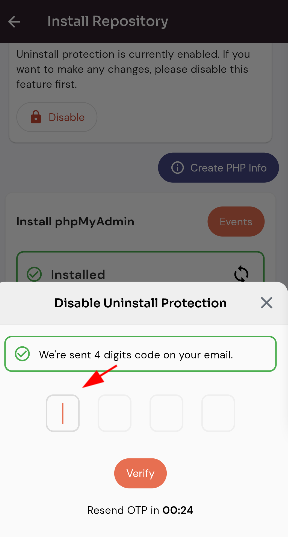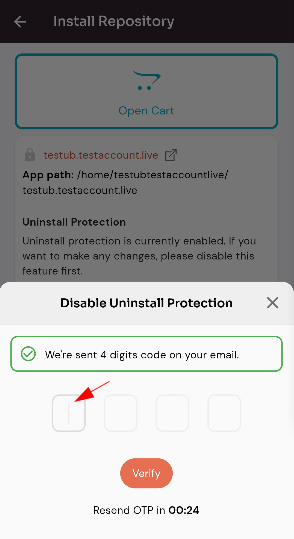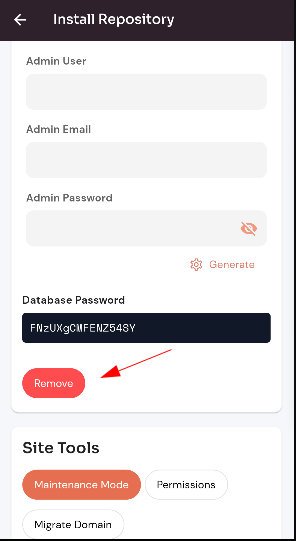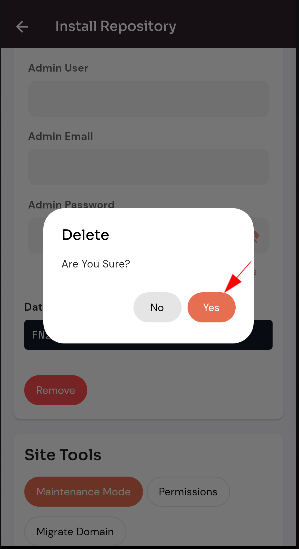Config Open Cart.
Config PHPOpen in My Admin.cart.
1: Click on the Server.
2. Select the Site Option.
3. Selected site.
4. Select the Site app Option.
Install PHPOpen My Admincart :
Click on the PhpMyAdminOpen cart card.
Enter data in the fields and Click on the Enable button.
Here, you can see the PHPOpen My Admincart Enable was successful.
Enable PHPOpen My Admincart :
Click on the "Enable" button.
Click on the "Yes" button.
Here, you can see the PHPOpen My Admincart Enable uninstall protection was successful.
Maintenance Mode :
Click on the "Maintenace Mode" button and Click on the Switch button.
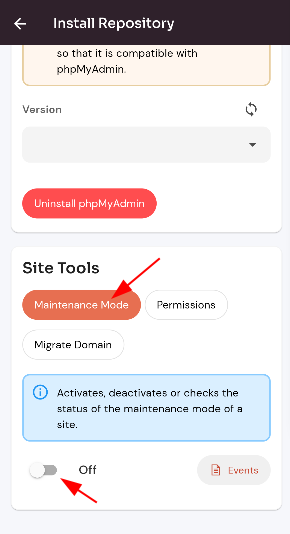
Permission :
Click on the "Permission" button.
Select permission.
Click on the "yes" button.
Here, you can see the PHPOpen My Admincart permission updated successfully.
Migrate Domain :
Click on the "Migrate Domain" button.
Selected drop-down data and Click on the Migrate Domain button.
Uninstall PHP In My Admin:
Click on Uninstall PhpMyAdmin.
Click on the "Yes" button.
Here, you can see the PHP My Admin Uninstall was successful.
Disable PHPOpen My Admin:cart:
Click on the "Disable" button.
Enter to 4-digit code and Click on the "verify" button.
Here, you can see the Disabled Open cart was successful.
Uninstall Open cart:
Click on remove Open cart.
Click on the "Yes" button.
Here, you can see the Open cart Uninstall was successful.