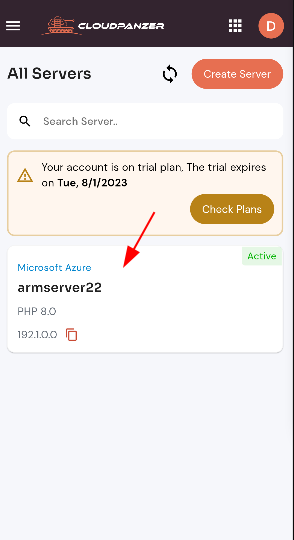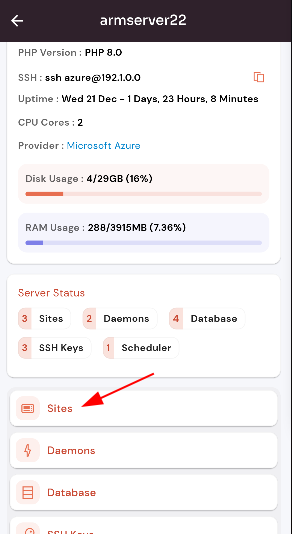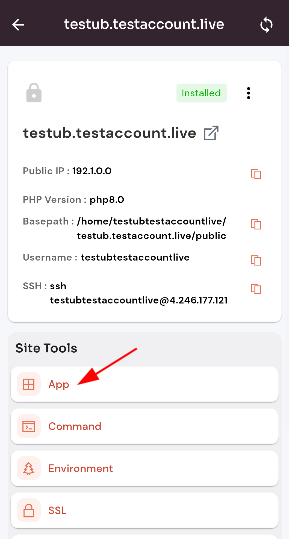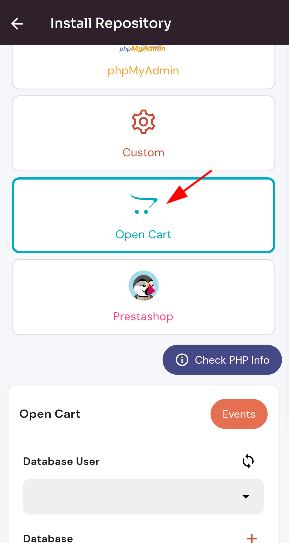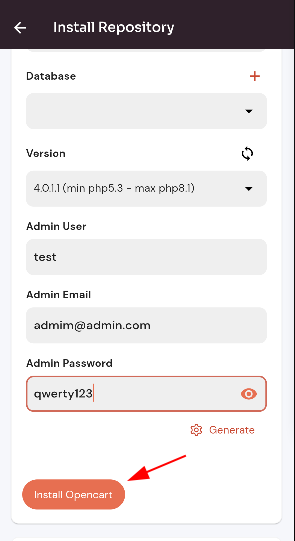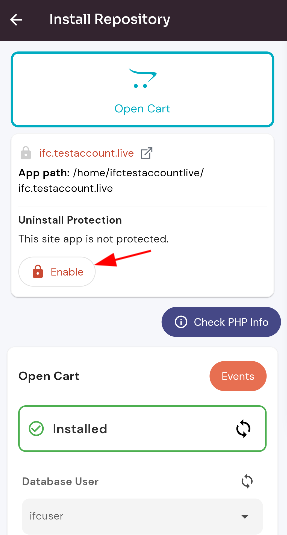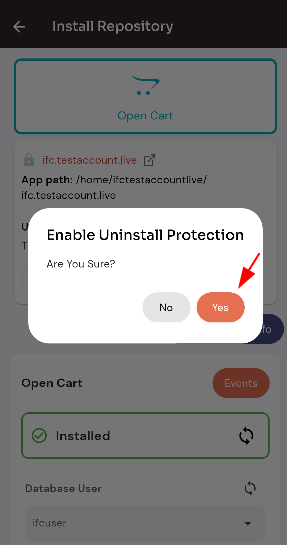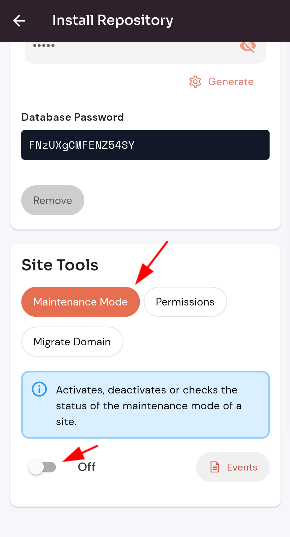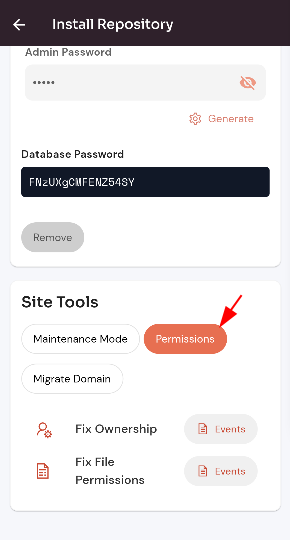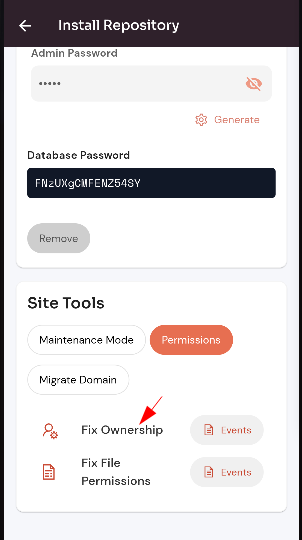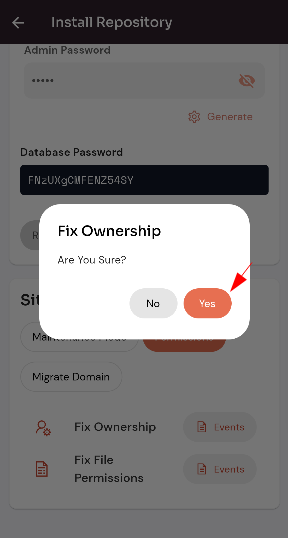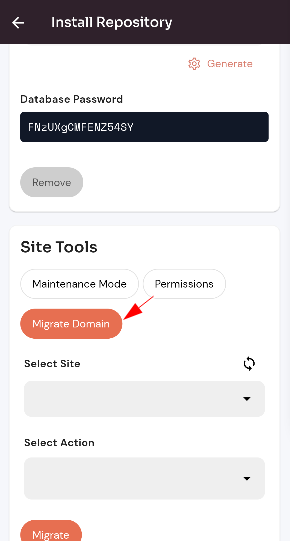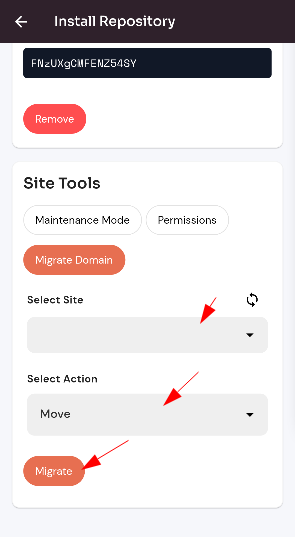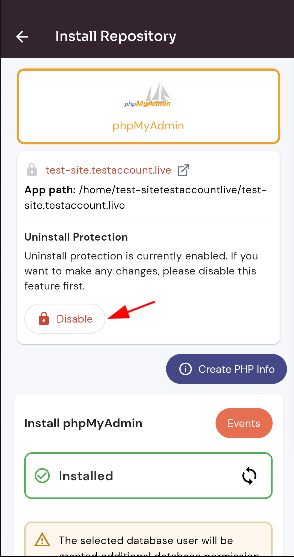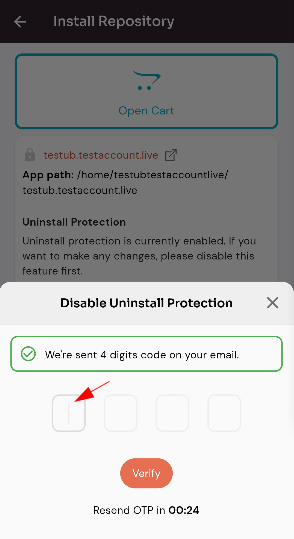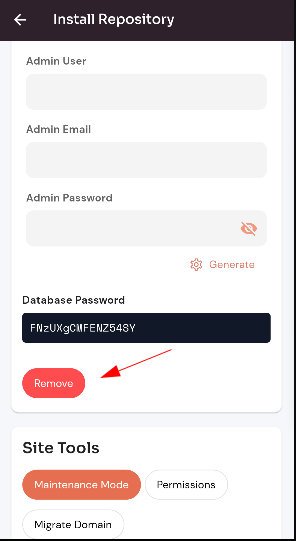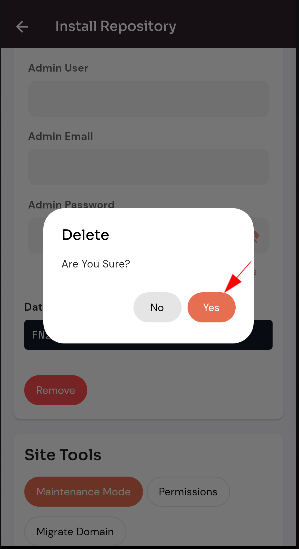Install Open Cart.
Install Open cart.
1: Click on the Server.
2. Select the Site Option.
3. Selected site.
4. Select the Site app Option.
Install Open cart :
Click on the Open cart card.
Enter data in the fields and Click on the Enable button.
Here, you can see the Open cart Enable was successful.
Enable Open cart :
Click on the "Enable" button.
Click on the "Yes" button.
Here, you can see the Open cart Enable uninstall protection was successful.
Maintenance Mode :
Click on the "Maintenace Mode" button and Click on the Switch button.
Permission :
Click on the "Permission" button.
Select permission.
Click on the "yes" button.
Here, you can see the Open cart permission updated successfully.
Migrate Domain :
Click on the "Migrate Domain" button.
Selected drop-down data and Click on the Migrate Domain button.
Disable Open cart:
Click on the "Disable" button.
Enter to 4-digit code and Click on the "verify" button.
Here, you can see the Disabled Open cart was successful.
Uninstall Open cart:
Click on remove Open cart.
Click on the "Yes" button.
Here, you can see the Open cart Uninstall was successful.