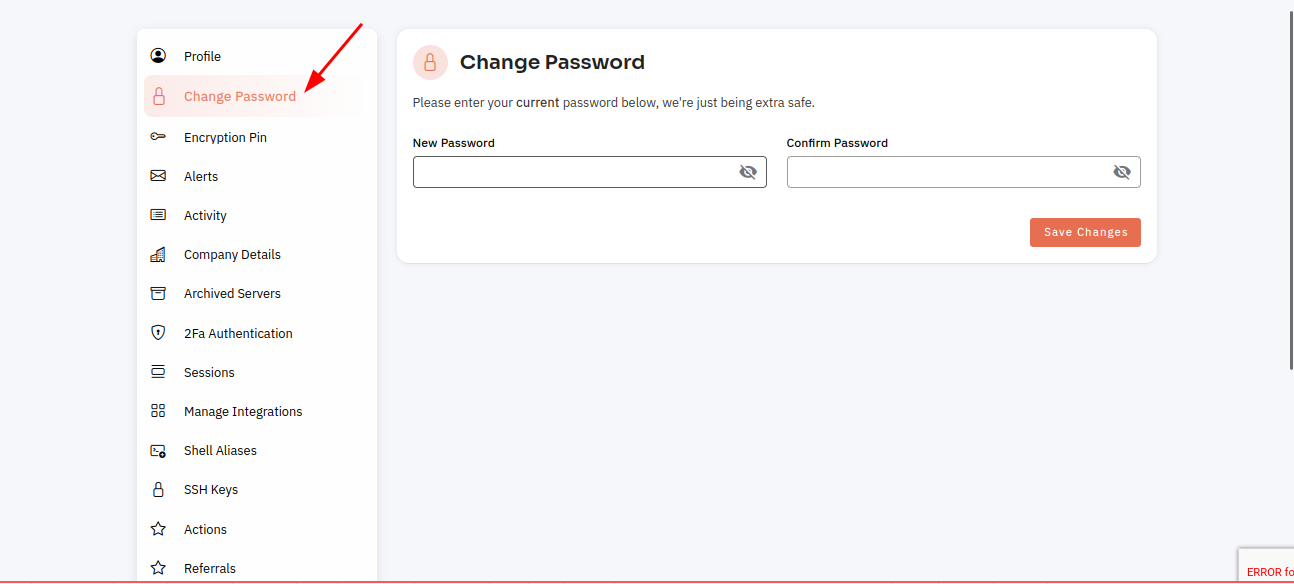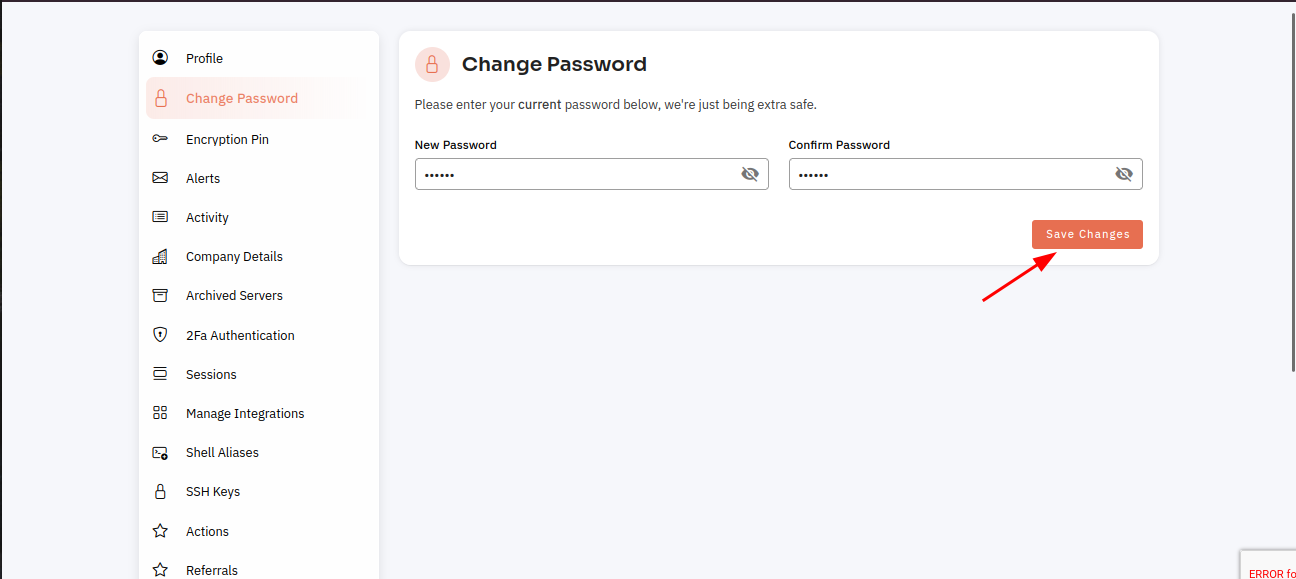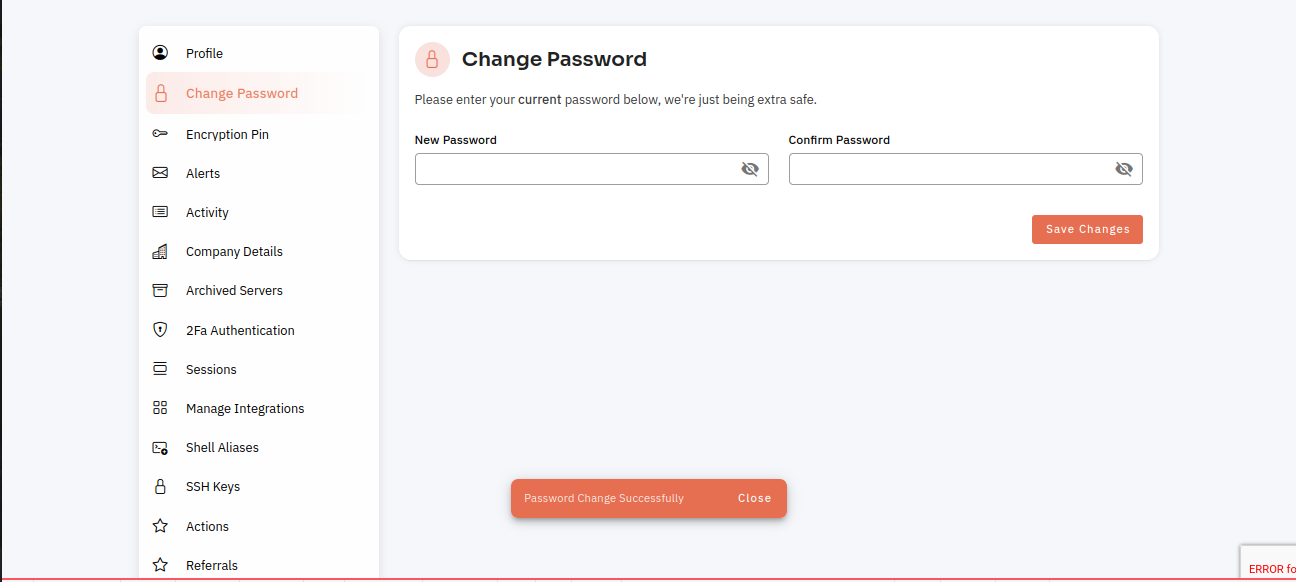How do I change my password?
Follow the steps below to change your password.
1:Click on the dropdown menu Icon.
Open your web browser and go to the login page for your Cloud panzer.
Enter your current login credentials to access your account.
Once you are logged in, look for a "Change Password" or "Account Settings" option in the menu. This may be located in a drop-down menu under your username, or it may be a separate tab in the main menu.
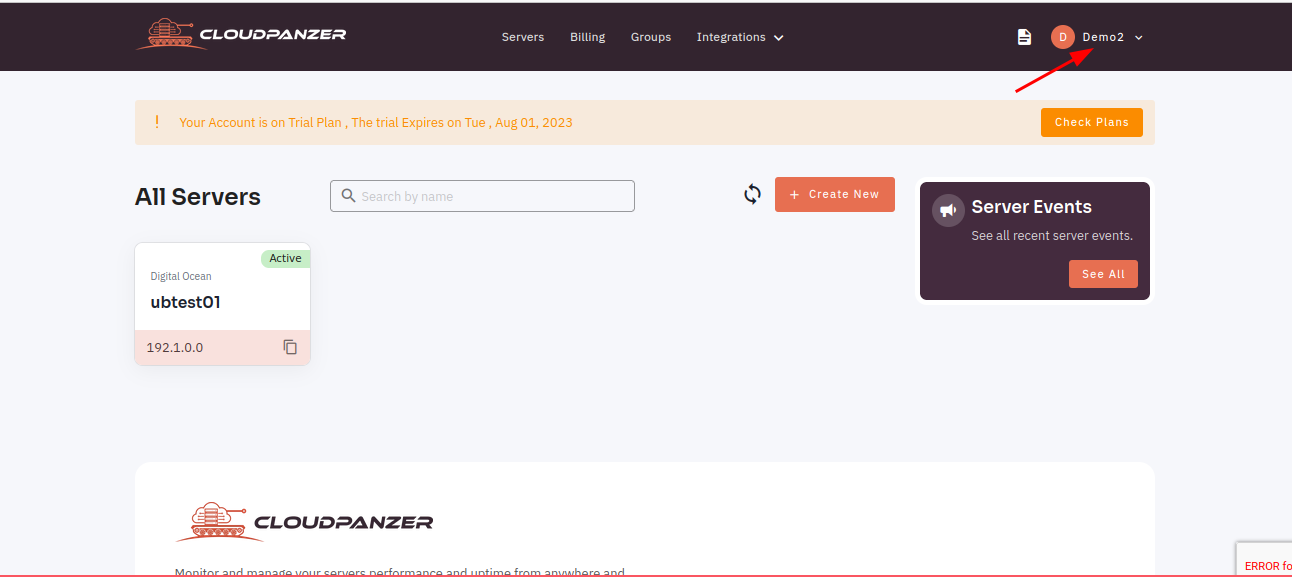
2: Click the Account Settings option.
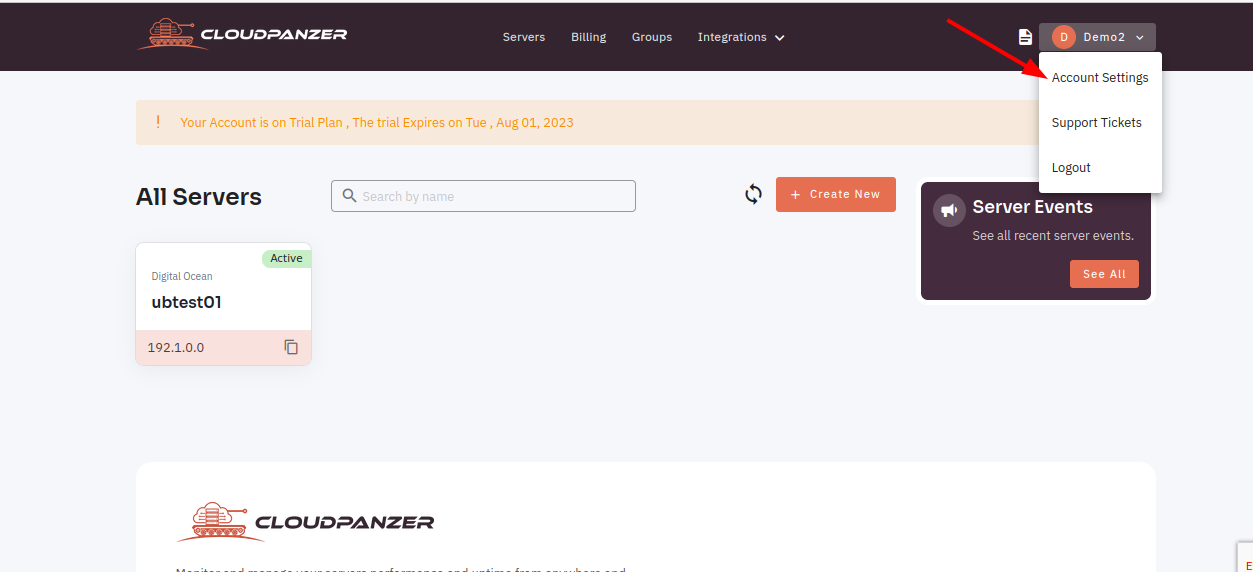
3: Select the Change password option.
Follow the prompts to enter your current password and then create a new password. Make sure to choose a strong password that is unique and not easily guessable. Confirm the new password by entering it again.
4: Here, you can change your password and click on Save Changes Button.
Click the "Save" or "Change Password" button to update your password.
Now, you can see the password Changed Successfully.