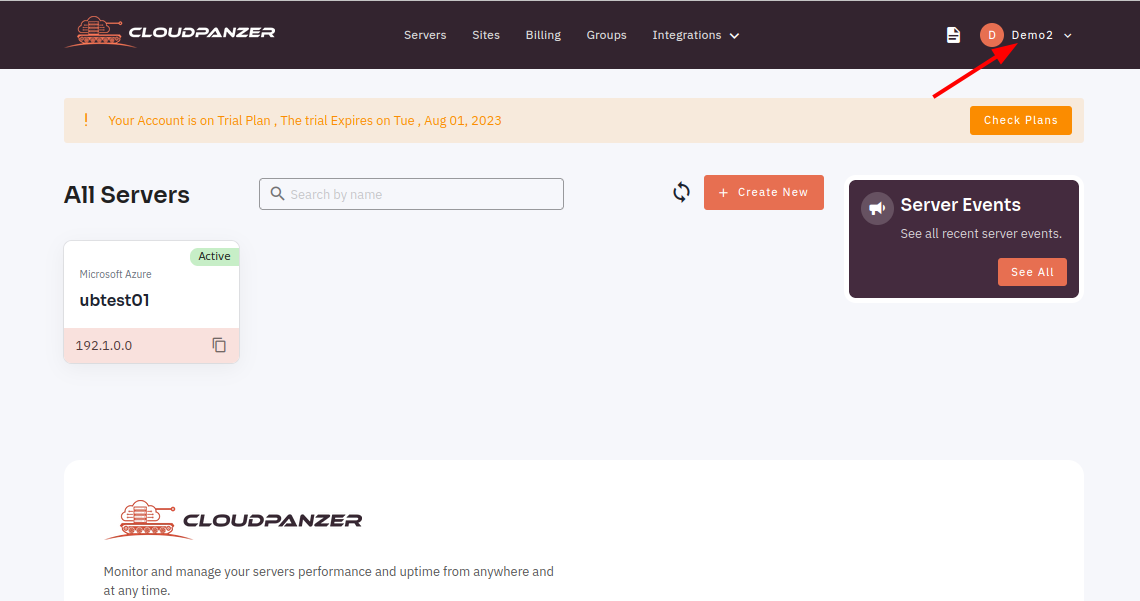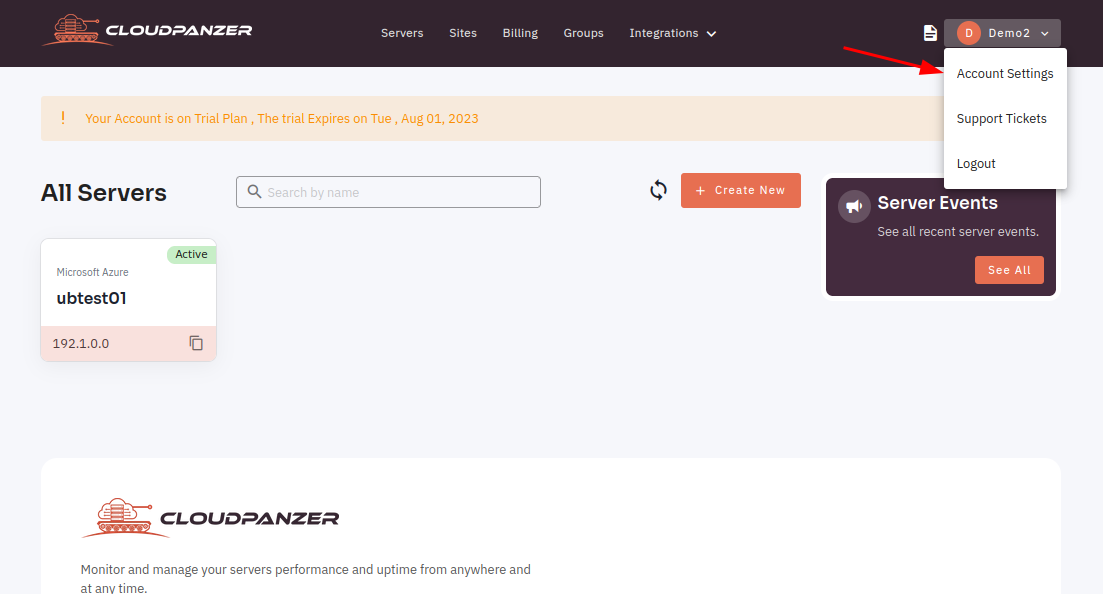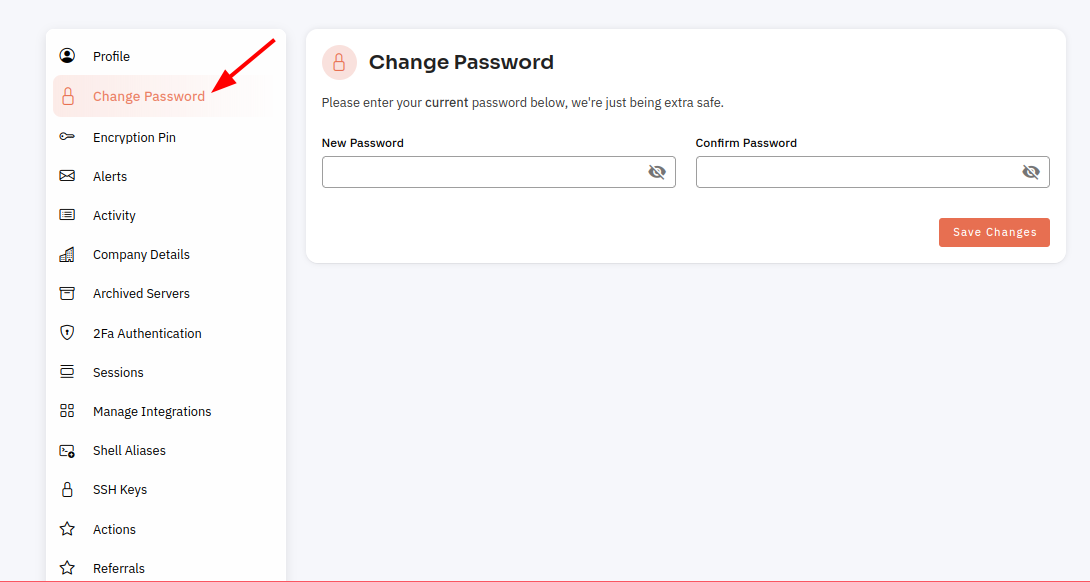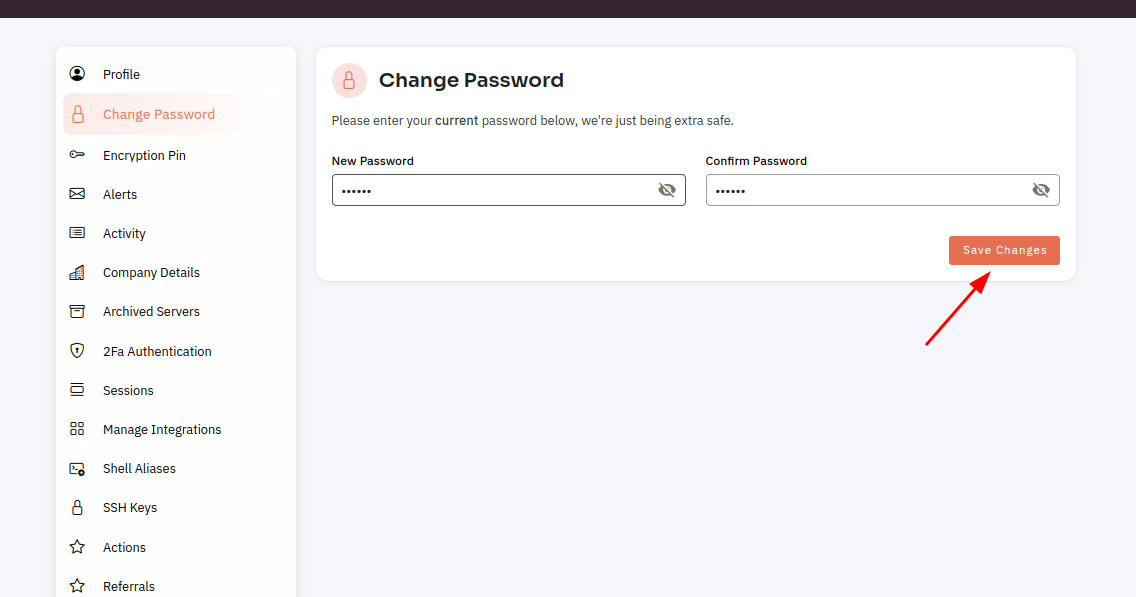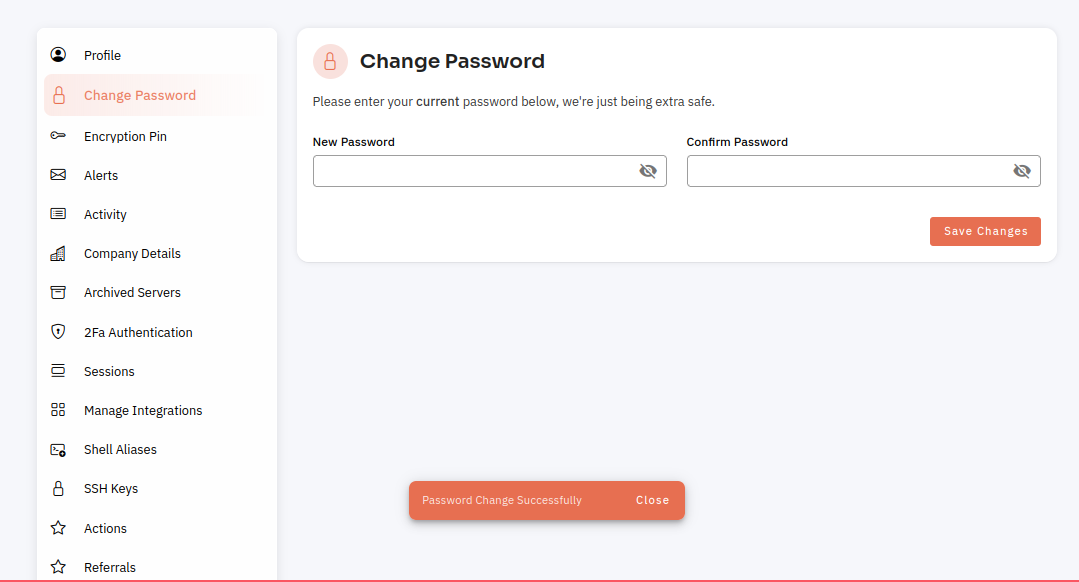How do I change my password?
It's important to keep your password secure and not share it with anyone. If you suspect that your password has been compromised, change it immediately. By regularly updating your password and using strong, unique passwords, you can help protect your account and personal information.
Tutorial :
You can watch the Video or Continue reading the post.
Follow the steps below to change your password.
1: OnceUpon you are loggedlogging in, looklocate for anthe "Account Settings" option inwithin the menu. ThisIt iscan locatedbe found in a drop-down menu under your username,username or it may beappear as a separatedistinct tab in the main menu.
2: Select the Change option.
4:FollowPlease adhere to the prompts provided in order to enterset your new password. MakeIt sureis torecommended choosethat you select a strong password that is uniquedistinctive and not easily guessable.predicted. ConfirmTo confirm the new passwordpassword, bykindly enteringenter it again. ClickFinally, to update your password, click on the "Change Save" buttonbutton.
Now, you can see the password Changed Successfully.