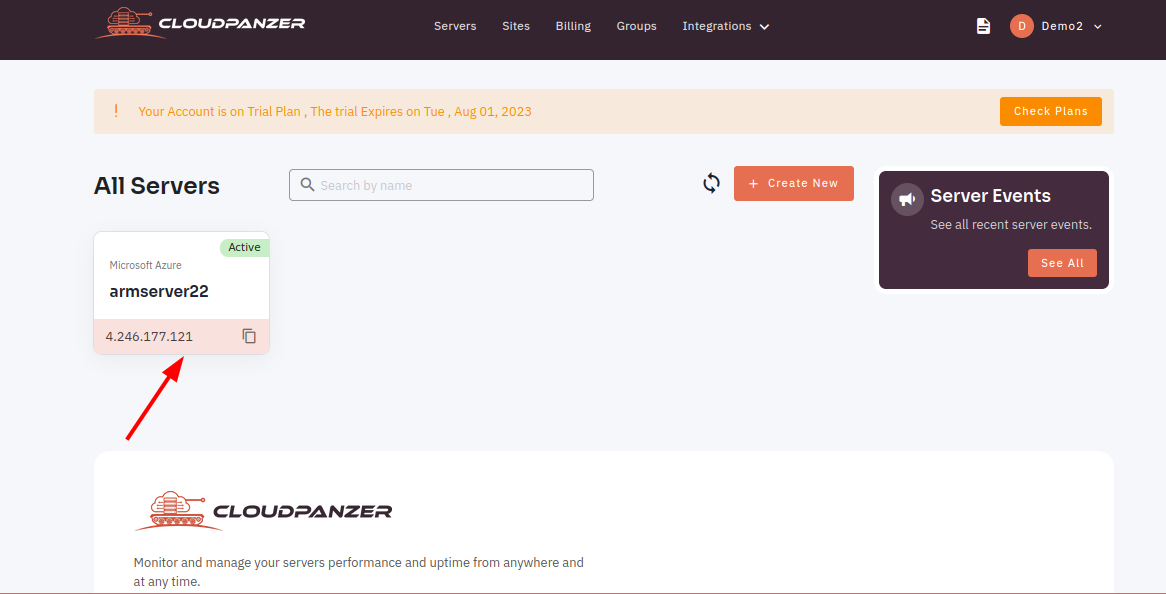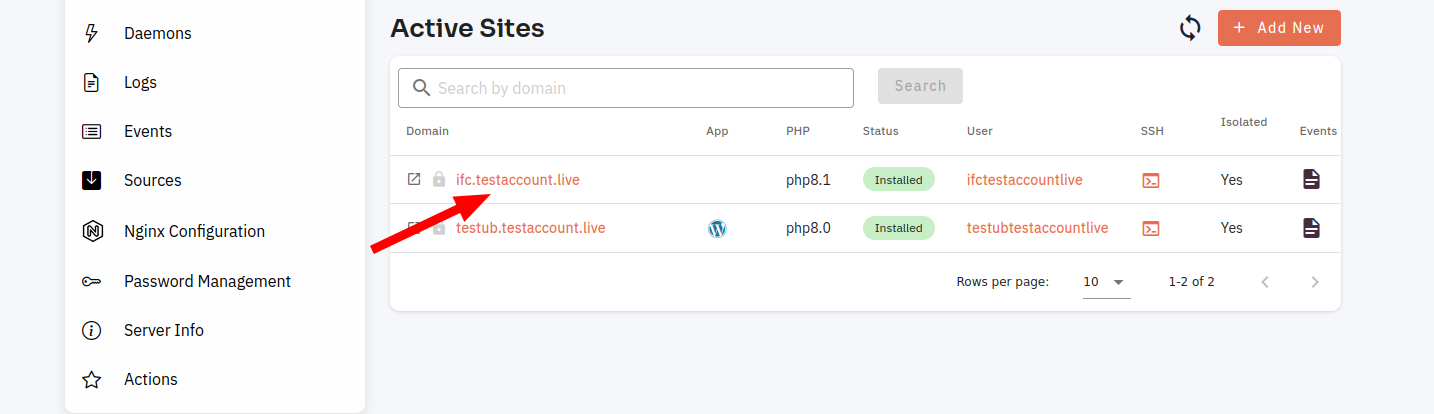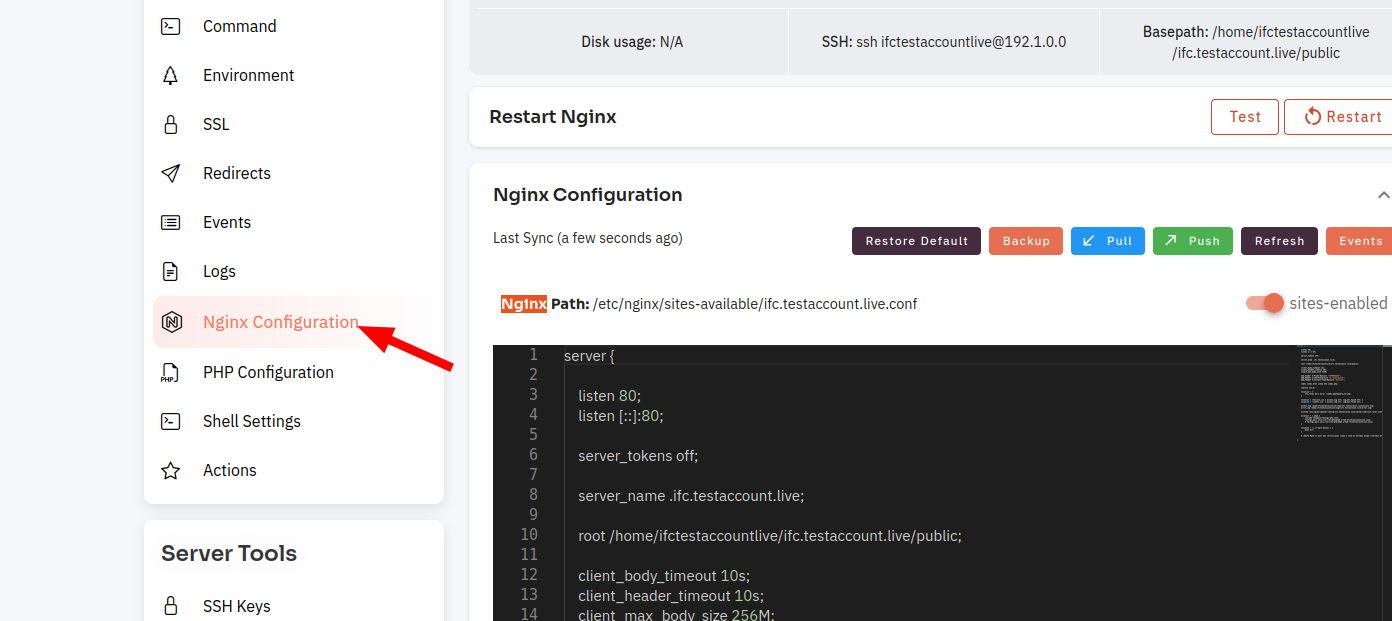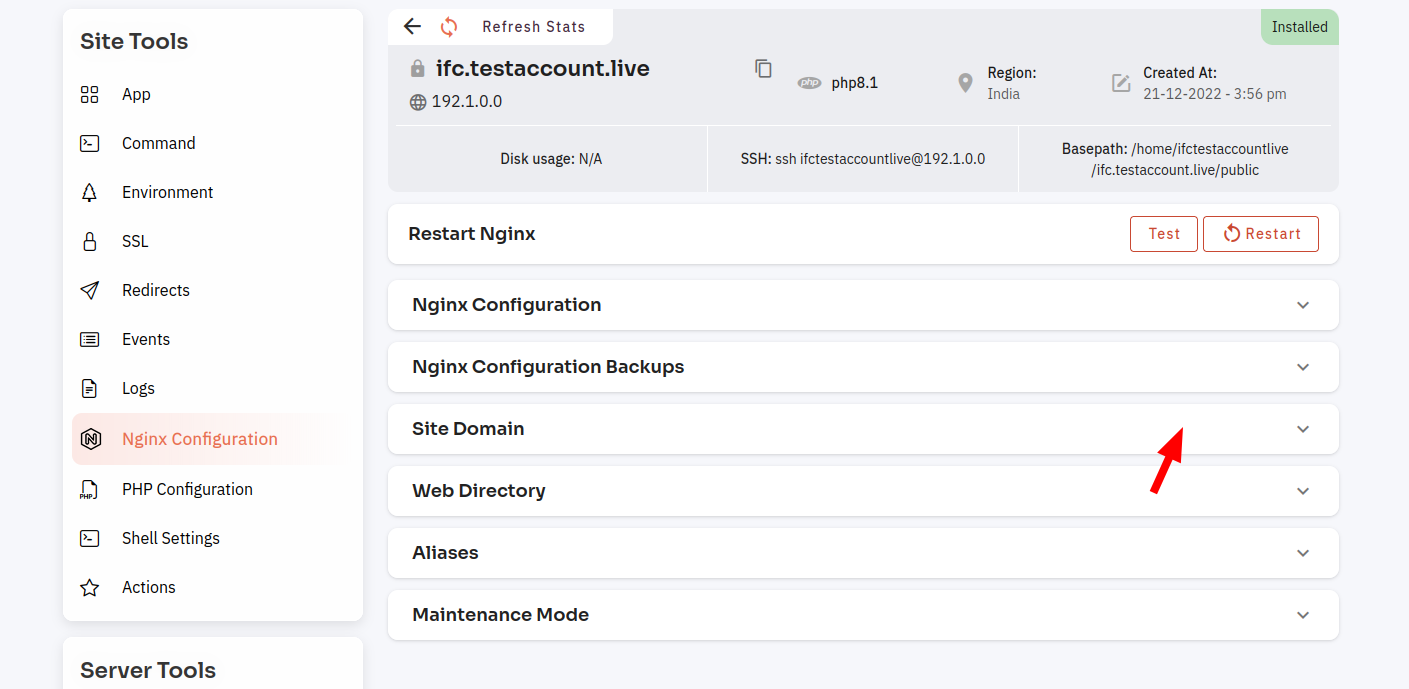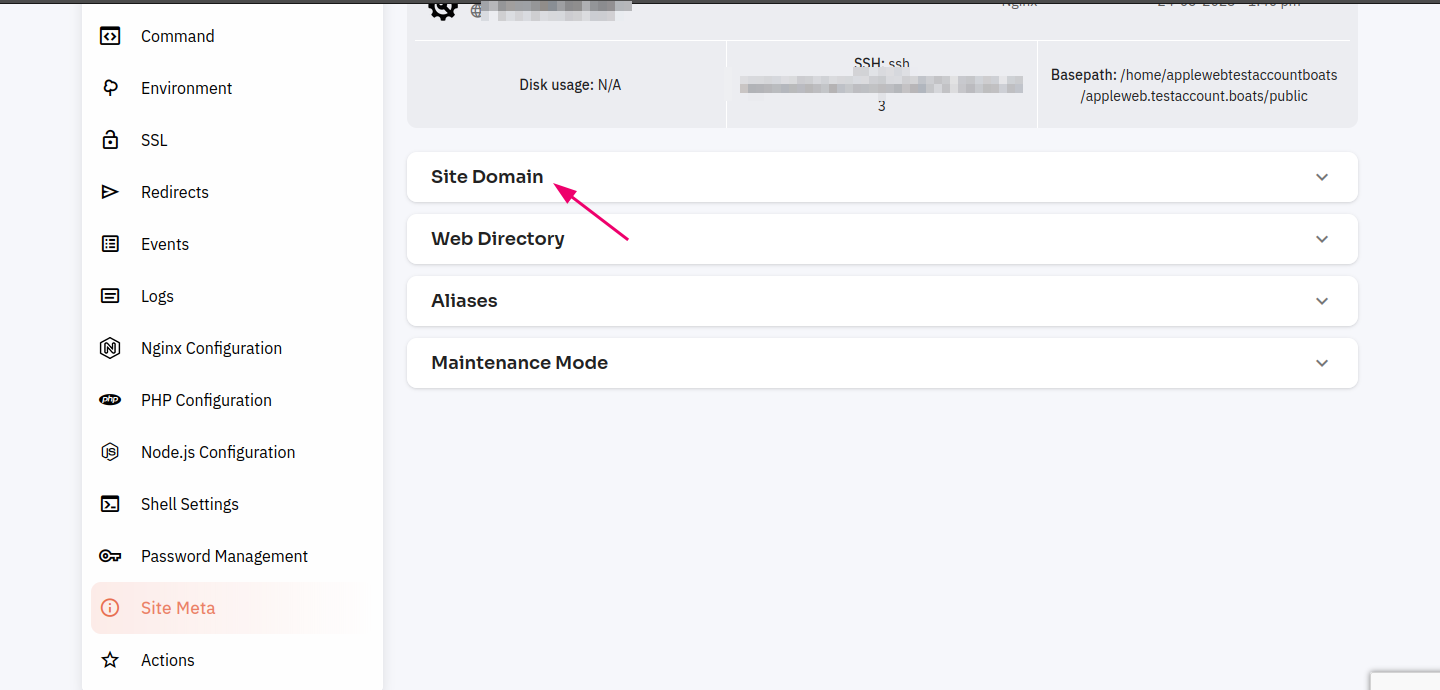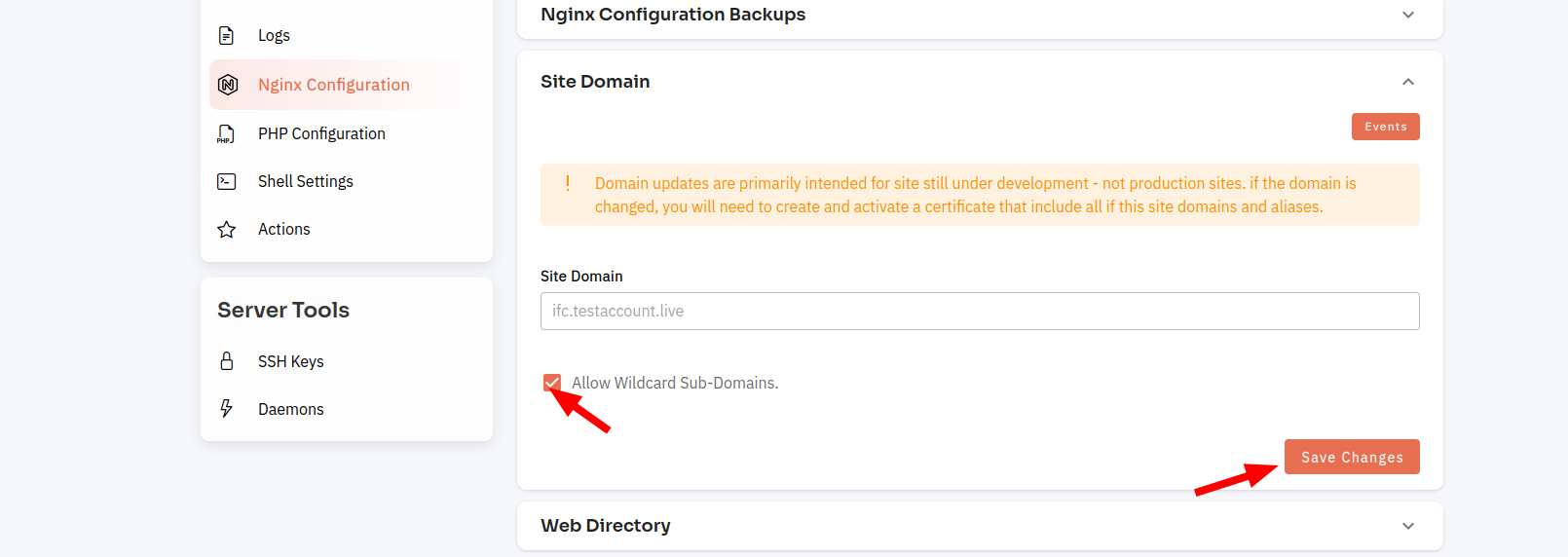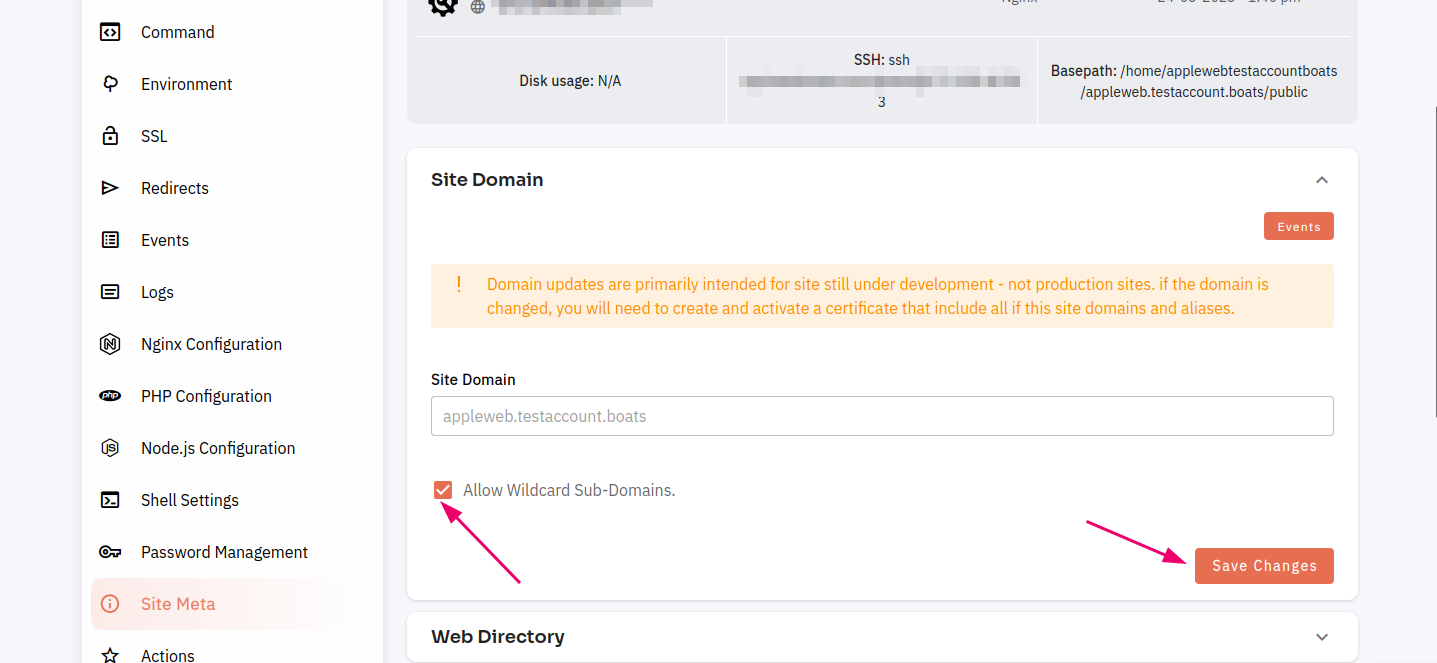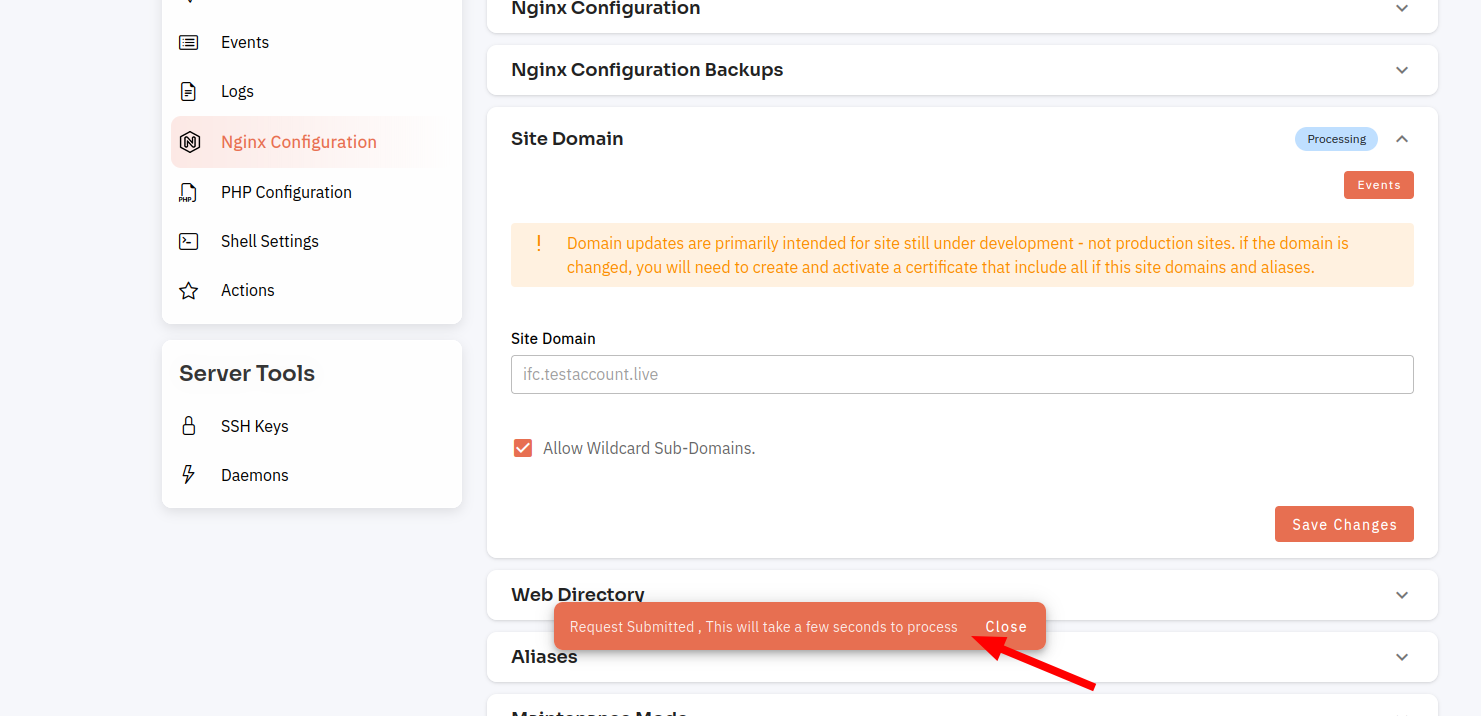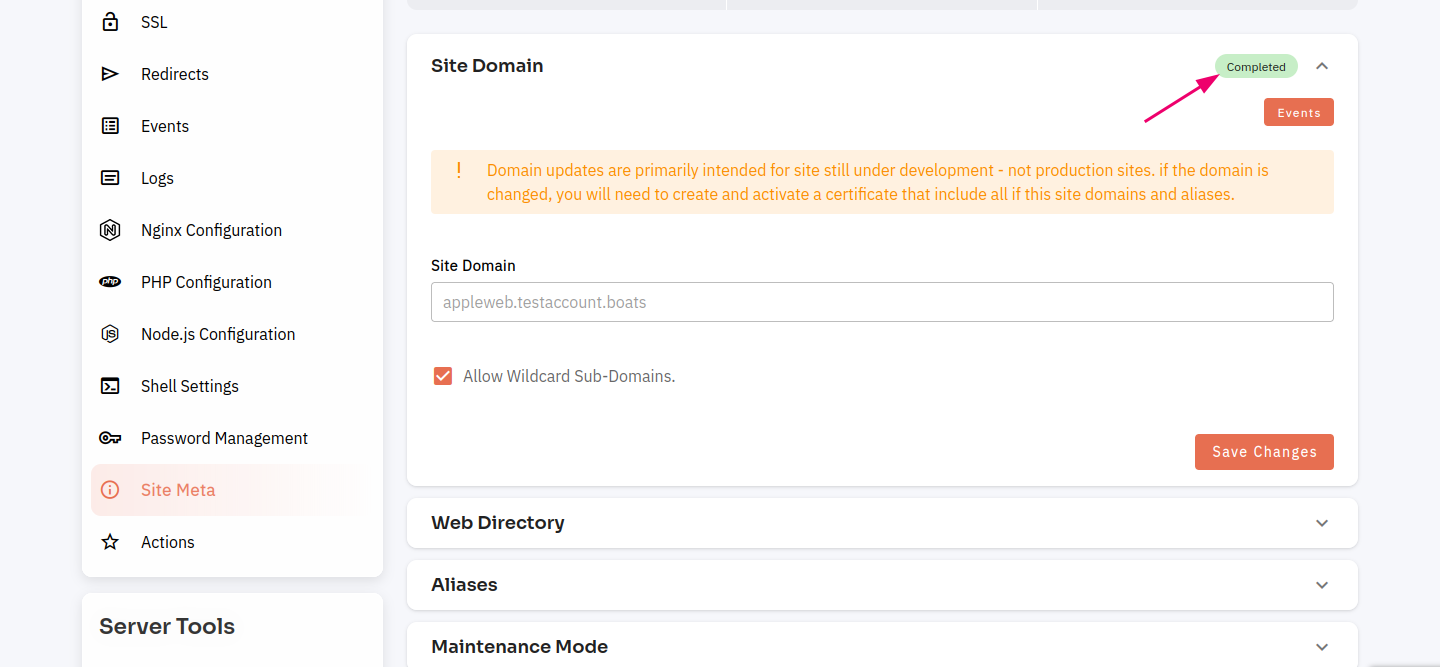How to change site domain ?
Changing the domain of your website can be a time-consuming process, but it's important to ensure that the transition is smooth and that your website's ranking and traffic are not negatively affected.
Tutorial :
You can watch the Video or Continue reading the post.
Follow the steps below to change the site domain.
1: Firstly you are logged in, look for a "Server" and clickdomain on it.
2.
Navigate Selectto the SiteSIte Option.Meta
(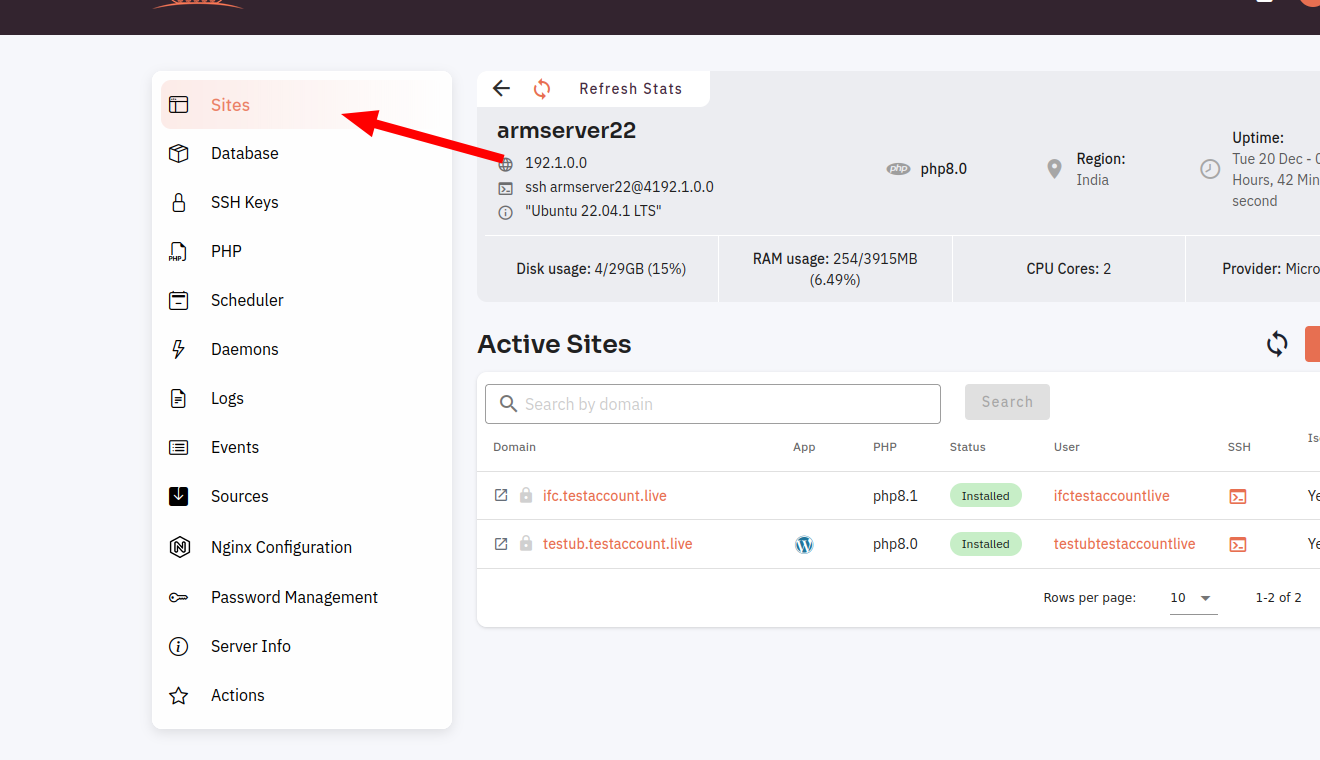
3. Select an active site.
4. Select the Nginx Configuration Option.
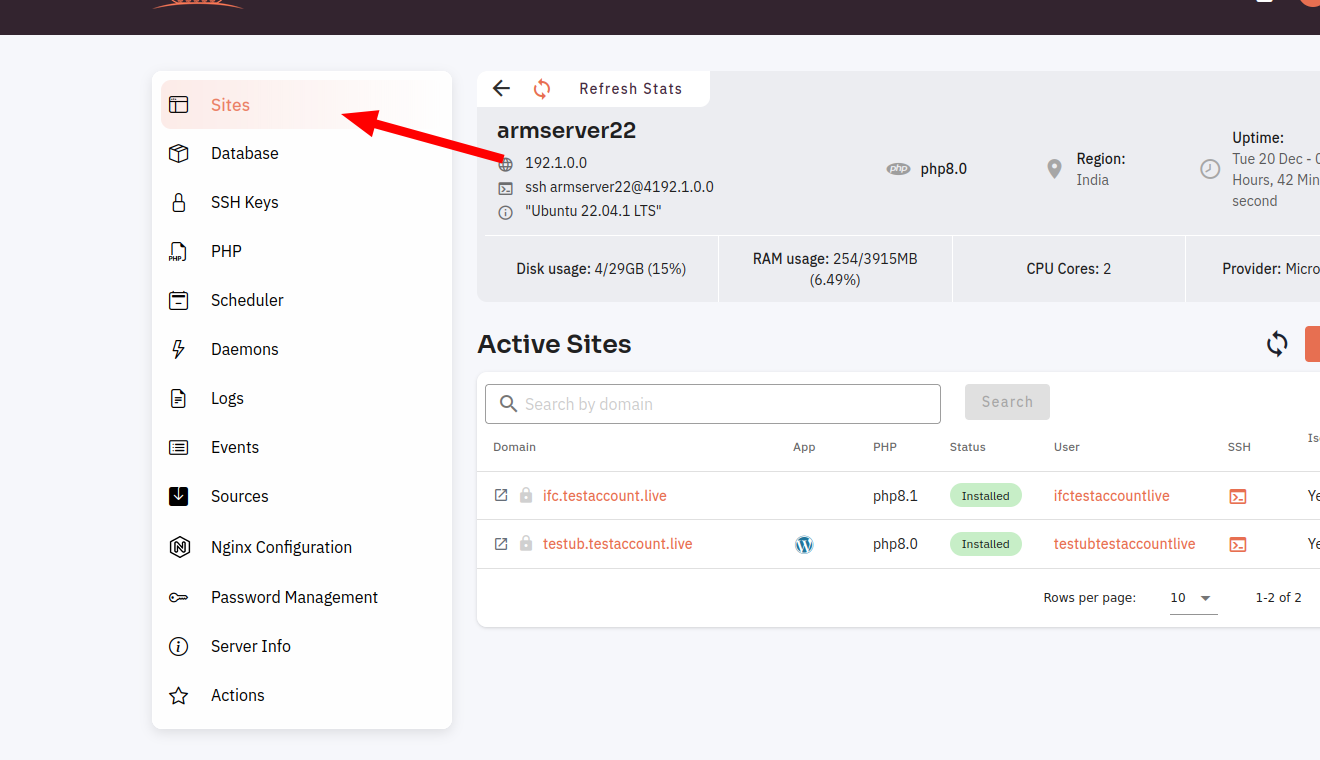
5. Select the Site domain dropdown.
6. Selected the check box and Click on the Save Changes Button
Here, you can see the .032SiteSite Domain successfully.