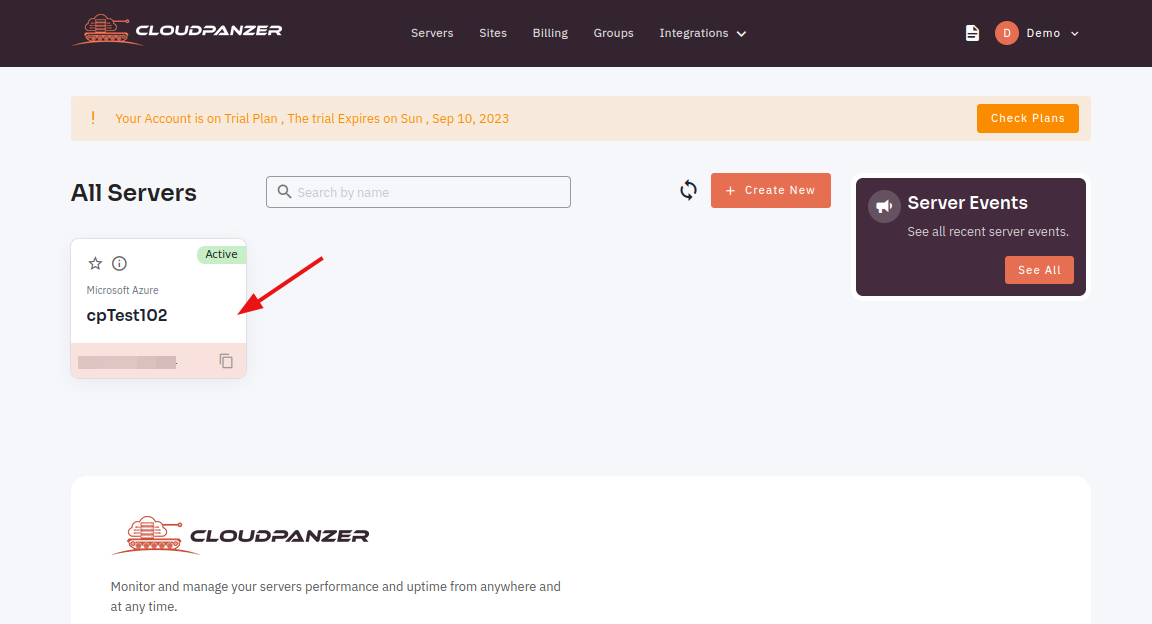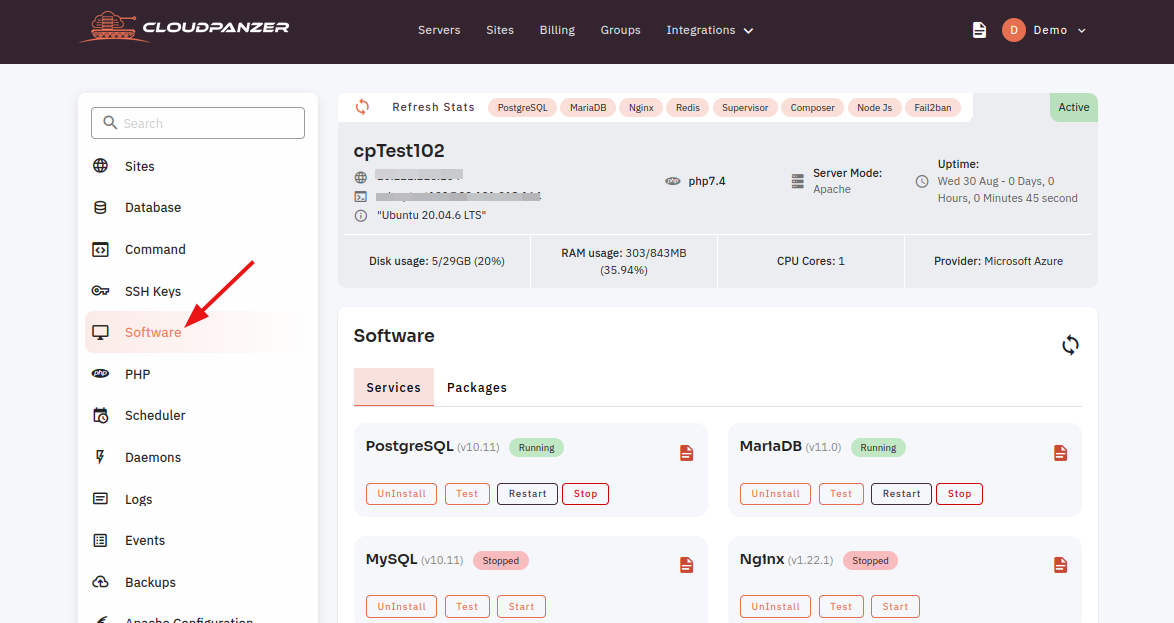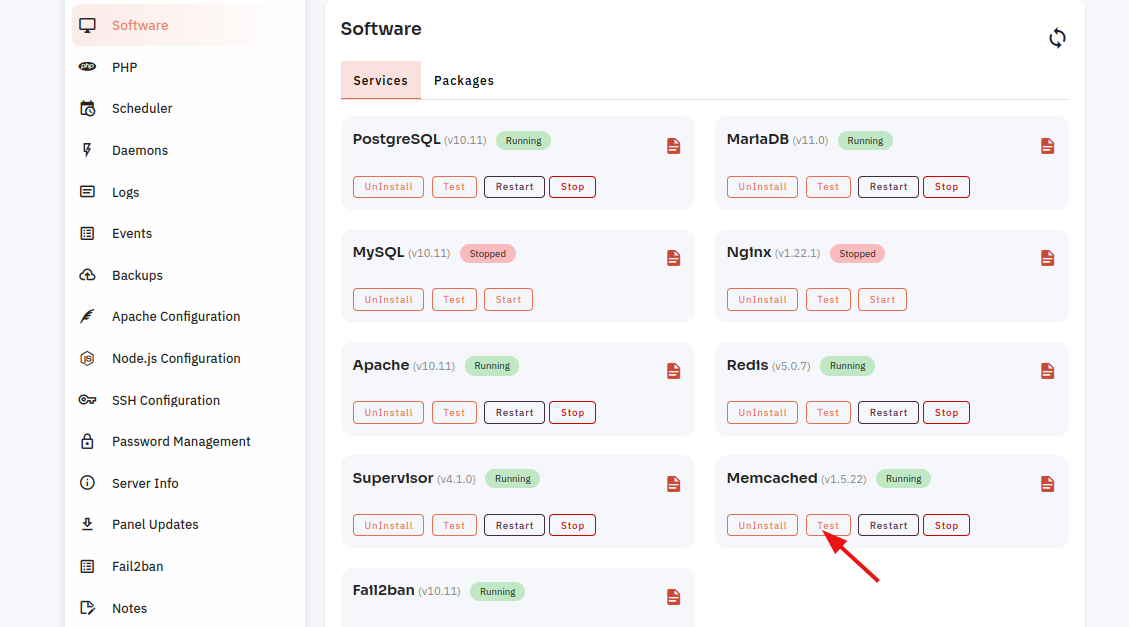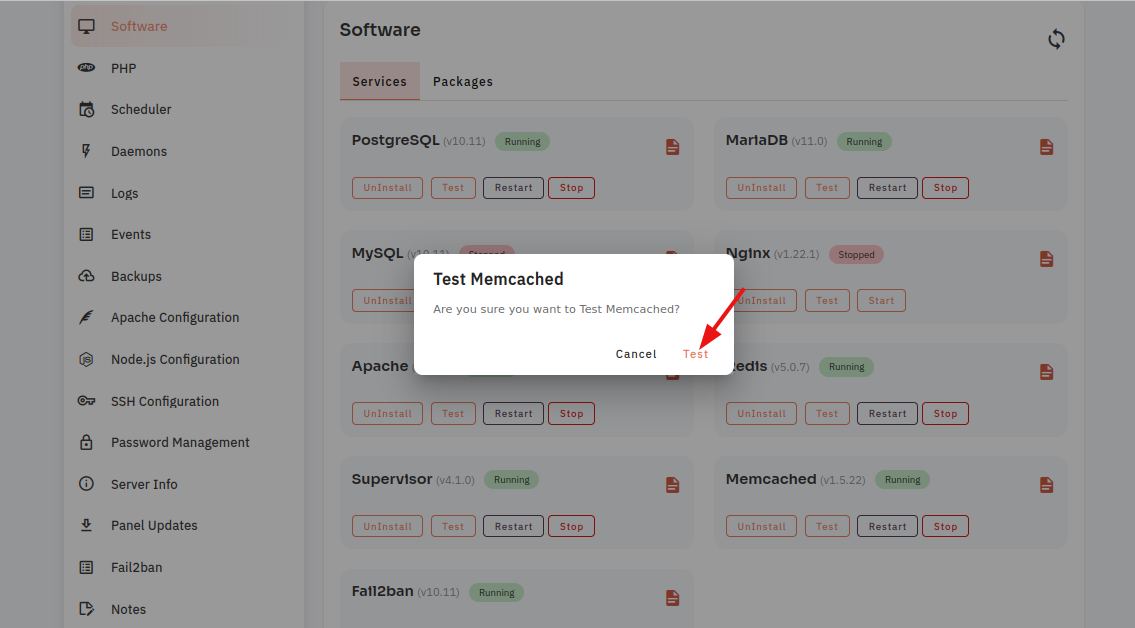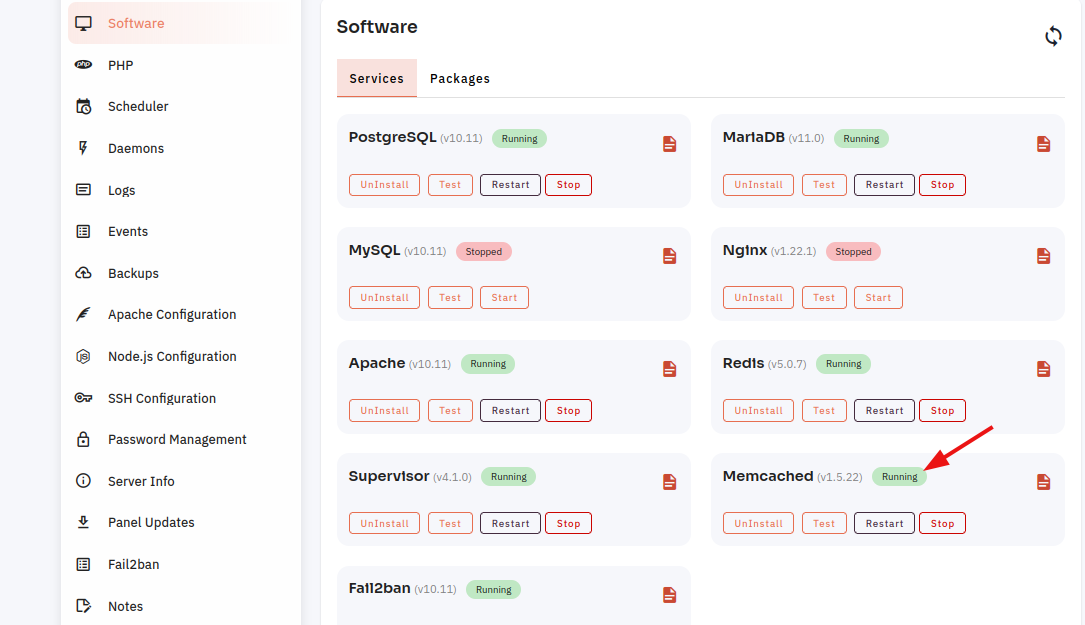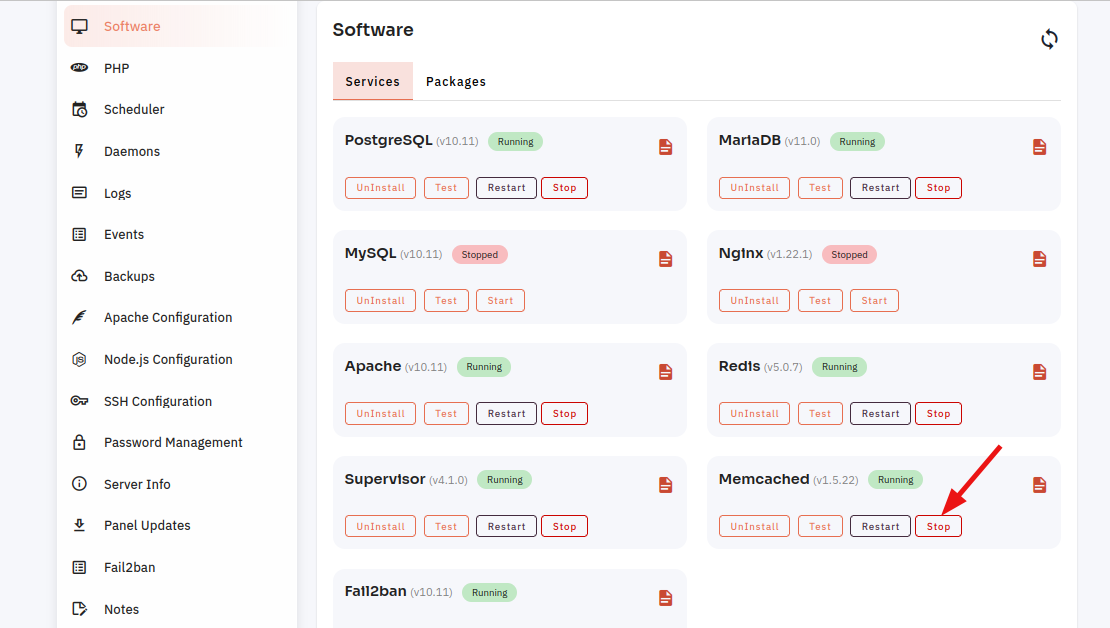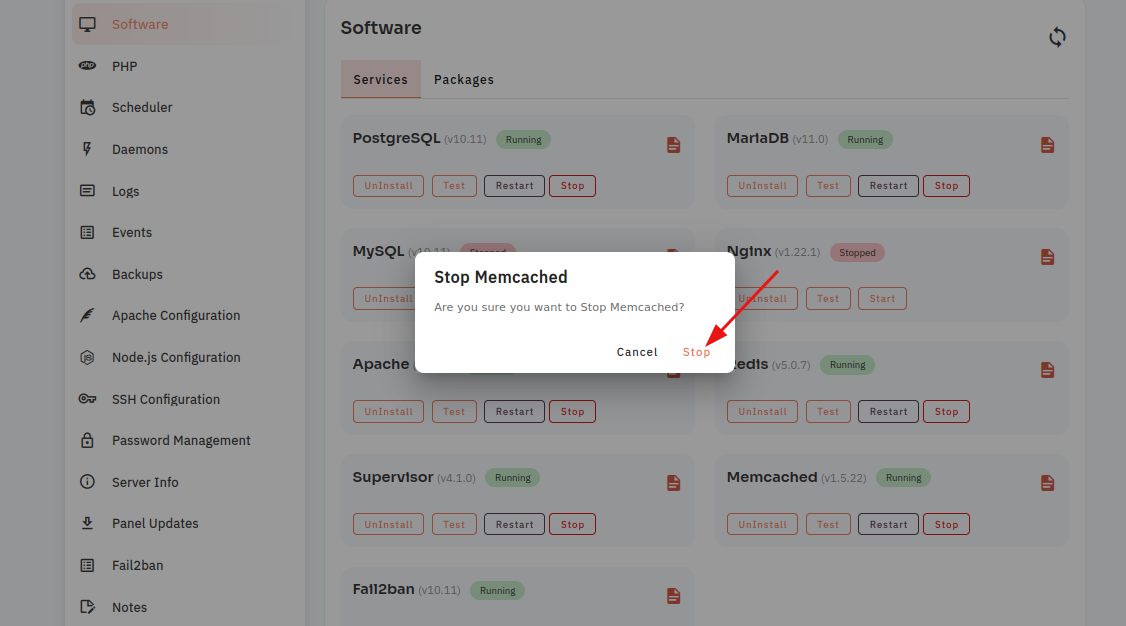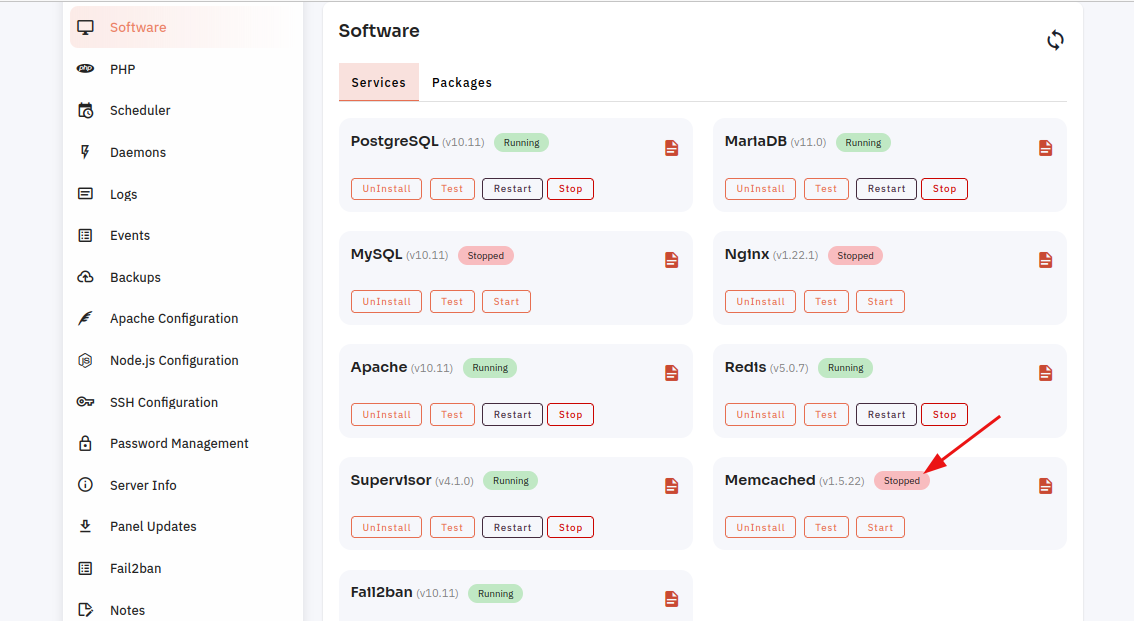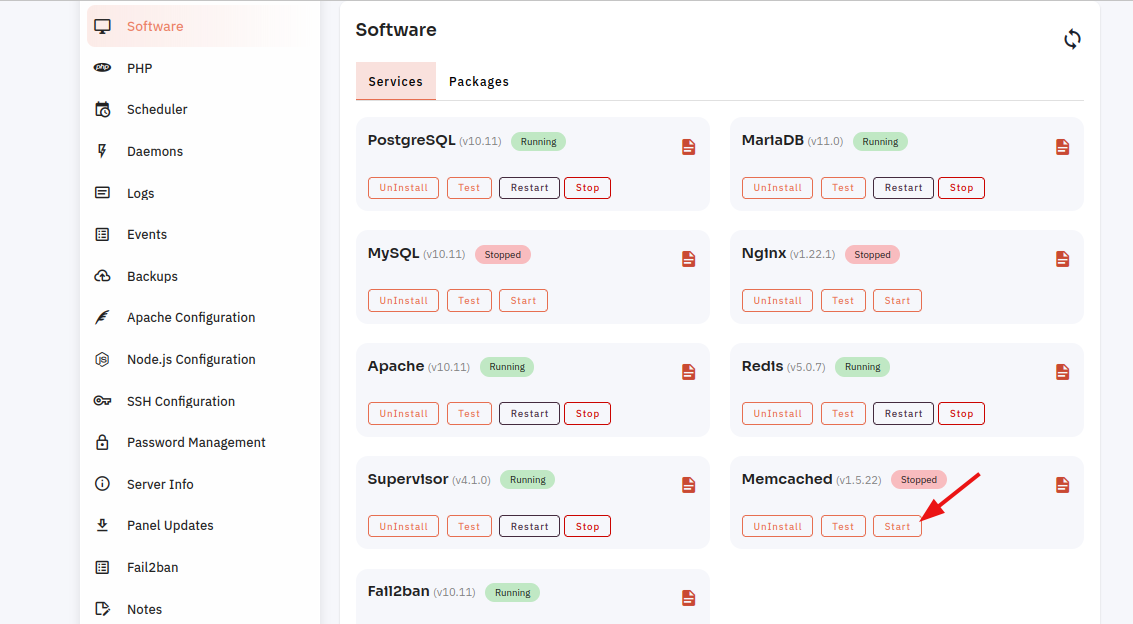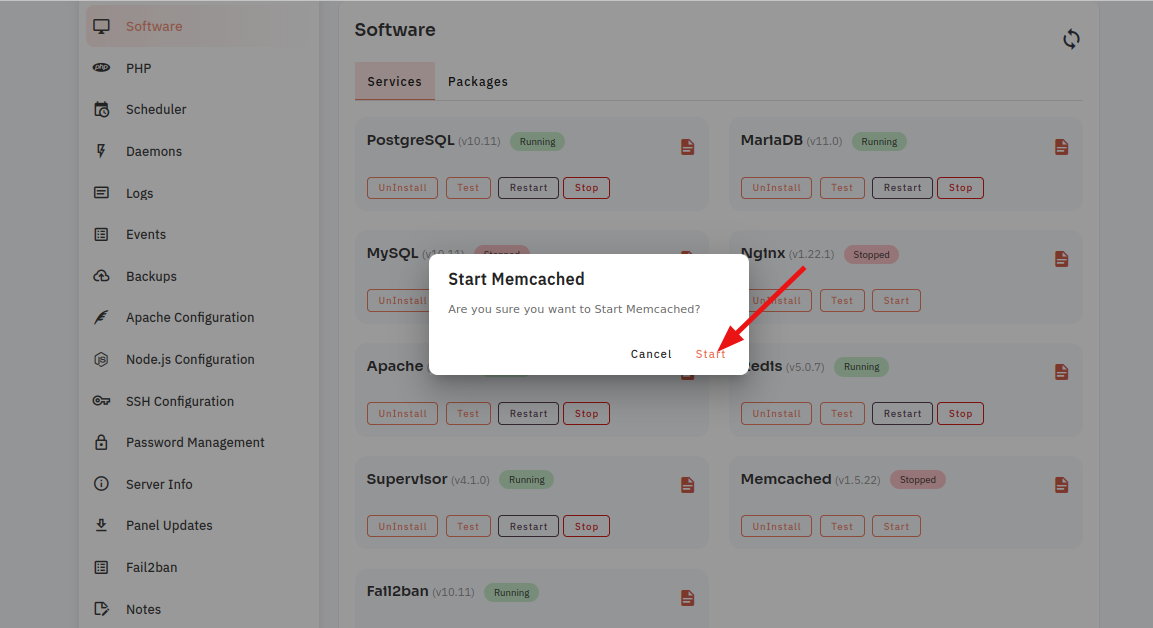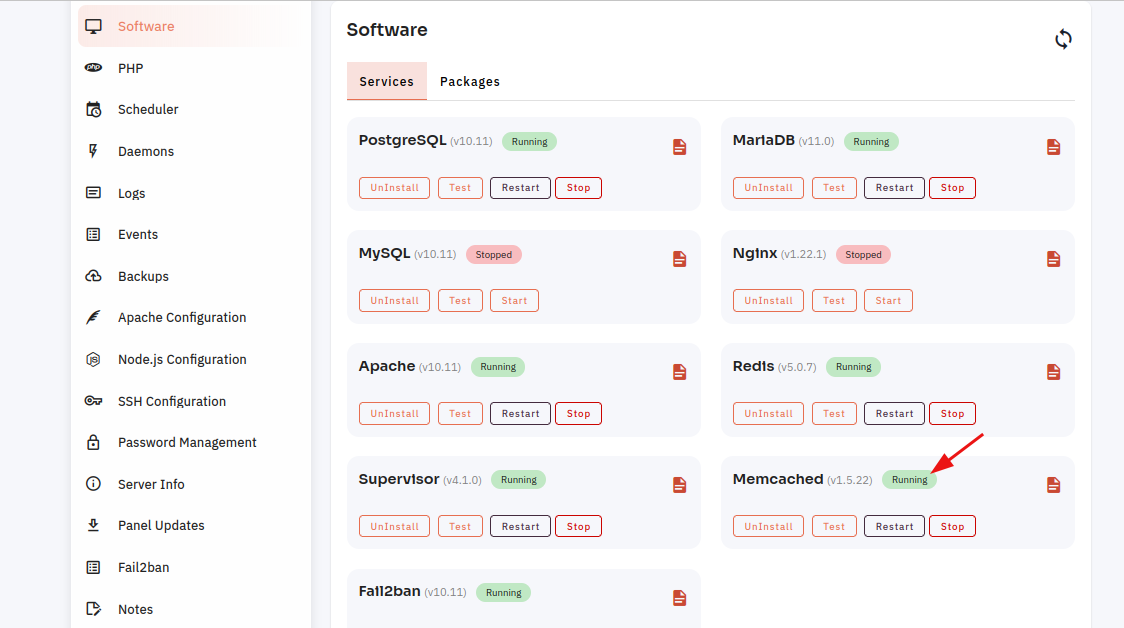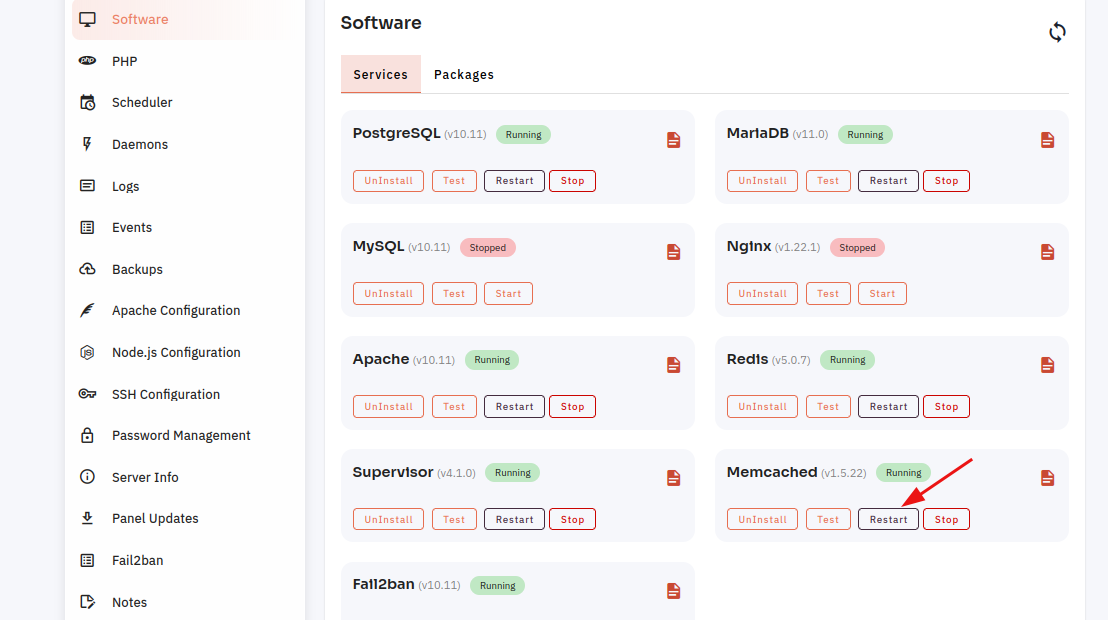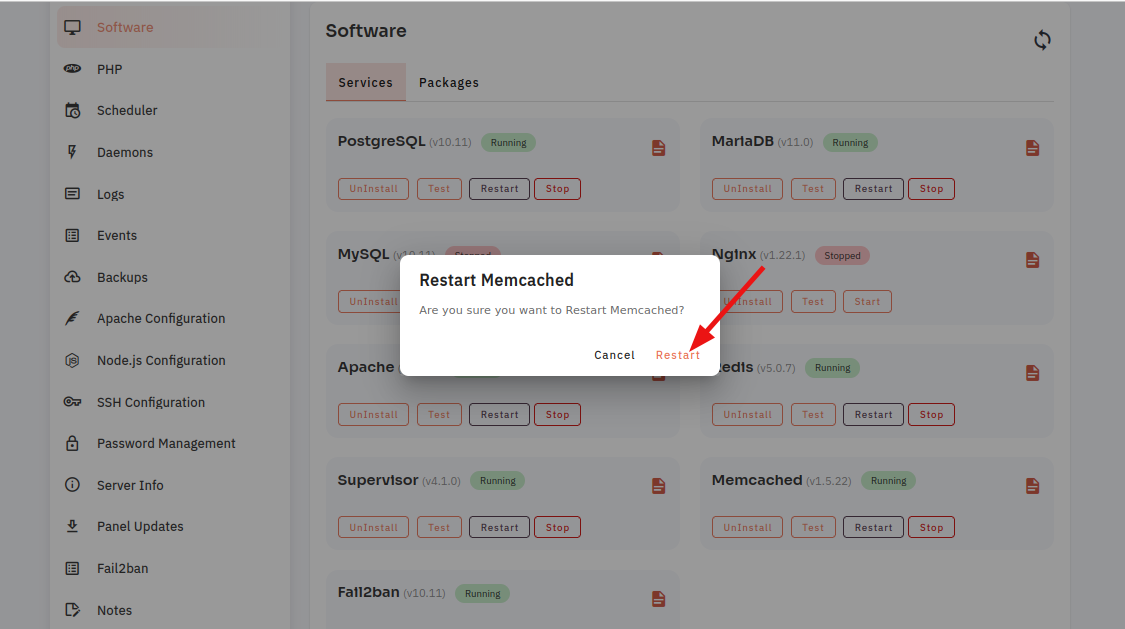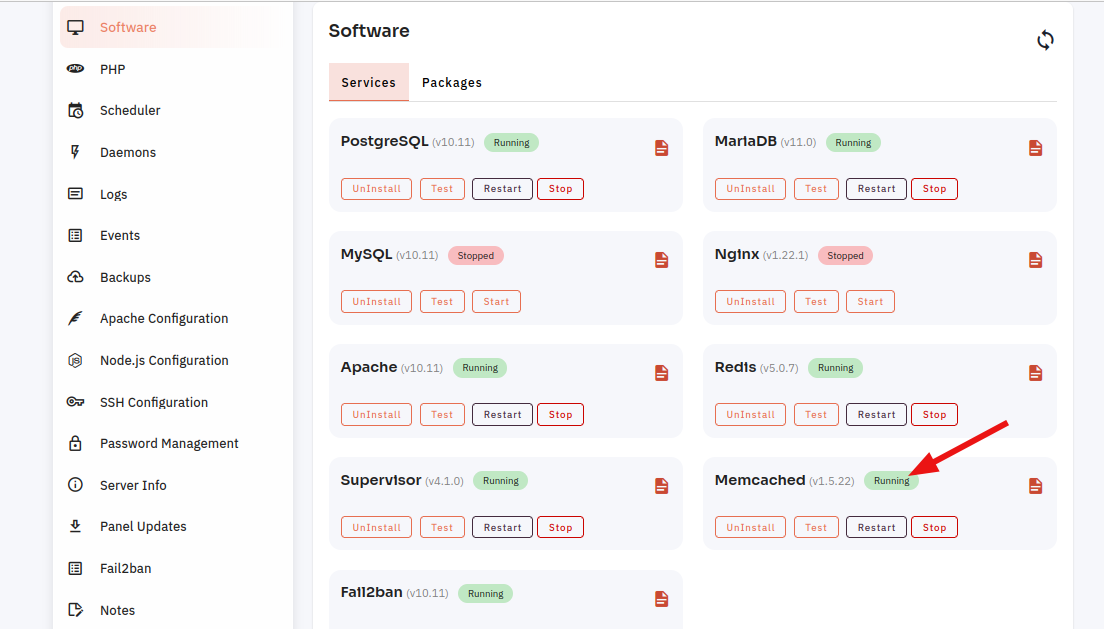How to configure Memcached Software through the cloudpanzer website?
Testing, starting, and restarting Memcached software can vary slightly depending on your operating system and the way Memcached was installed.
Follow the steps below to configure Memcached Software.
1: Once logged in, look for a "Server" and click on it.
2. Select the Software Option.
4. Open a dialog and click the "Text" button to test the Memcached software.
Here, you can see the Memcached Test successfully.
5. Select the Stop option.
6. Open a Dialog and Click on the Stop Button to stop Memcached software.
Here, you can see Memcached stopped successfully.
7. Select the Start option.
8. Open a Dialog and Click on the Start Button to start Memcached software.
Here, you can see Memcached started successfully.
9. Select the Restart Option.
10. Open a dialog and click the restart button to restart the Memcached software.
Here, you can see that the Memcached restarted successfully.