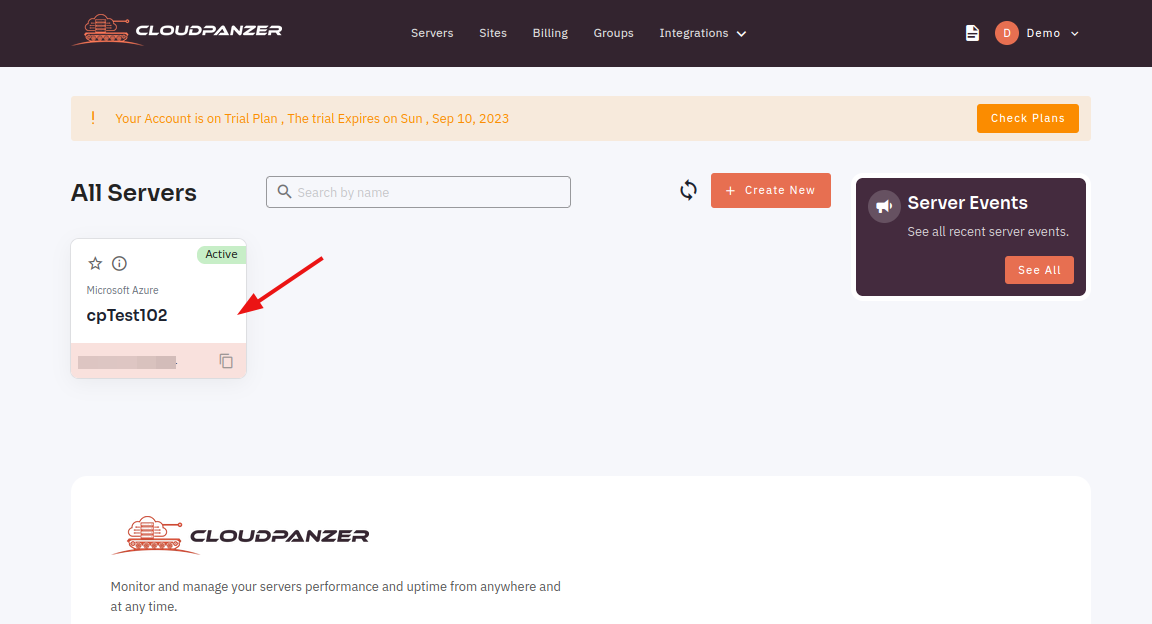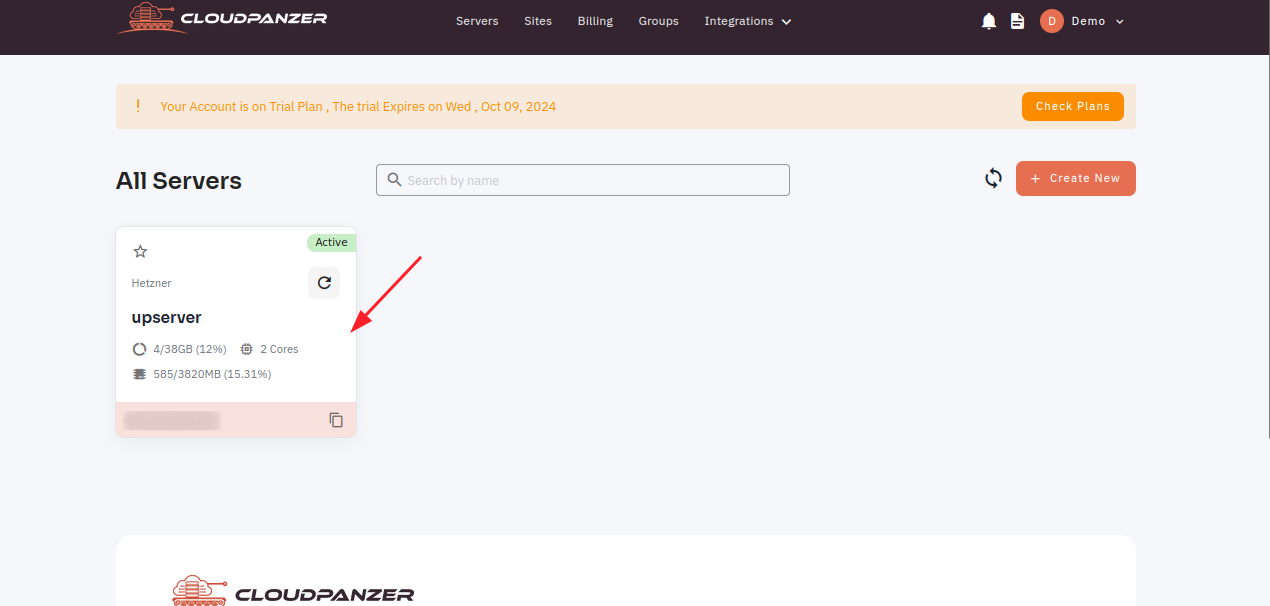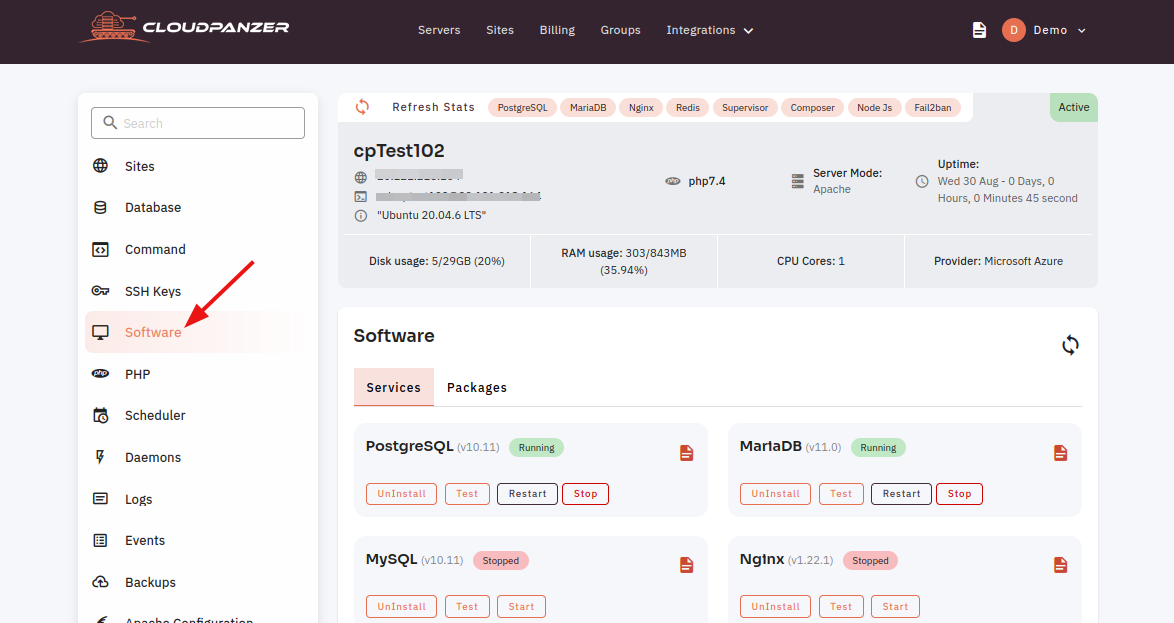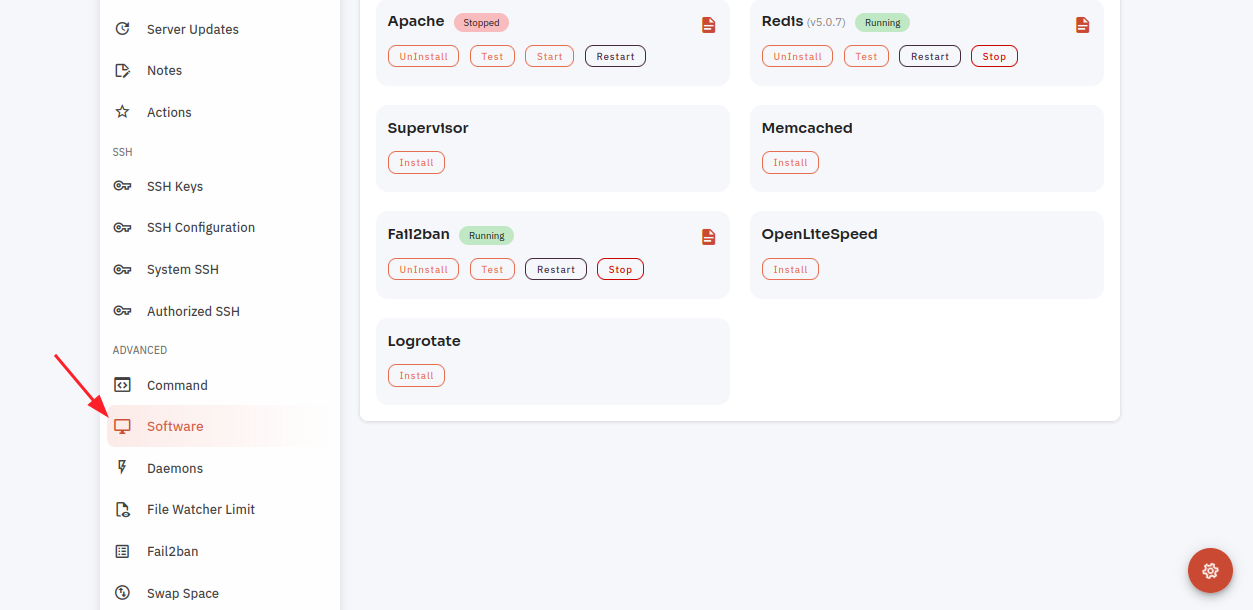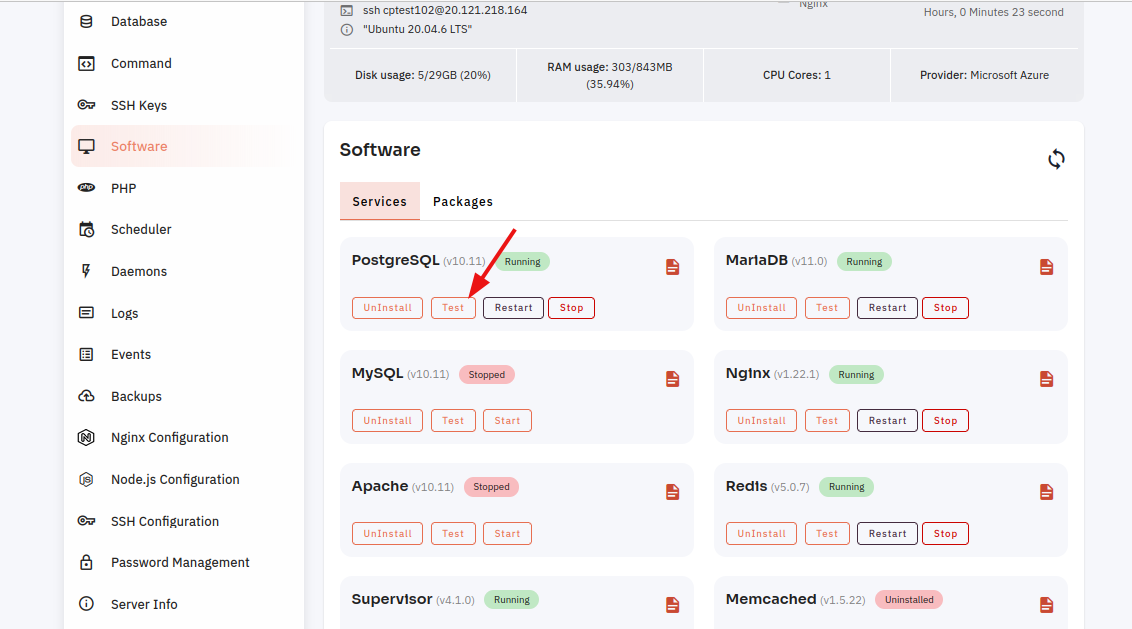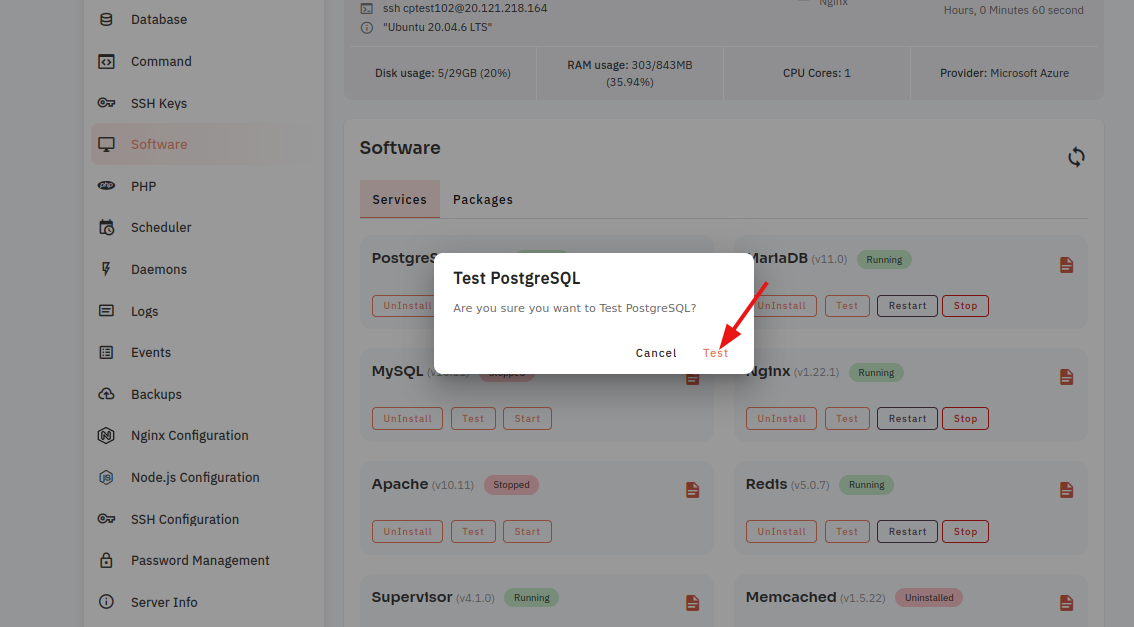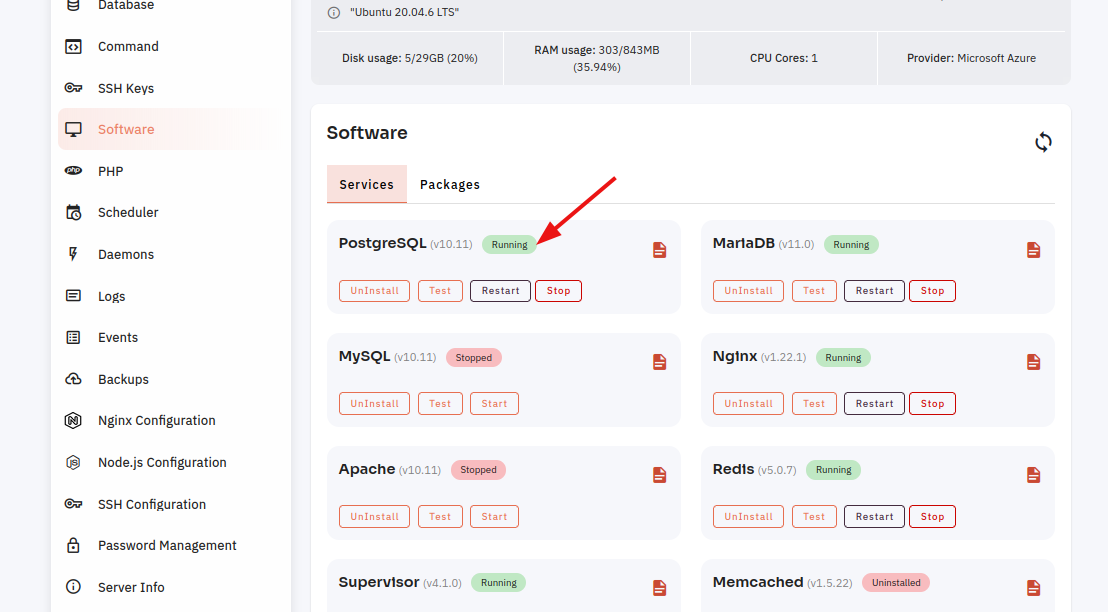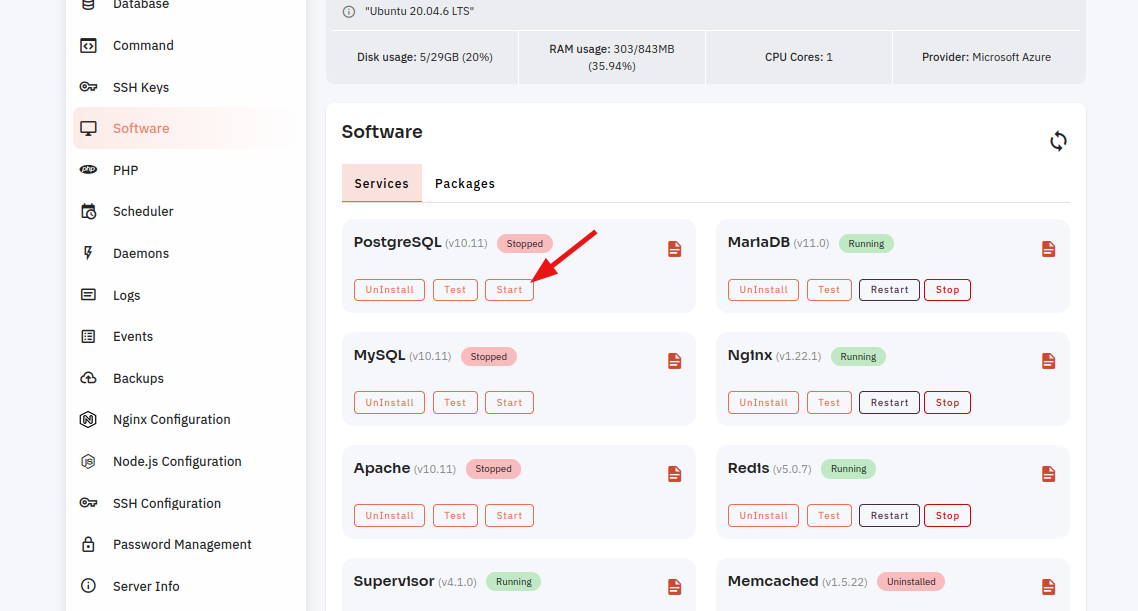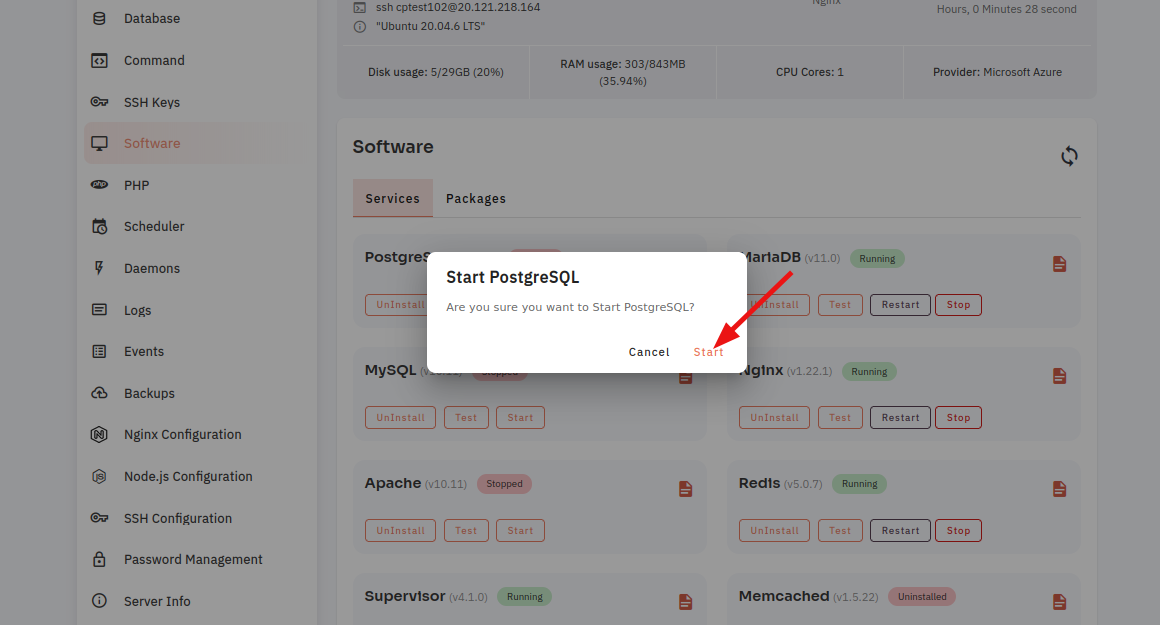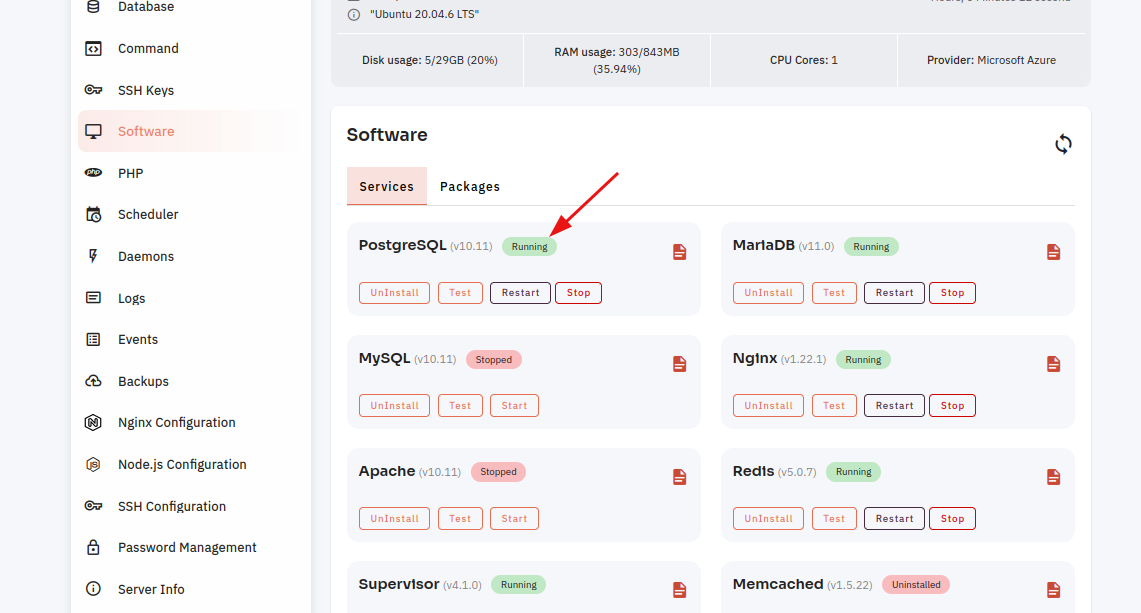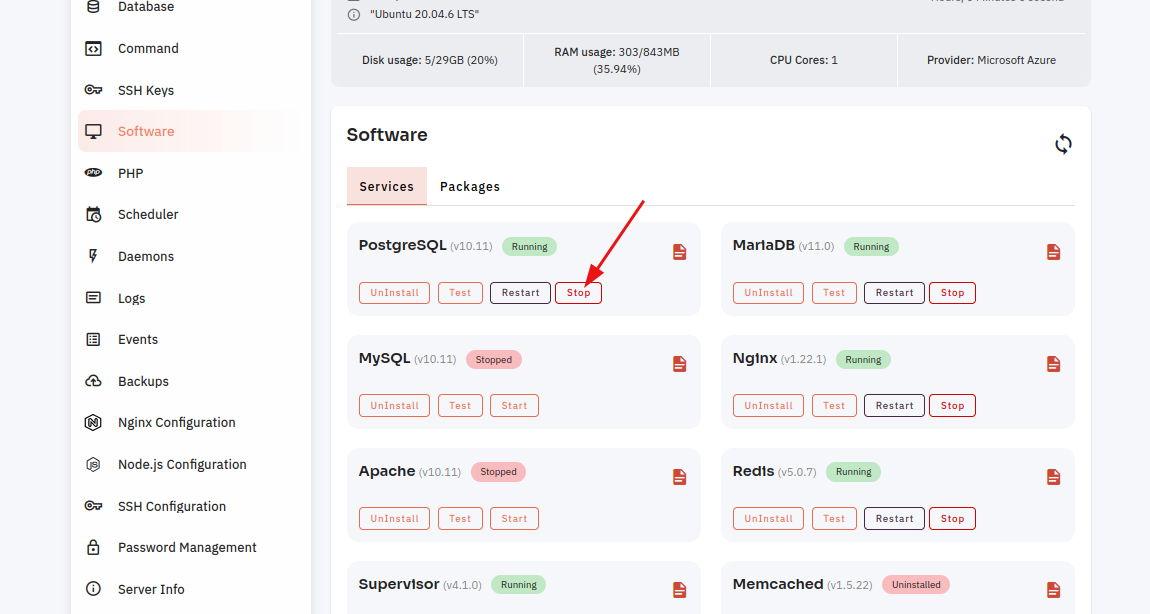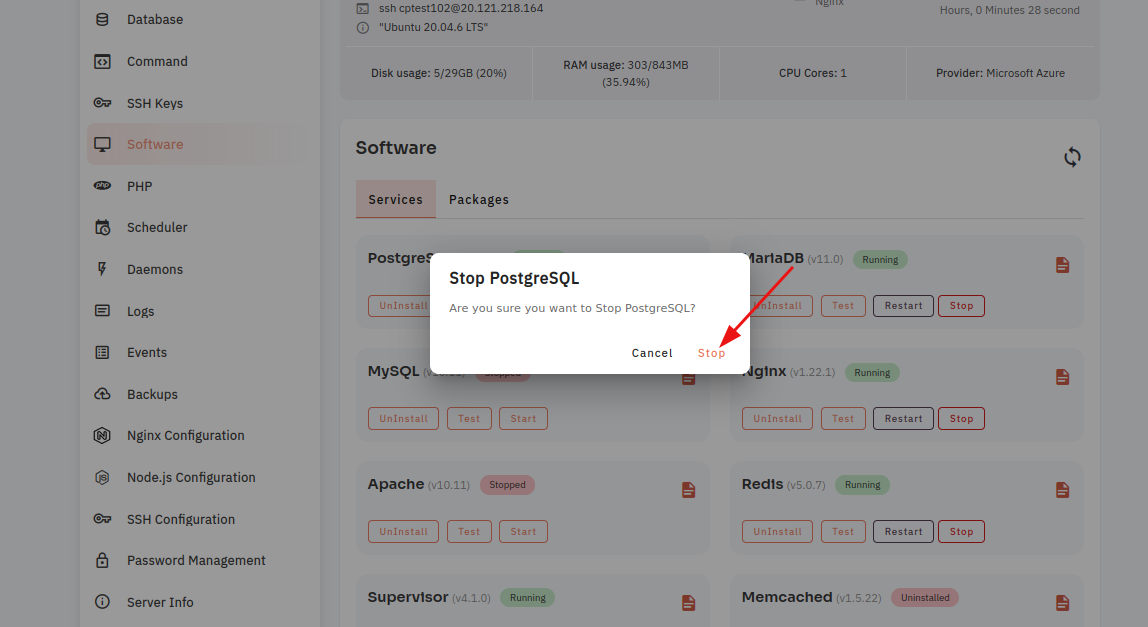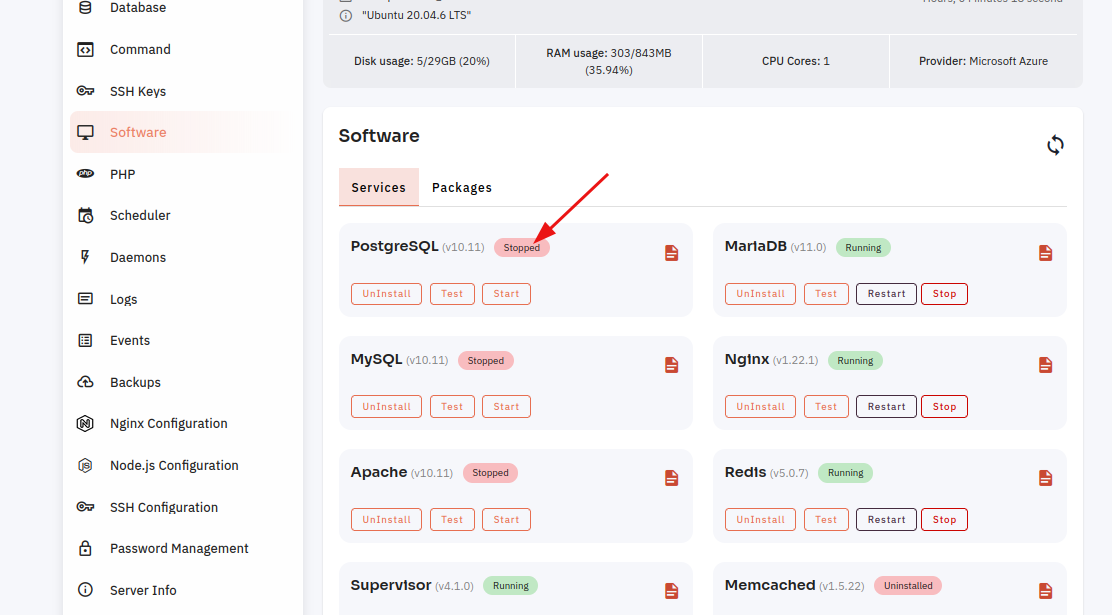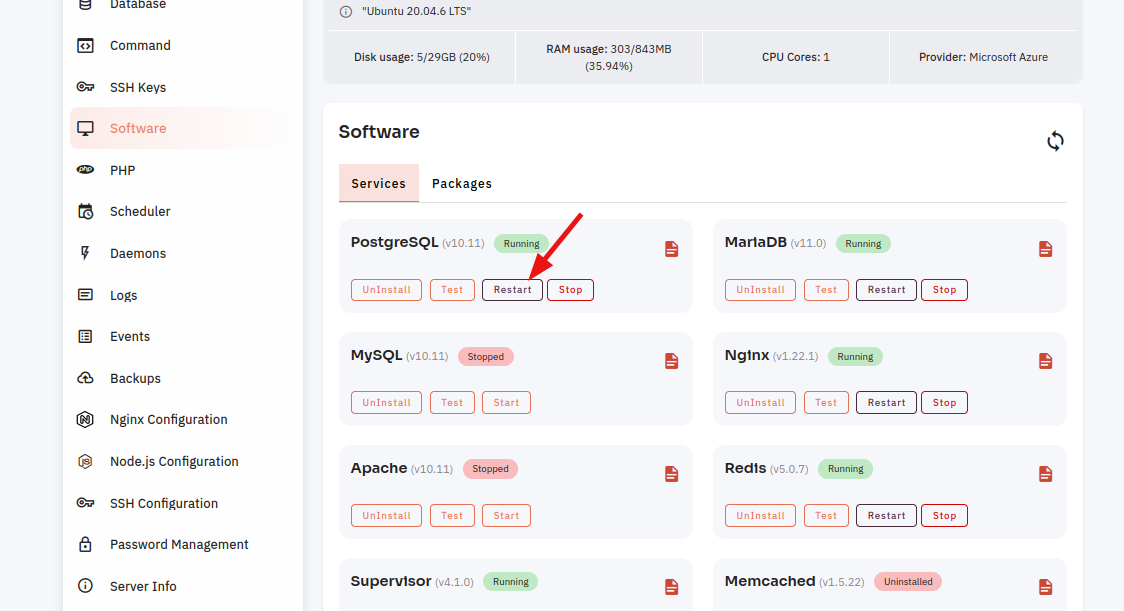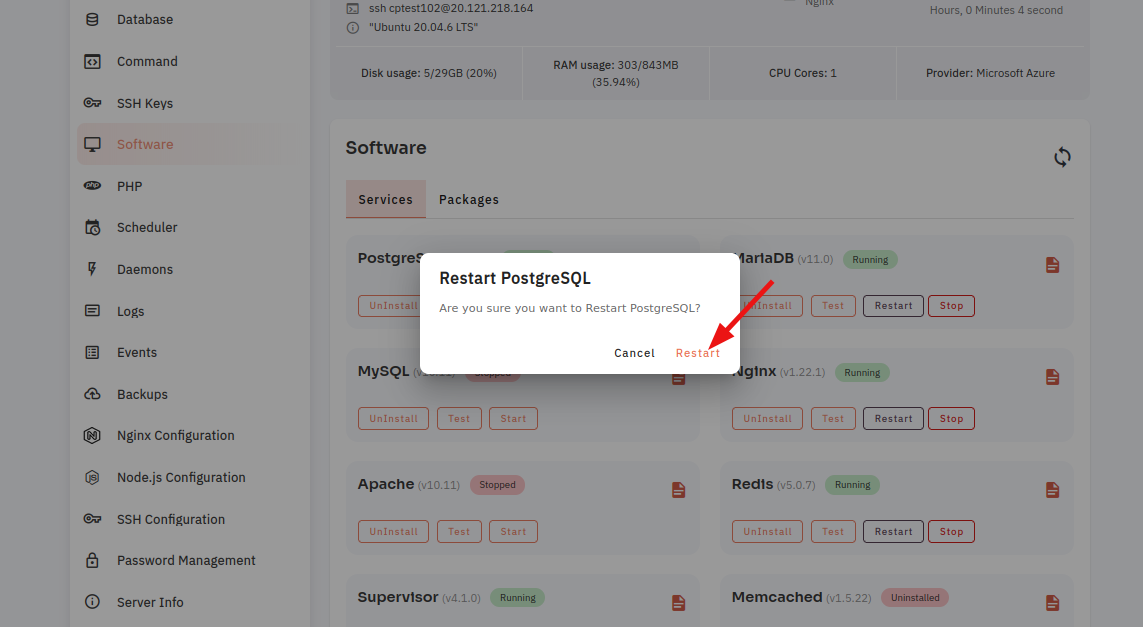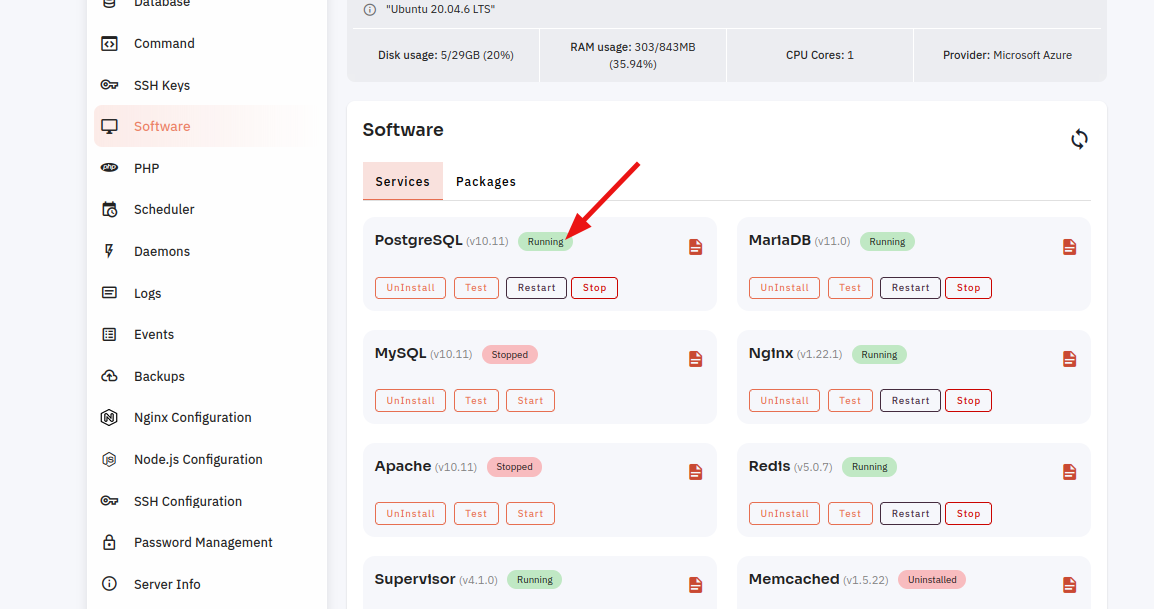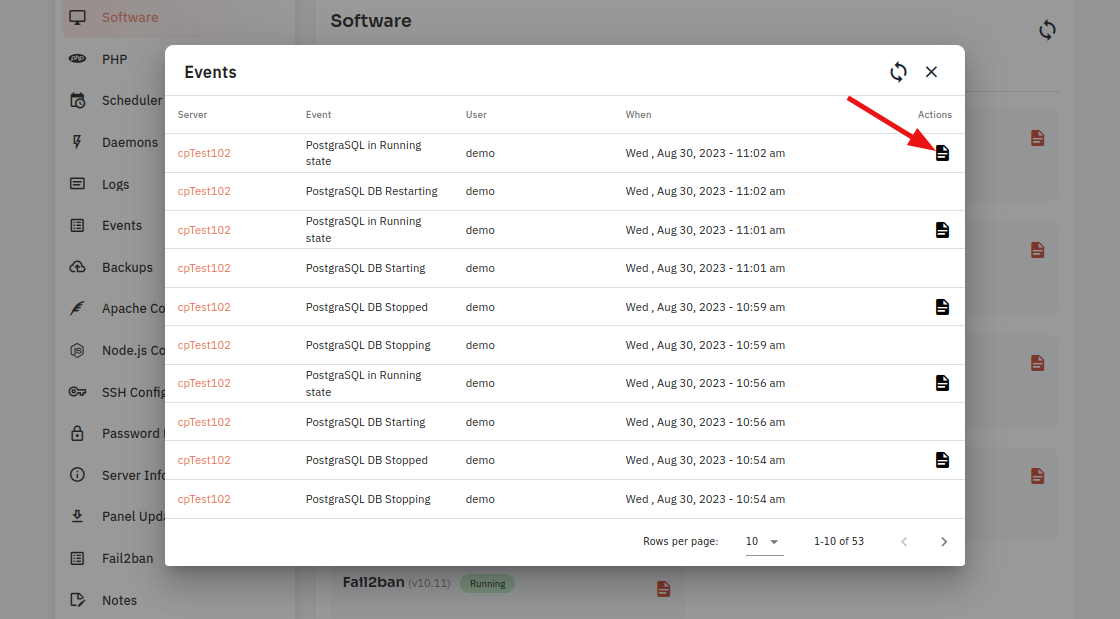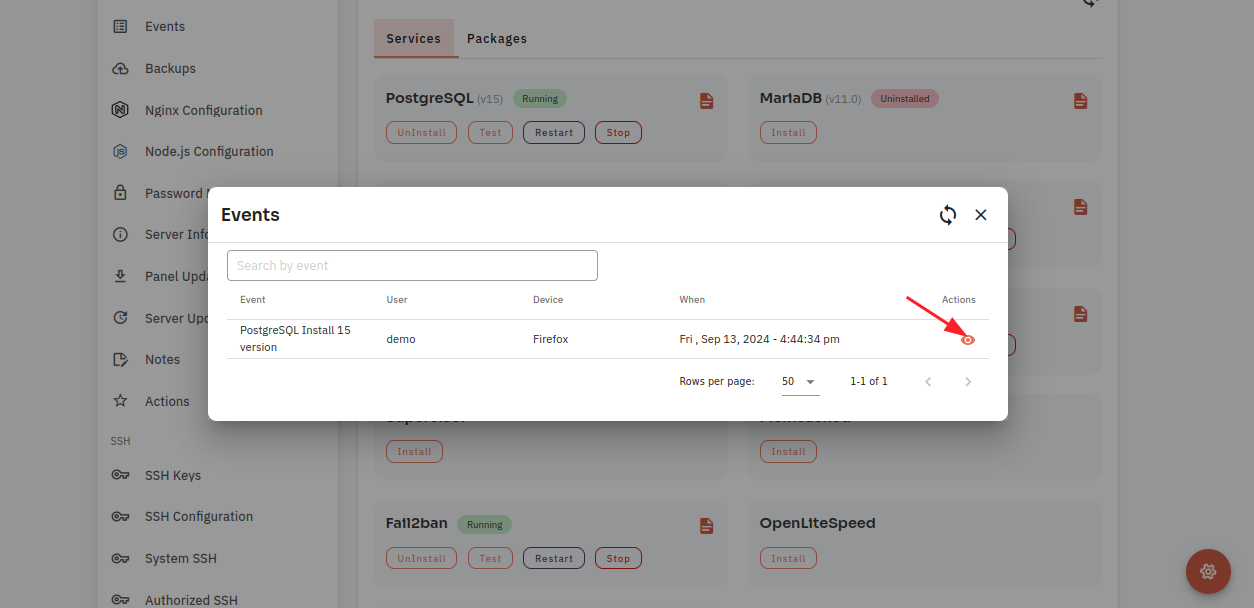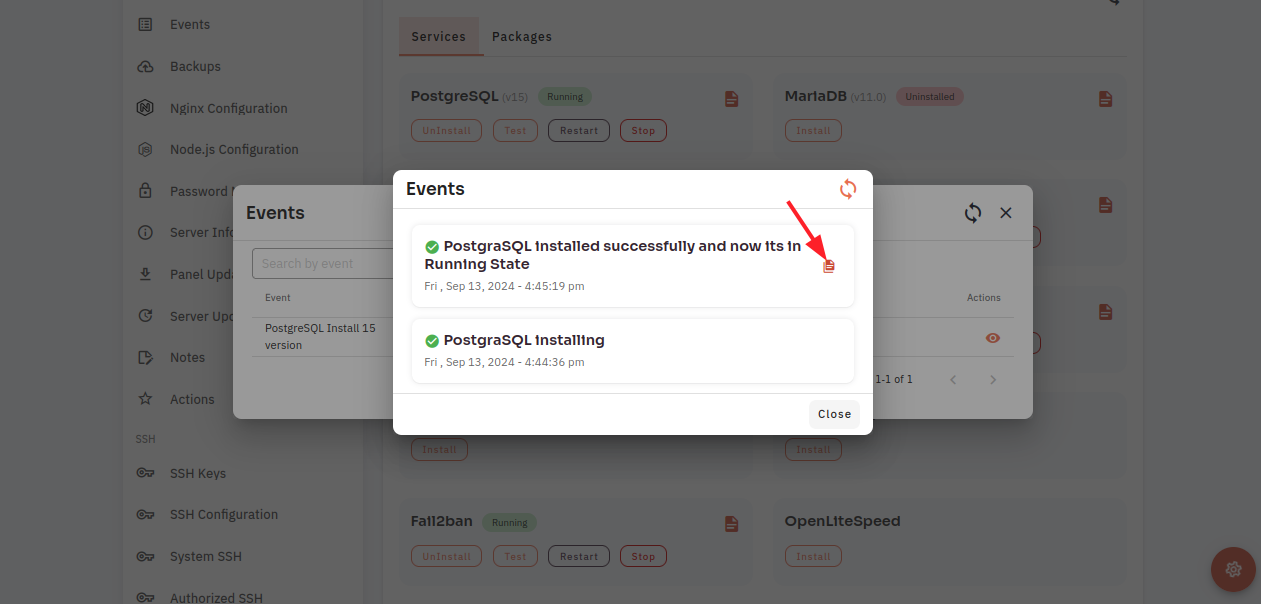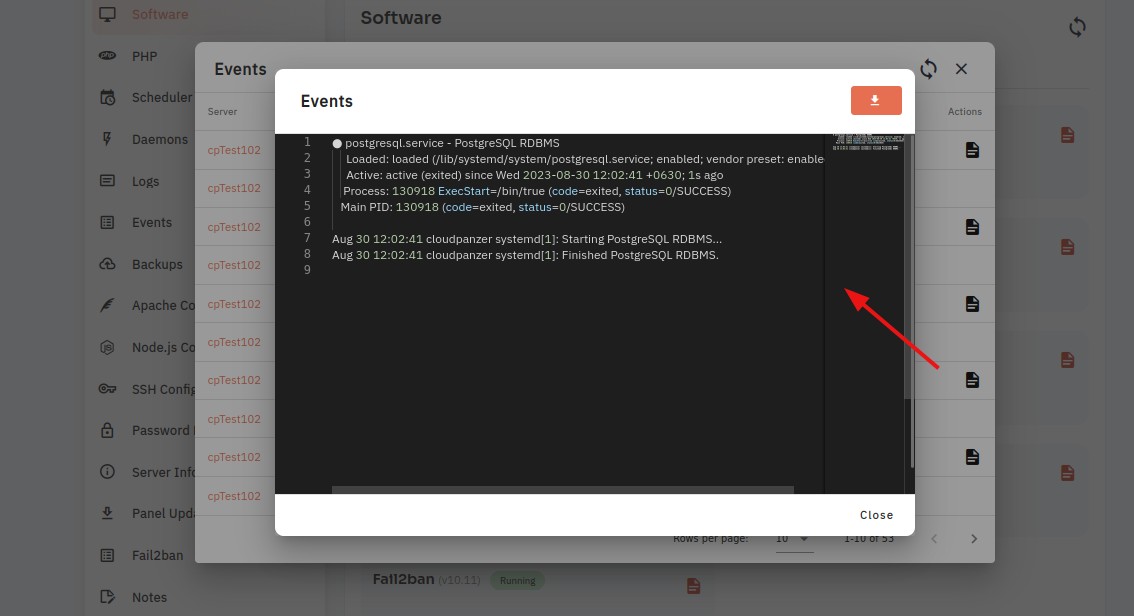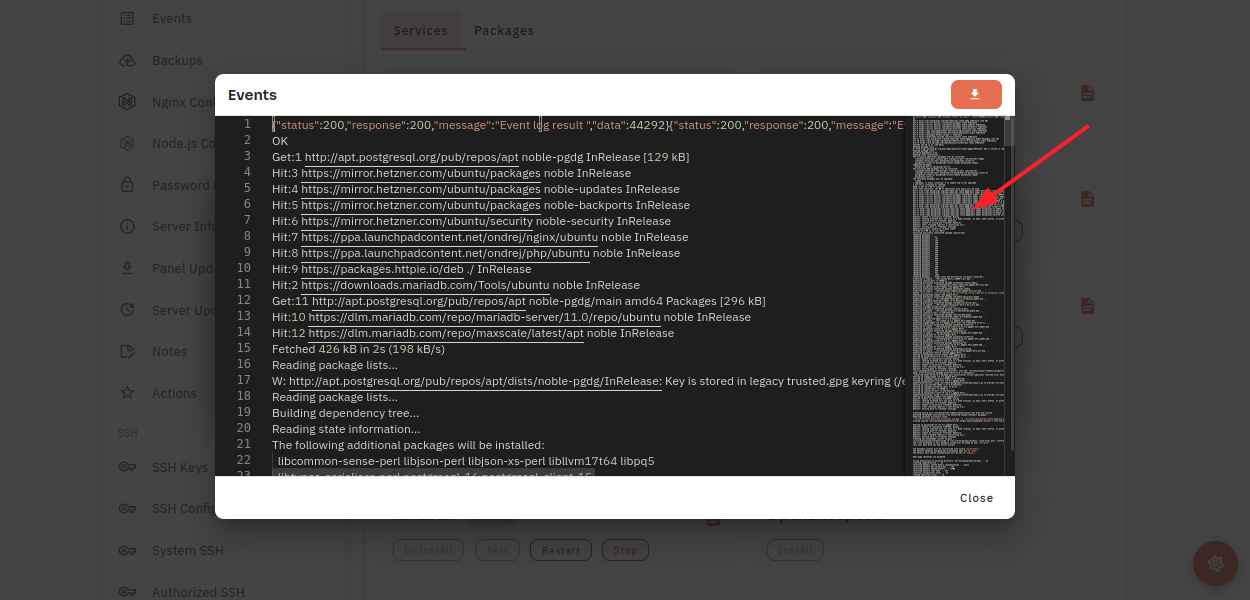How to configure PostgreSQL Software through the cloudpanzer website?
Managing PostgreSQL involves several basic operations like starting, restarting, testing, and stopping the PostgreSQL server. These commands assume you're working in a Unix-like environment (Linux/macOS).
Managing PostgreSQL involves several basic operations like starting, restarting, testing, and stopping the PostgreSQL server. These commands assume you're working in a Unix-like environment (Linux/macOS).
Follow the steps below to configure PostgreSQL Software.
1: Once logged in, look for a "Server" and click on it.
2. Select the Software Option.
4. Open a dialog and click the "Text" button to test the PostgreSQL software.
Here, you can see the PostgreSQL Test successfully.
5. Select the Start option.
6. Open a Dialog and Click on the Start Button to start PostgreSQL software.
Here, you can see PostgreSQL started successfully.
7. Select the Stop option.
8. Open a dialog and click the stop button to stop the PostgreSQL software.
Here, you can see that PostgreSQL Stopped successfully.
9. Select the Restart Option.
10. Open a dialog and click the restart button to restart the PostgreSQL software.
Here, you can see that PostgreSQL restarted successfully.
11. Click on the Event Button.
12. Click on the EventEye Button to PostgreSQL Event Data.icon.
13. Click on the File icon.
Here, you can see PostgreSQL Event data.