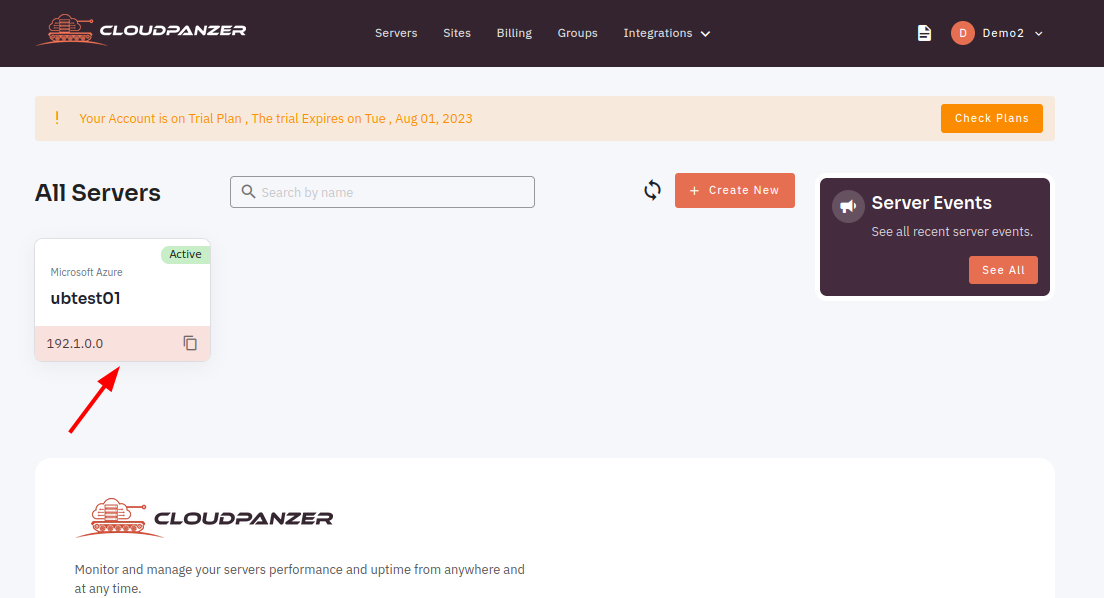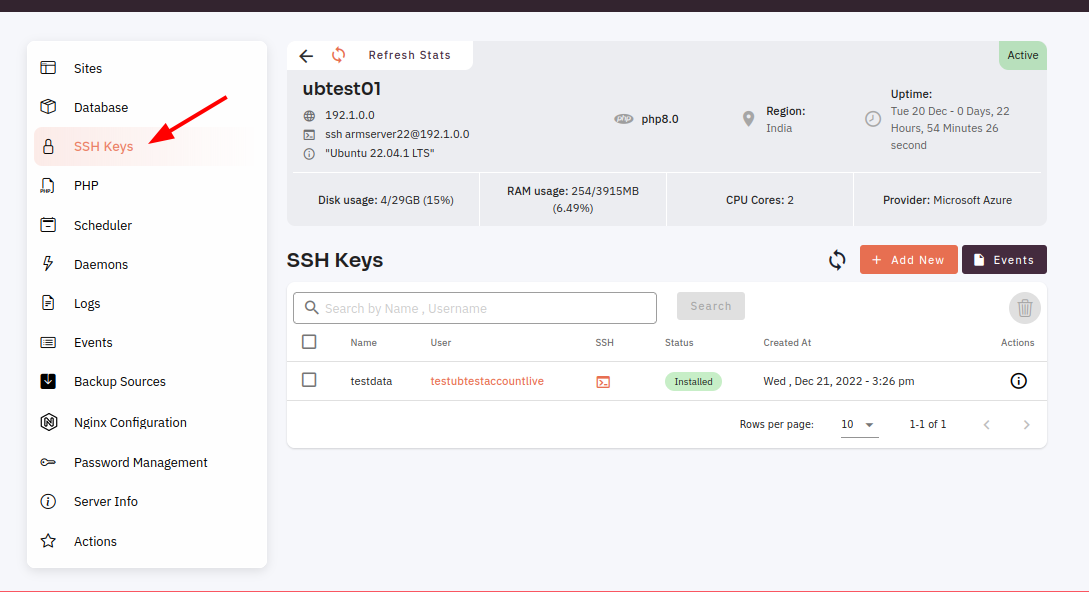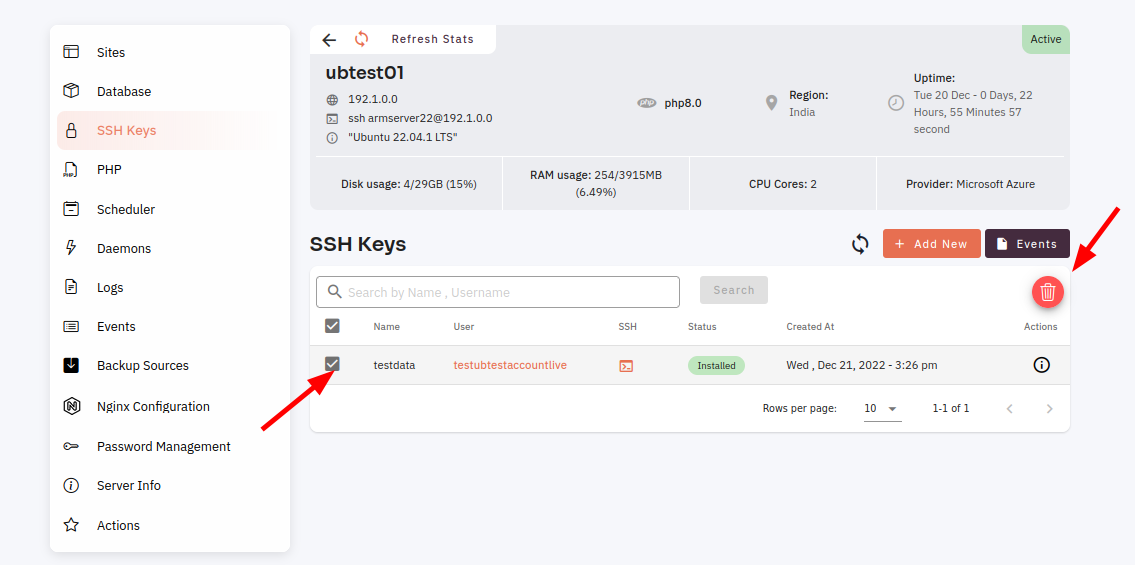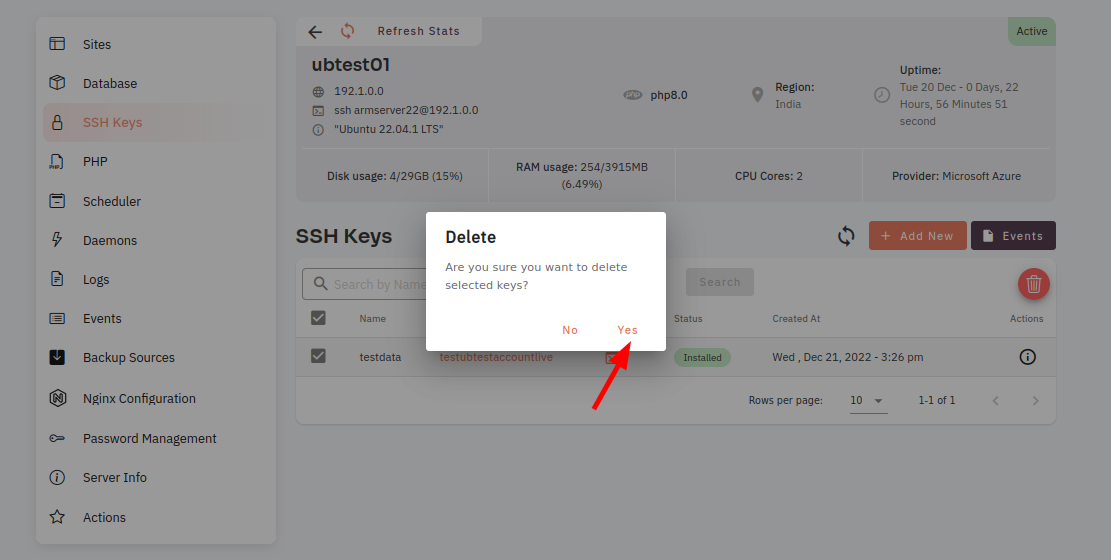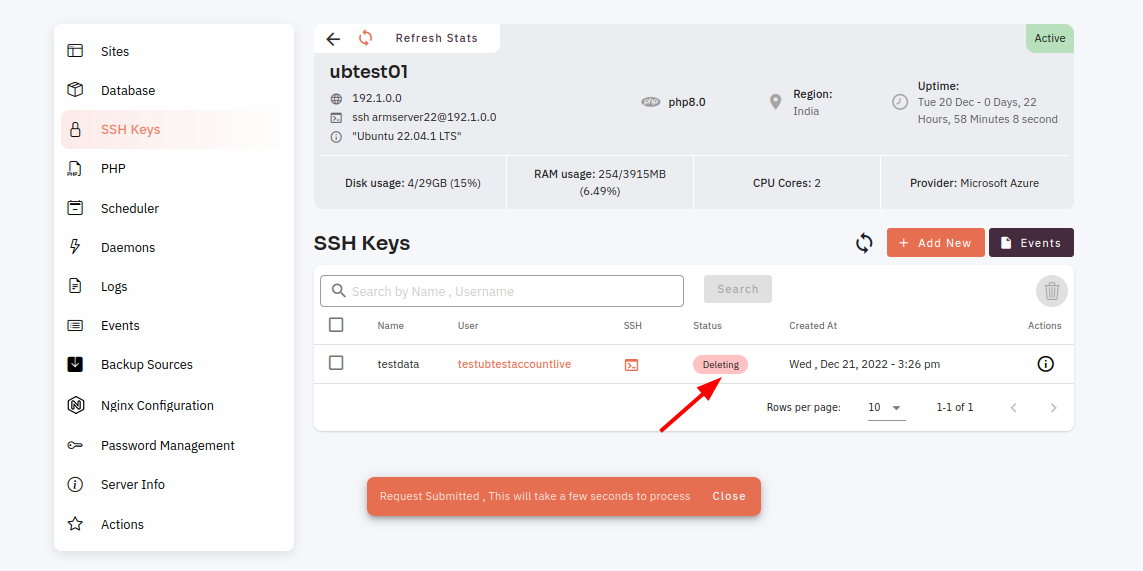How to delete SSH key?
It is important to make sure that you delete the correct key, as deleting the wrong key could potentially cause problems with your SSH connections. It is also a good idea to make a backup of your keys before deleting them, in case you need to restore them for any reason.
Prerequisites :
You must have an Active Server. You can jump to the tutorial section if the above conditions are proper, Or first follow the links below to set up the prerequisites.
How to install a Server
Tutorial :
You can watch the Video or Continue reading the post.
Follow the steps below to delete the SSH Key.
key 1:
Once
Navigate you are logged in, look for a "Server" and click on it.
2: Click onto the SSH Key
(Use
3: Select SSH Key that you want to delete and click on the delete button.
4: Click on the yes button to delete the selected key.
Here, you can see SSH key was deleted successfully.