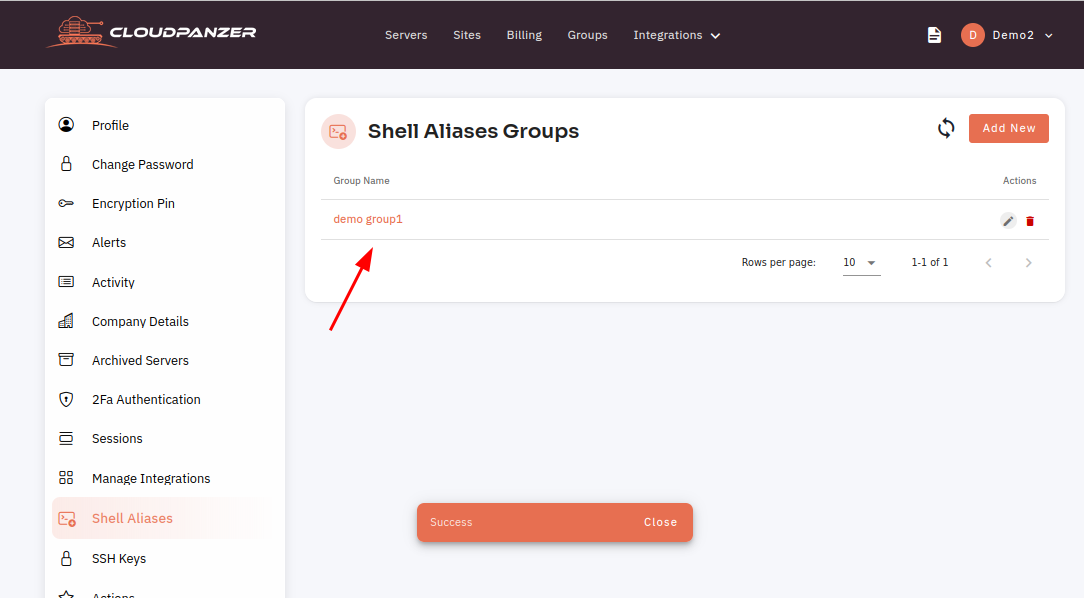How to edit Shell Ailases Group ?
Follow the steps below to edit the Shell Aliases Group.
1: Select the Shell AlasAlias option.

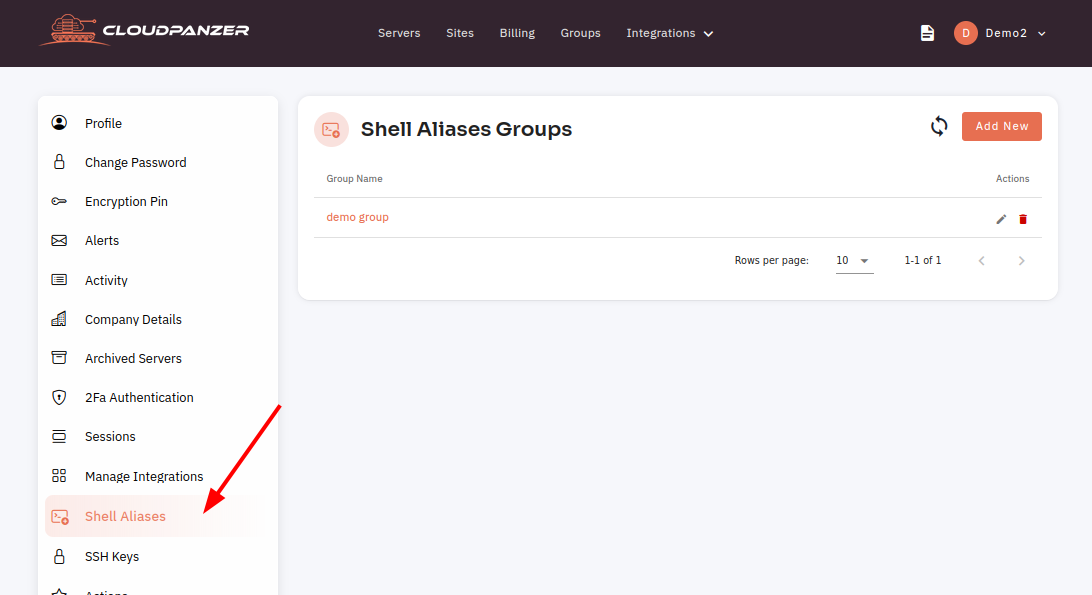
2: Click on the Edit icon.

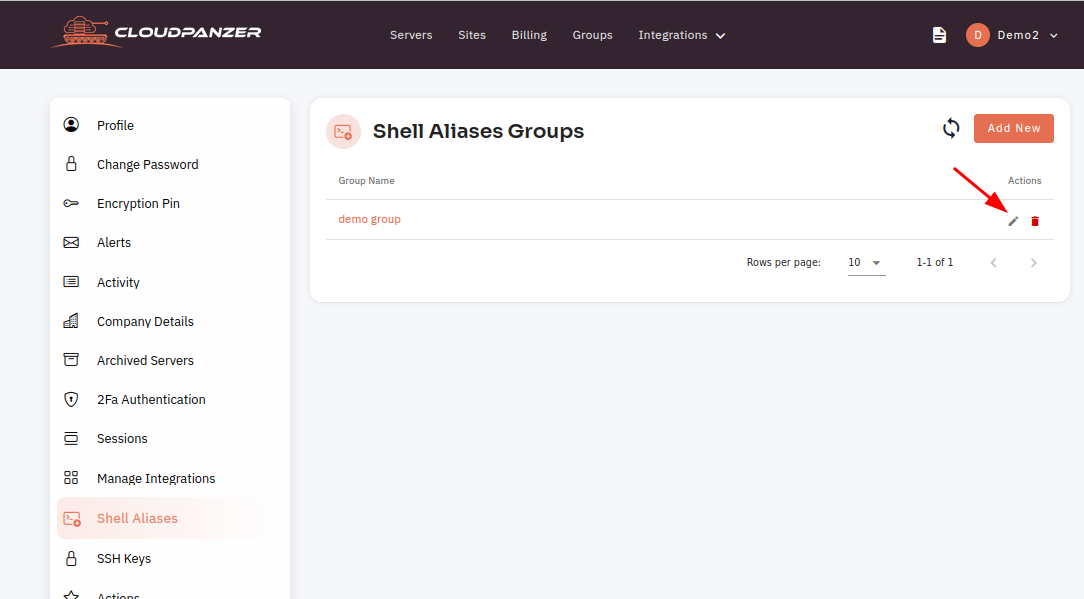
3: Here, you can change the name and click on the update button.

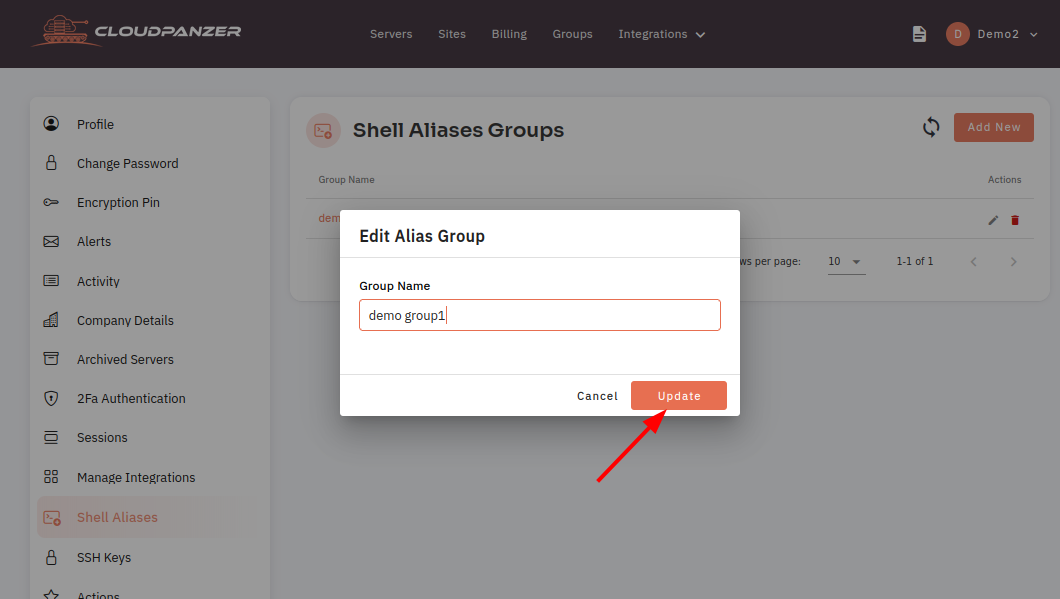
Here, you can update the shell alias name successfully.