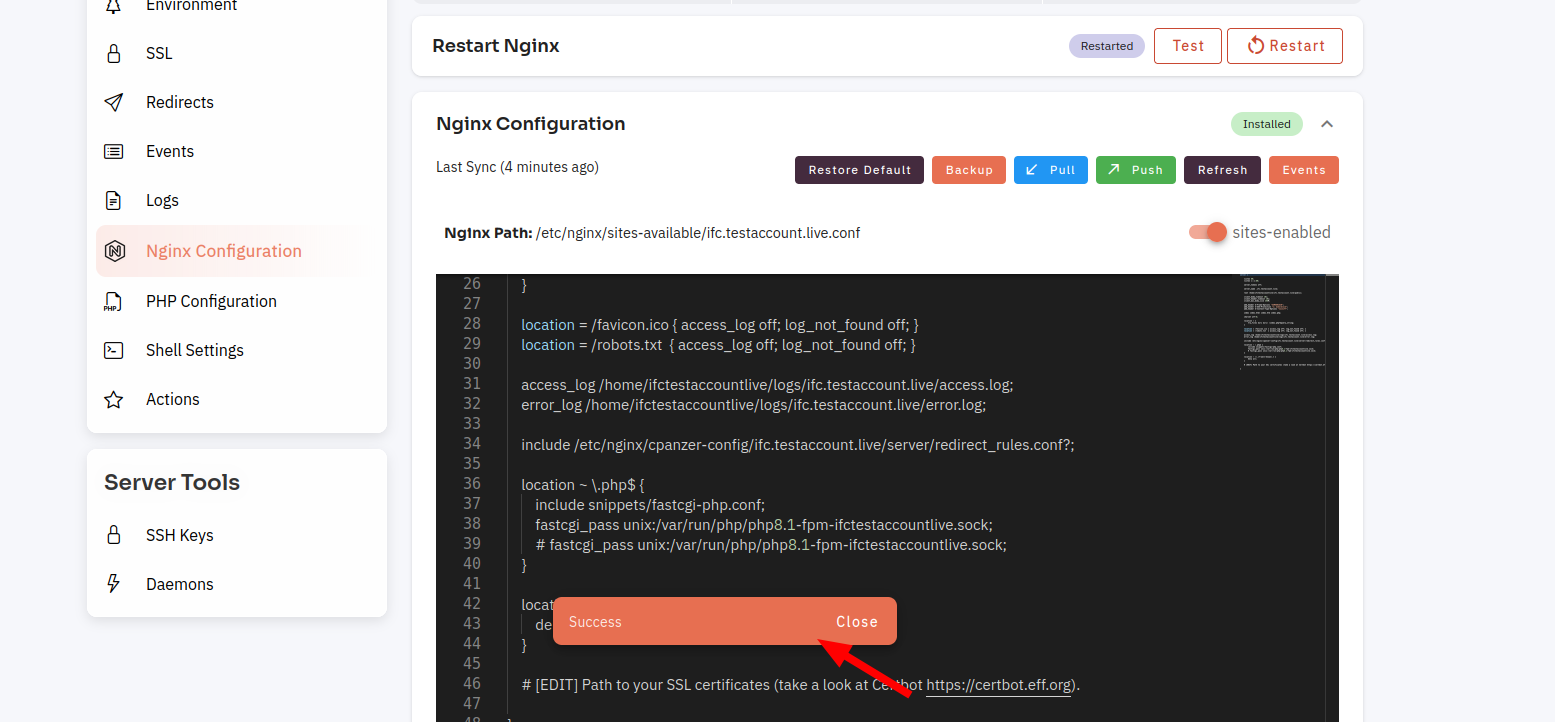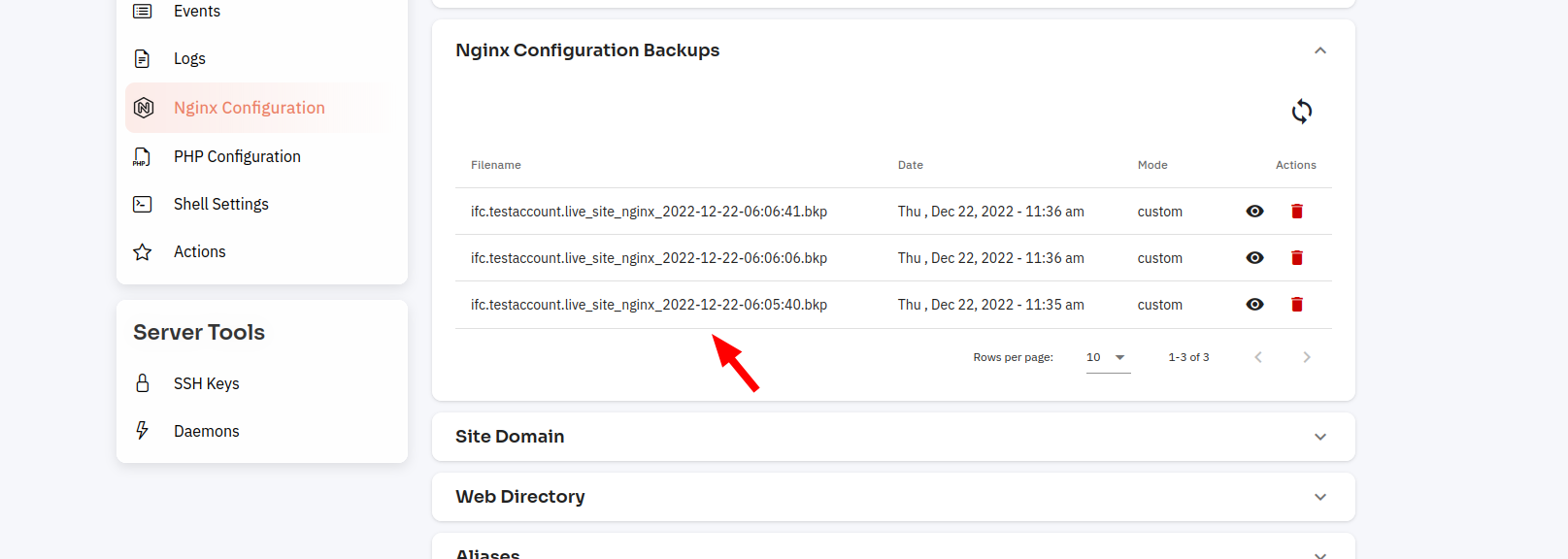How to Site Backup Nginx Configuration ?
Follow the steps below to back up Nginx Configuration.
1: Click on the Server.
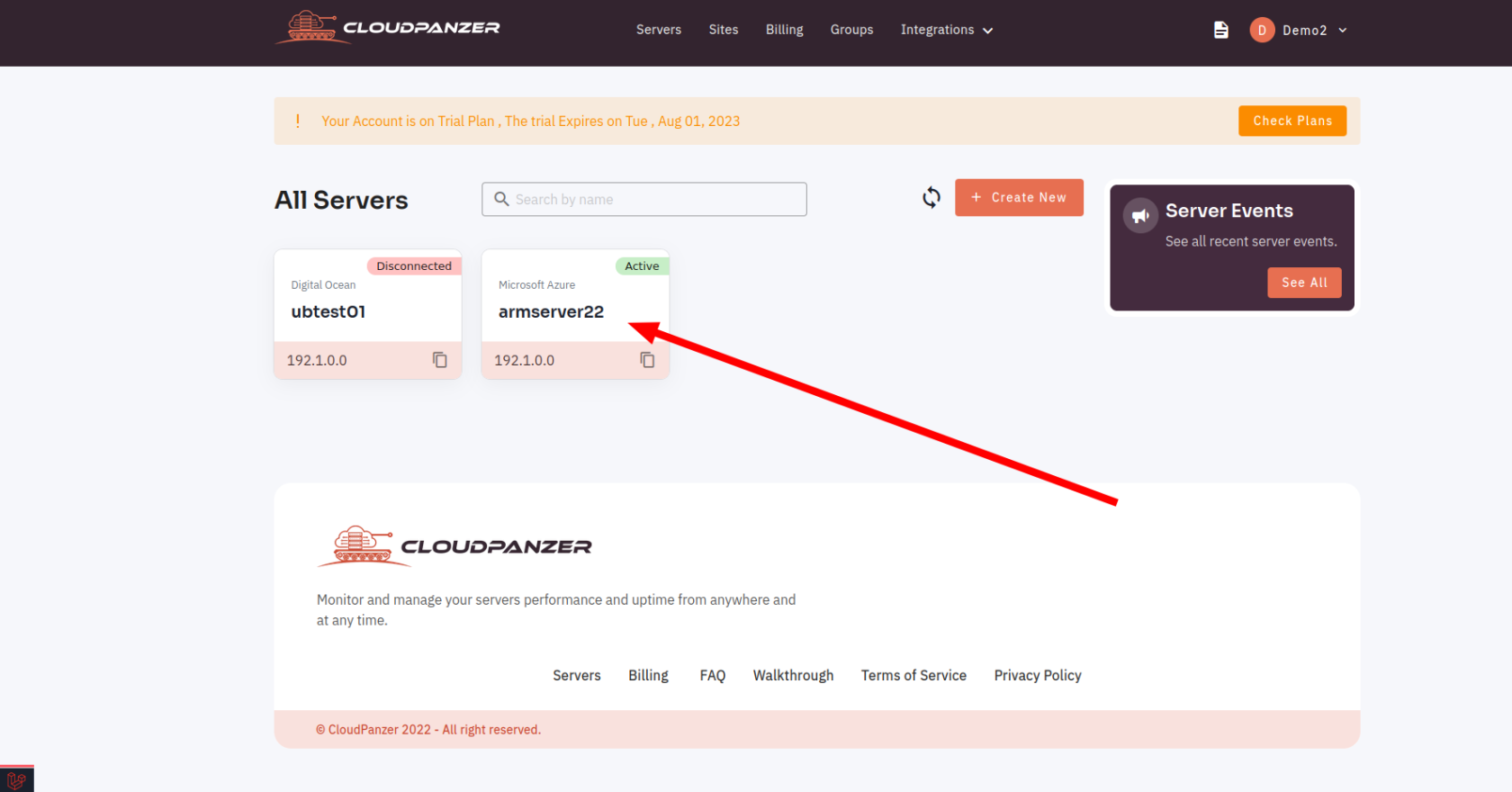
2. Select the Site Option.
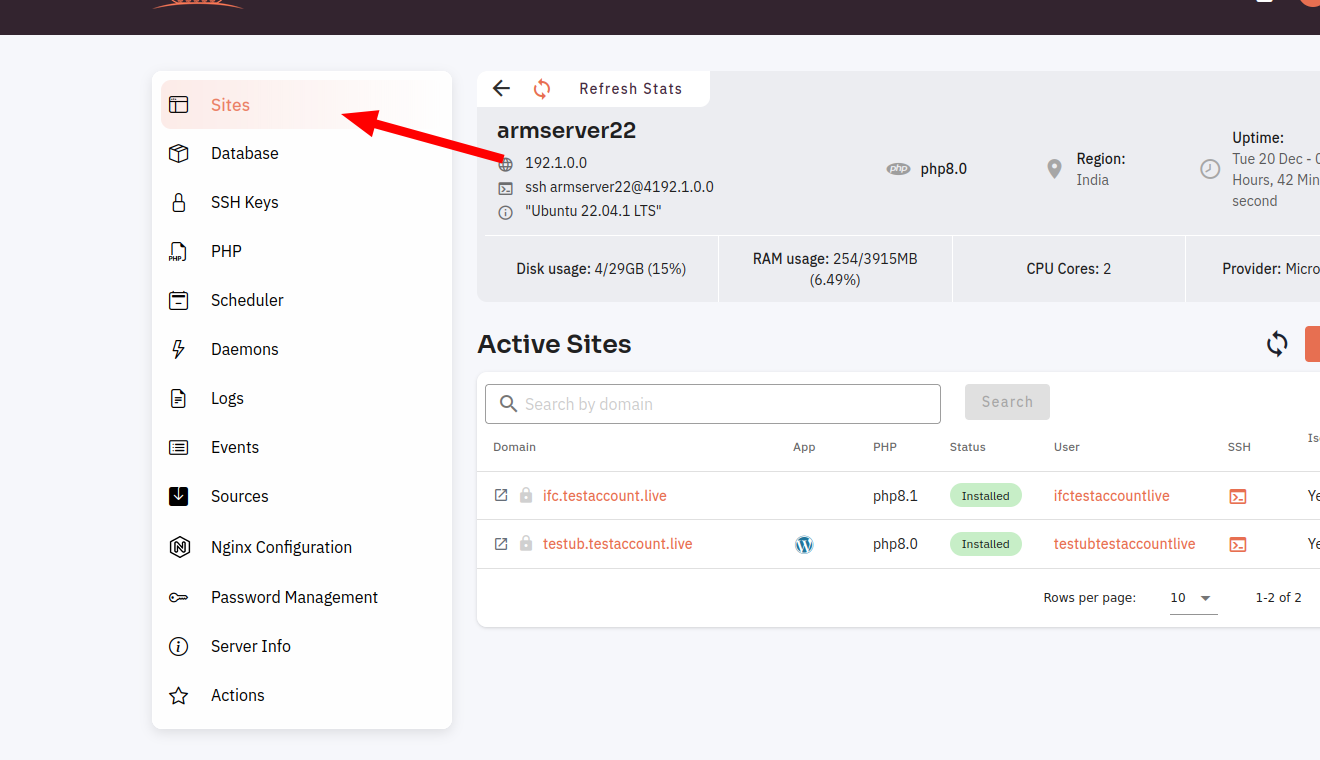
3. Selected site.
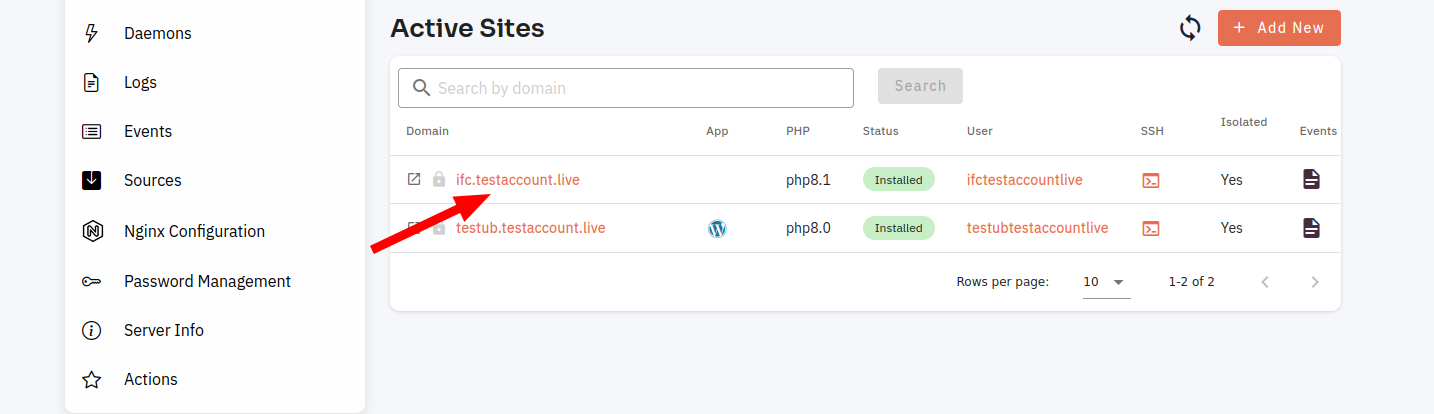
4. Select the Site Nginx Configuration Option.
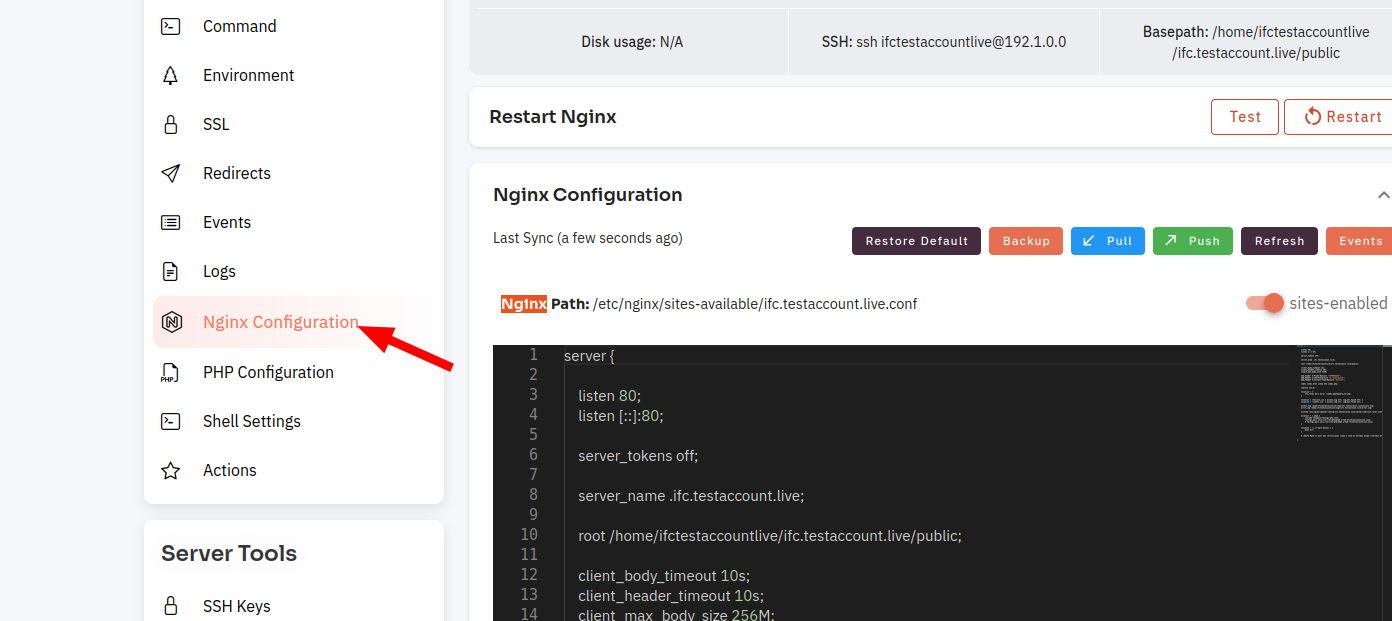
5. Click on the Backup button.
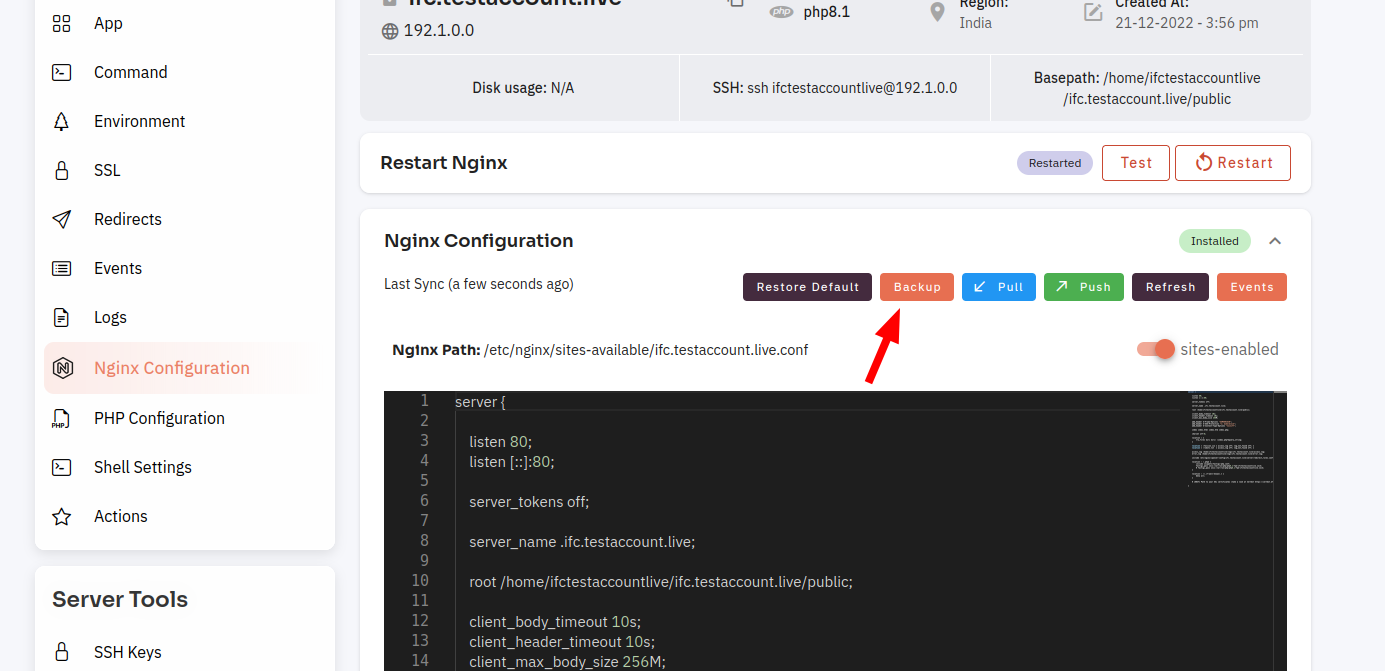
Here, you can see the Site Nginx Backup successfully.