How to install Custom?
Follow the steps below to install Custom.
1: Click on the Server.
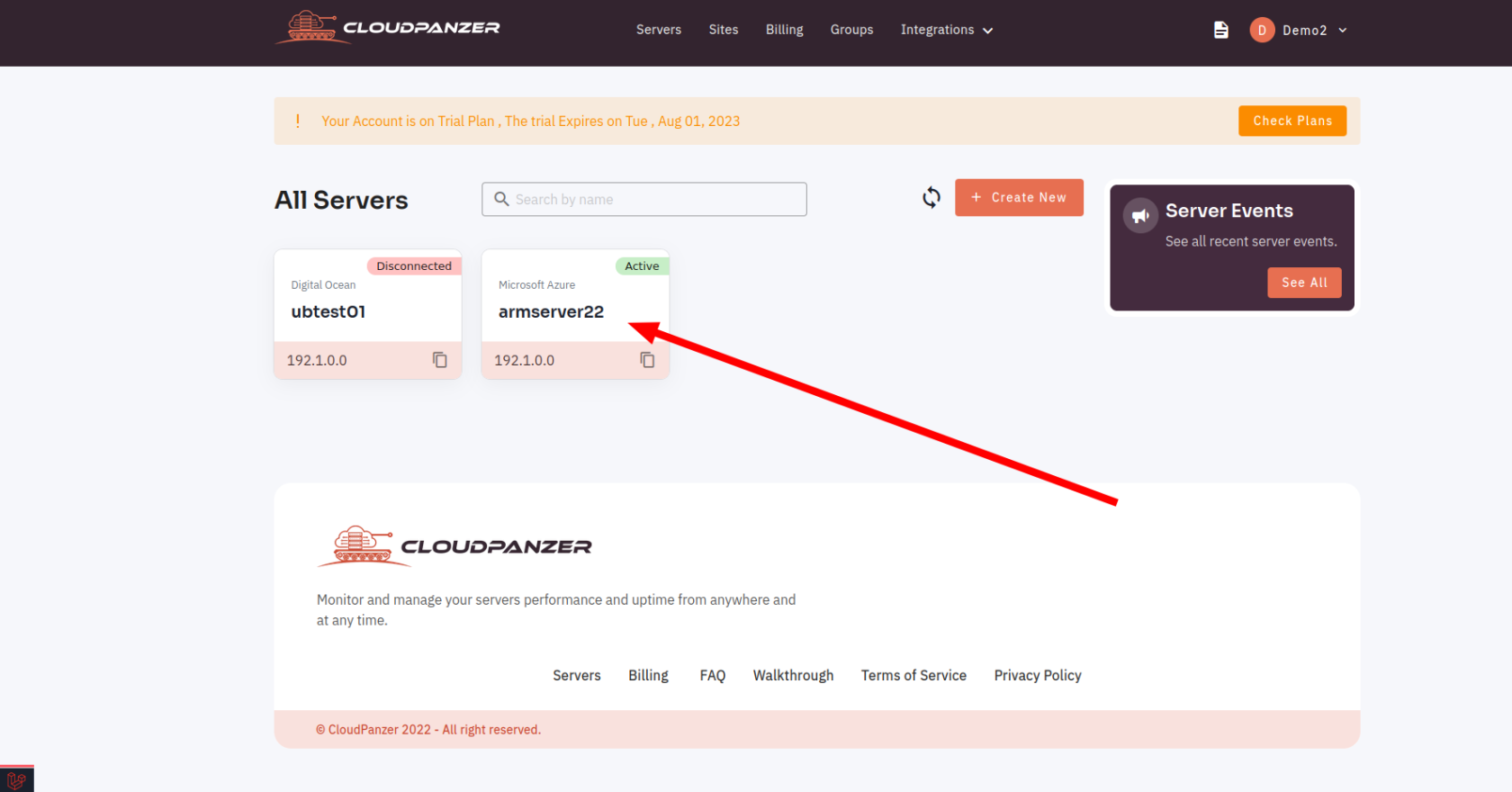
2. Select the Site Option.
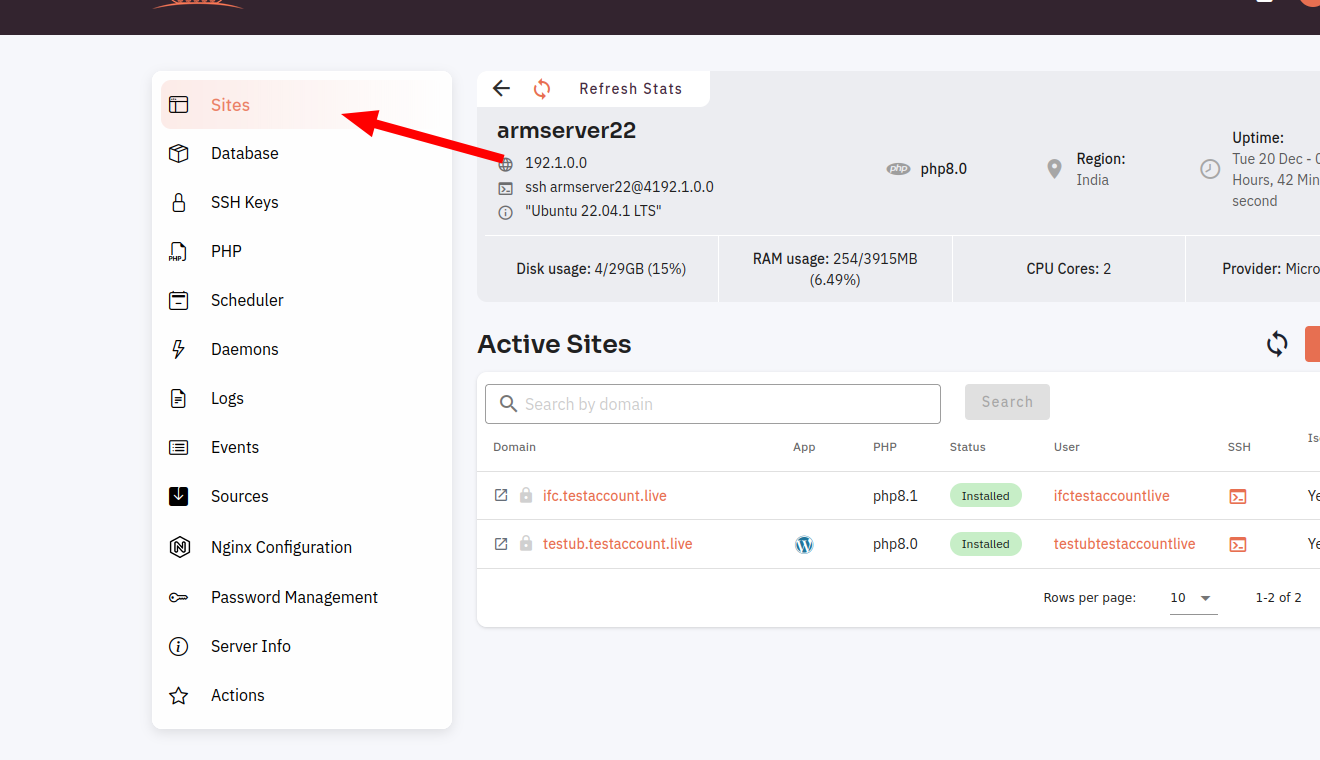
3. Selected site.
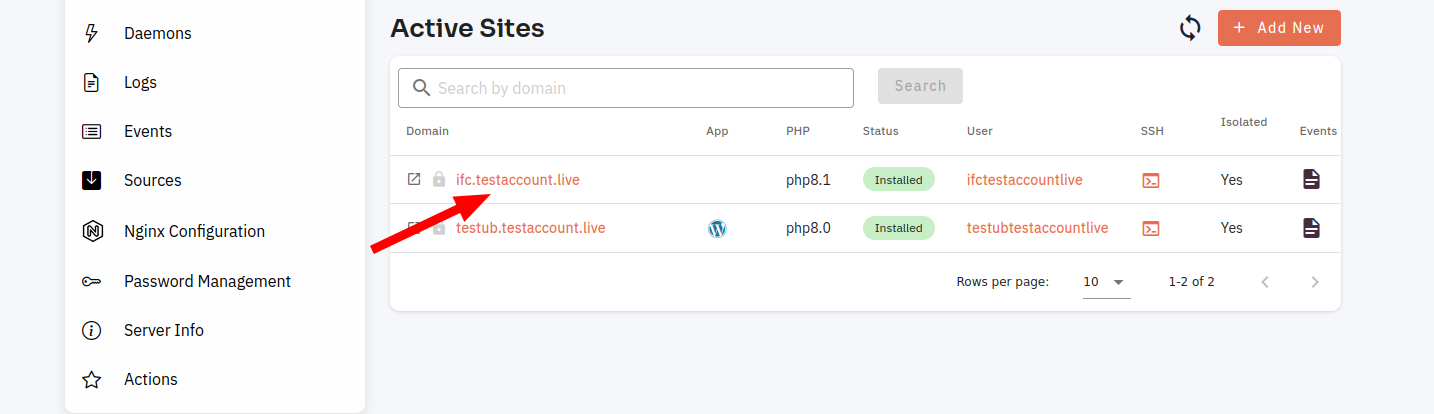
4. Select the Site app Option.
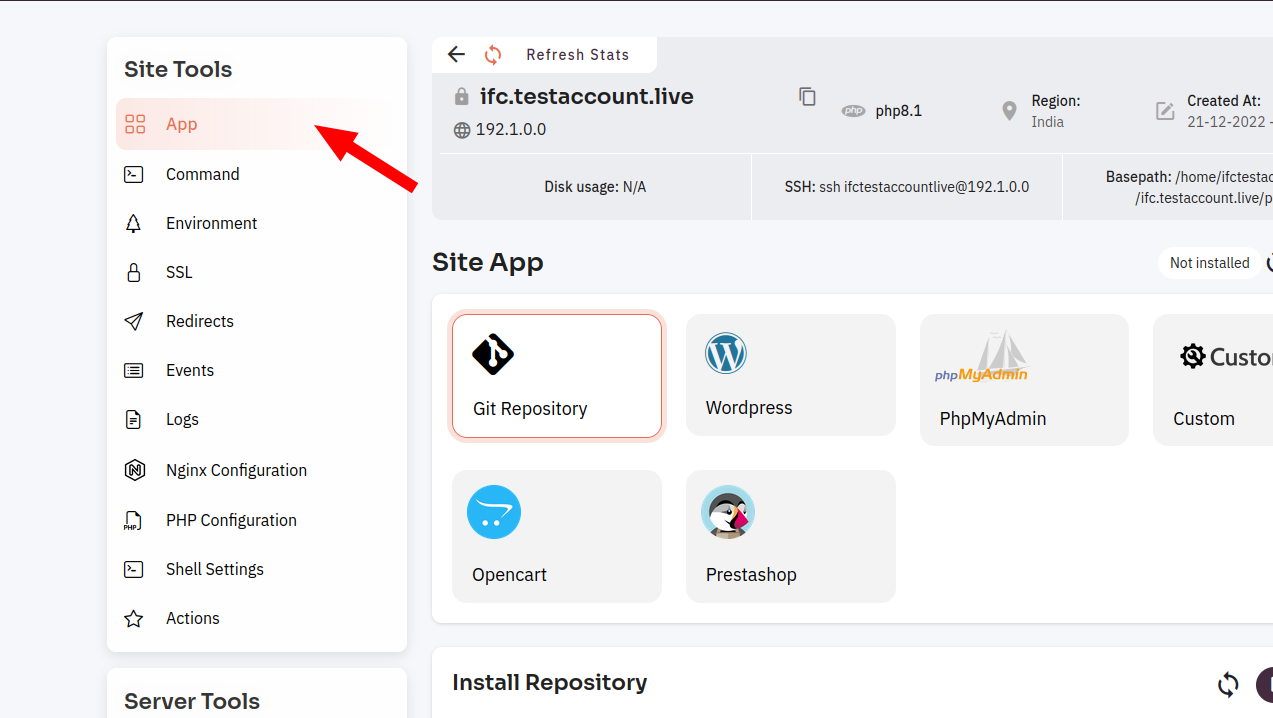
6. Click on Custom Card.
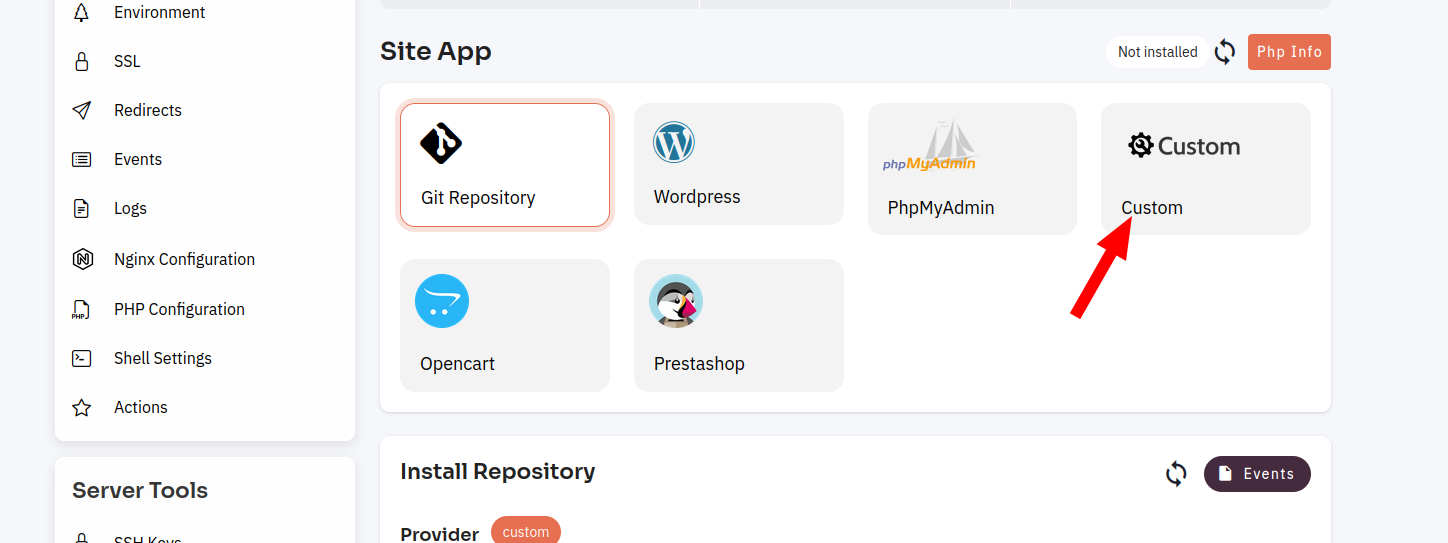
6. Enter the data and Click on the Save Button.
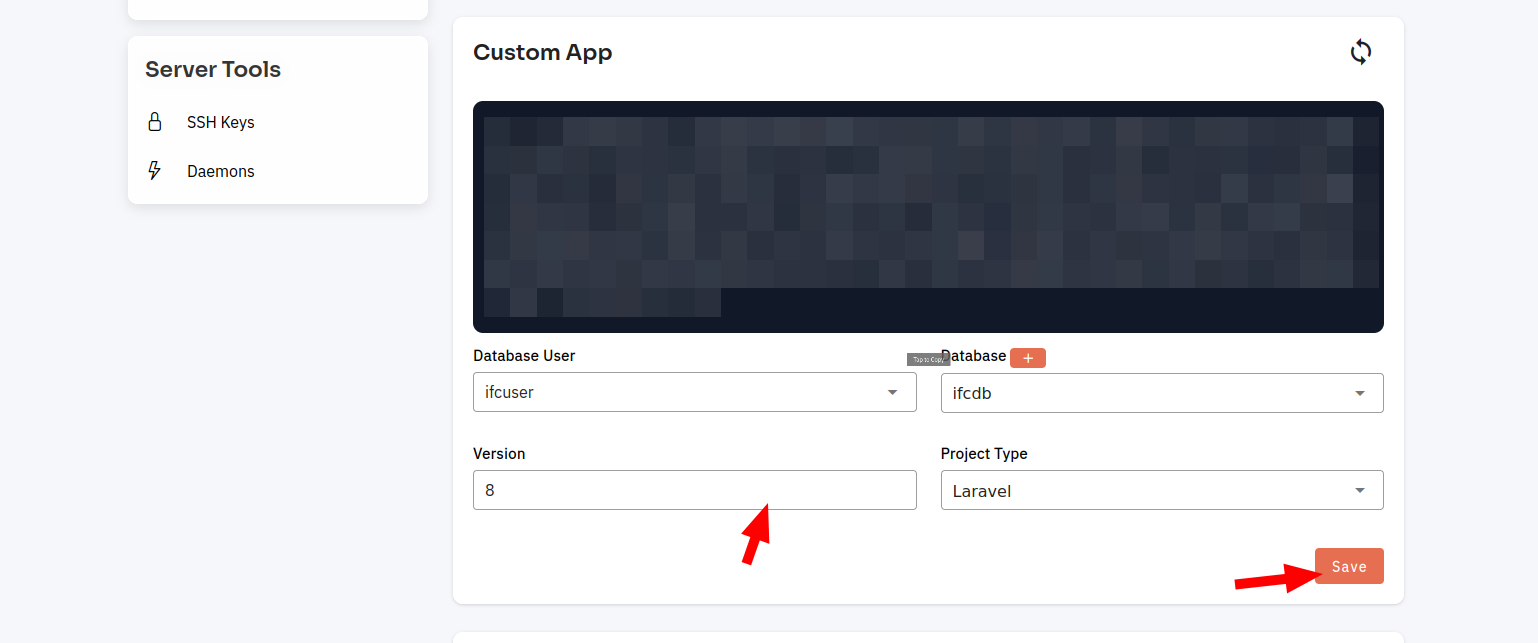
Here, you can see the install custom was successful.
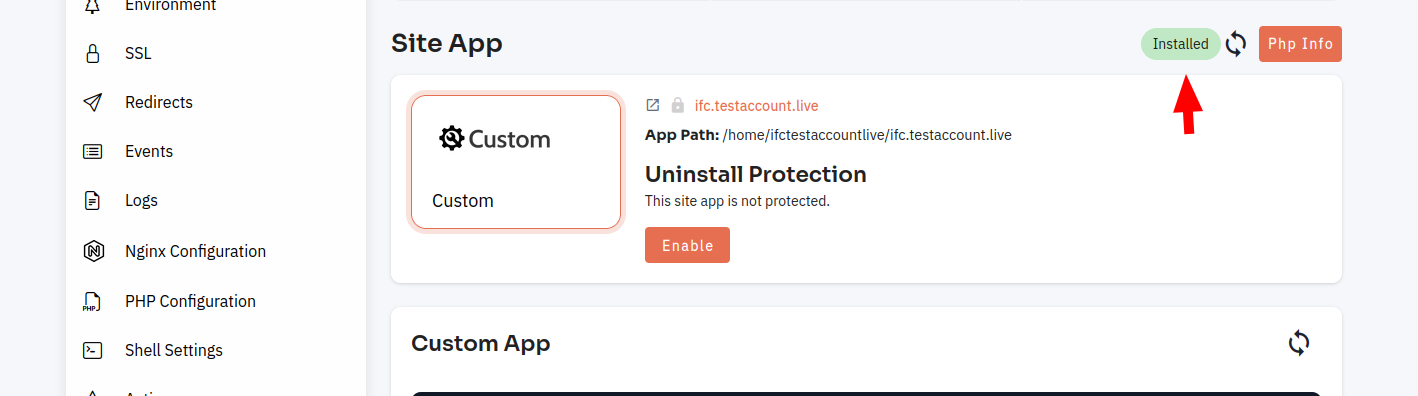
Looking for Web Instructions?
Available at https://kb.cloudpanzer.com/books/mobile-app/page/how-to-install-custom