How to updated Groups?
Follow the steps below to Updated Groups.
- Click on the Groups.
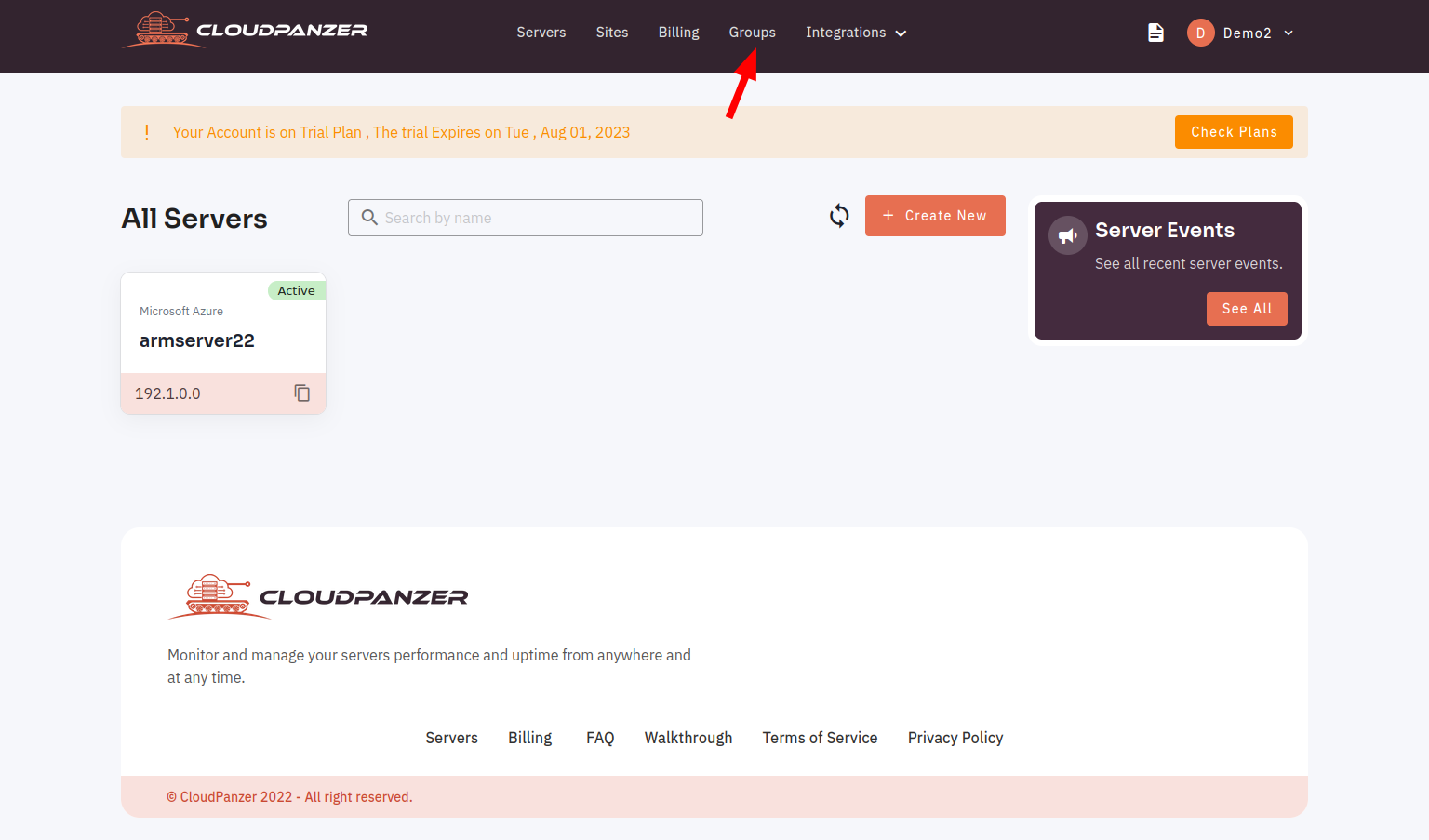
2. Click on the Group Button.
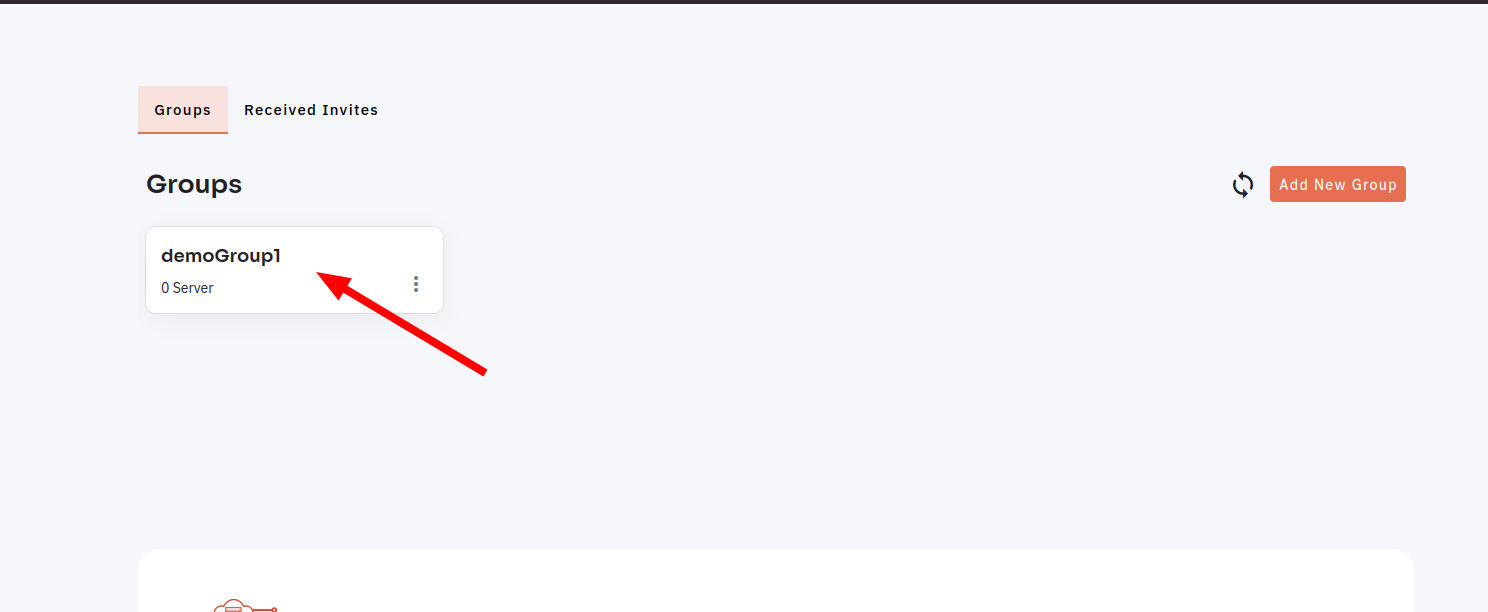
3. Enter the Group name, and server selected and Click on the Update Button.
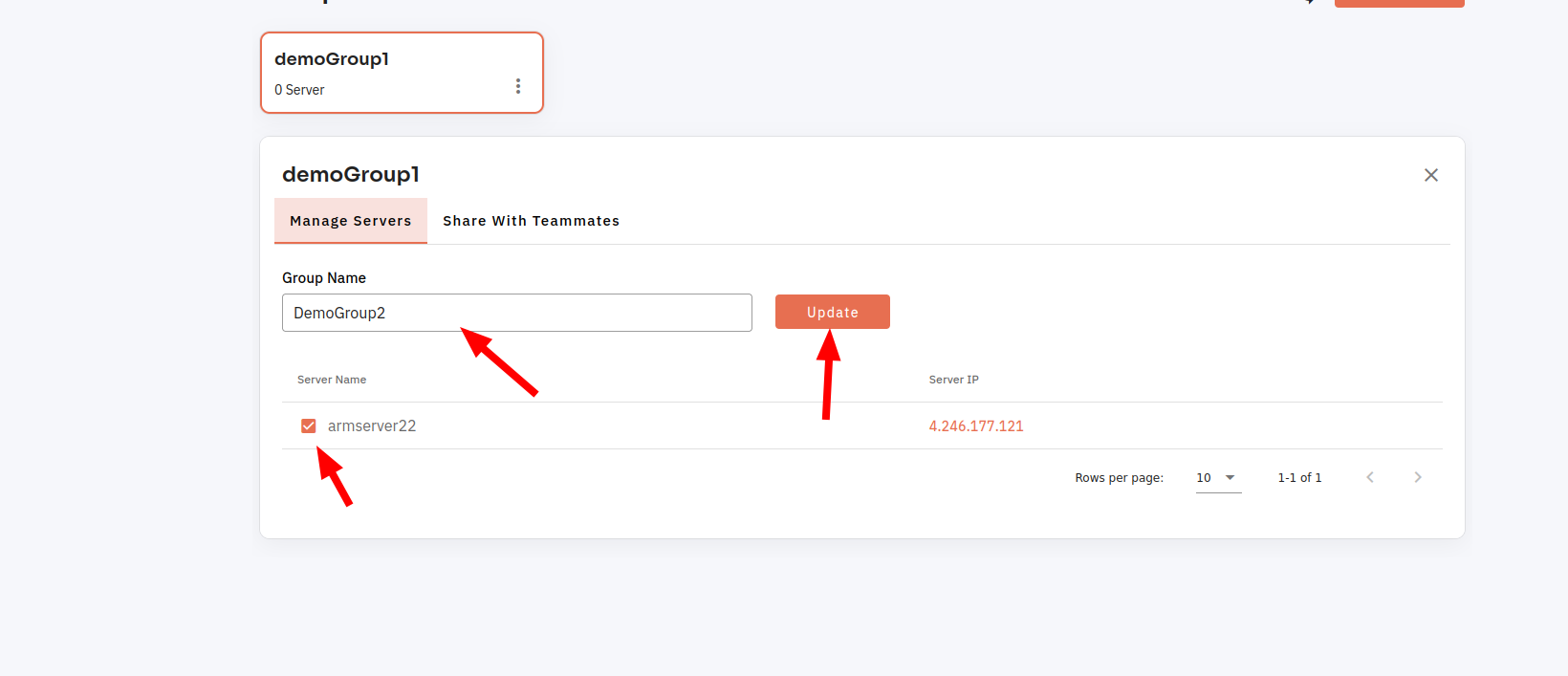
Here, you can see the Update Groups successfully.
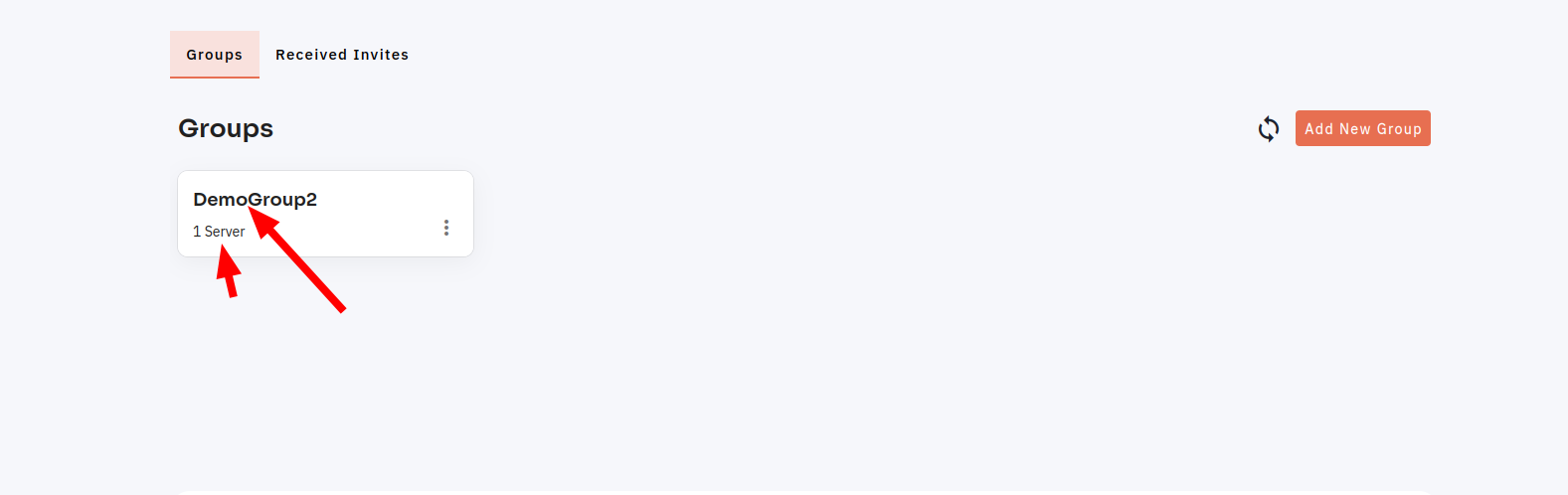
Looking for Mobile App Instructions?
Available at https://kb.cloudpanzer.com/books/mobile-app/page/how-to-updated-groups