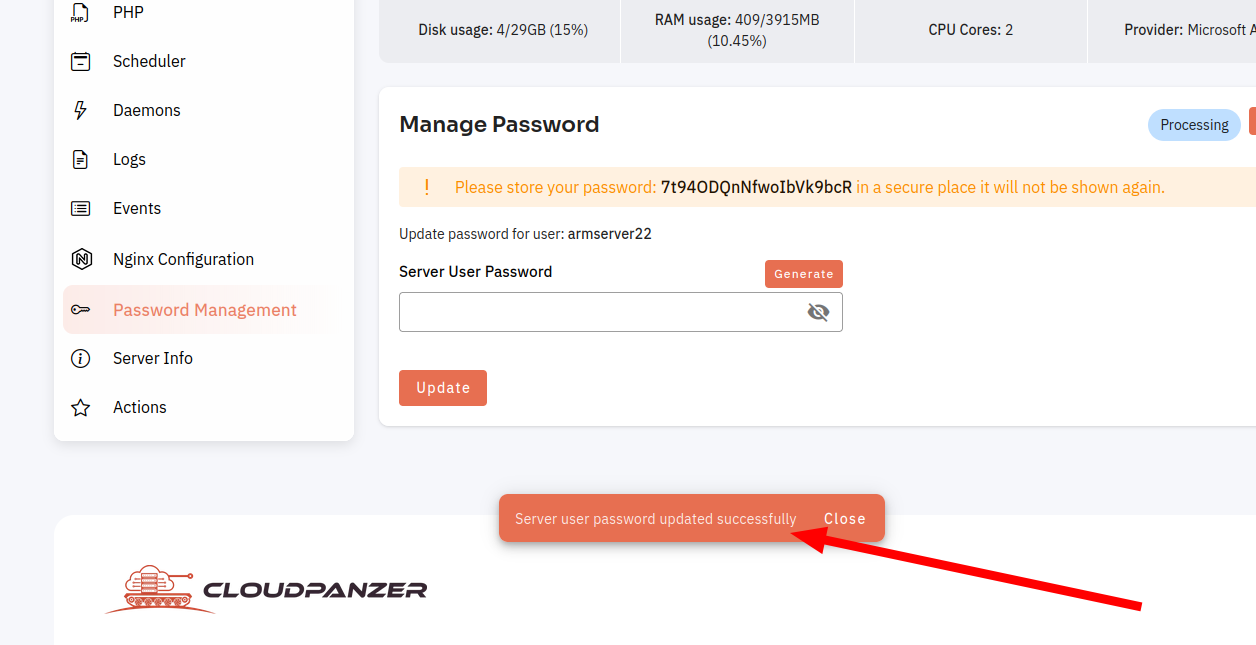How to Password Management?
Follow the steps below for Password Management.
1: Click on the Server.
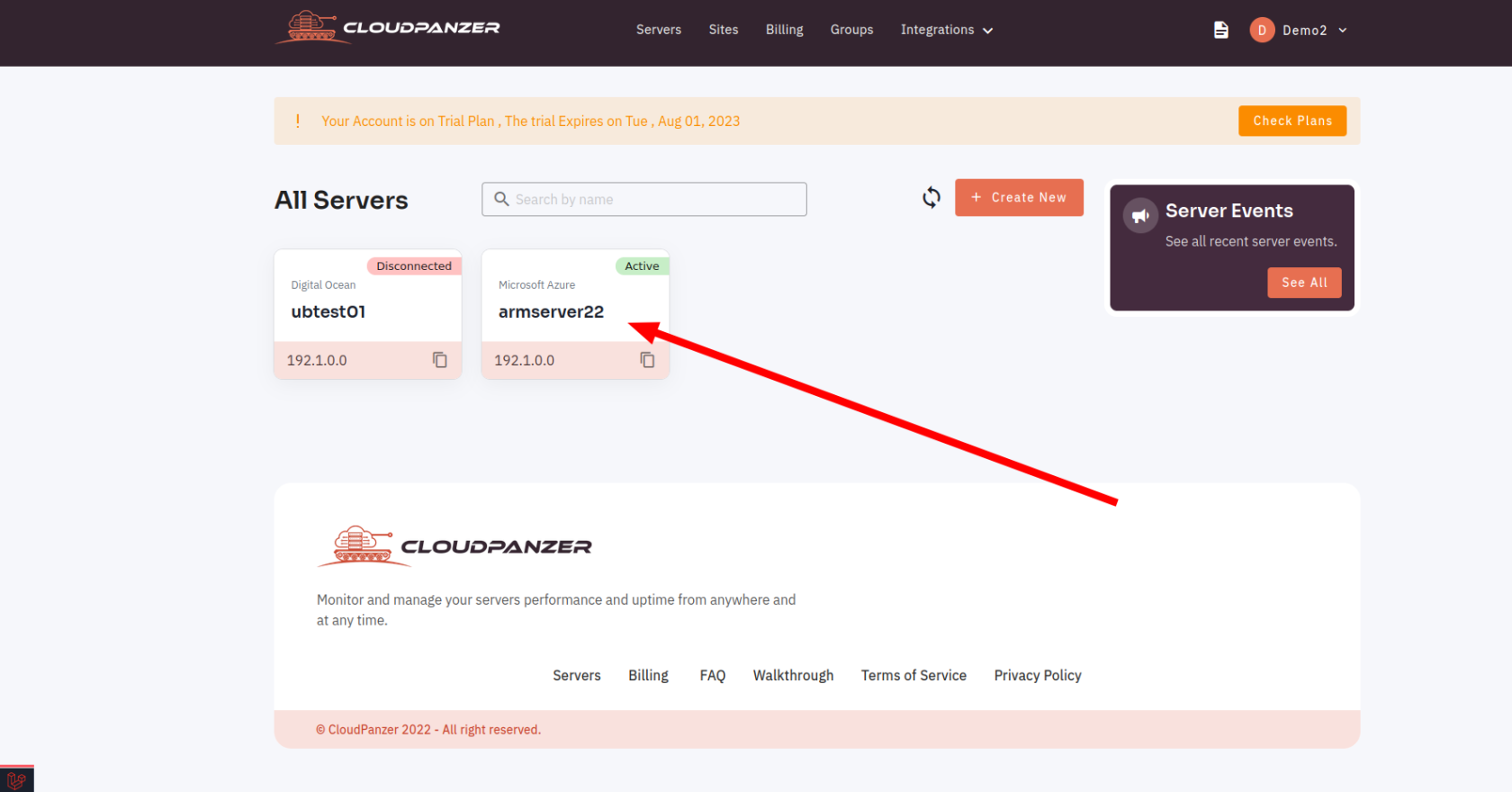
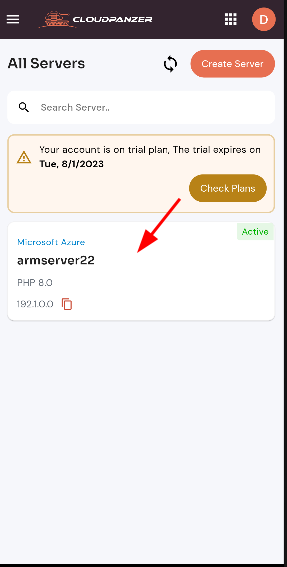
2. Select the Manage Password Management Option.
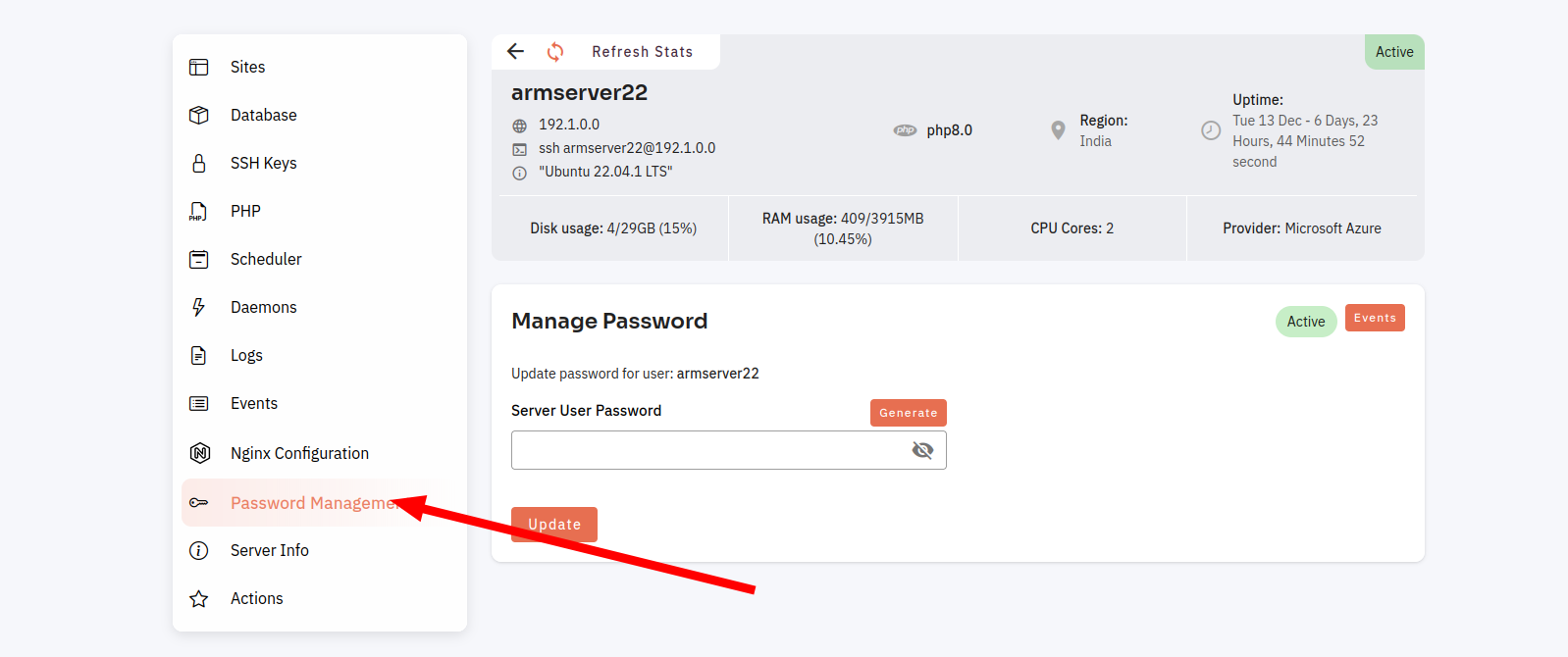
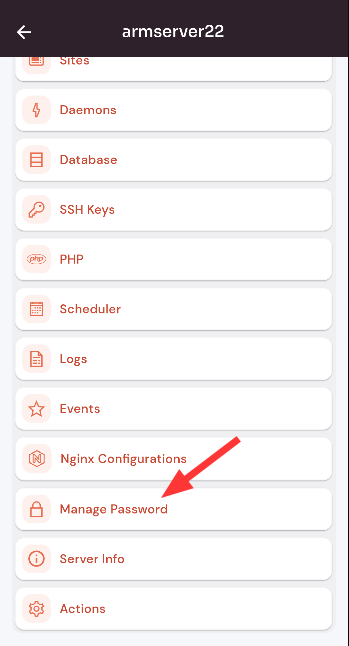
3. Click on the Generate Button.
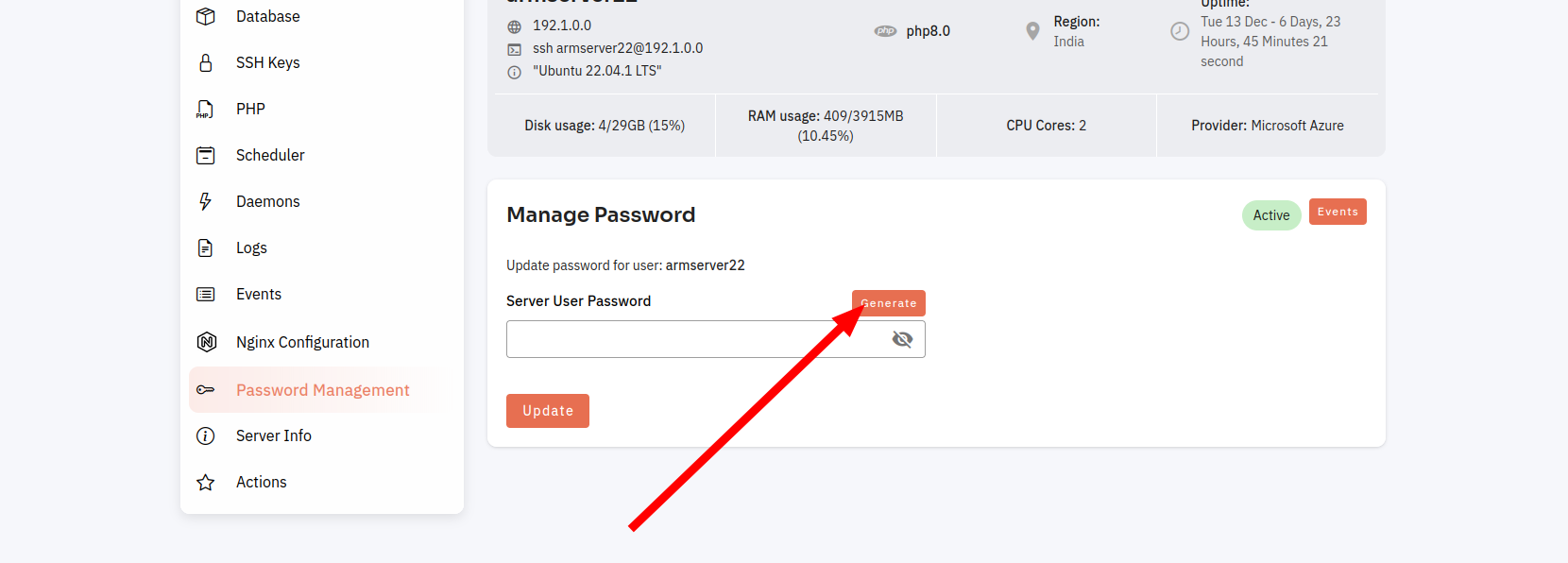
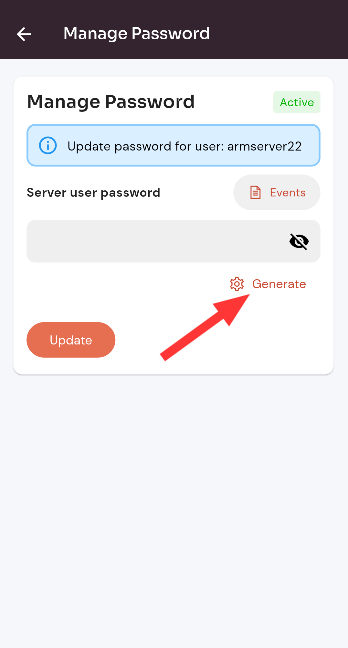
4. Enter your Password and Click on the Update Button.
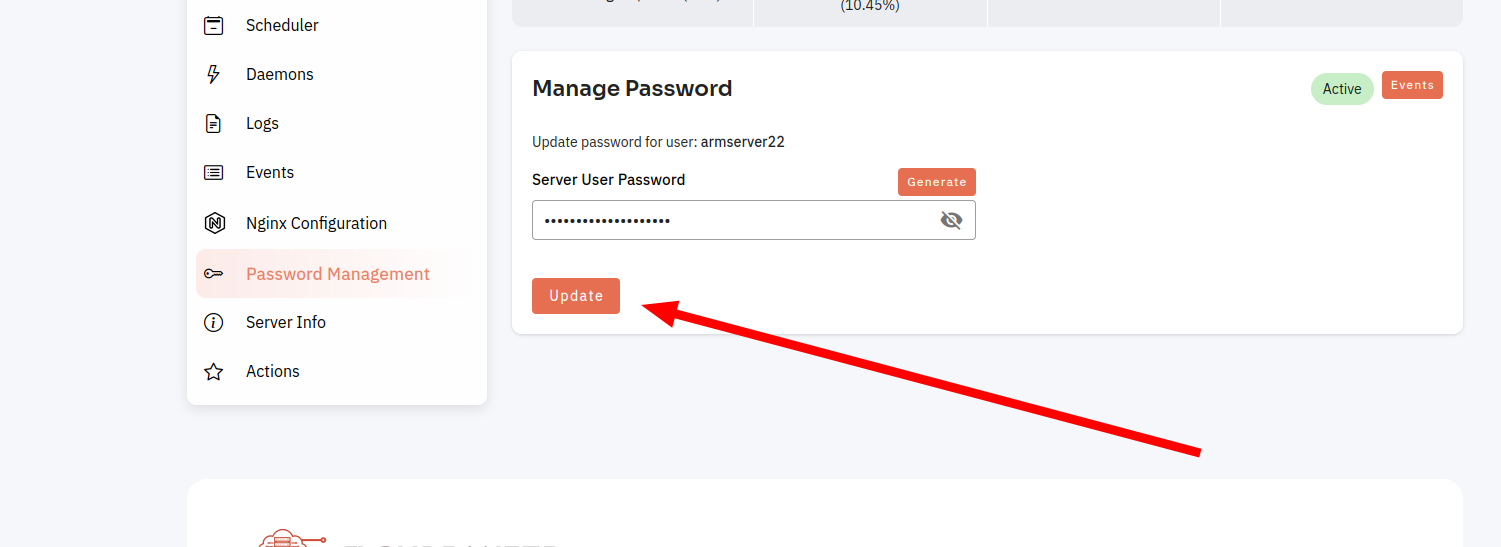
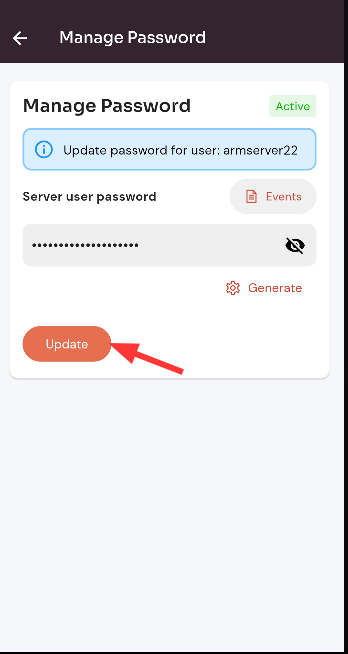
Here, youYou can see that Password Management is successful.
Looking for Web Instructions?
Available at