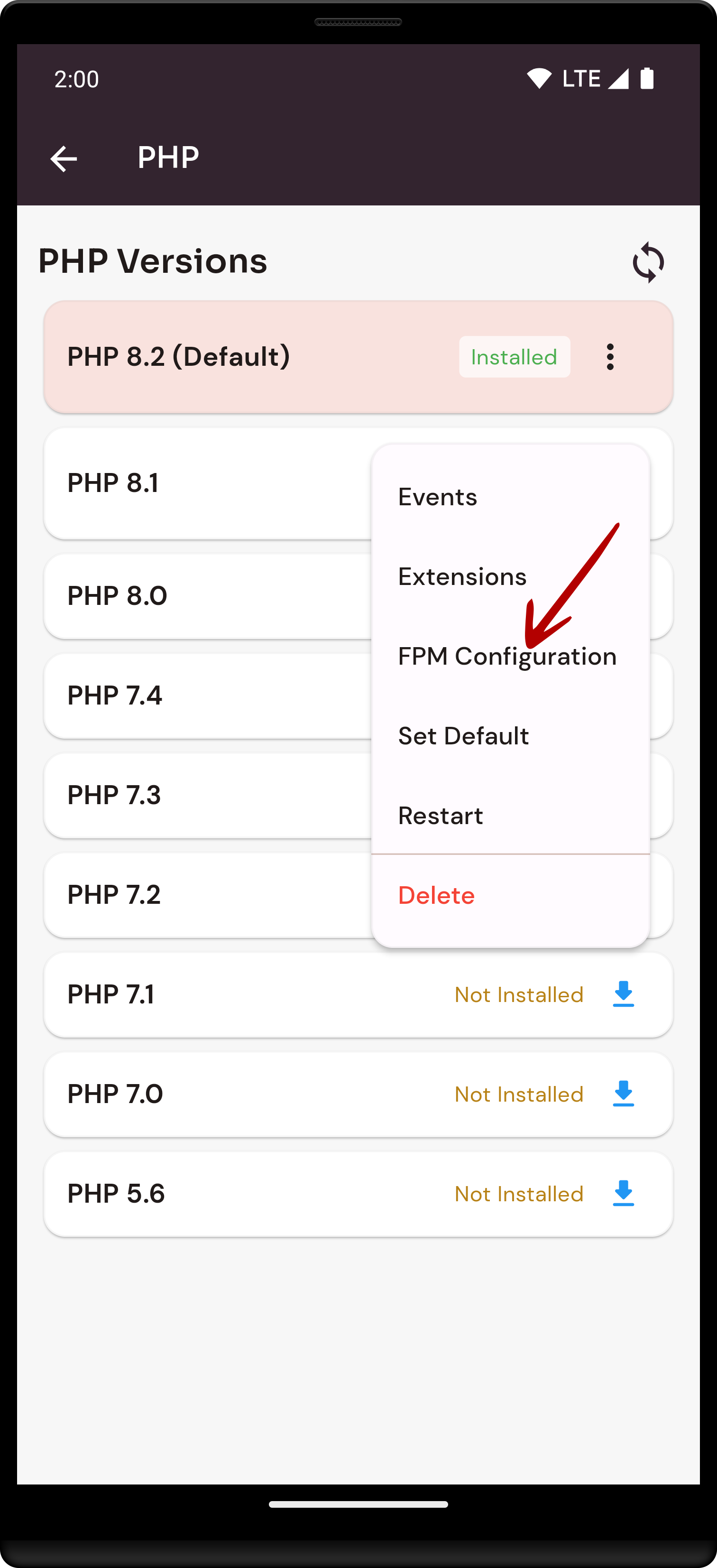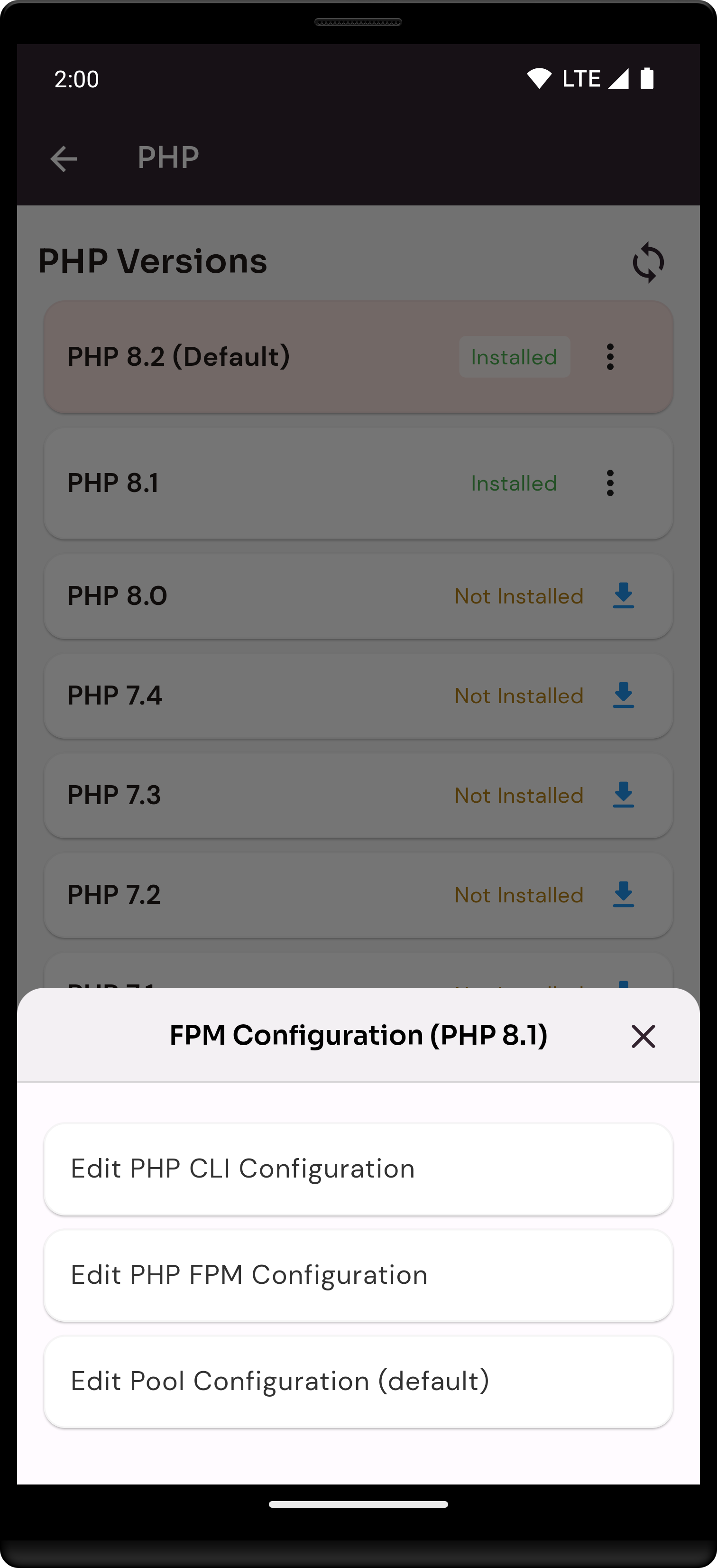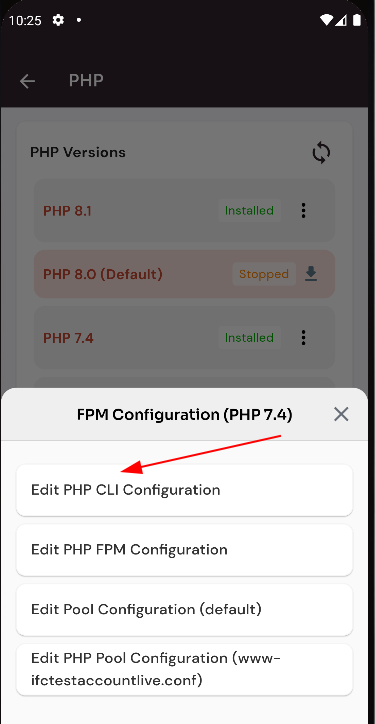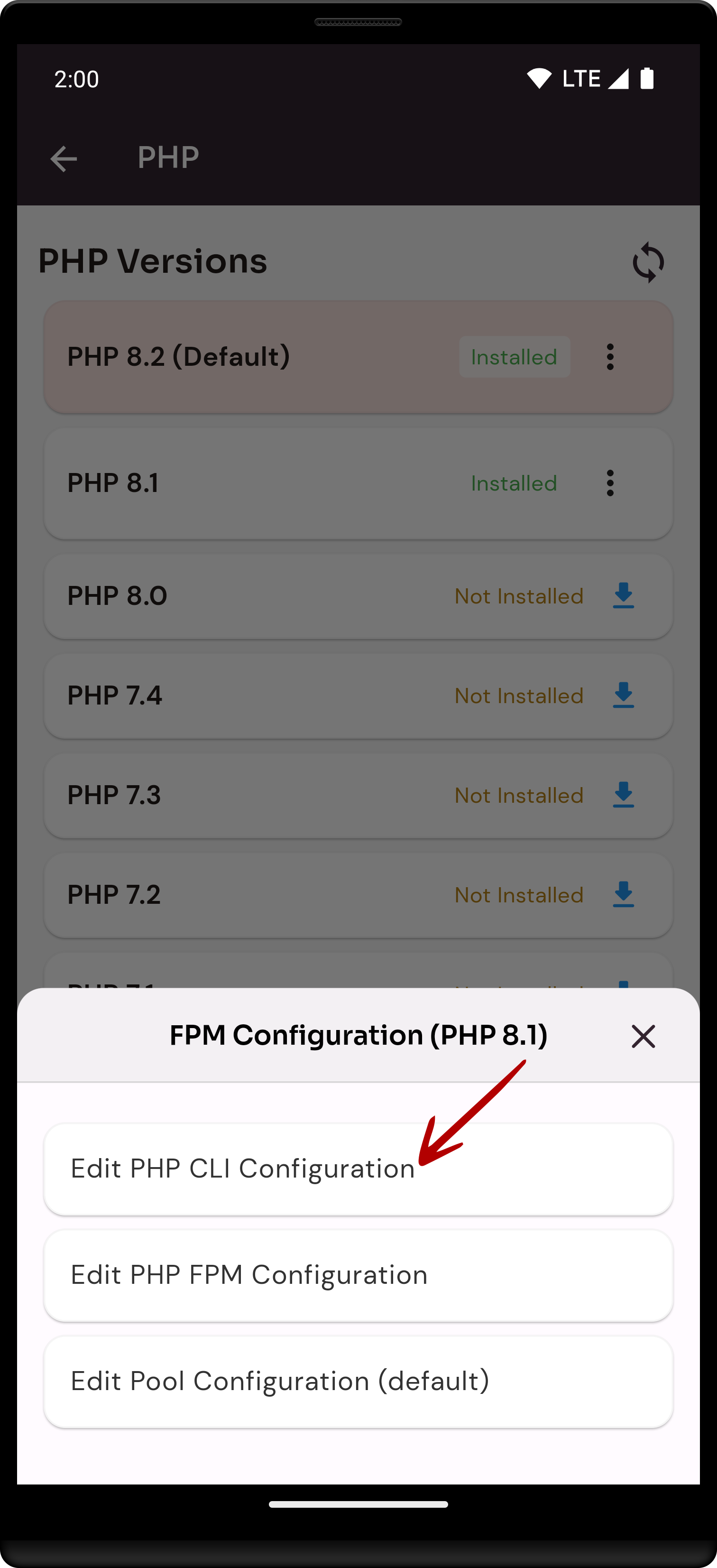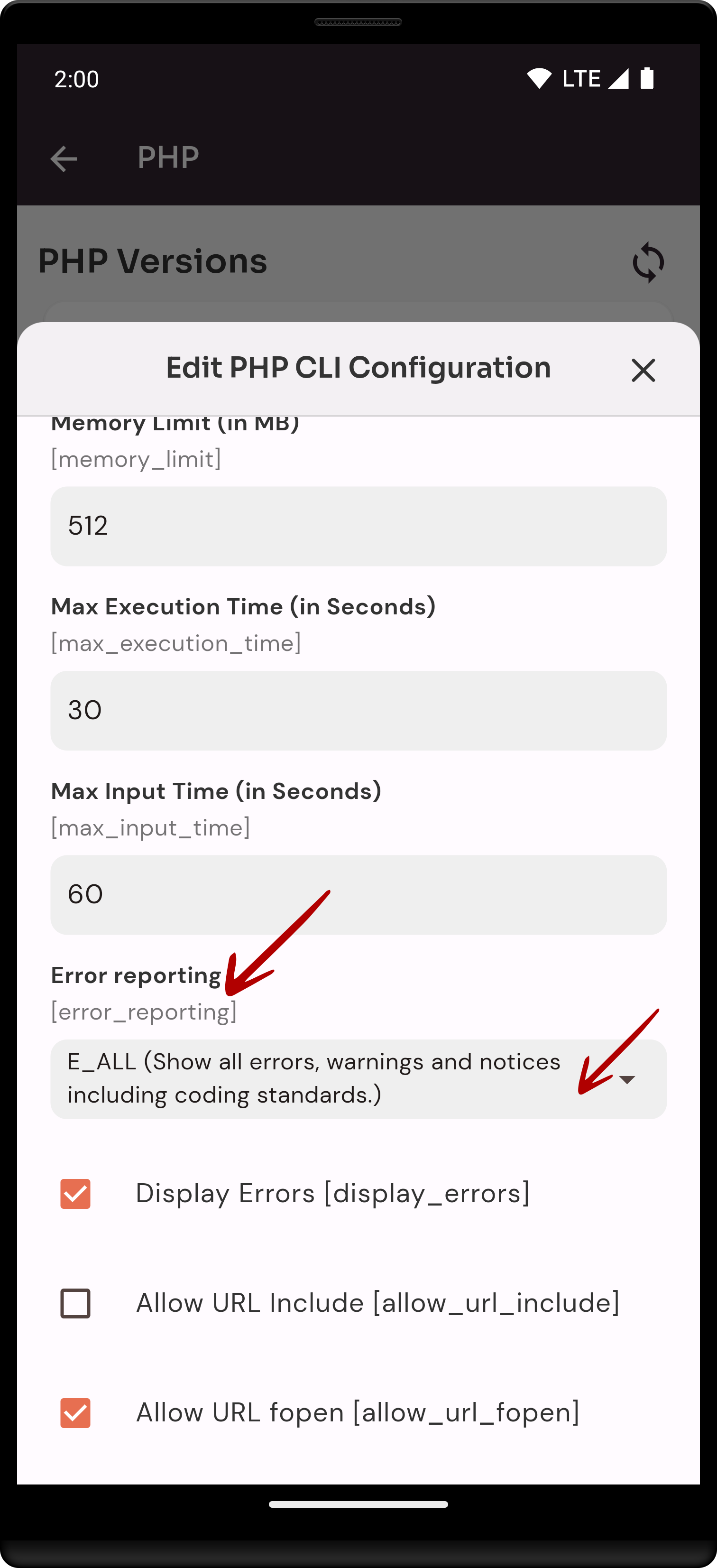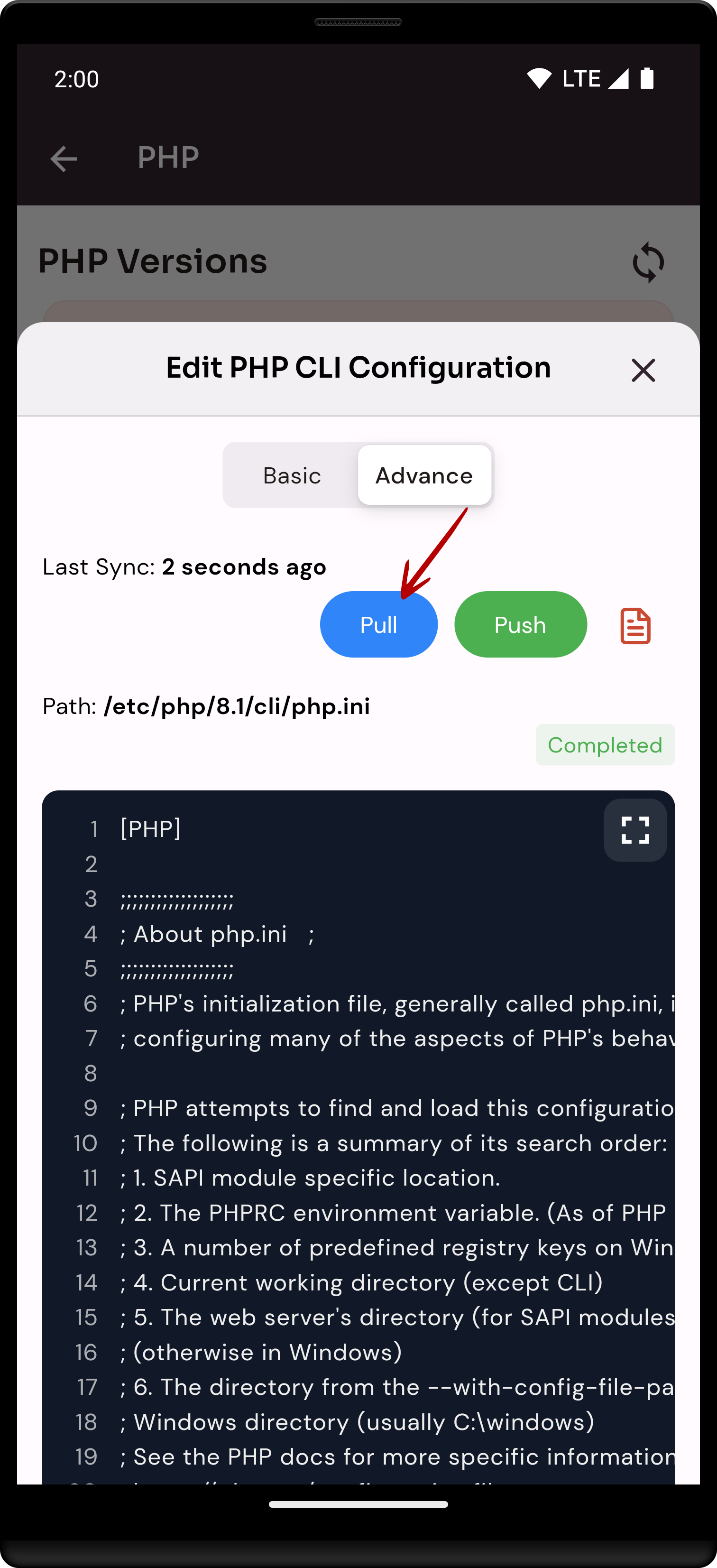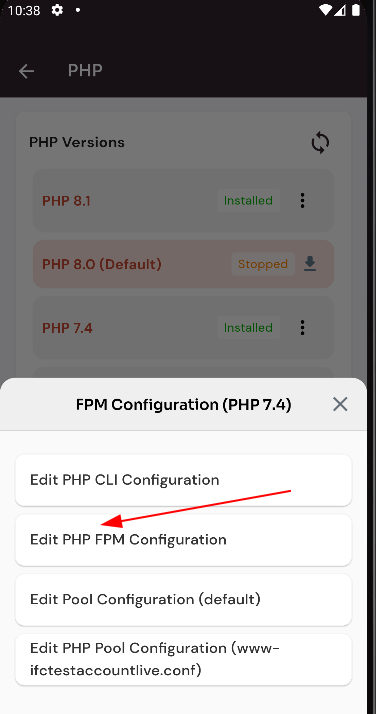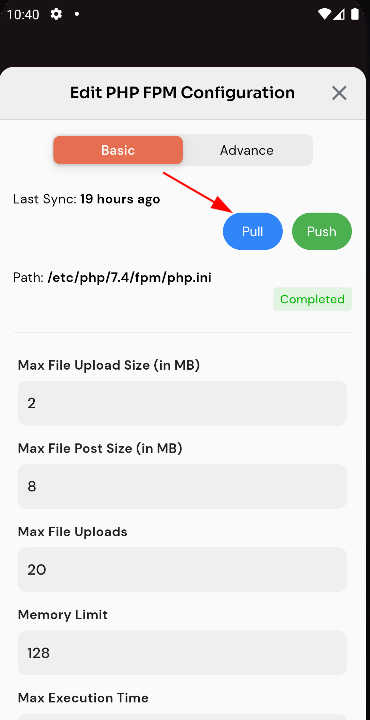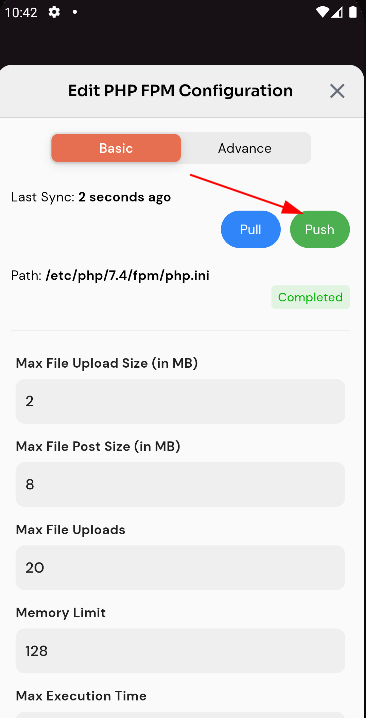How to edit FPM config Older Version Of PHP?
FPM (FastCGI Process Manager) is a process manager for PHP that enables the handling of PHP requests through FastCGI. It is commonly used with PHP-FPM, which stands for PHP FastCGI Process Manager. The FPM config file, typically named php-fpm.conf or www.conf, contains various configuration settings for PHP-FPM.
Tutorial :
You can watch the Video or Continue reading the post.
Navigate to the Server PHP Dashboard(Use this link to view How to Navigate).
Click on the FPM Config button.
Here, you can see FPM Config.
Edit PHP CLI Configuration:
Click on Edit PHP CLI Configuration.
Click on the dropdown error reporting.reporting and select error.
selected on Error
Click on the pullPull button.
Here, you can see PHP CLI Configuration Pull Successfully.
Click on the push button.
Here, you can see PHP CLI Configuration Push Successfully.
Click on the advance tab button.
Click on the pull button.
Here, you can see PHP CLI Configuration Pull Successfully.
Click on the push button
Here, you can see PHP CLI Configuration Push Successfully.
Edit PHP FPM Configuration:
Click on Edit PHP FPM Configuration.
Click on the dropdown Error Reporting.
Selected on the Error
Click on the Pull button.
Here, you can see PHP FPM Configuration Pull Successfully.
Click on the Push button.
Here, you can see PHP FPM Configuration Pupush Successfully.
Click on the tab bar in the Advance button.
Click on the Pull button.
Here, you can see PHP FPM Configuration Pull Successfully.
Click on the Push button.
Here, you can see PHP FPM Configuration push Successfully.
Click on Edit Pool Configuration (default).
Click on the Pull button.
Click on the Push button.