How to install and configure PHP on server in CloudPanzer?
To install PHP on a server, you'll need to follow a series of steps depending on the server's operating system. You may encounter situations where you need to use an older version of PHP for compatibility reasons or to support legacy applications. Here, you can choose the PHP version according to your requirements.
Tutorial :
You can watch the Video or Continue reading the post.
Follow the steps below to install and configure the PHP
1.1 Once you are logged in, look for a "Server" and click on it.
1.2 Click on the PHP option.
1.3 Click on the download button.
1.4 Click on the Yes Button.
1.5 Here you can see within a few seconds PHP has been installed successfully.
Other Options :
2.1 Click on the Menu icon.
2.2 Click on the Restart Option.
2.3 Click on the yes button to restart the PHP version.
2.4 You can check events by clicking on the file icon.
2.5 The list of events will show and then click on the Eye icon.
2.6 Here you can see PHP events have shown successfully.
PHP configuration :
3.1 Click on the Poppup menu icon.
3.2 Select option Configurations.
3.2 Open dialog and Click on Edit PHP CLI Configuration. PHP CLI refers to the Command Line Interface version of the PHP interpreter. It allows you to execute PHP scripts directly from the command line.
3.3 A dialog box will open with the Basic and Advance tab. By clicking on the Pull button, you can fetch details and you can change any value. You can save these changes by clicking on the push button.
3.4 Click on the Advance tab button. Here, you can see the PHP CLI configuration by clicking on the pull button and save changes by clicking on the push button.
PHP FPM Config :
4.1 Click on Edit PHP FPM Configuration. PHP FPM is a PHP FastCGI(Common Gateway Interface) implementation with some additional features, designed primarily for serving PHP applications web servers. It can handle a large number of requests without consuming excessive server resources.
4.2 Further steps are similar to CLI configuration.
Edit Pool Config (default) :
5.1 Click on Edit Pool Configuration (default). You can also view the list of websites below to edit pool configuration. A PHP-FPM pool configuration defines how the PHP-FPM process manager should behave and how many worker processes it should maintain.
5.2 Further steps are similar to CLI configuration.

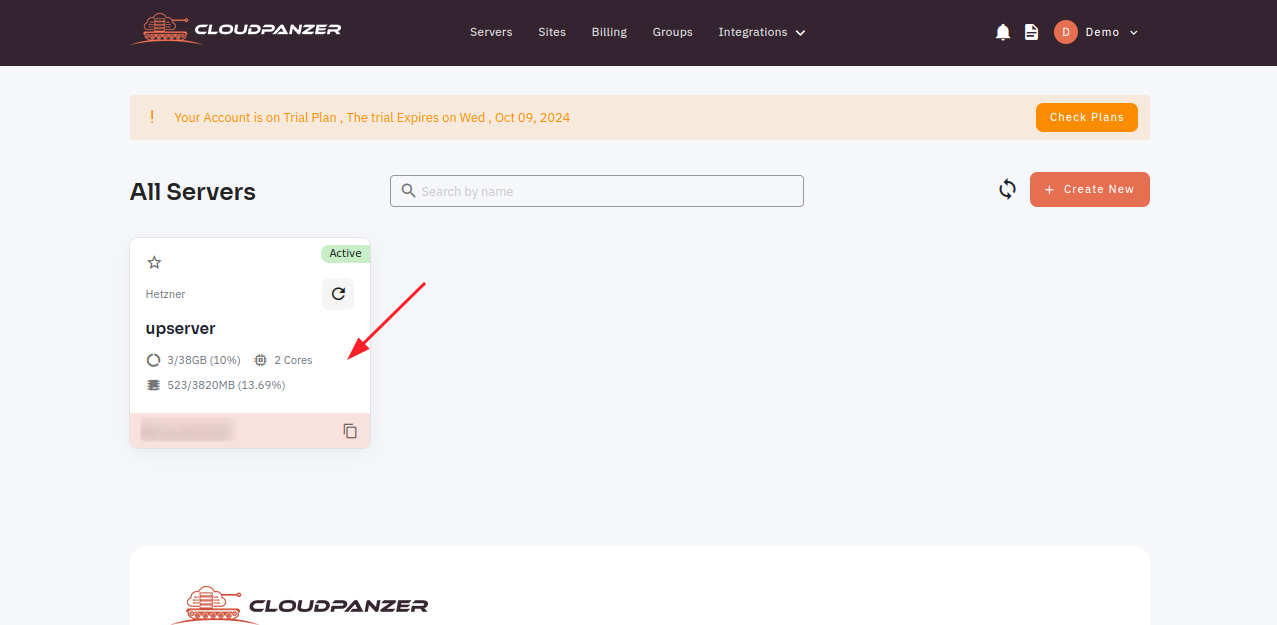
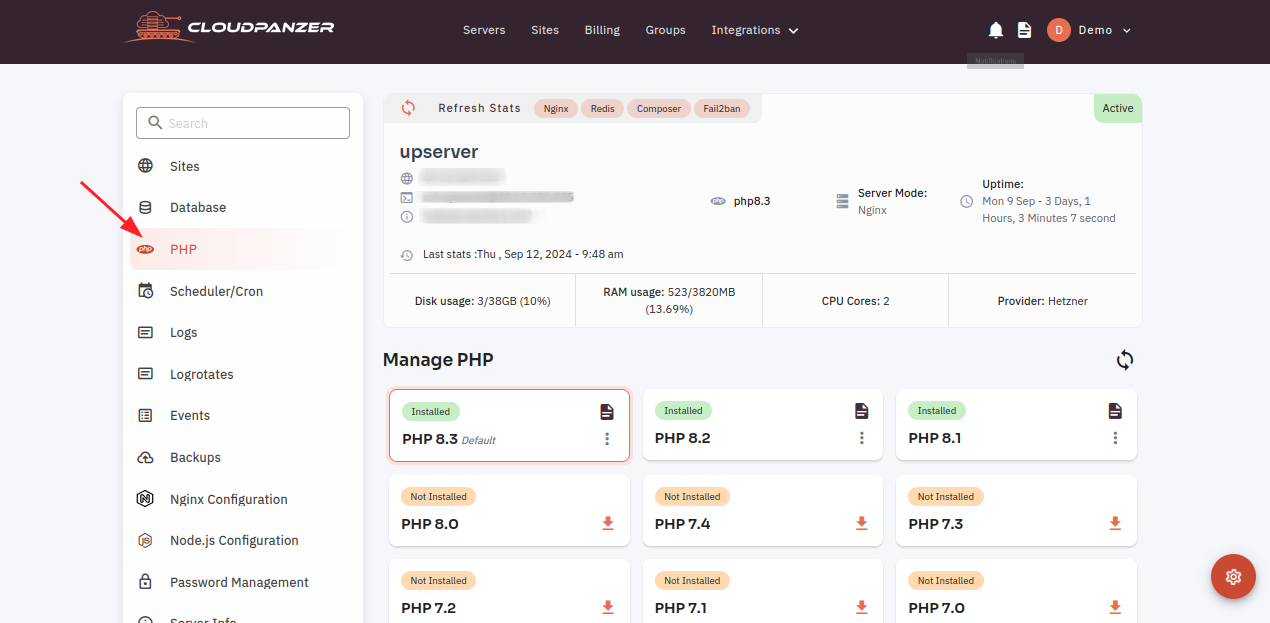
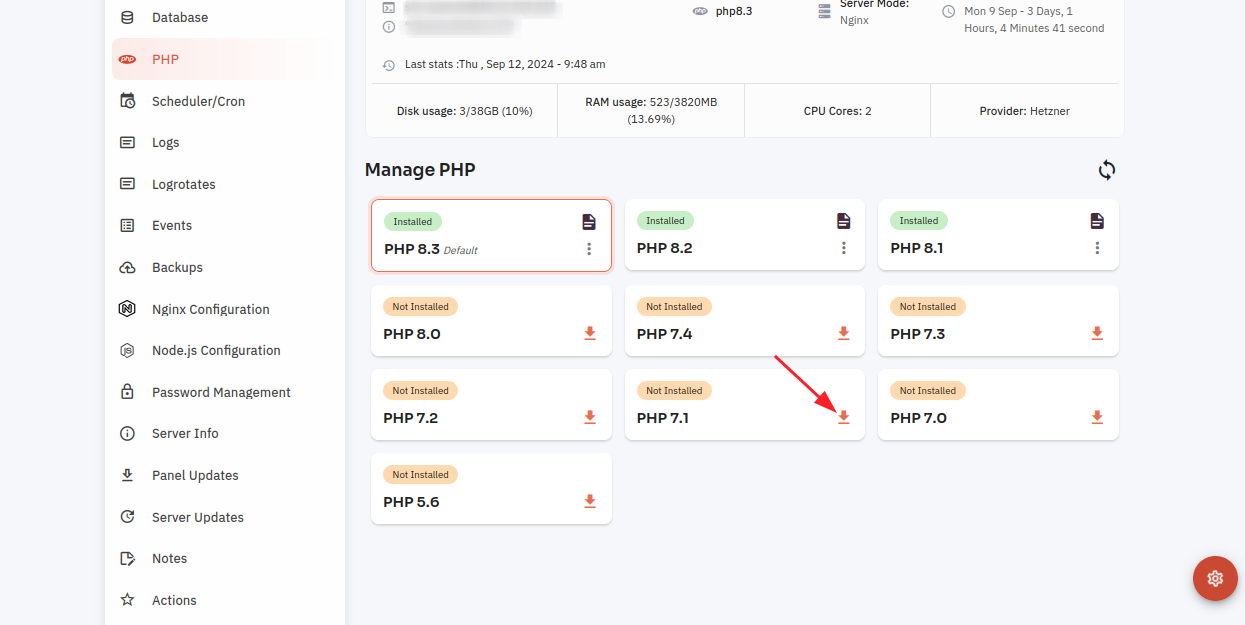
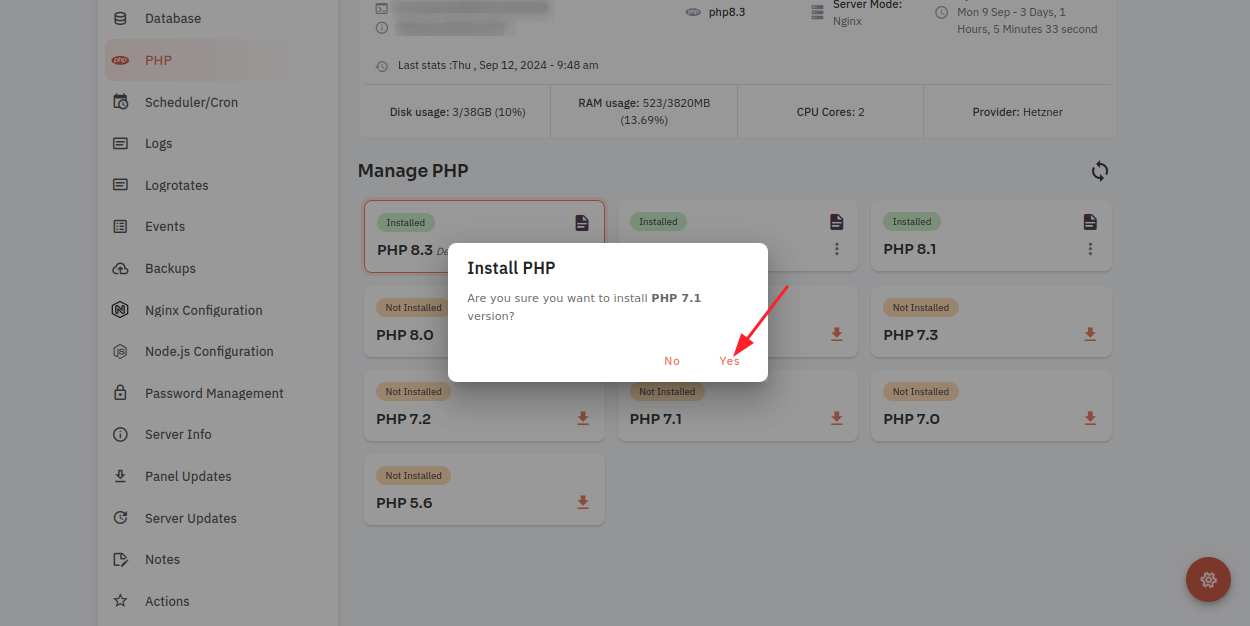
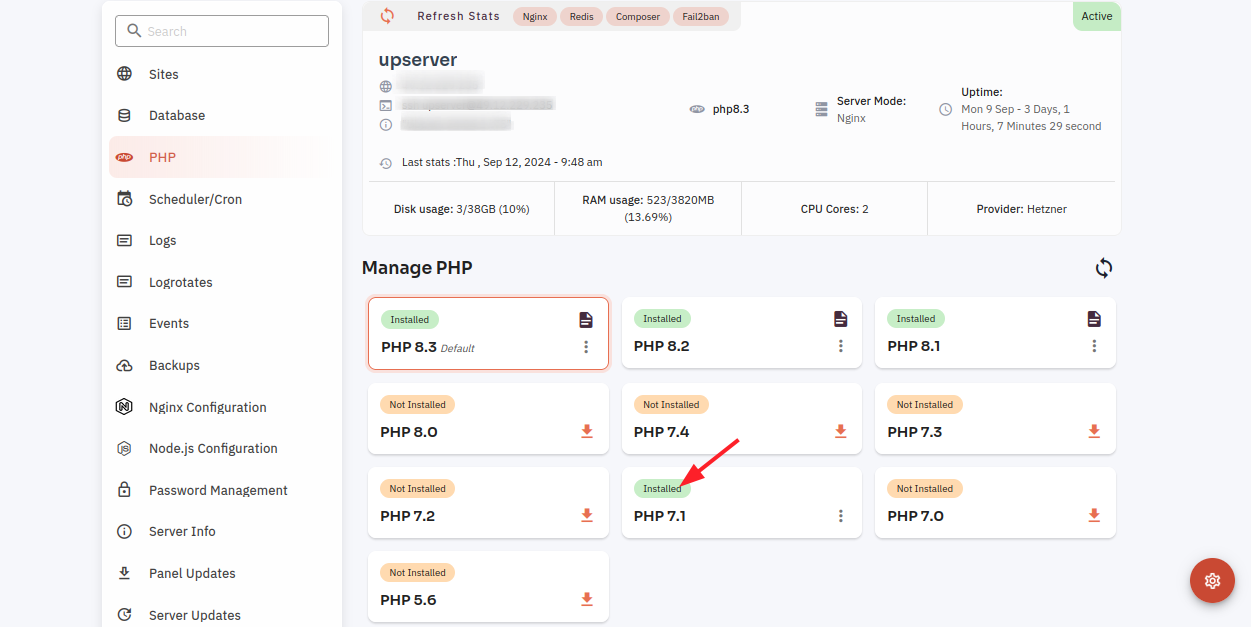
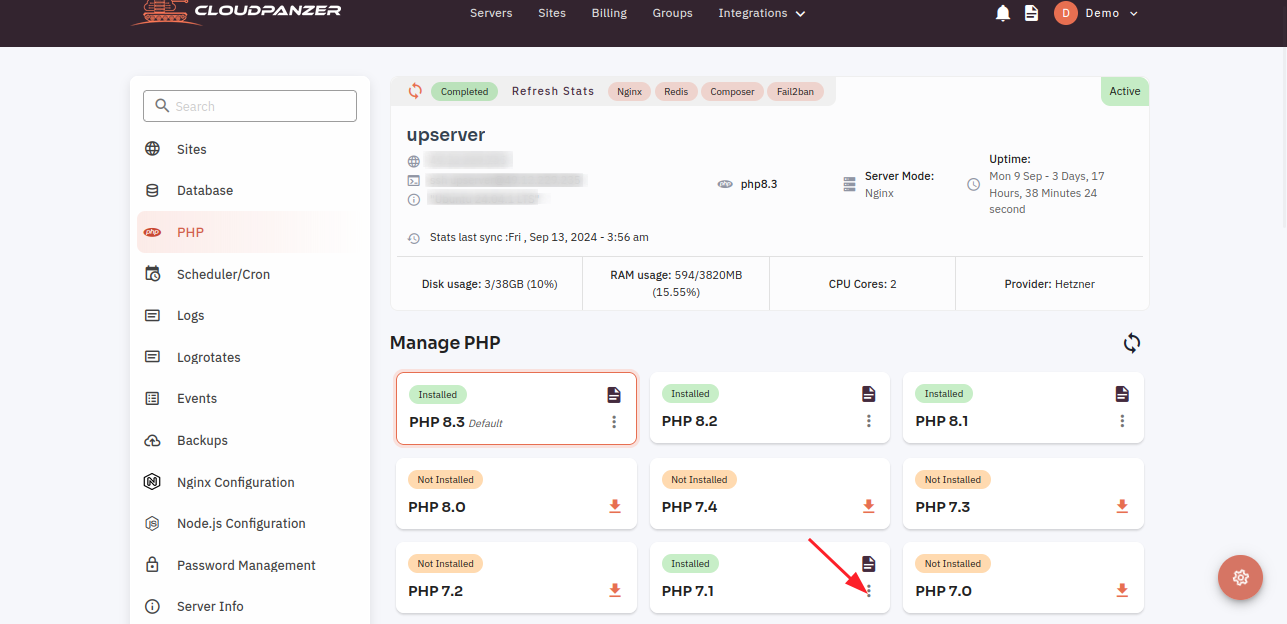
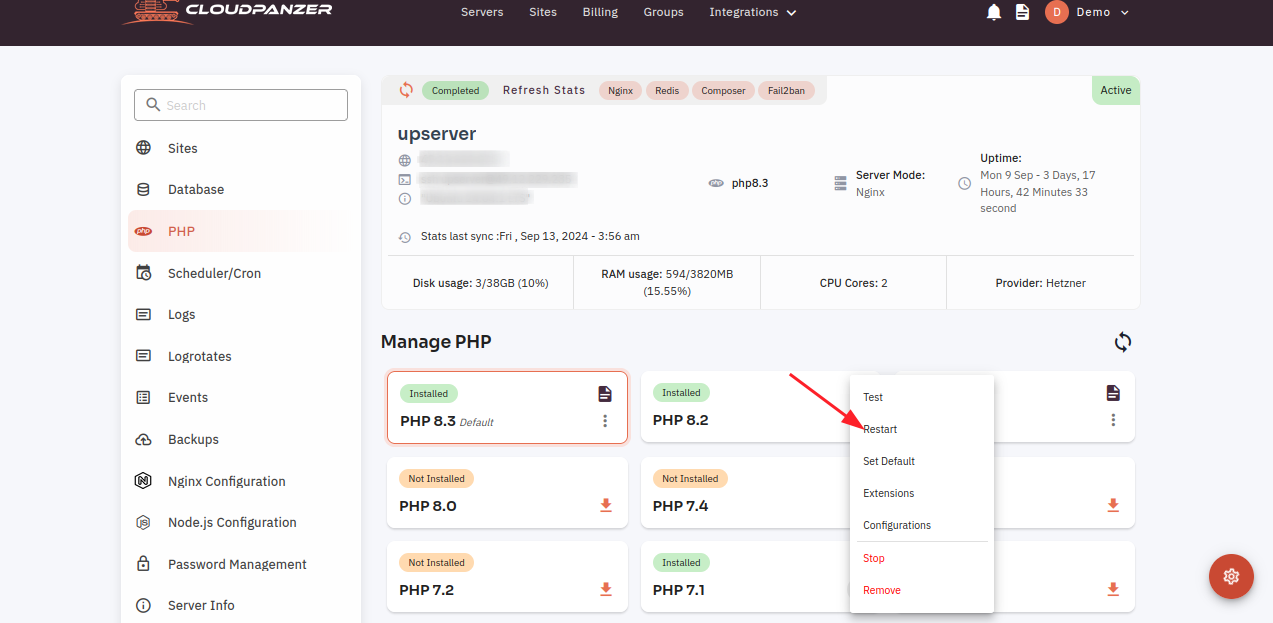
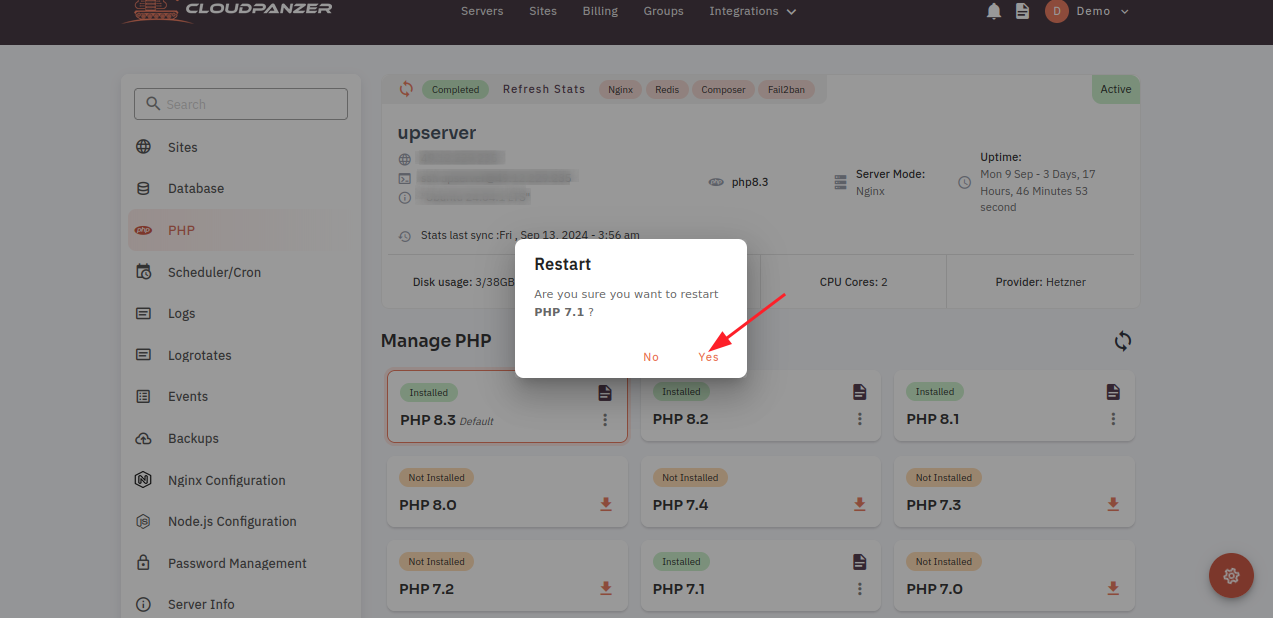
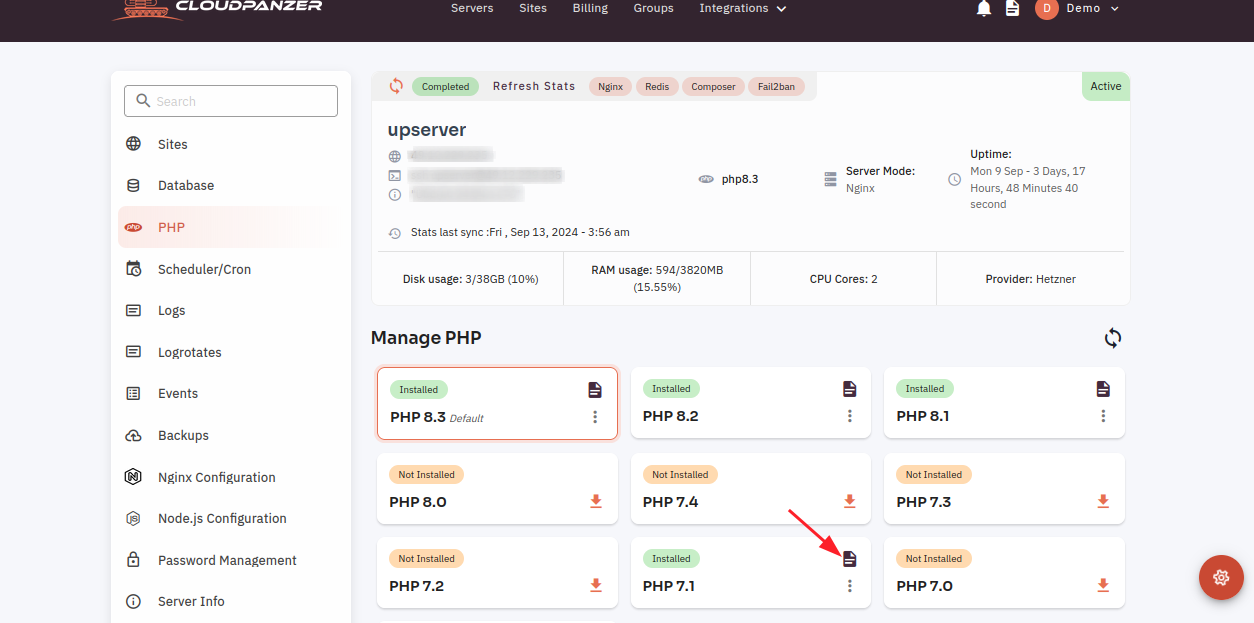
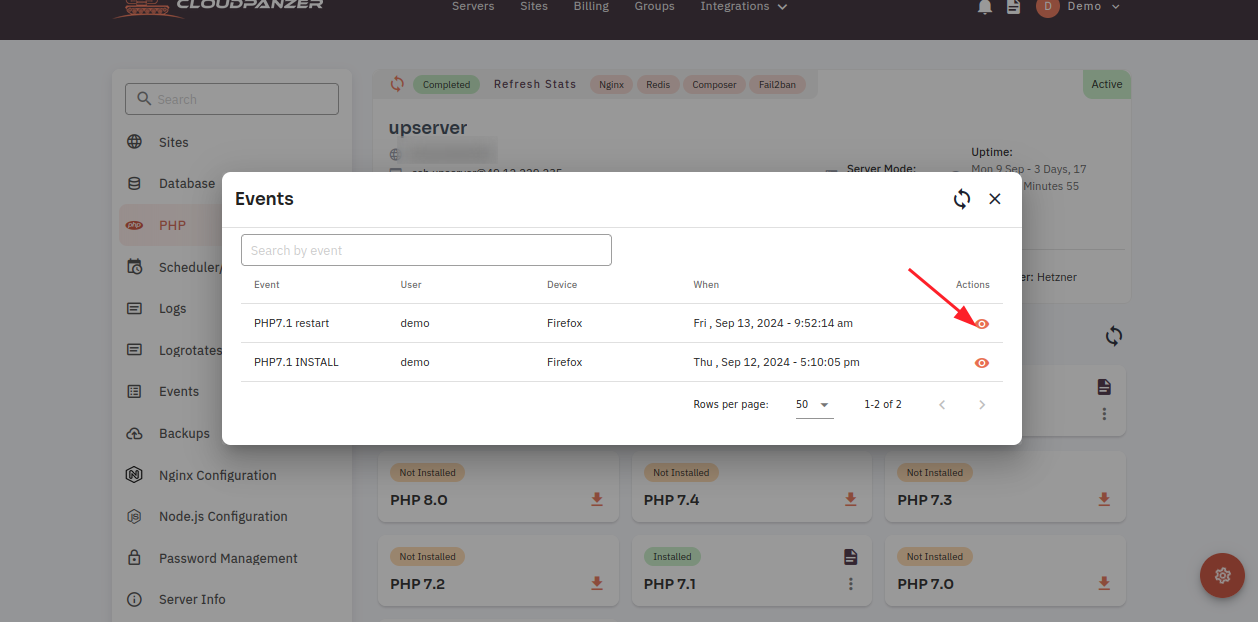
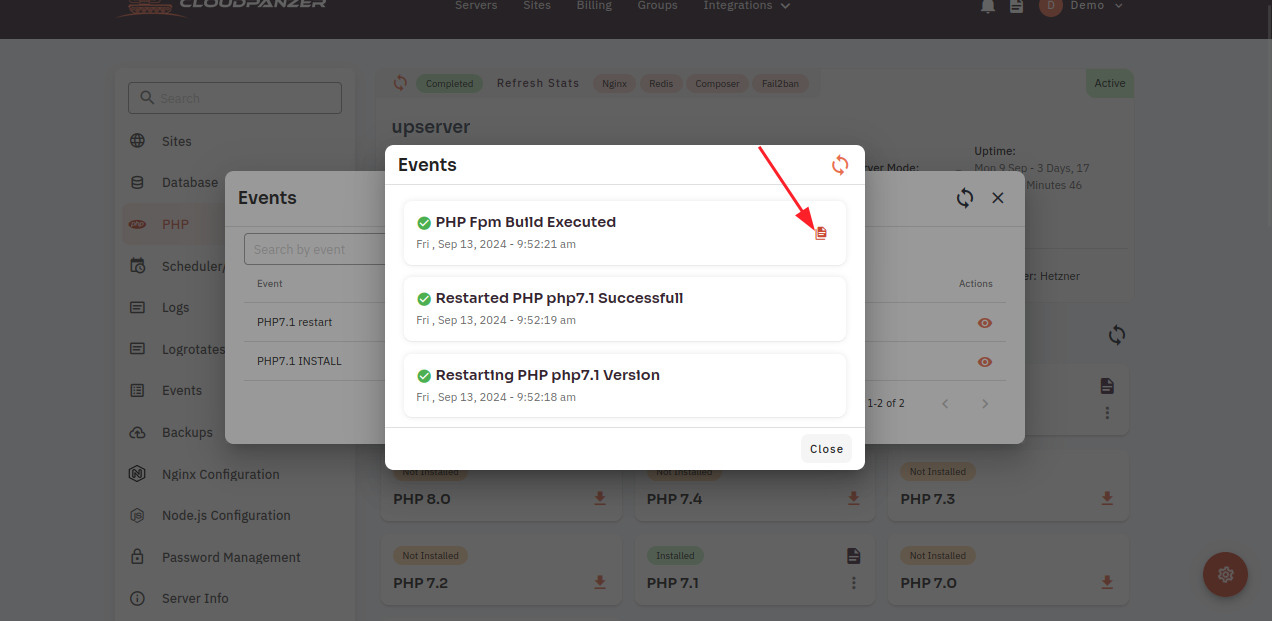
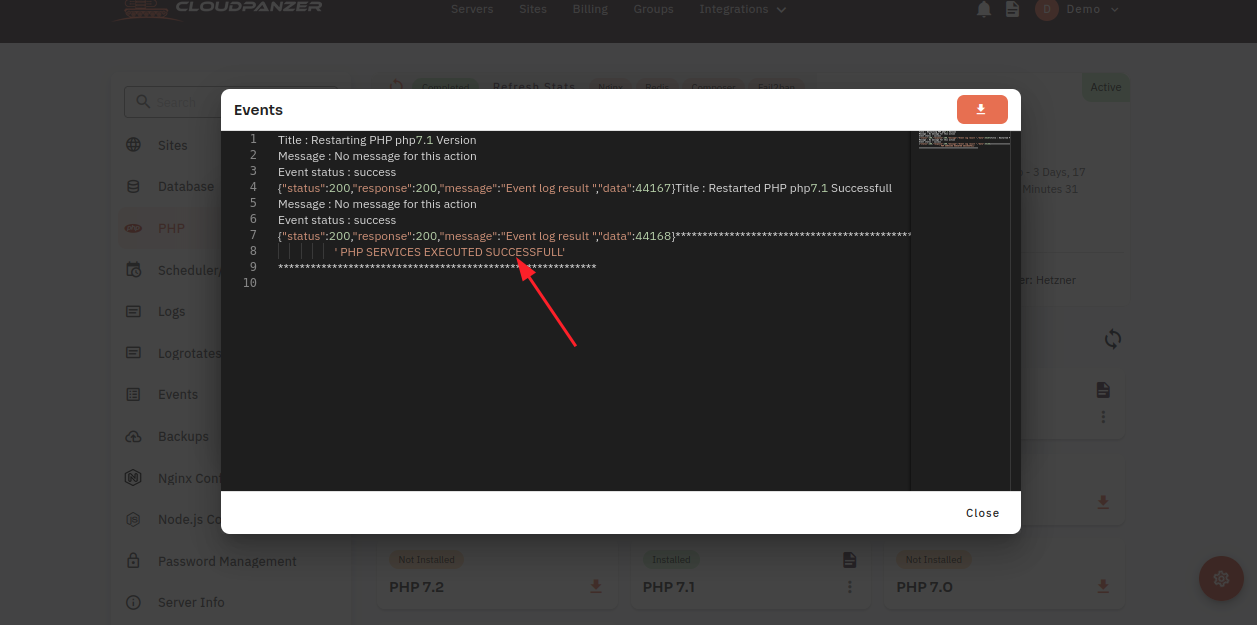
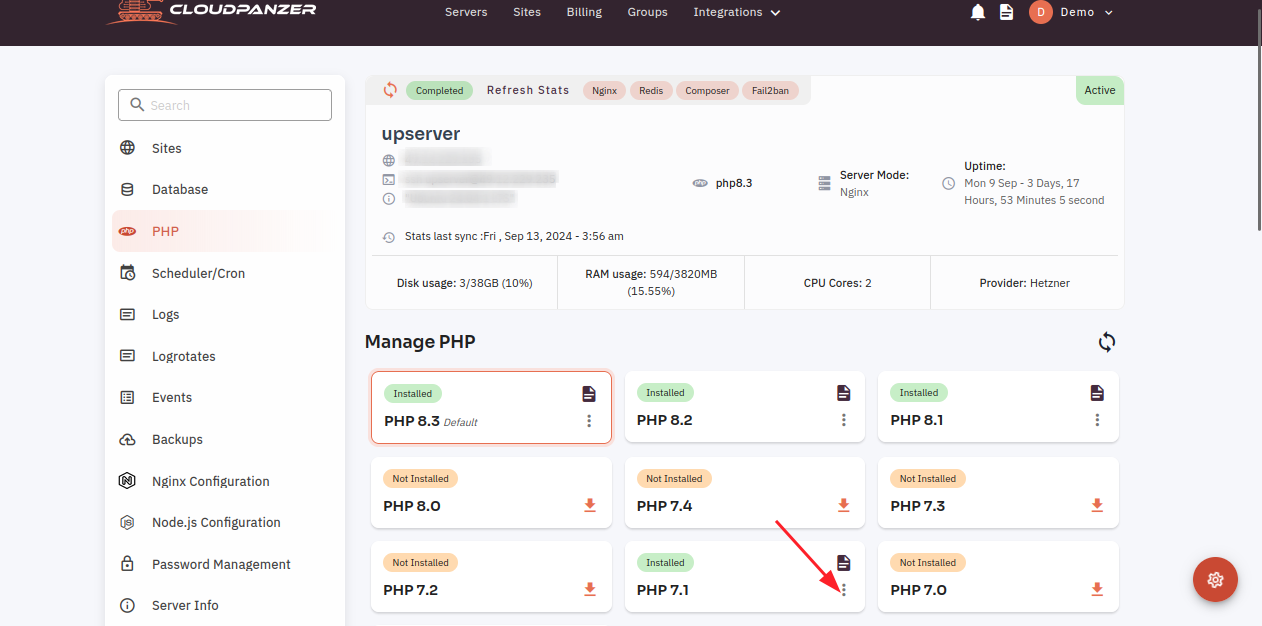
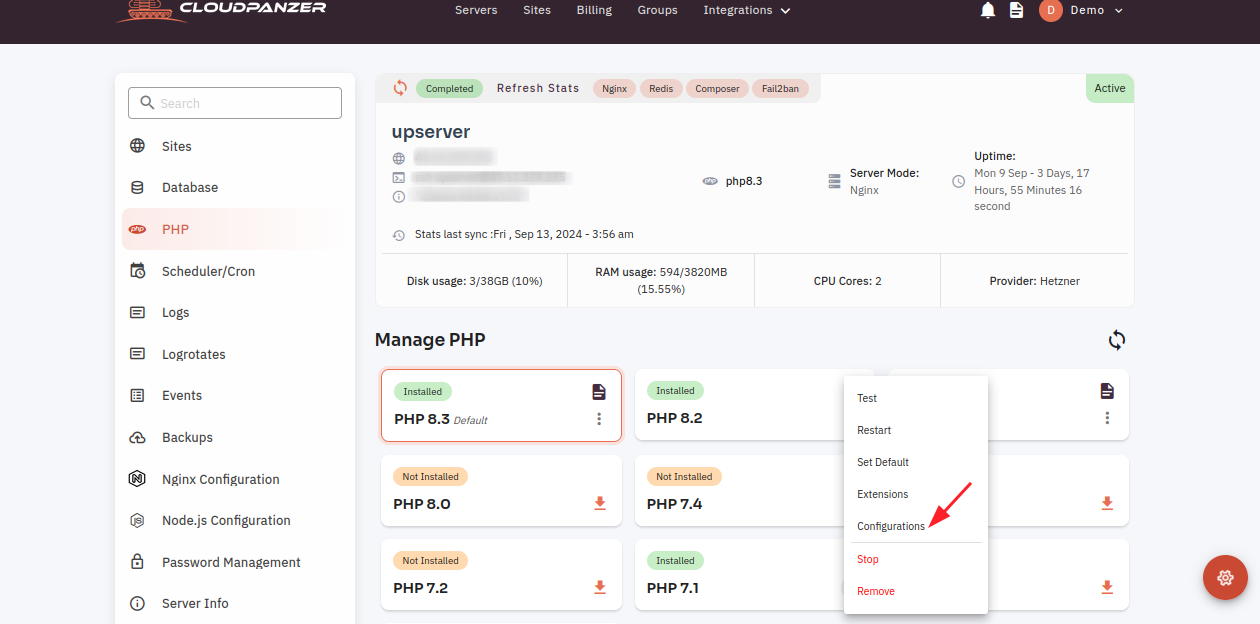
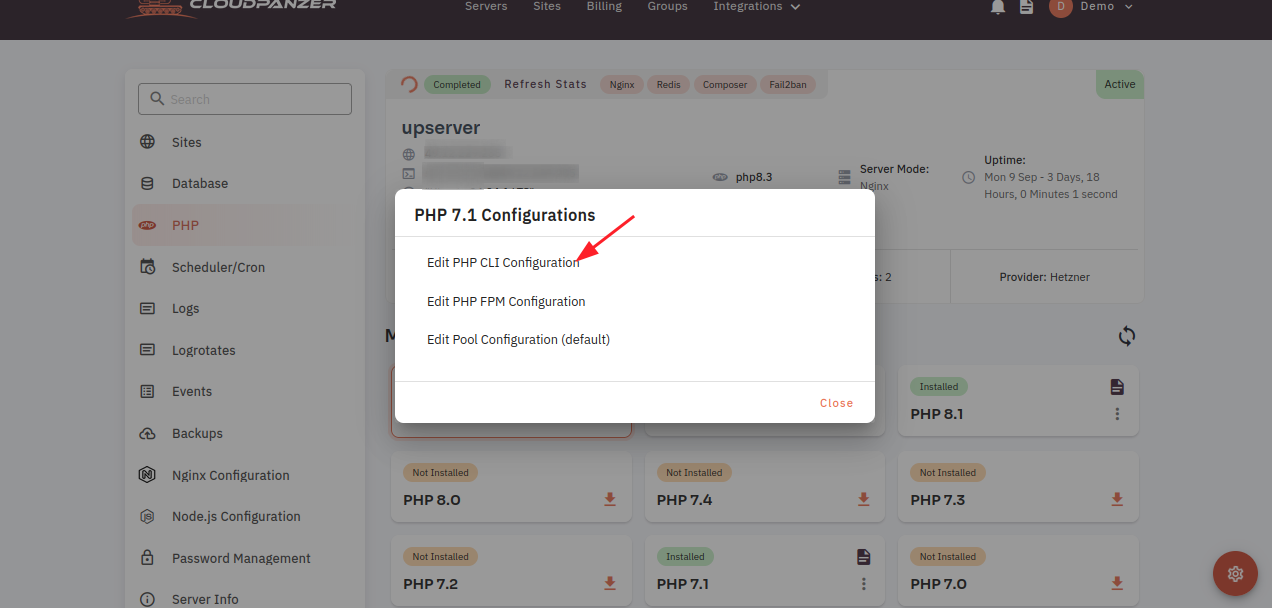
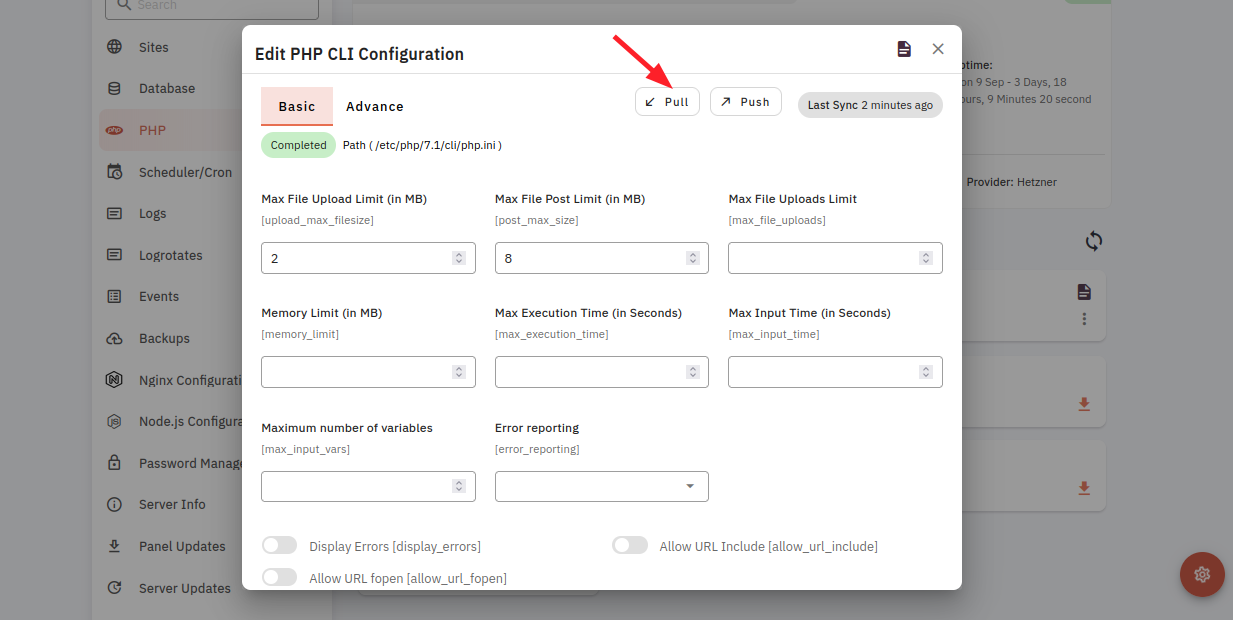
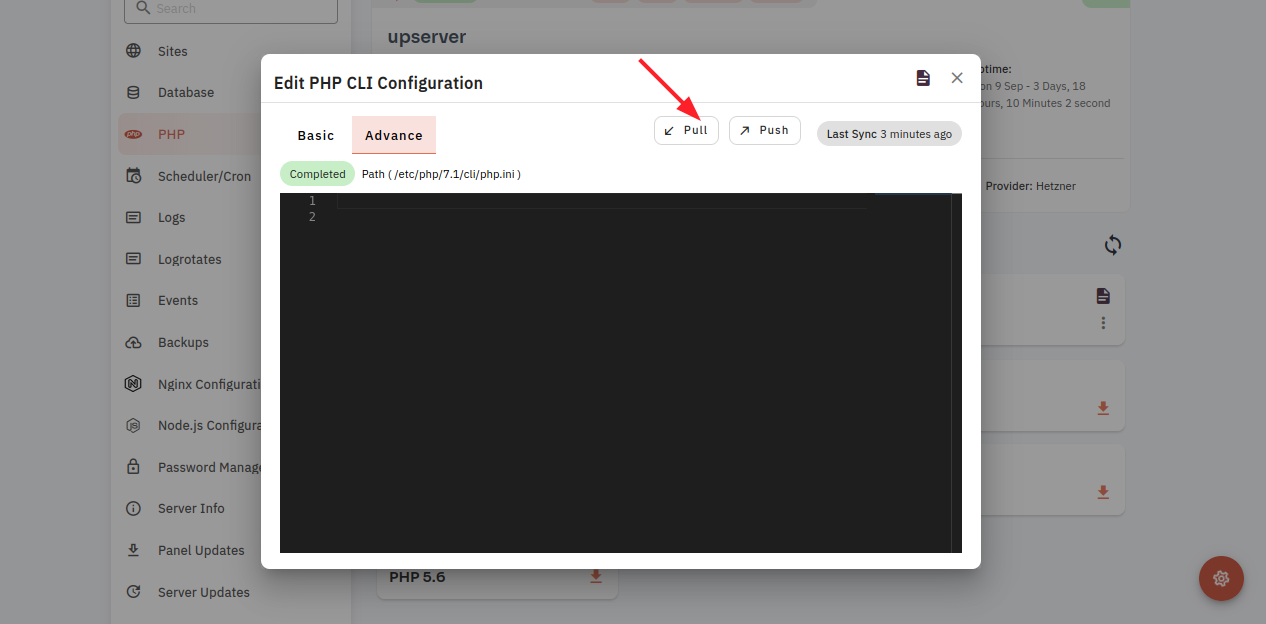
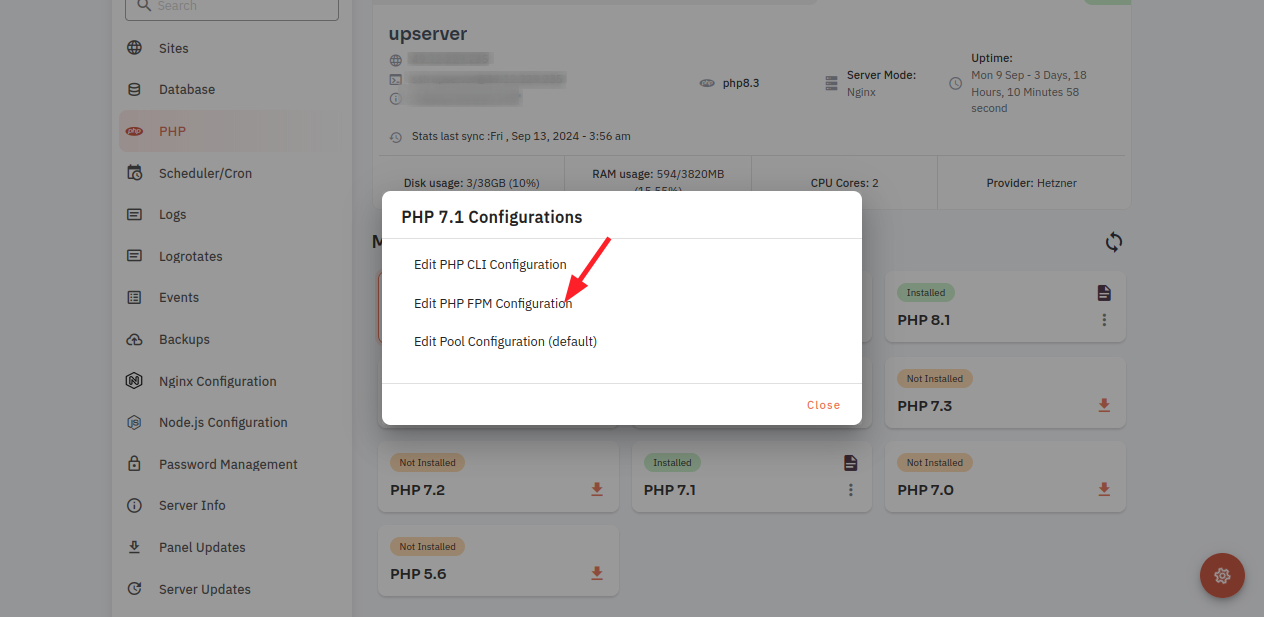
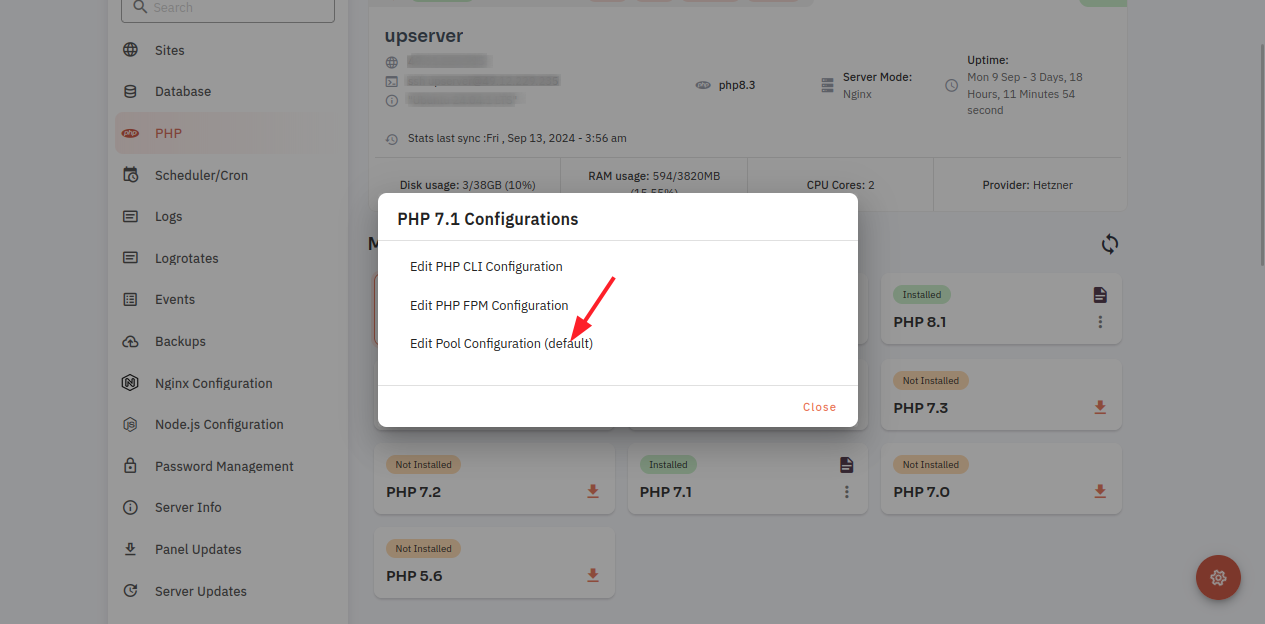
No Comments