How to Edit Integration?
Follow the steps below to edit integration.
1: Click on the menu icon
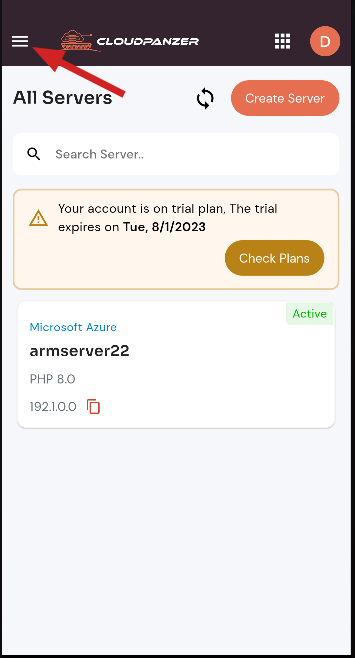
2: Select the Integrations option.
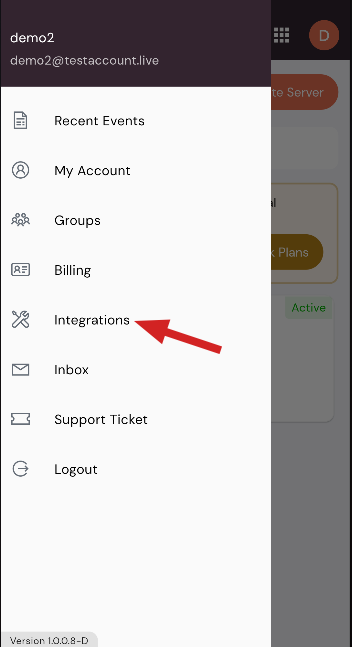
3: Click on the menu icon.
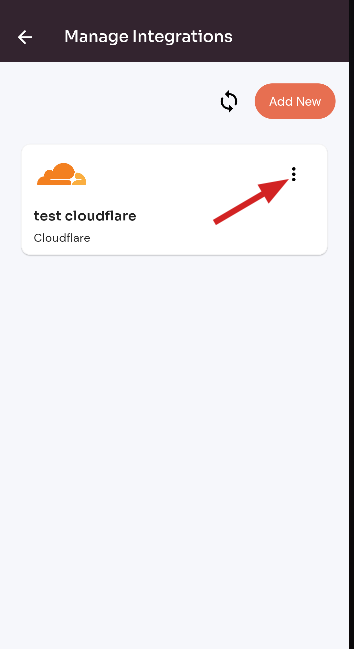
4. Click on the Update button.
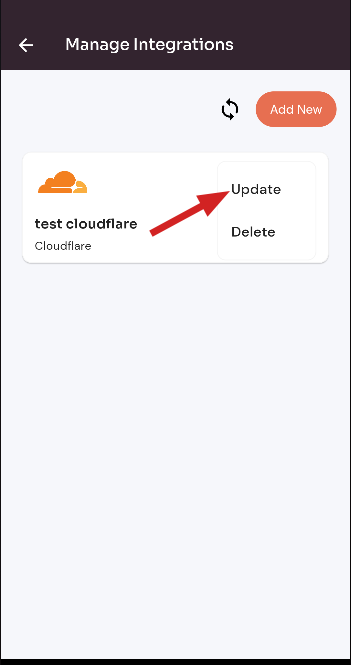
5: Update information and click on the Save Changes button.
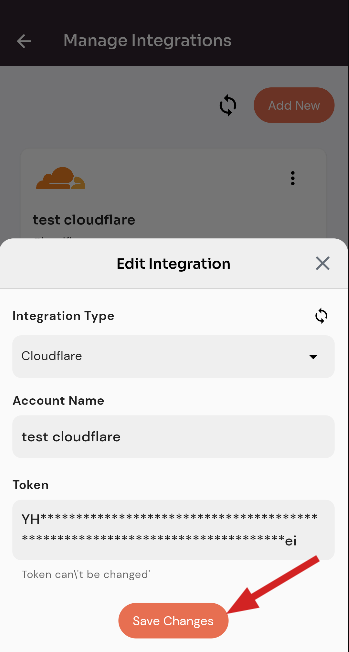
Looking for Web App Instructions?
Available at https://kb.cloudpanzer.com/books/web-portal/page/how-to-edit-integration