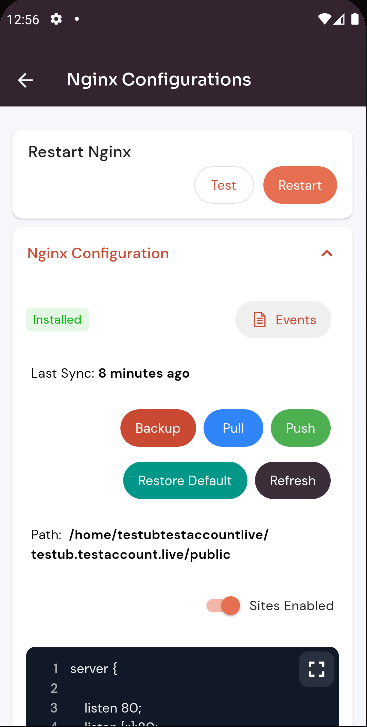How to Site Config Nginx ?
Follow the steps below to Config Nginx .
1: Click on the Server.
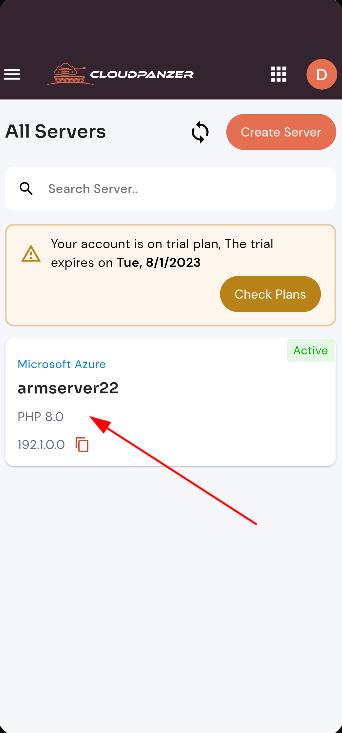
2. Select the Site Option.
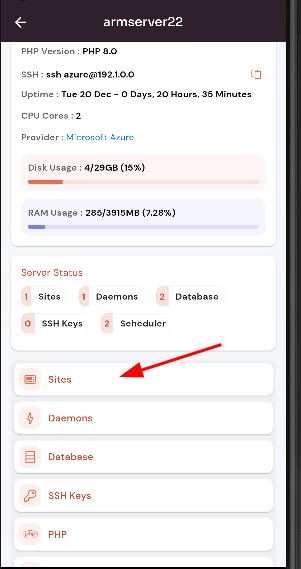
3. Selected site.
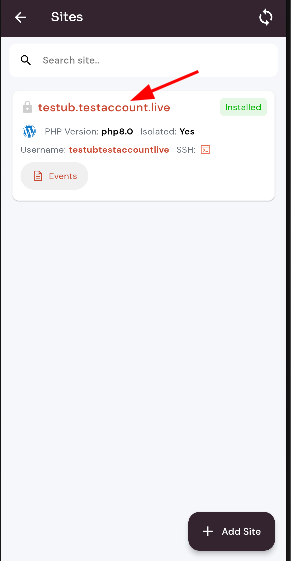
4. Select the Site Nginx Configuration Option.
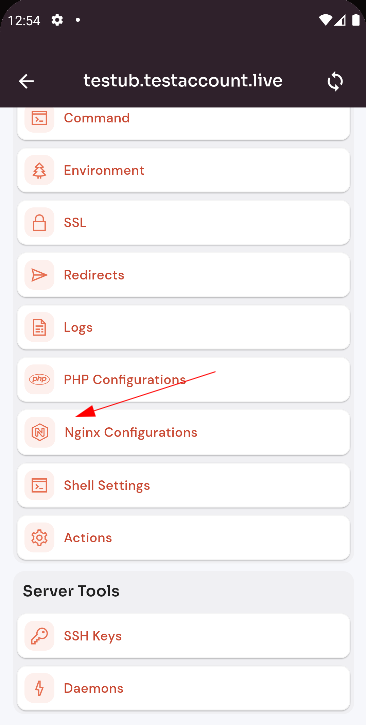
A. Restart Nginx Config.
Click on the Restart button.
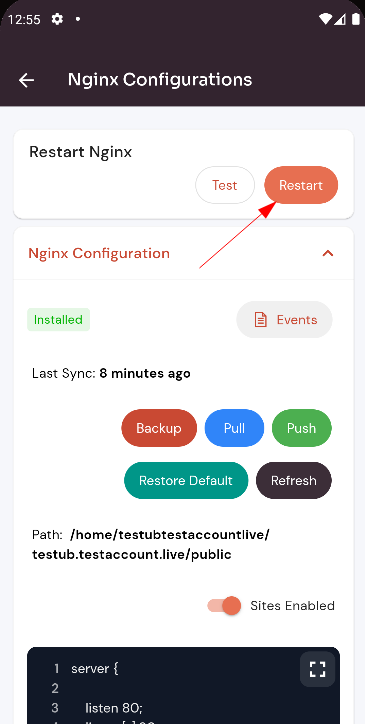
Here, you can see the Site Nginx Restarted successfully.