How to manage Nginx Configuration of Site through the cloudpanzer mobile application?
It is important to regularly back up the configuration data for your Nginx web server to ensure that you have a copy of all the necessary information in case of any unexpected issues or failures.
Prerequisites :
You must have an Active Server and Active site. You can jump to the tutorial section if the above conditions are proper, Or first follow the links below to set up the prerequisites.
How to install a Server
How to Setup a Site
Tutorial :
You can watch the Video or Continue reading the post.
Test and Restart Nginx Config :
Restore Default :
Follow the steps below to Config Nginx.
Navigate to the site Dashboard (Use this link to view How to Navigate)
1. Select the Nginx Configuration Option.
Restart Nginx Config :
Click on the Restart button.
Here, you can see the Site Nginx Restarted successfully.
Test Config :
Click on the Test button.
Here, you can see the Site Nginx Tested successfully.
Restore Default :
Click on the Restore Default button.
Click on the yes button.
Here, you can see the Data restore successfully.
Backup Nginx Config :
Click on the Backup button.
Here, you can see the Site Nginx Backup successfully.
Pull Nginx Config :
Click on the Pull button.
Push Nginx Config :
Click on the Push button.
Refresh Nginx Config :
Click on the refresh button.


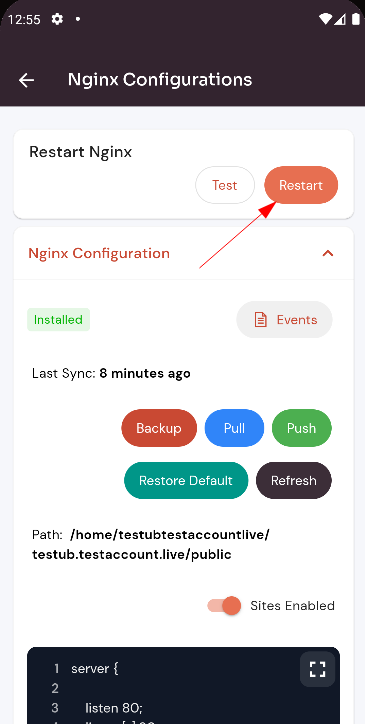
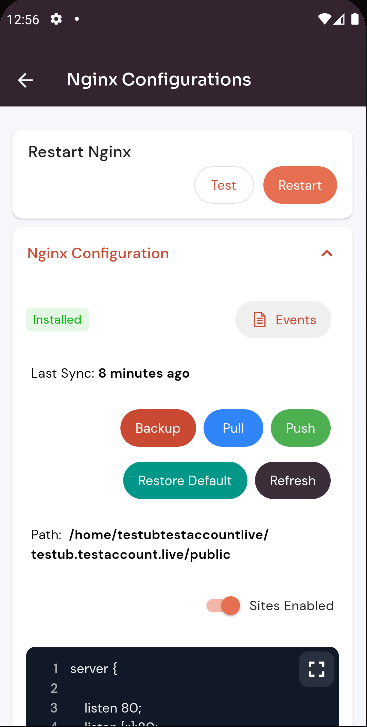





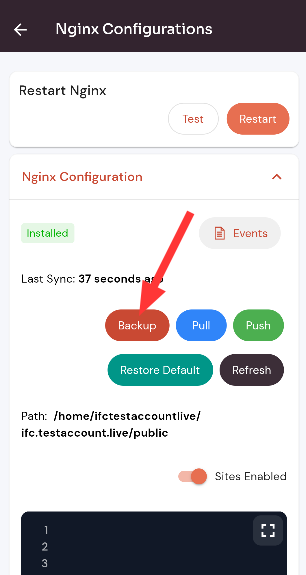
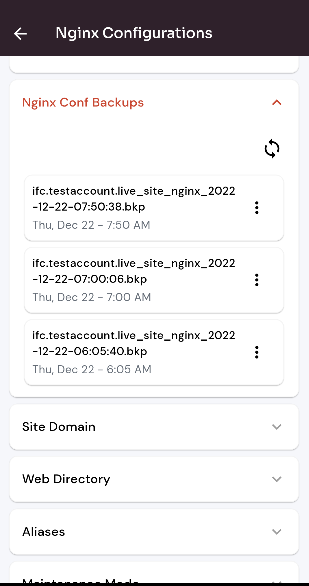



No Comments