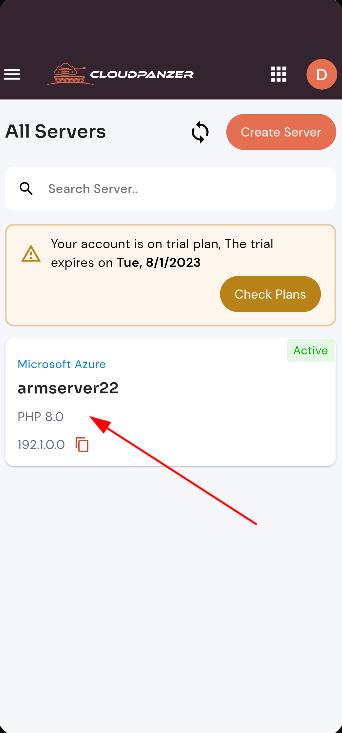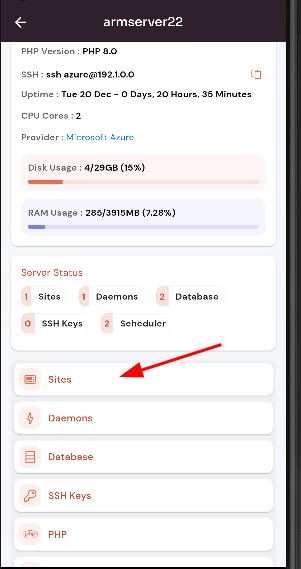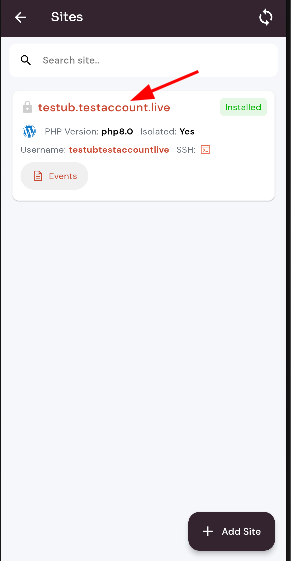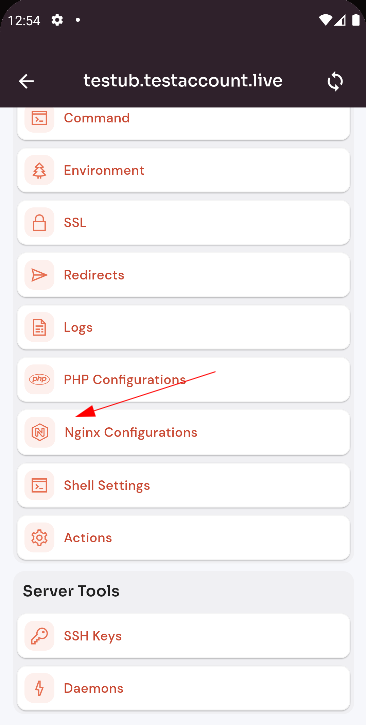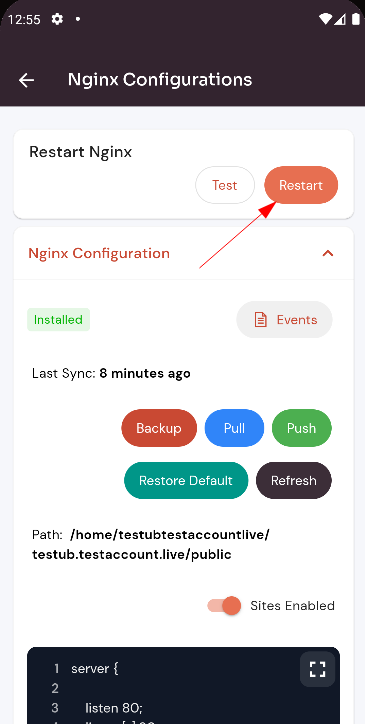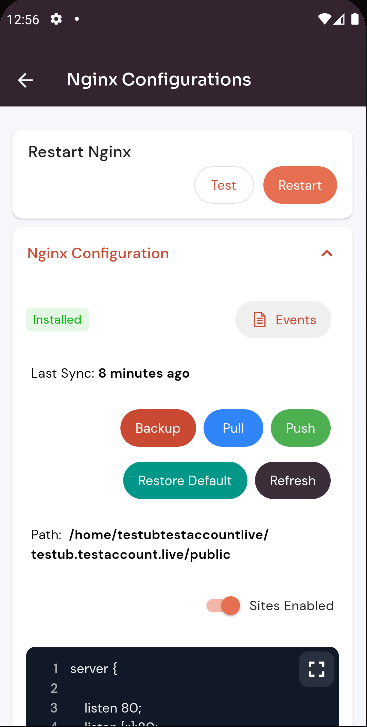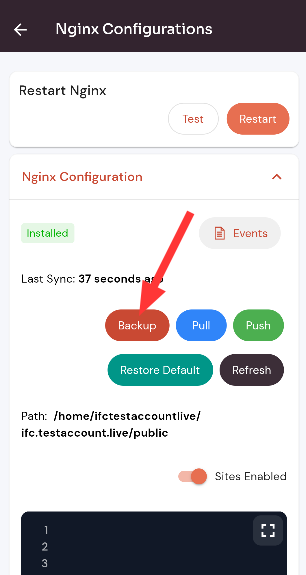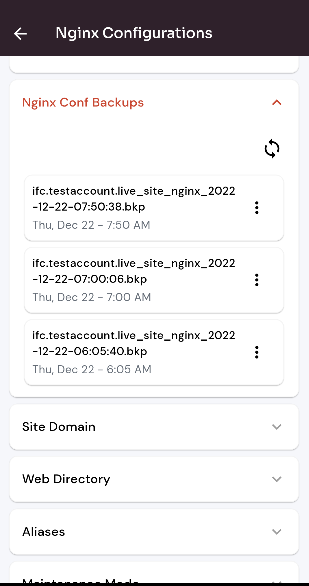How to Site Config Nginx ?
It is important to regularly back up the configuration data for your Nginx web server to ensure that you have a copy of all the necessary information in case of any unexpected issues or failures.
Follow the steps below to Config Nginx.
1: Firstly you are logged in, look for a "Server" and click on it.
2. Select the Site Option.
3. Select an active site.
4. Select the Nginx Configuration Option.
Restart Nginx Config :
Click on the Restart button.
Here, you can see the Site Nginx Restarted successfully.
Test Config :
Click on the Test button.
Here, you can see the Site Nginx Tested successfully.
Restore Default :
Click on the Restore Default button.
Click on the yes button.
Here, you can see the Site Nginx Tested successfully.
Backup Nginx Config :
Click on the Backup button.
Here, you can see the Site Nginx Backup successfully.
Pull Nginx Config :
Click on the Pull button.
Push Nginx Config :
Click on the Push button.
Refresh Nginx Config :
Click on the refresh button.