How to Restart a Server?
Follow the steps below to Restart a Server.
1: Click on the Server.

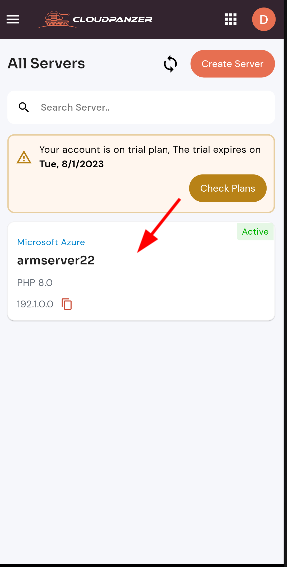
2. Select the Action Option.
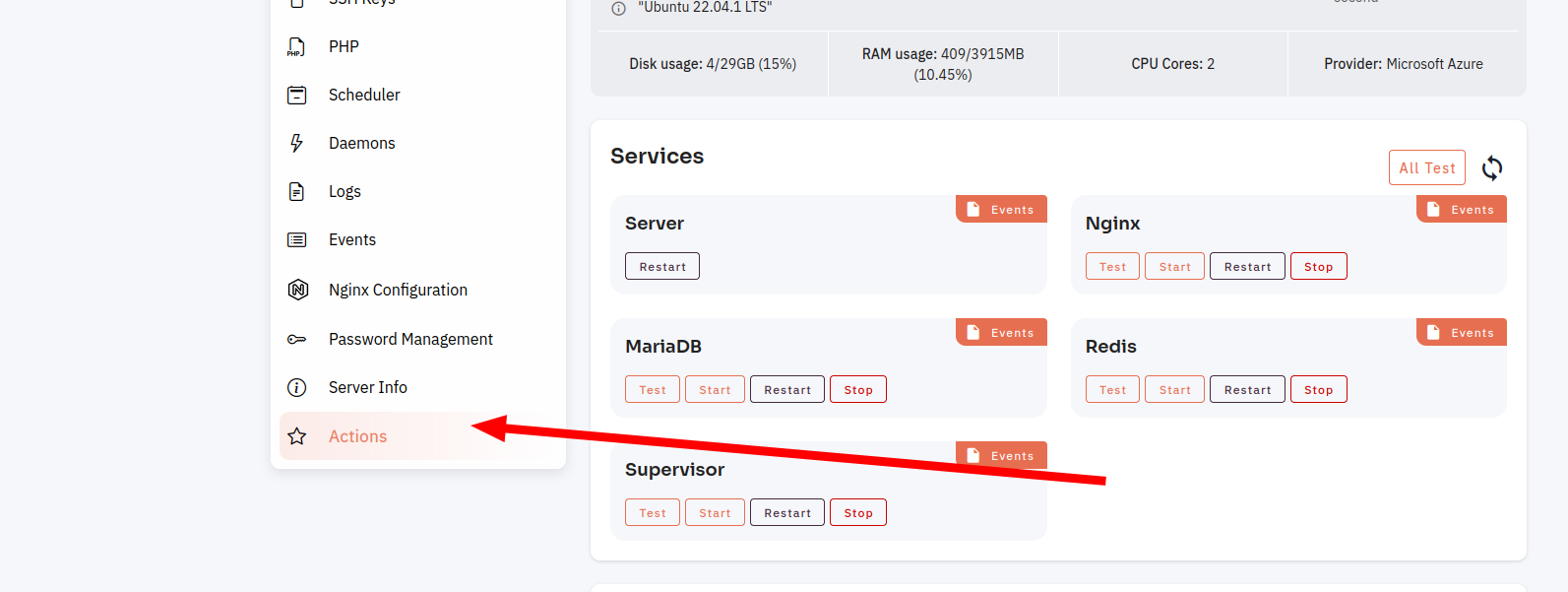
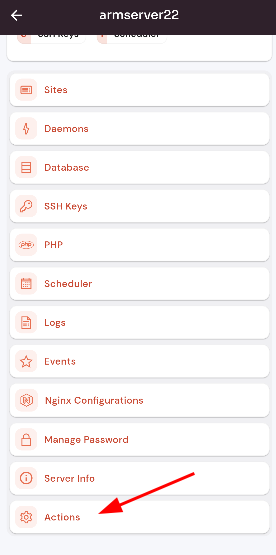
3. Then, click on Restart Button
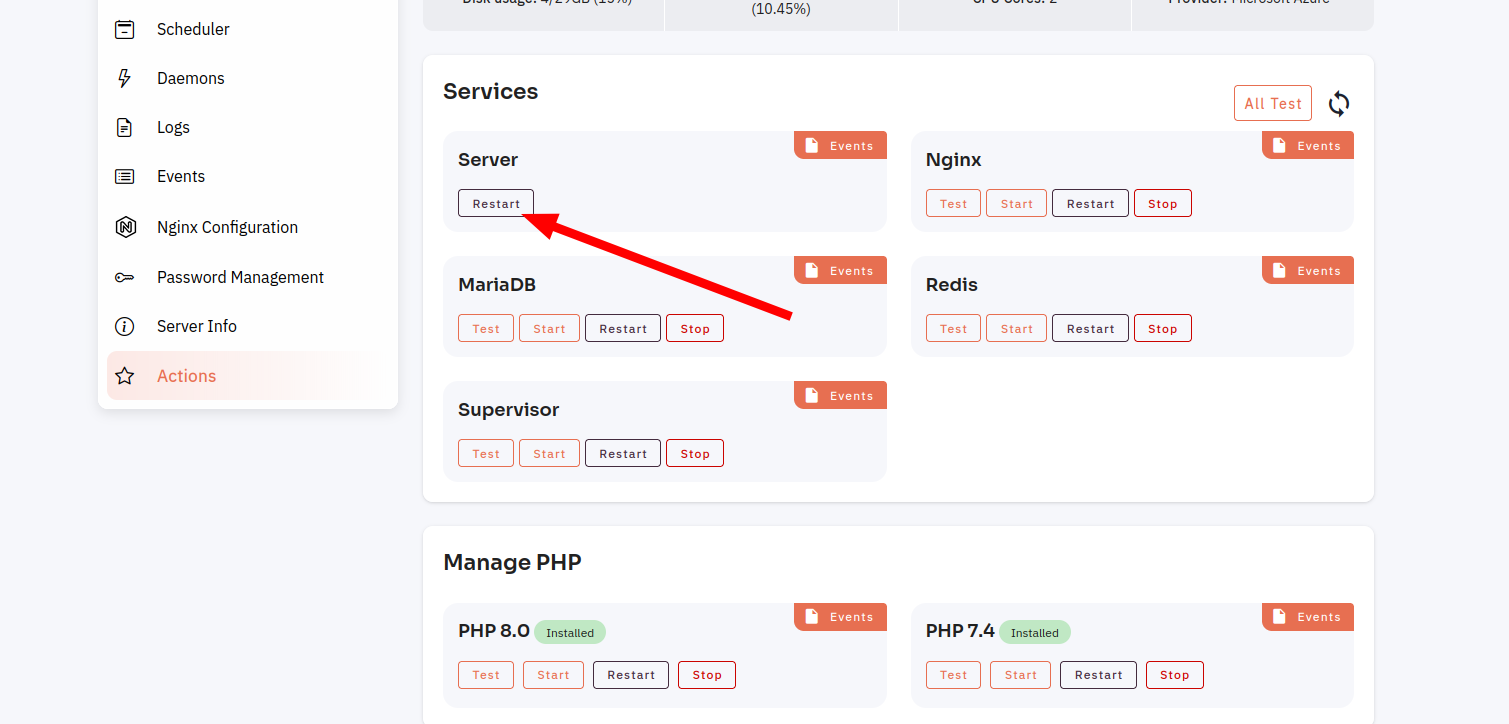

4. Click on Yes Button to Restart Your Server
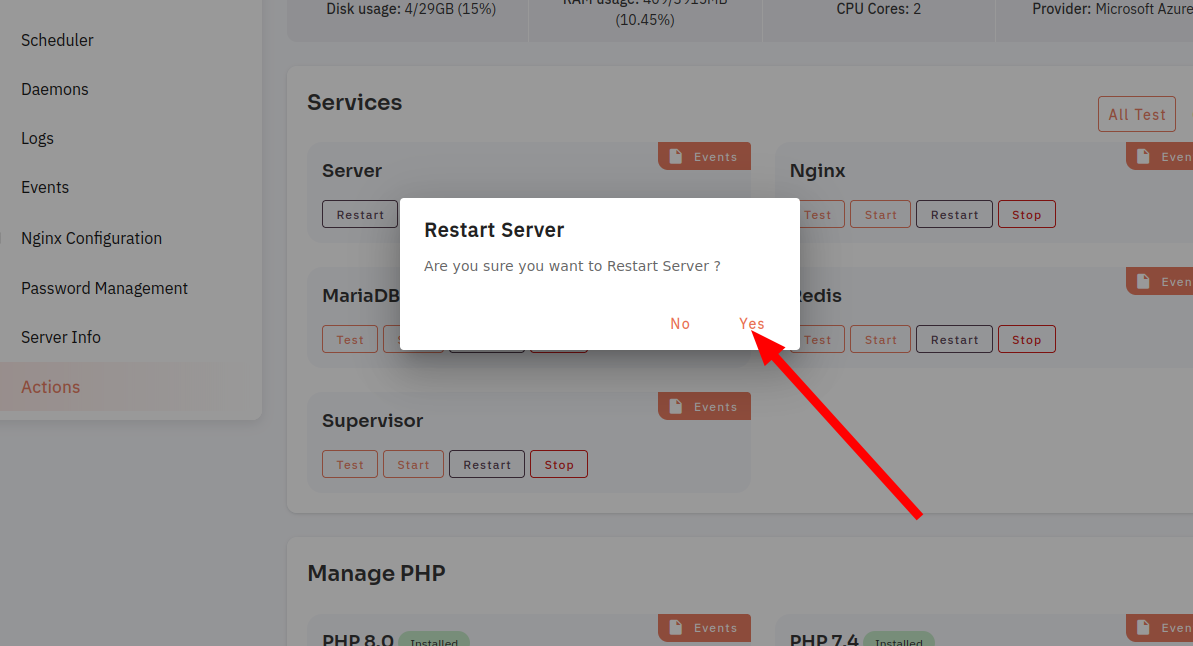
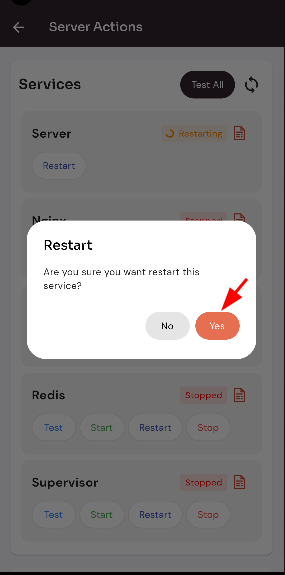
Here, you can see the Restarted successfully.
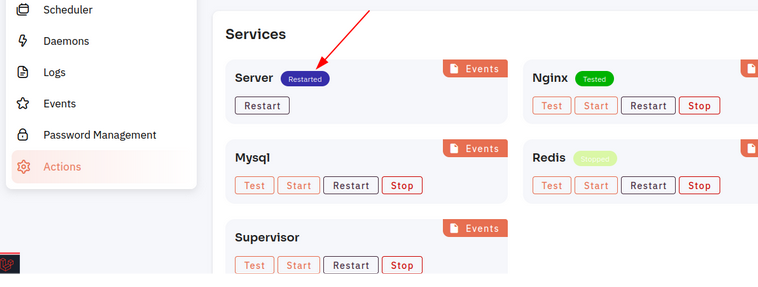
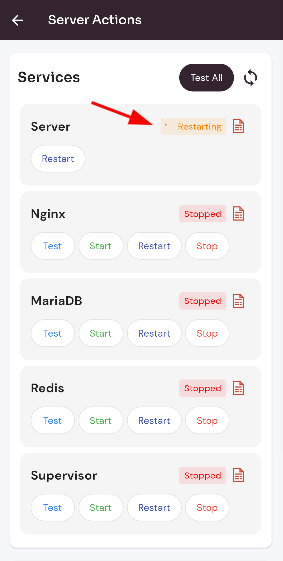
Looking for Web Instructions?
Available at https://kb.cloudpanzer.com/books/web-portal/page/how-to-restart-a-server