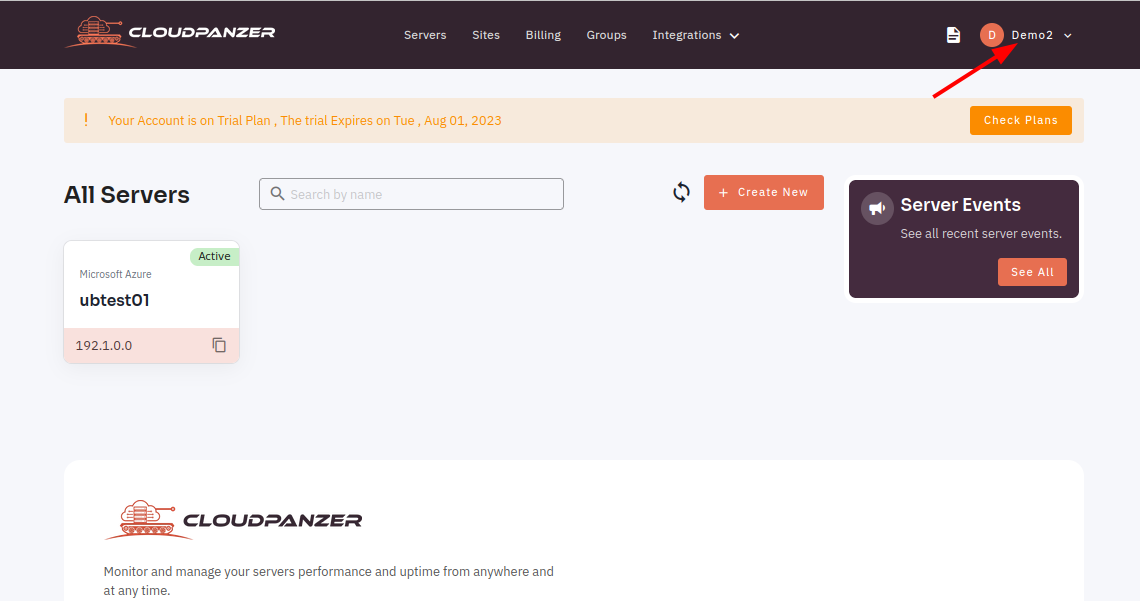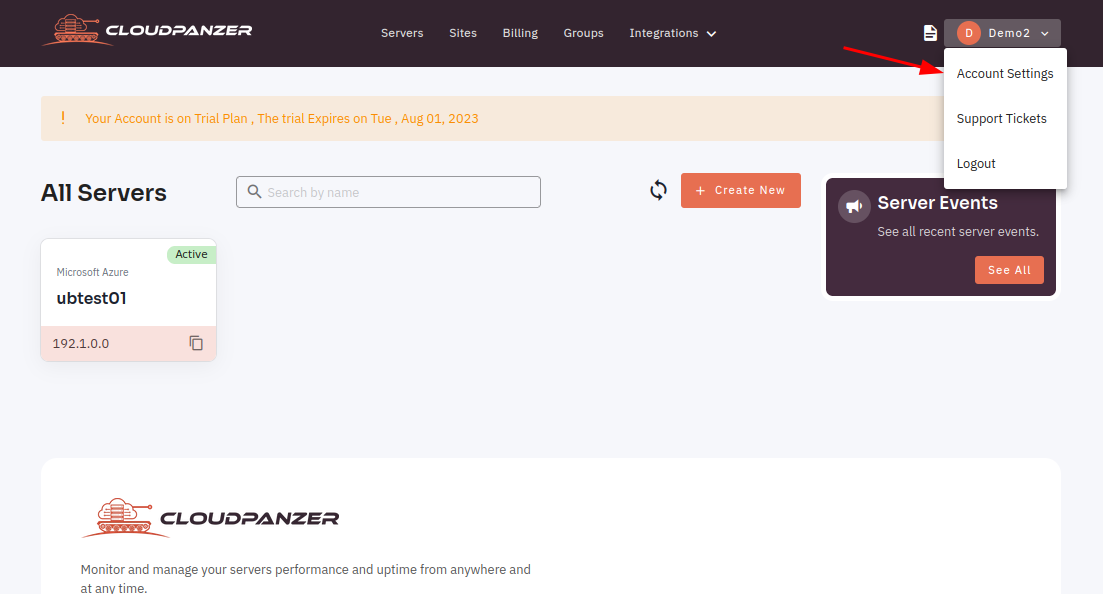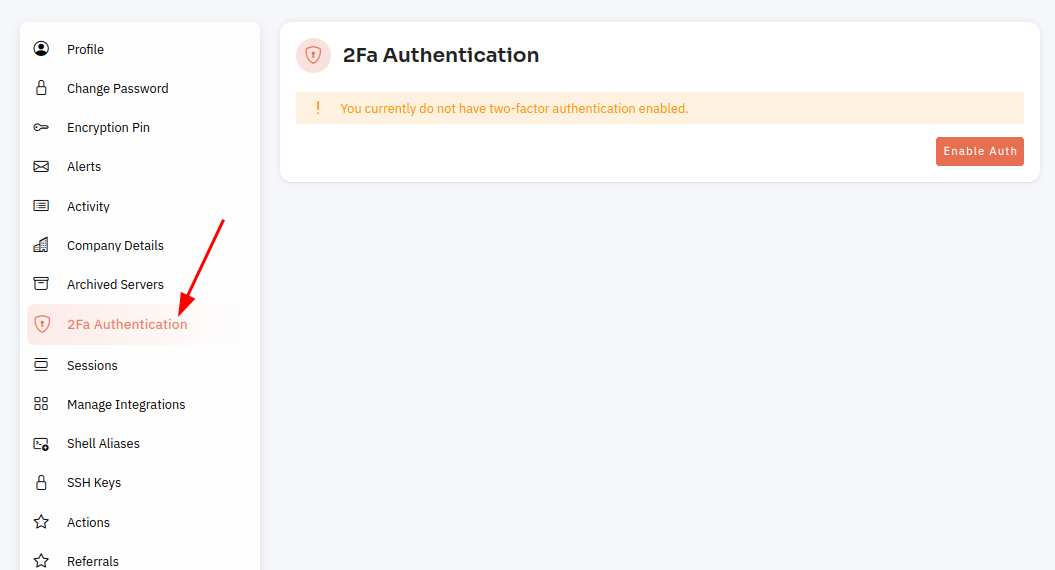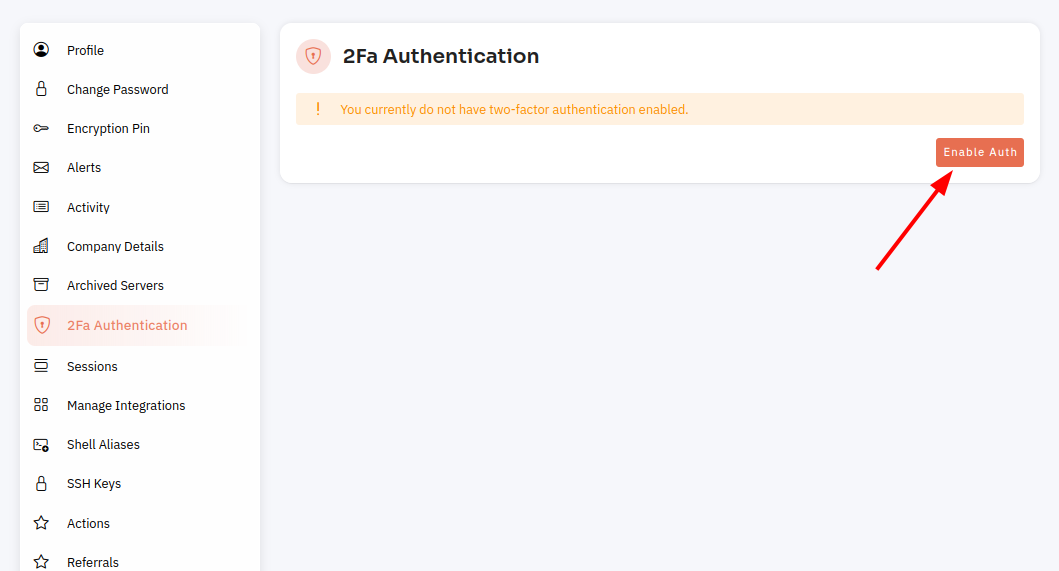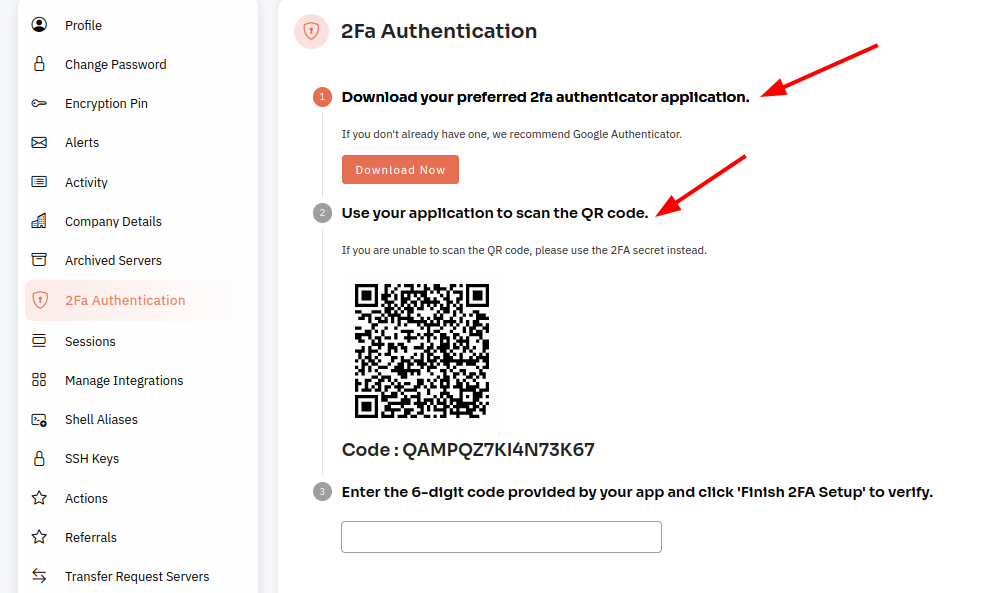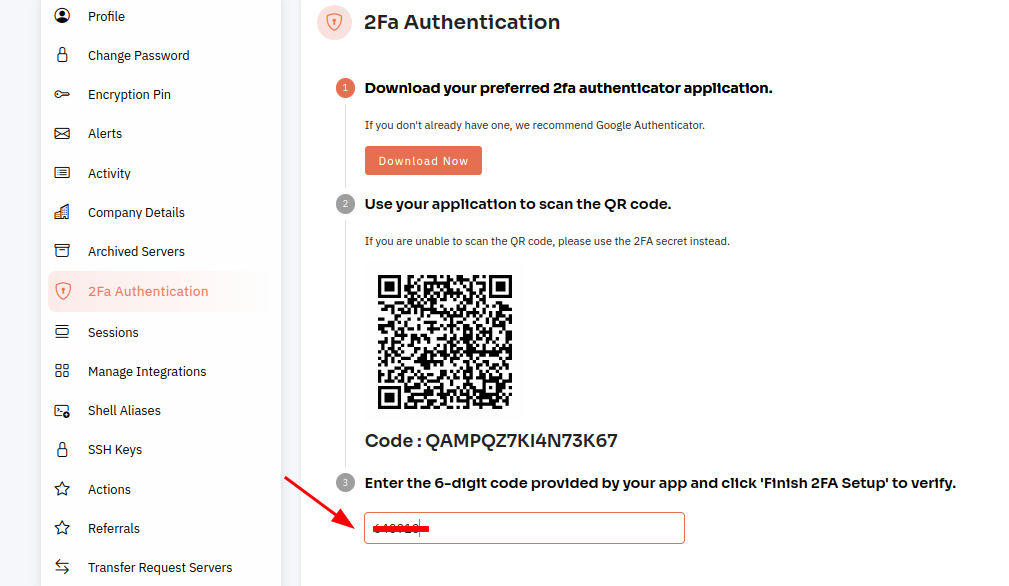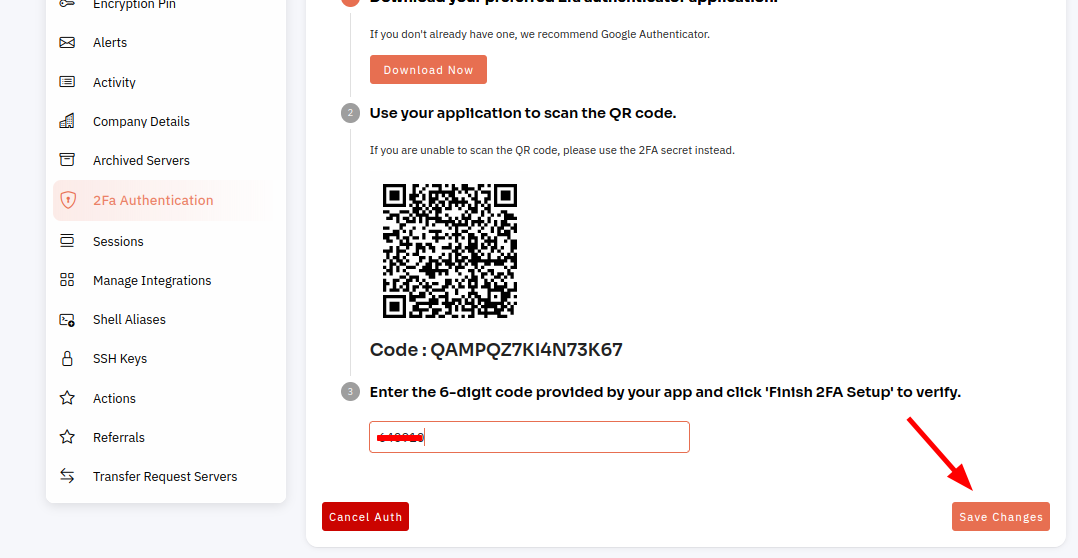How do I setup Two-Factor Authentication?
Two-factor authentication (2FA) is an extra layer of security that requires a second form of authentication in addition to your password to access your account. Setting up 2FA is a simple process and can help protect your account from unauthorized access.
Tutorial :
You can watch the Video or Continue reading the post.
Follow the steps below to set up Two-Factor Authentication.
1: OnceAfter you are loggedlogging in, looklocate for anthe "Account settings" option in the menu. ThisIt iscan locatedbe infound as a drop-down menu under your username,username or it may beas a separate tab in the main menu.
2: ClickSelect the "Account SettingsSettings" Option.option.
3: Select 2Fa Authentication Option.
4: Click on Enable Auth Button.
6:Follow Configure 2FA by following the promptsinstructions toprovided, set up 2FA using yourutilizing preferred methods,methods such as a mobile authenticator app or SMS text message.
7: OnceAfter 2FAconfiguring is2FA, seta up, youcode will be promptedrequired to enter a code eachevery time you log in toaccess your account.
8: Click on the "Save ChangesChanges" Button.button.
It is important to keep a copy of your backup codes in a secure location in case you lose access to your 2FA method. You can also choose to set up 2FA for specific actions, such as accessing sensitive data or making changes to your account settings. By enabling 2FA, you can help ensure the security of your CloudPanzer account.