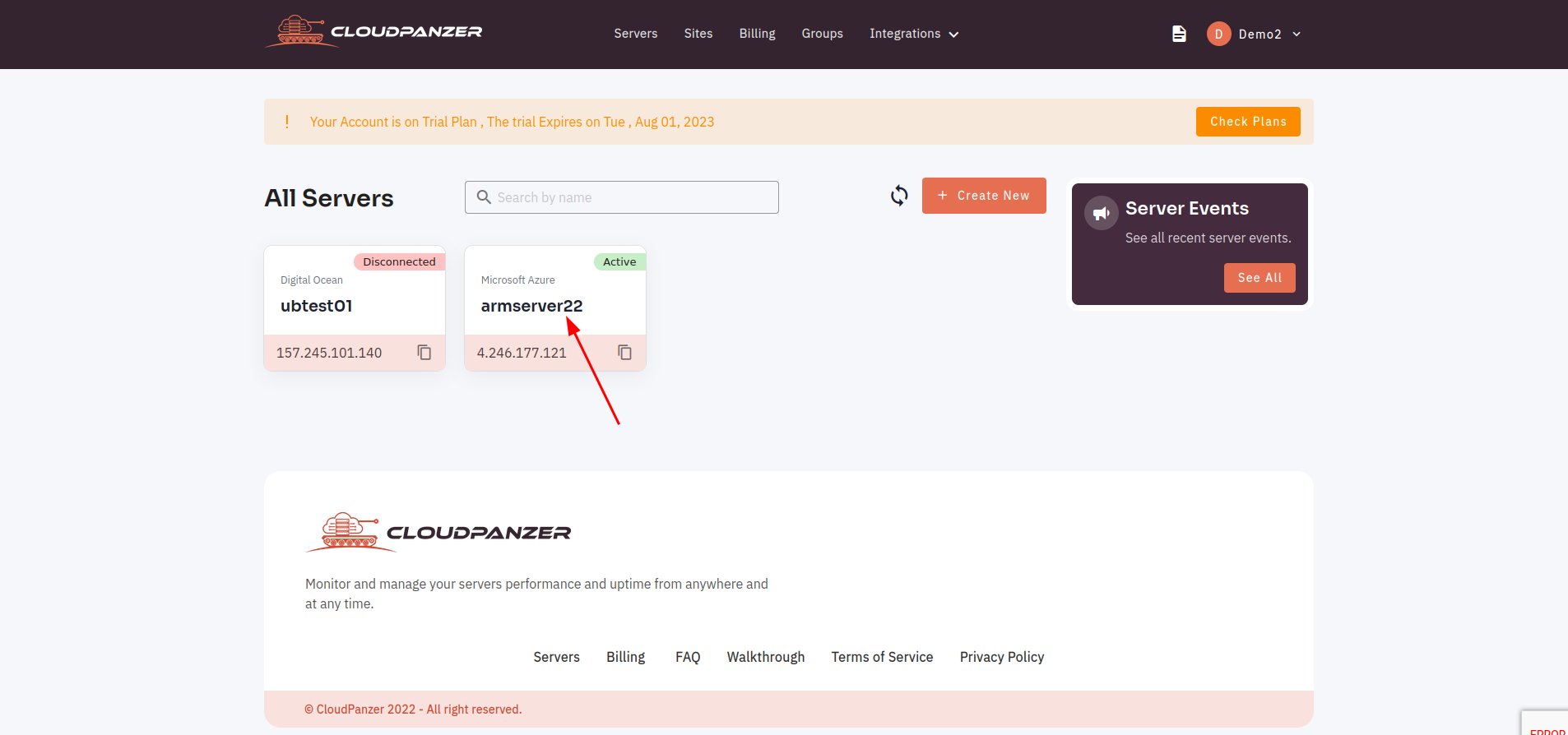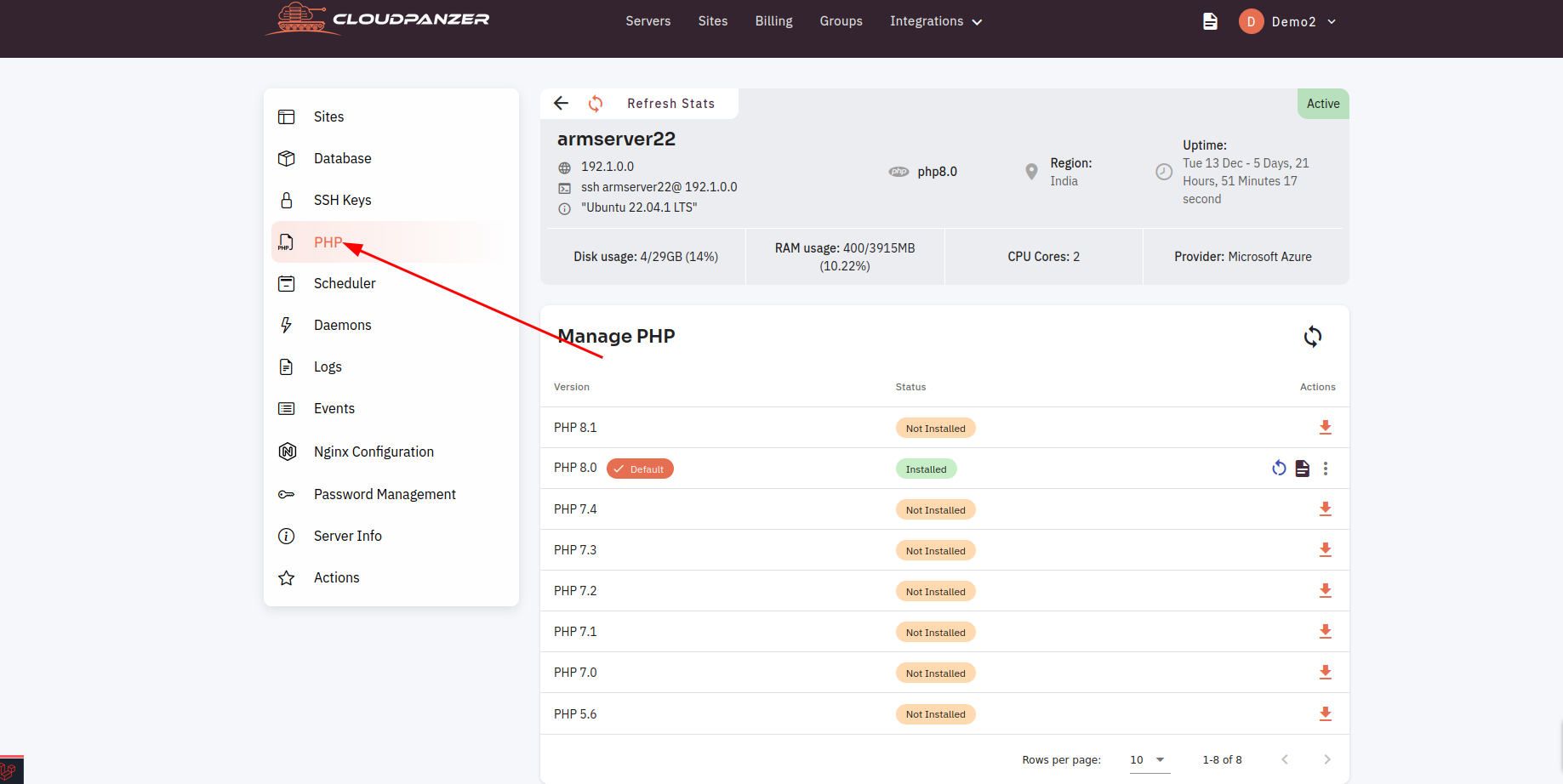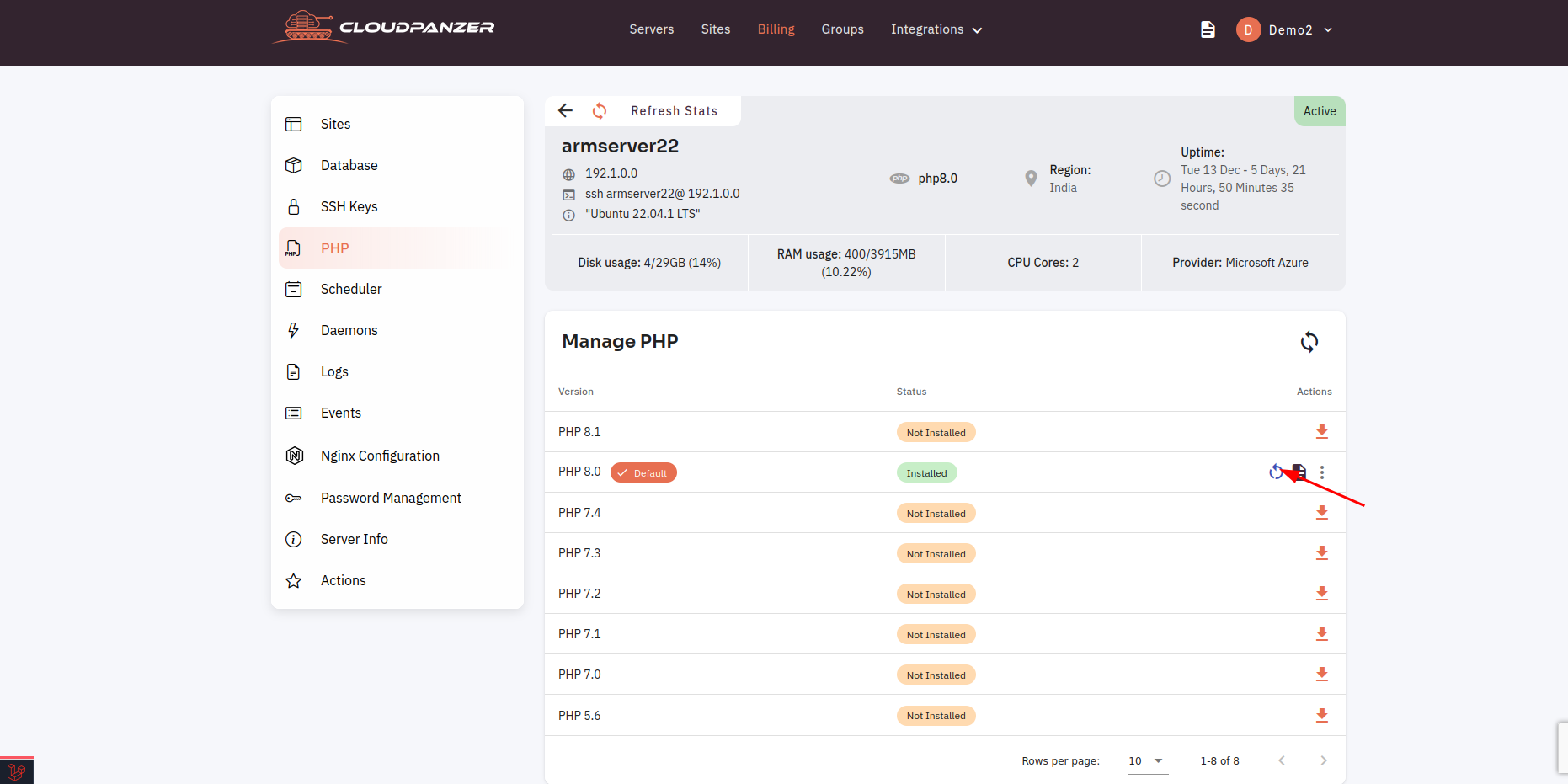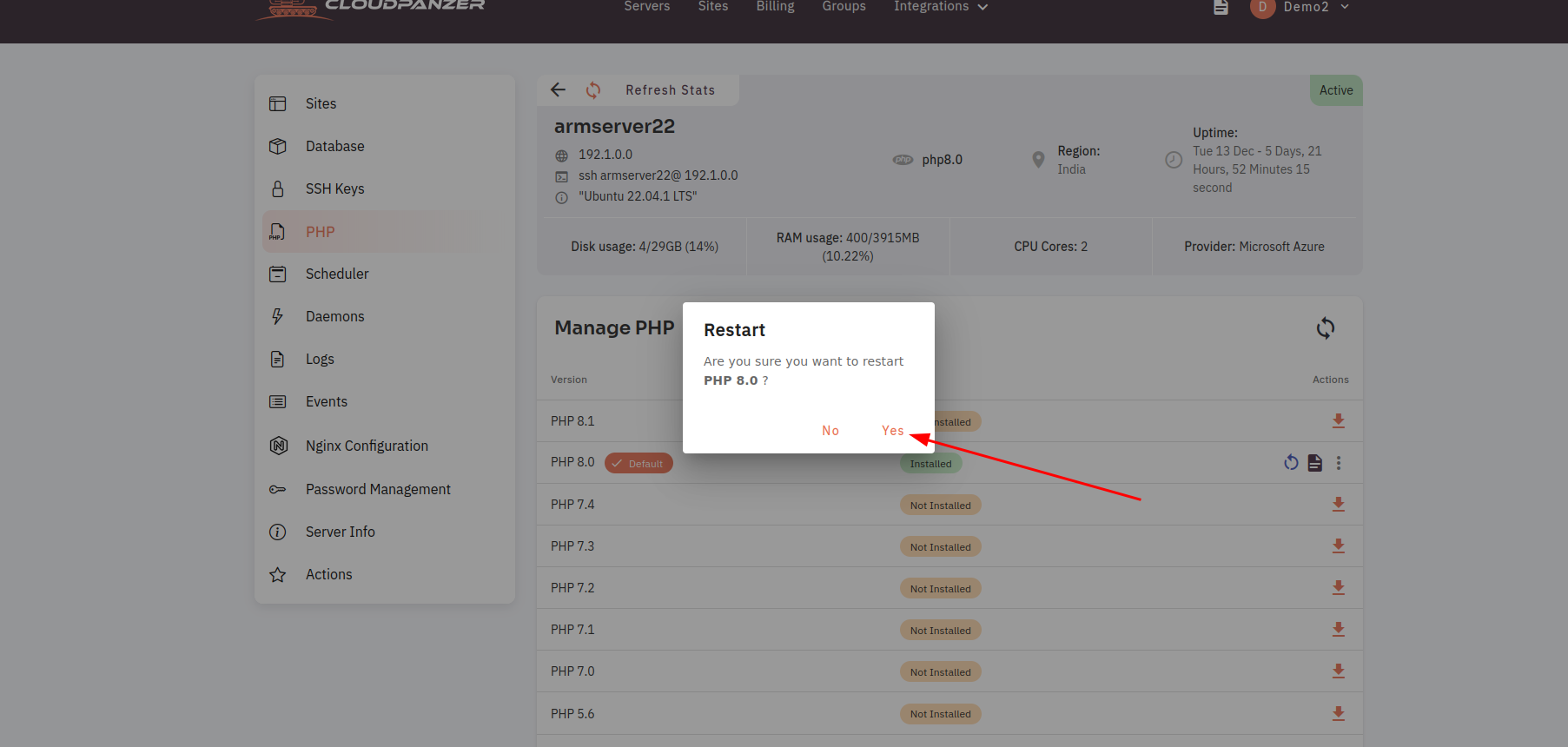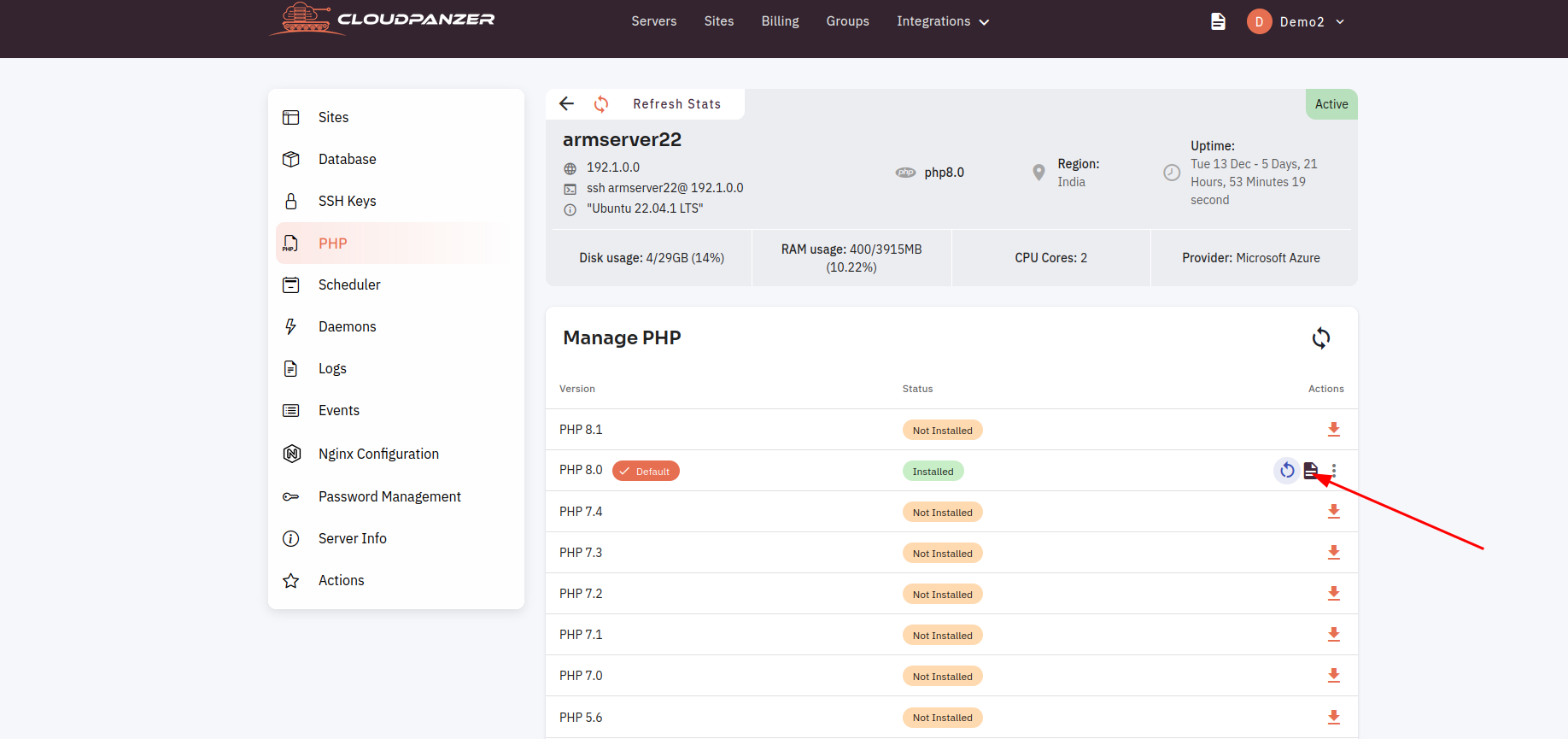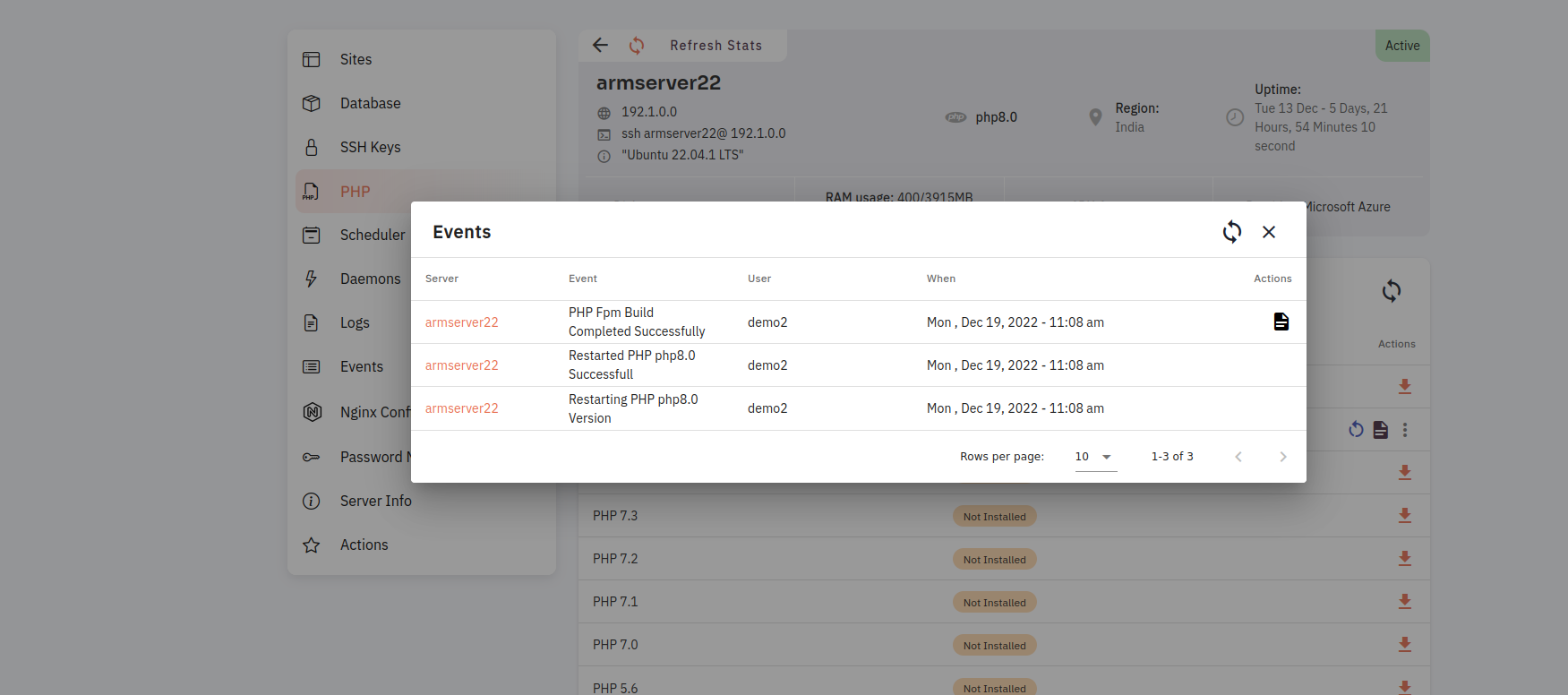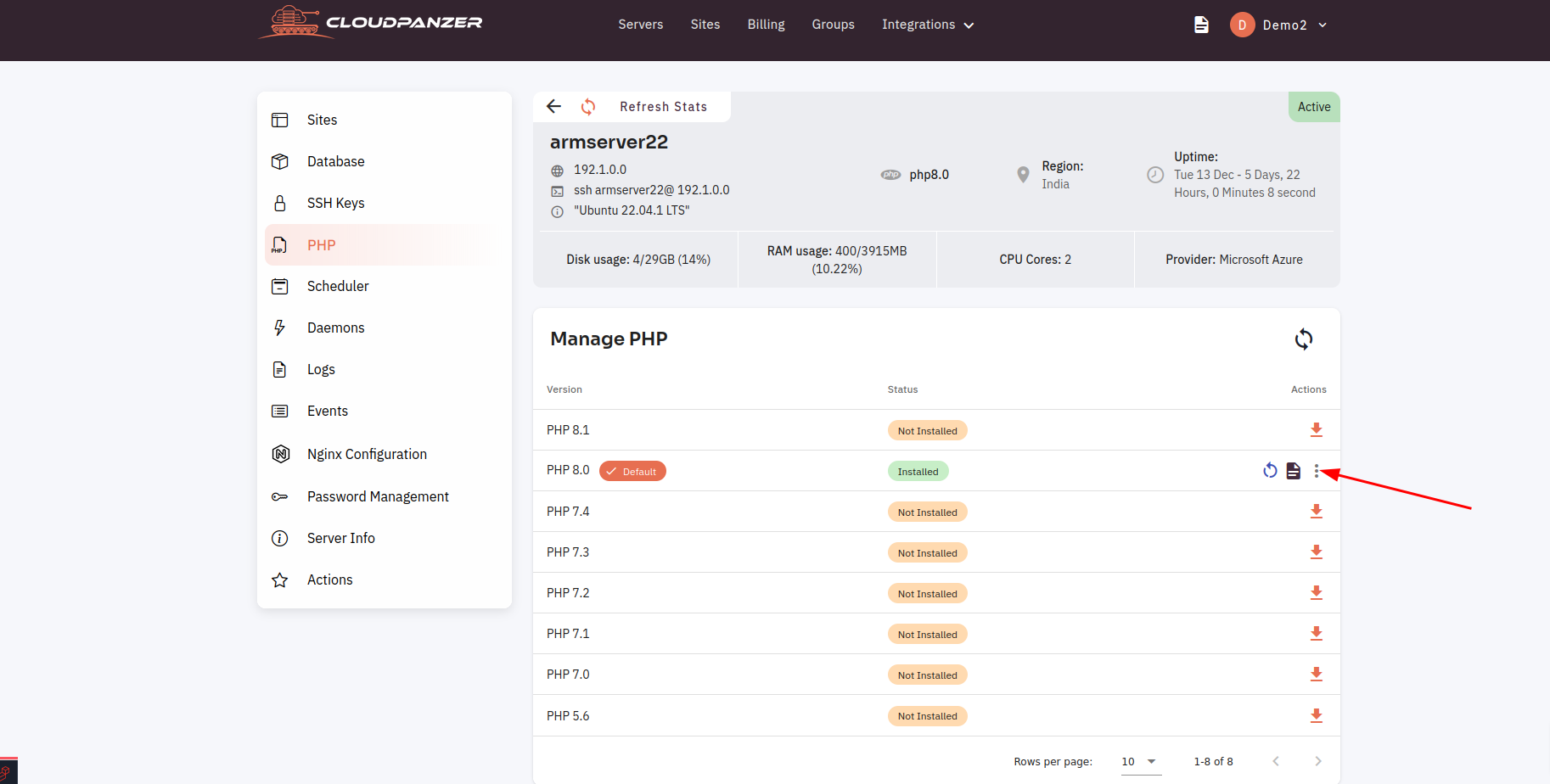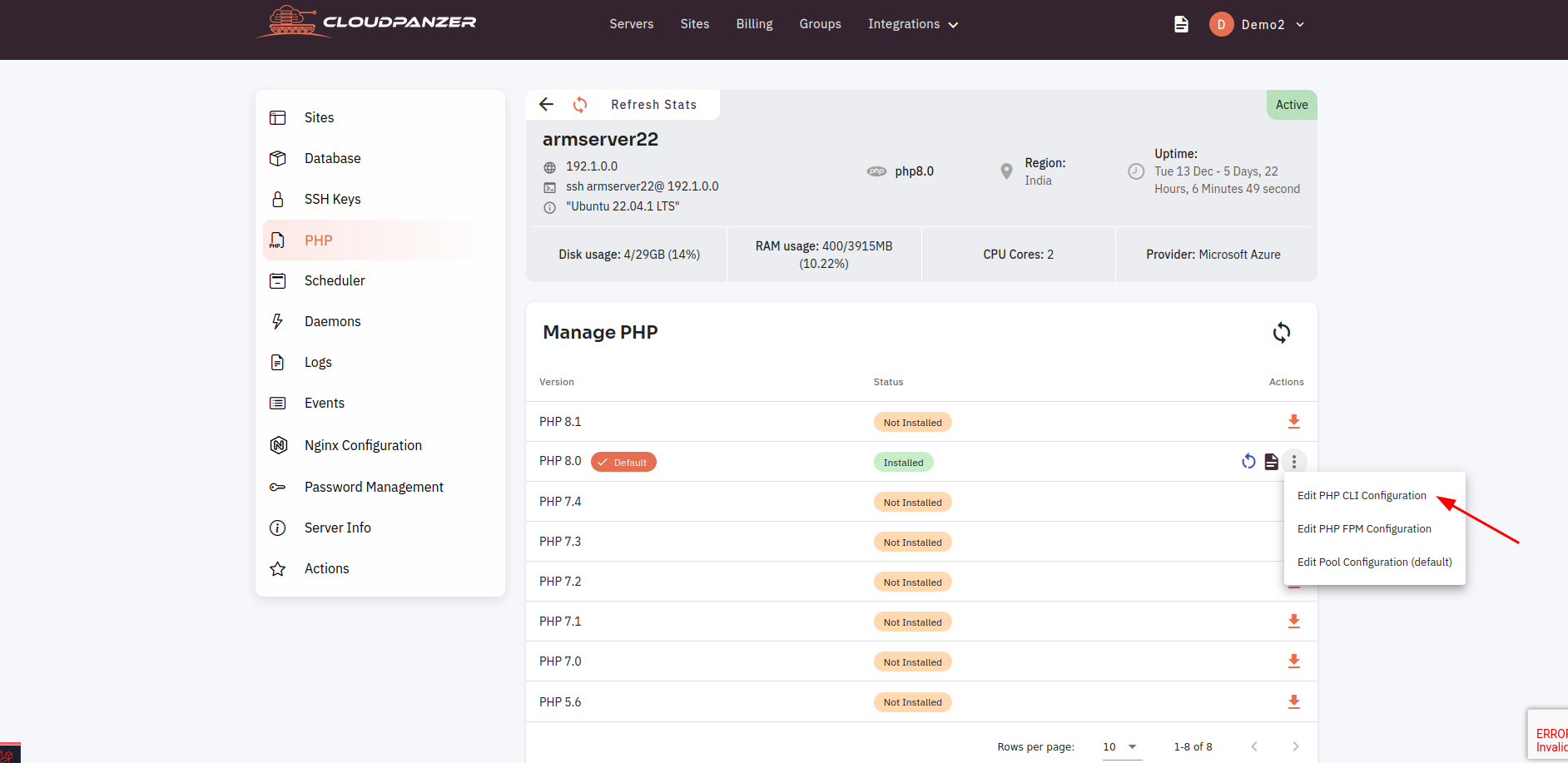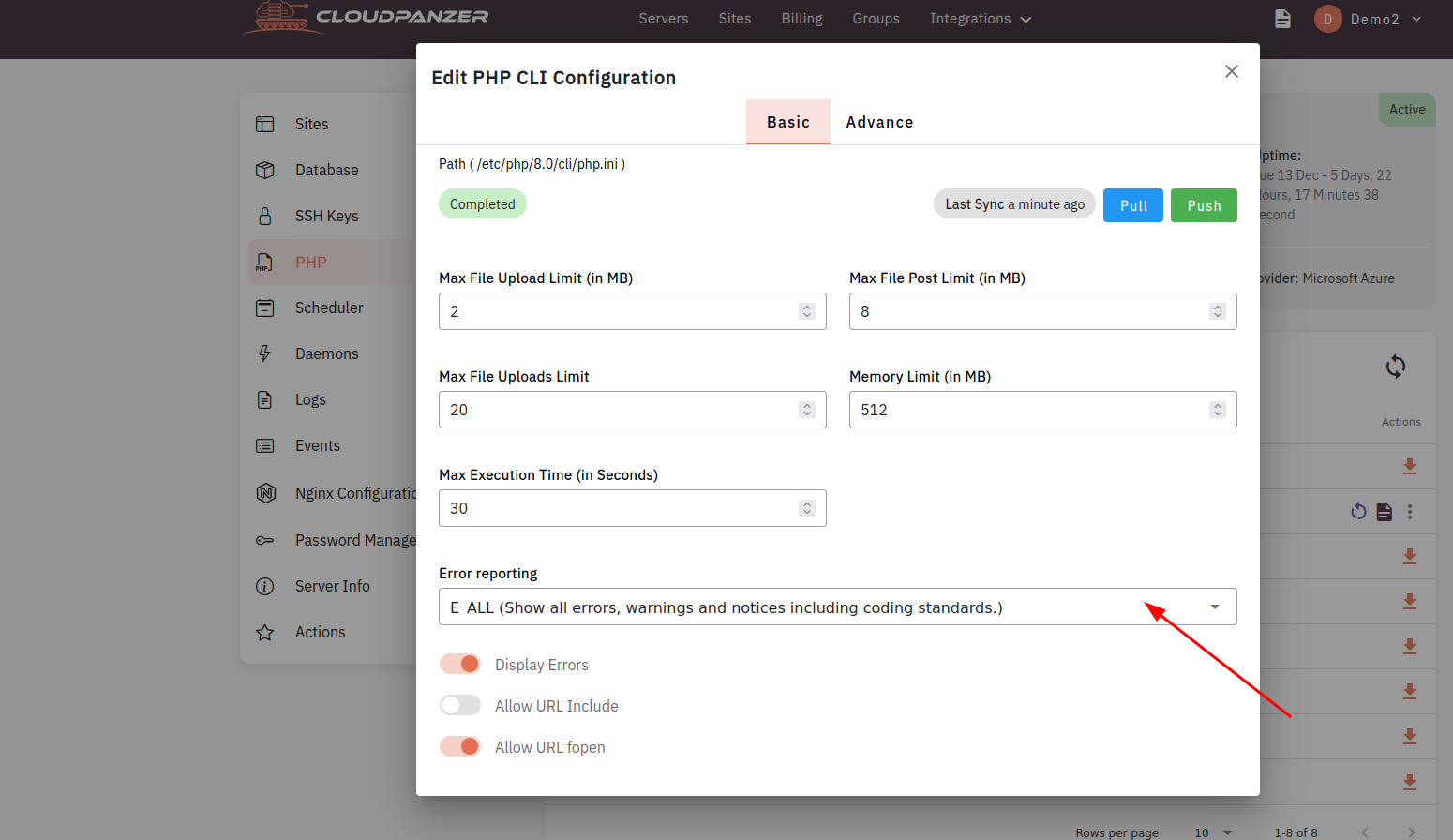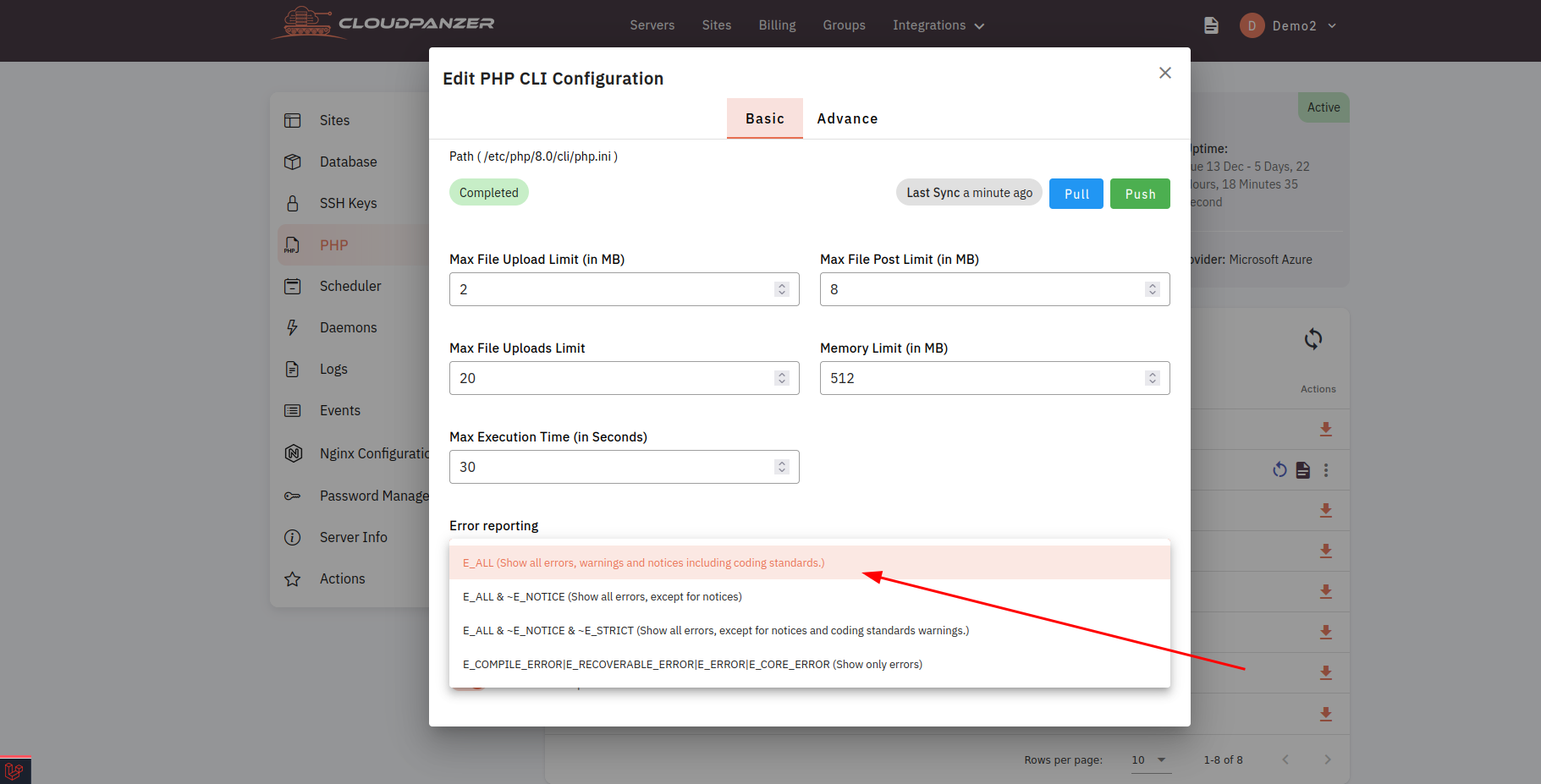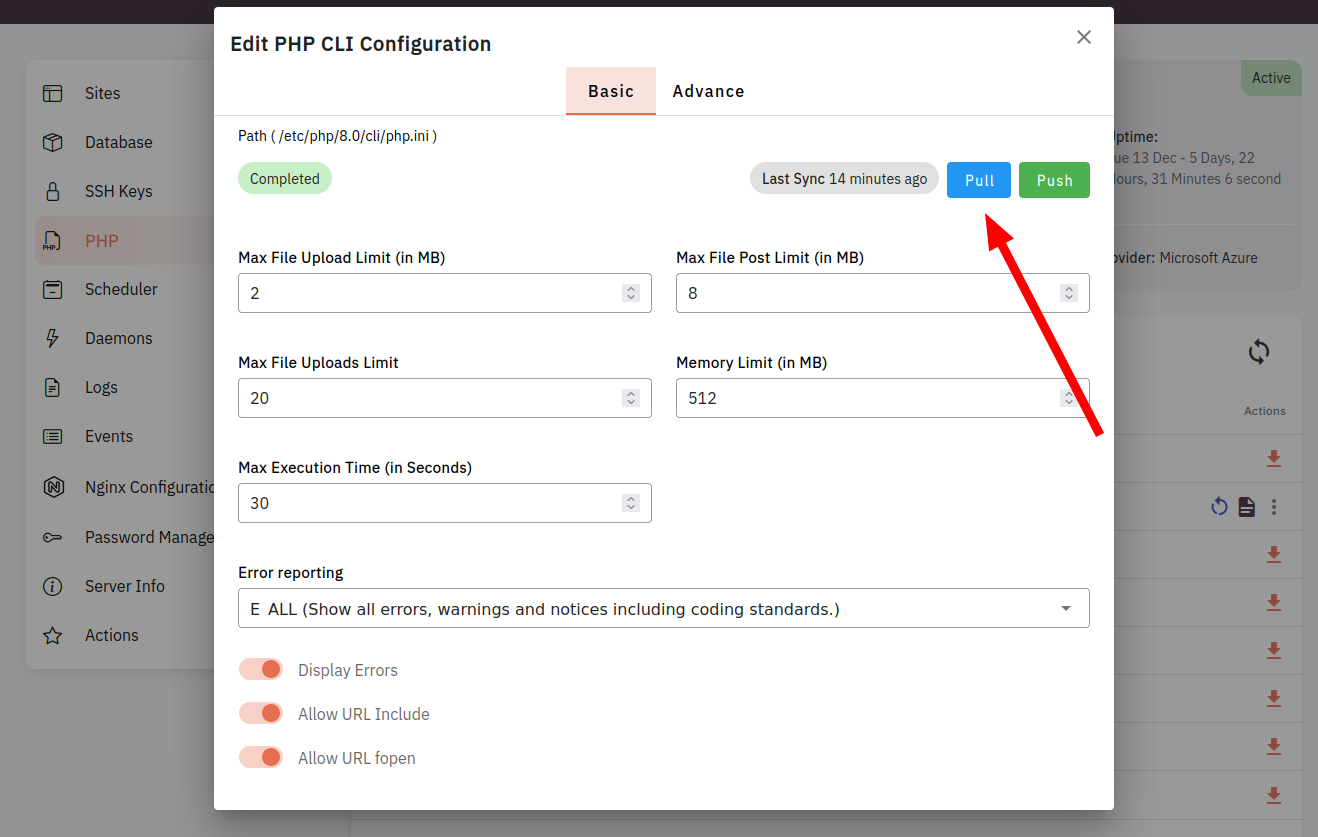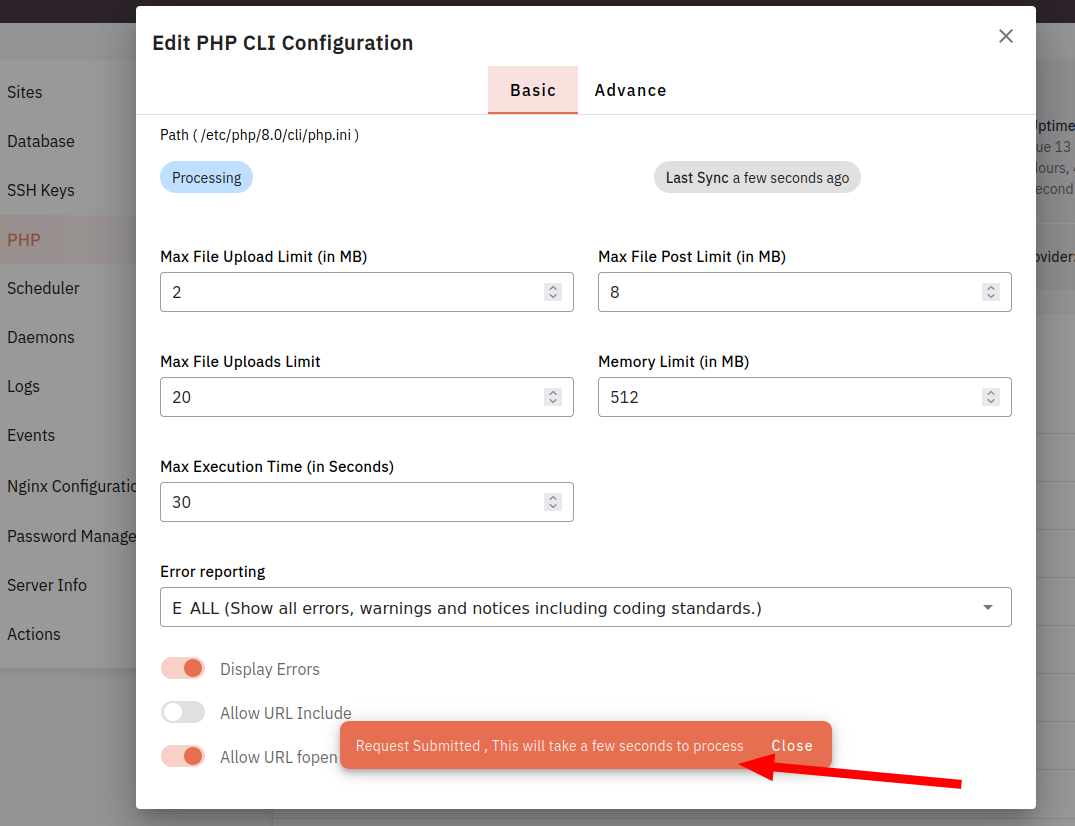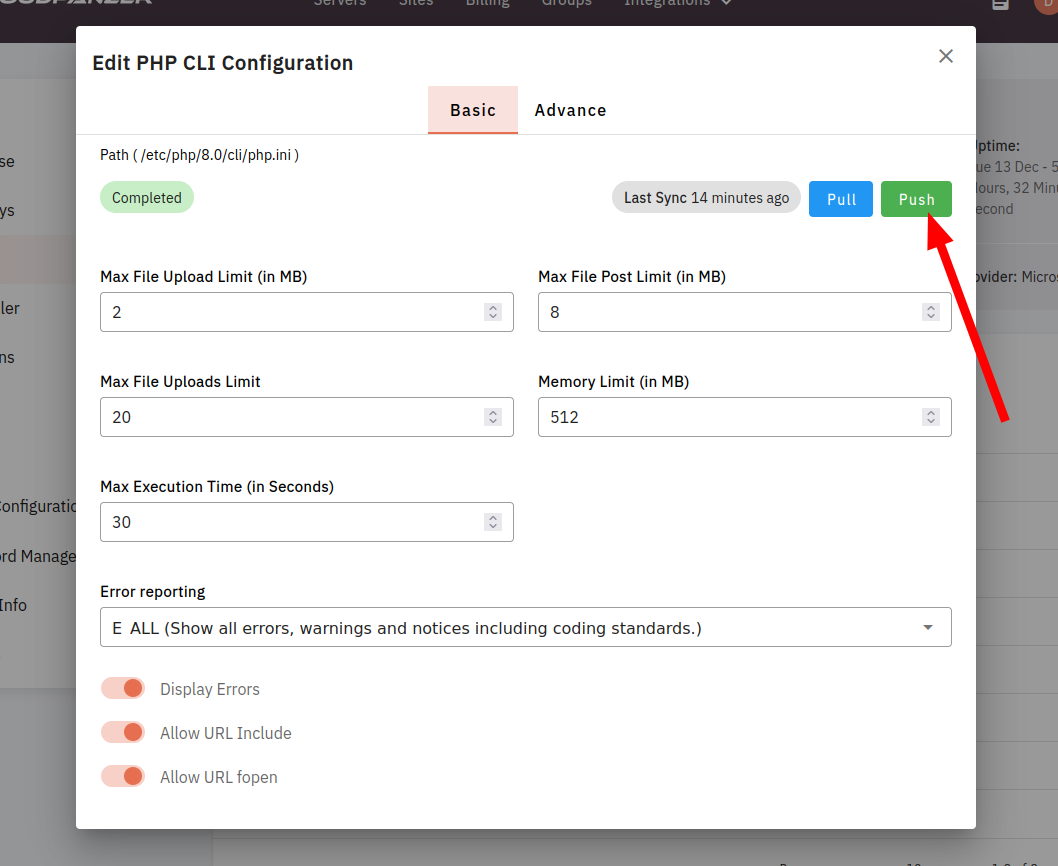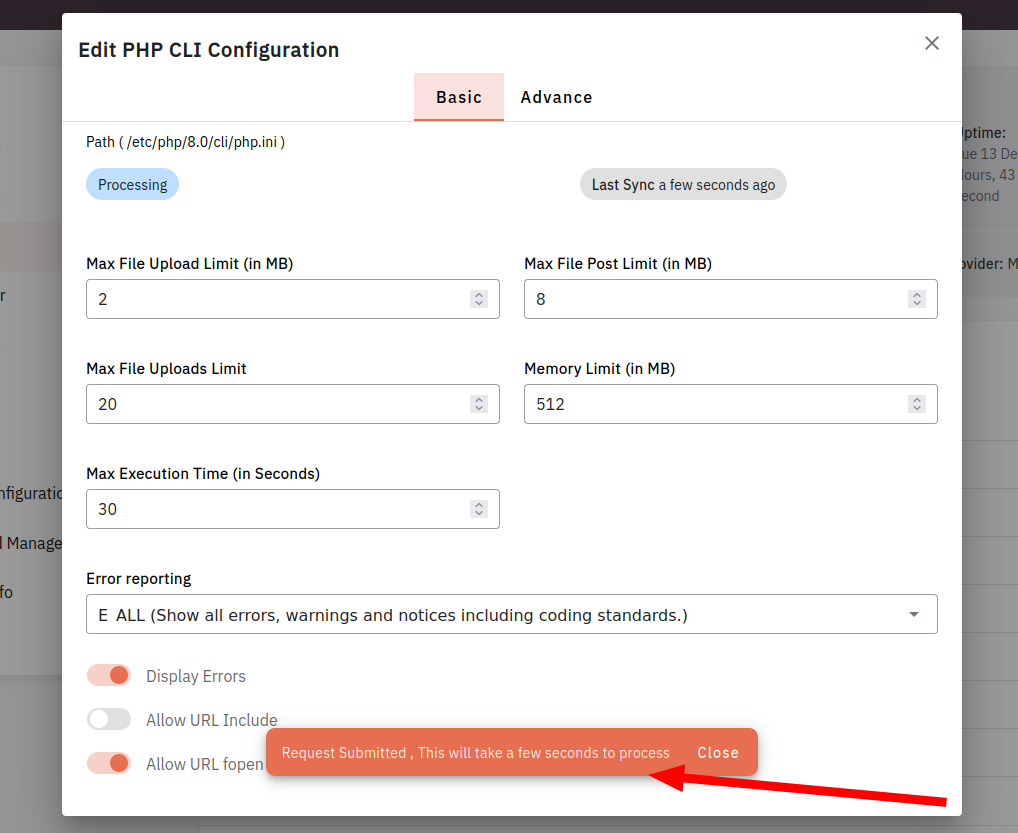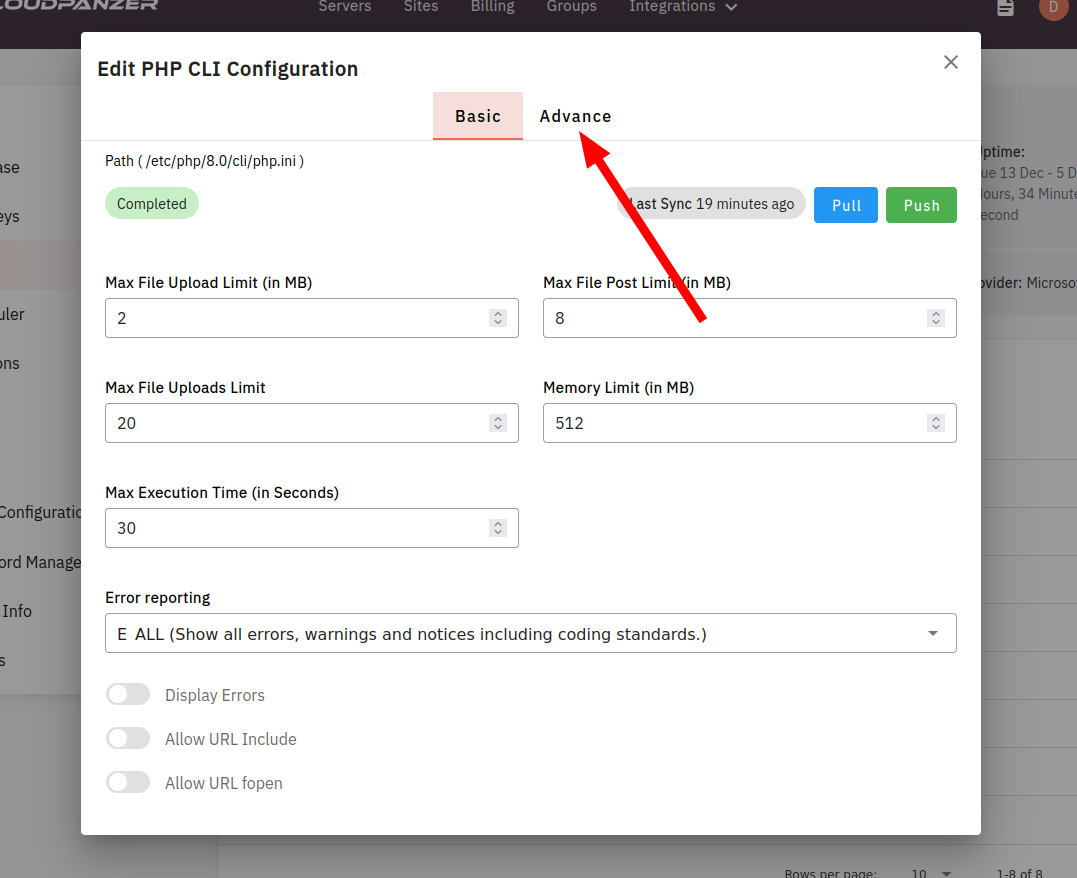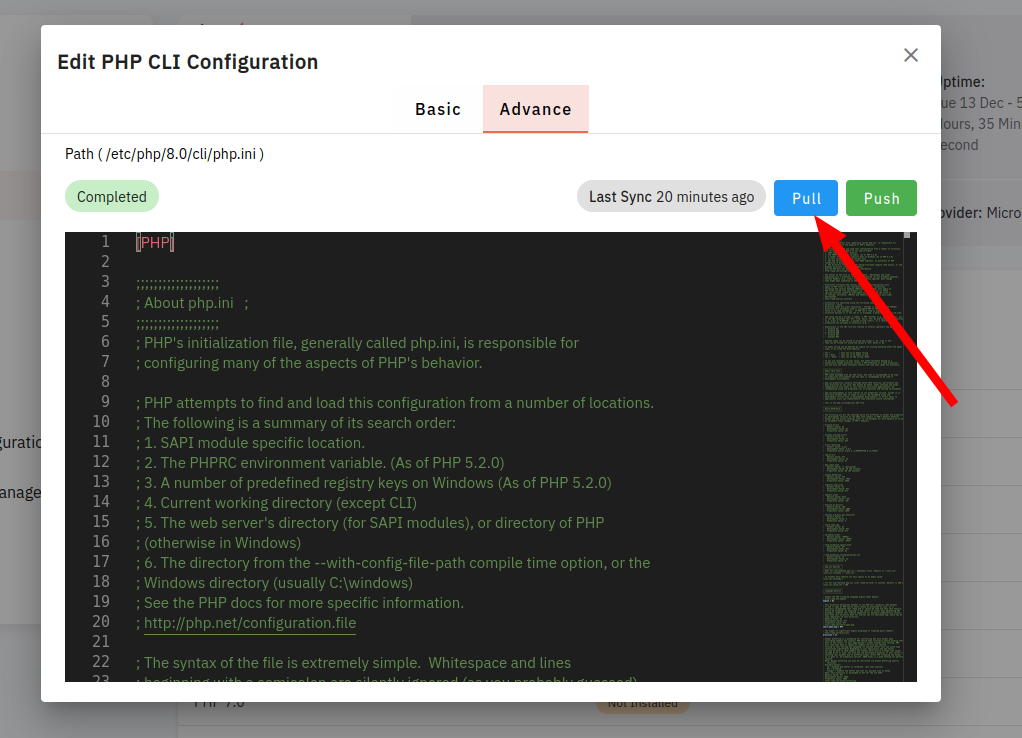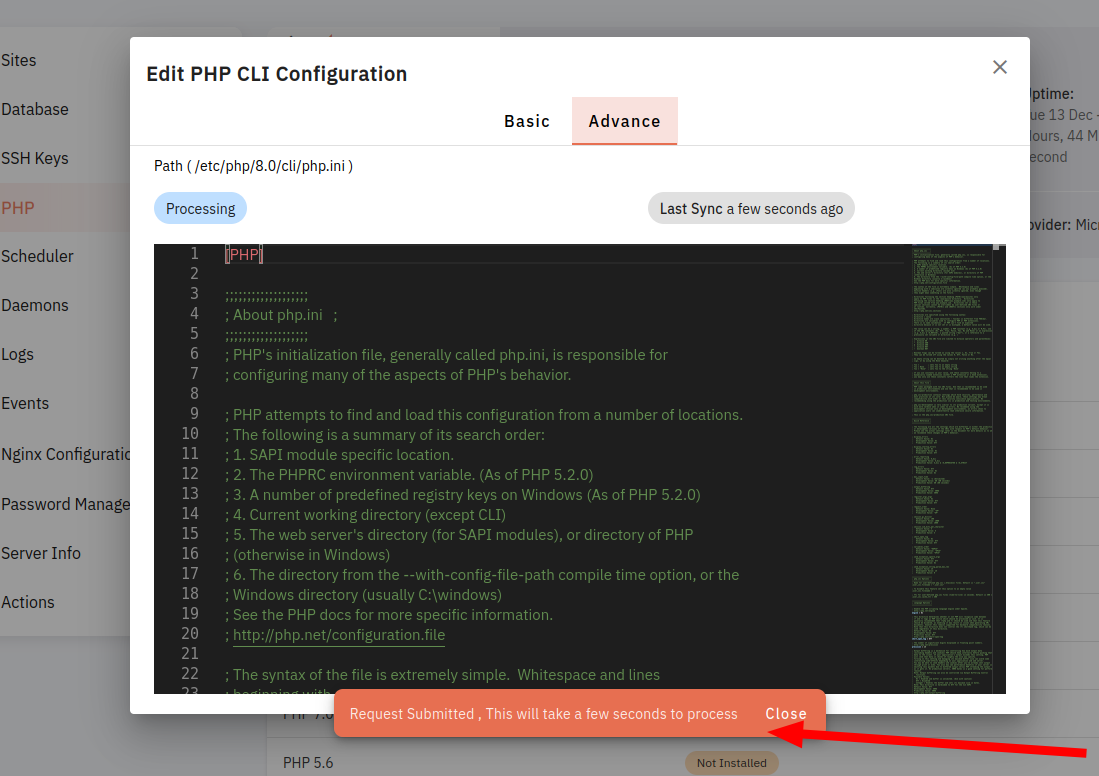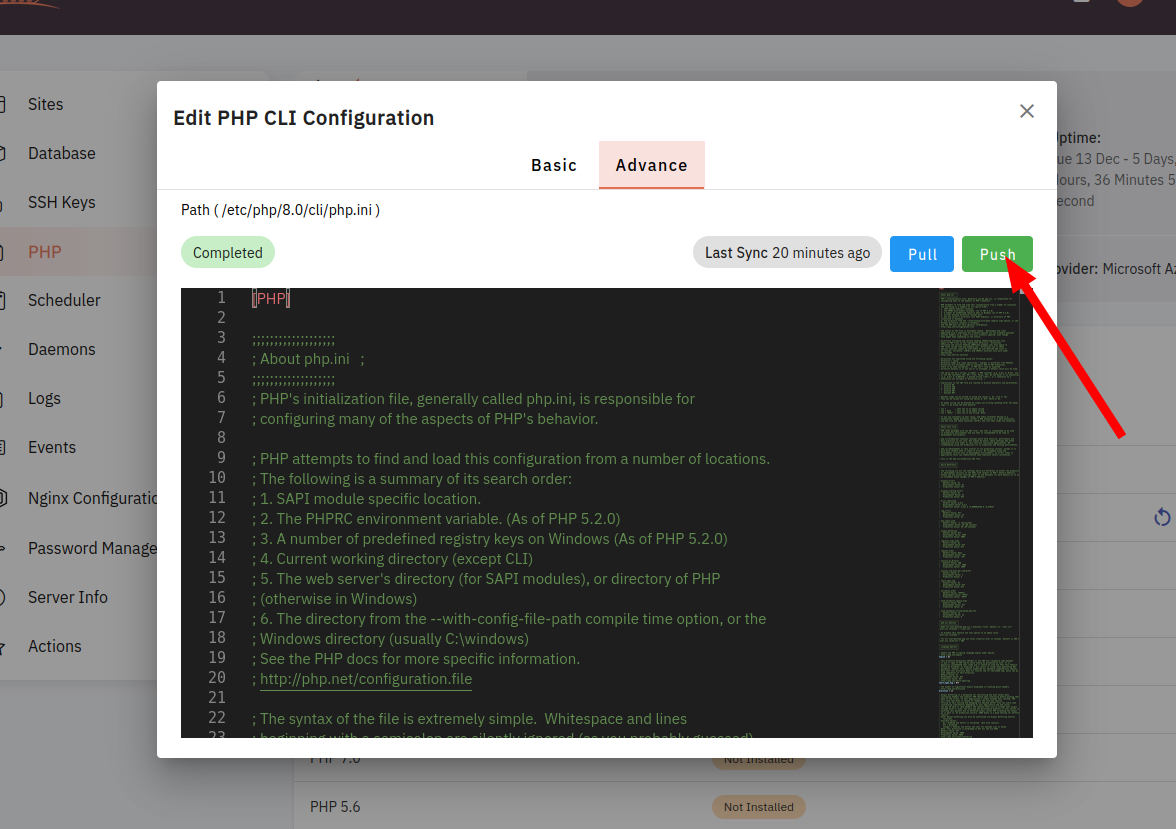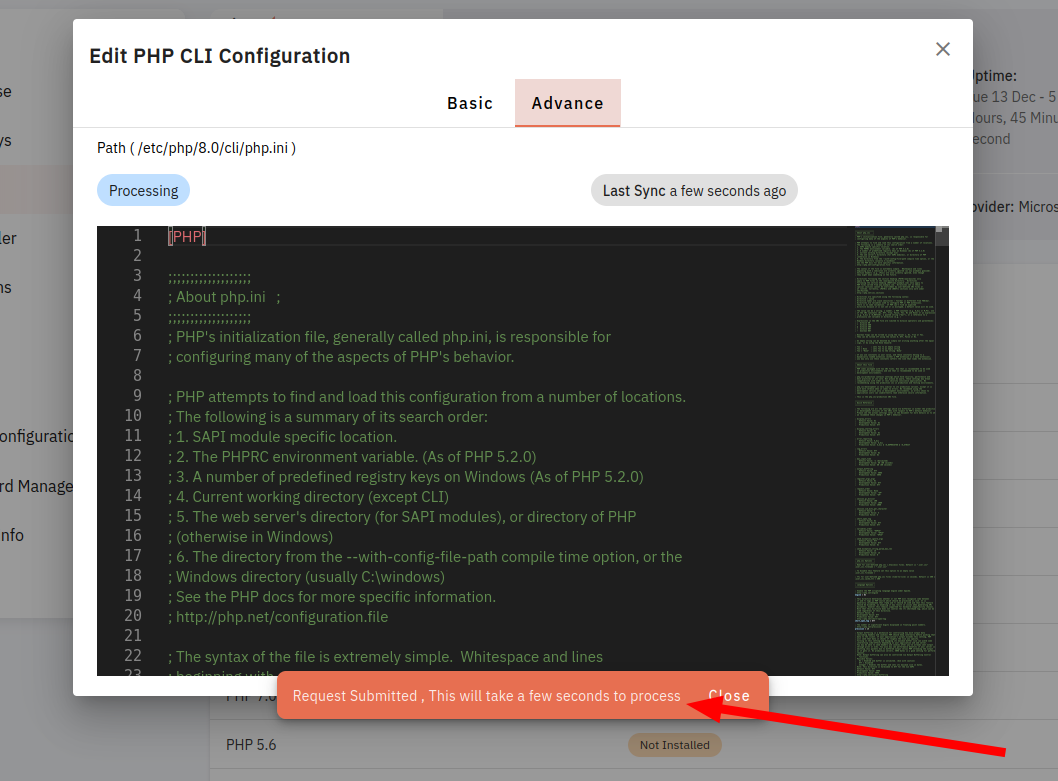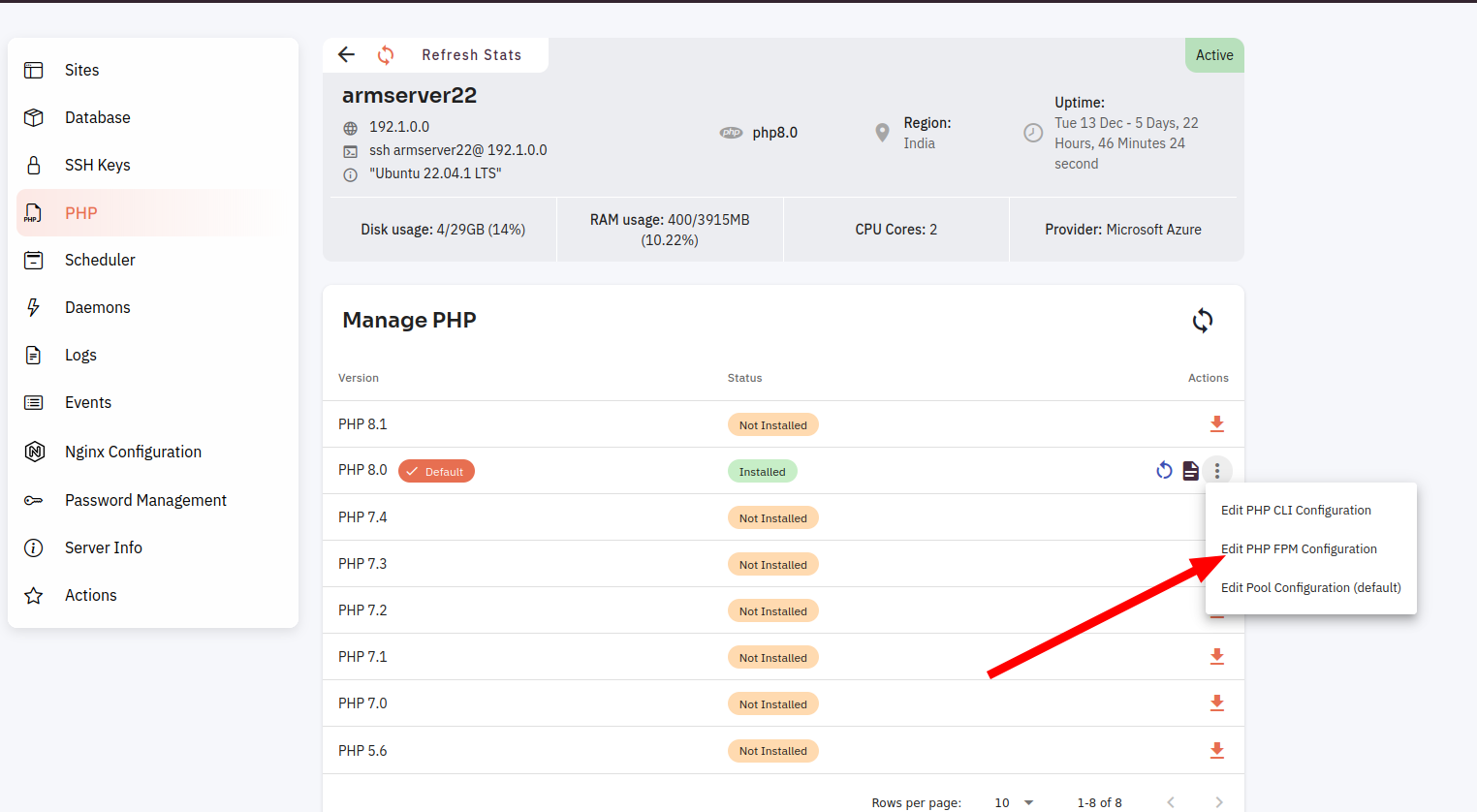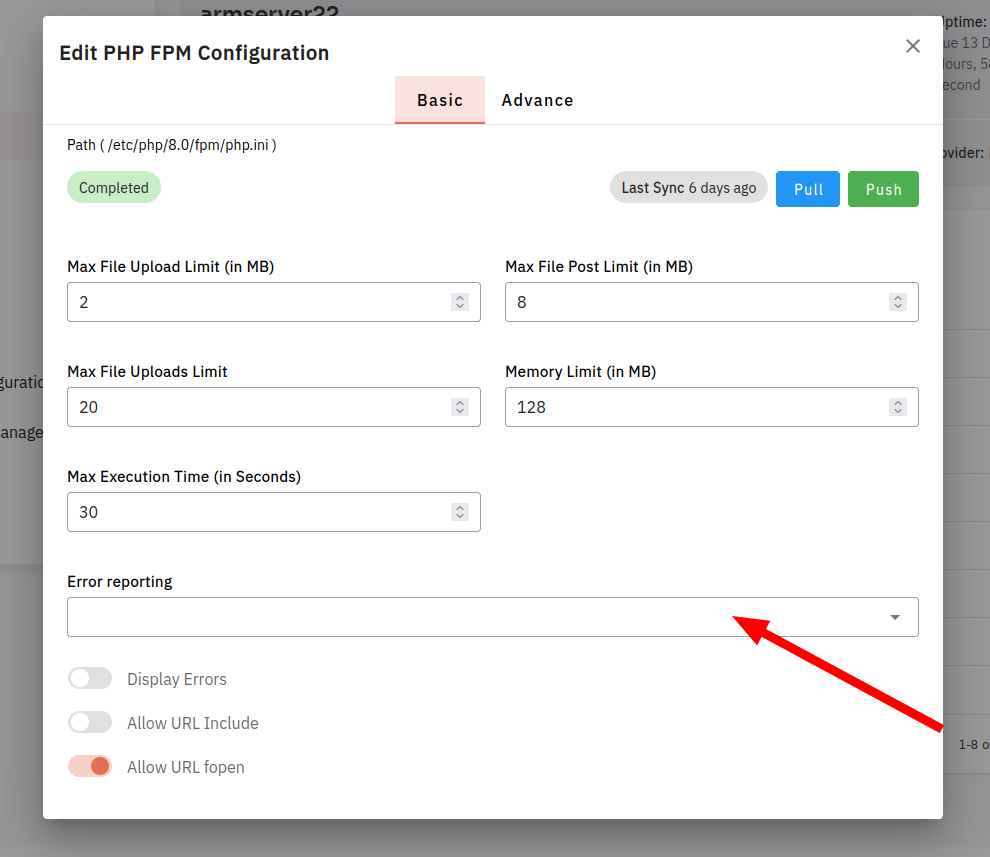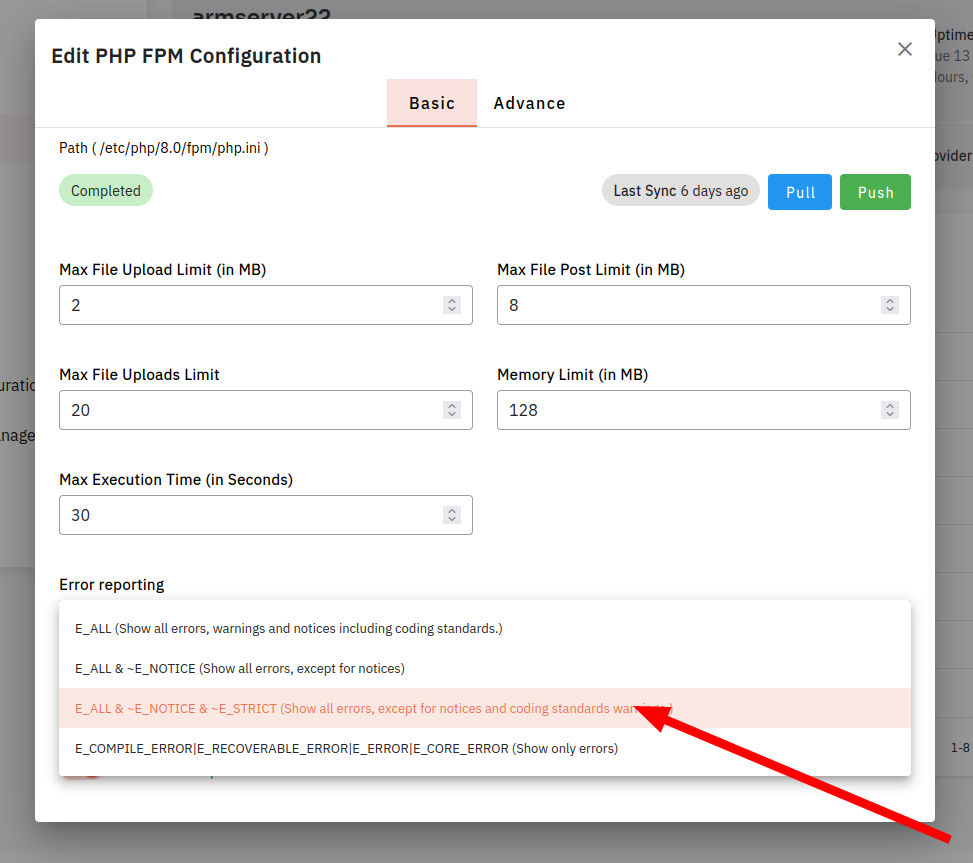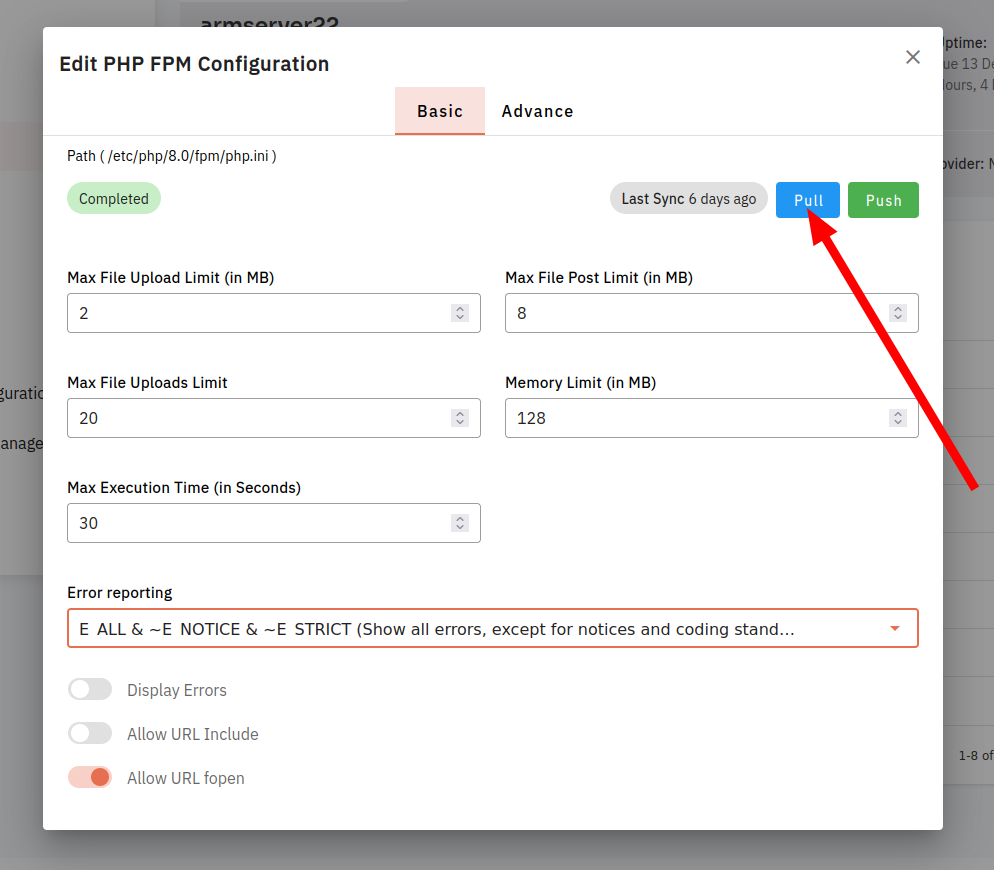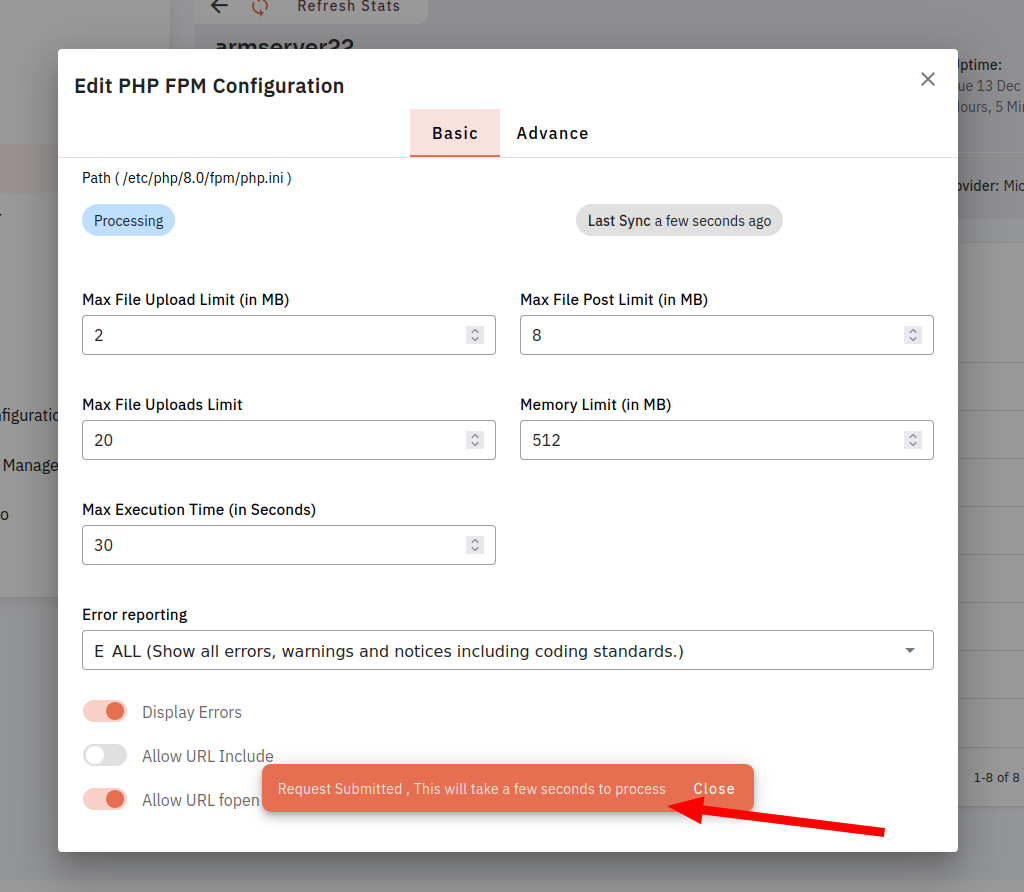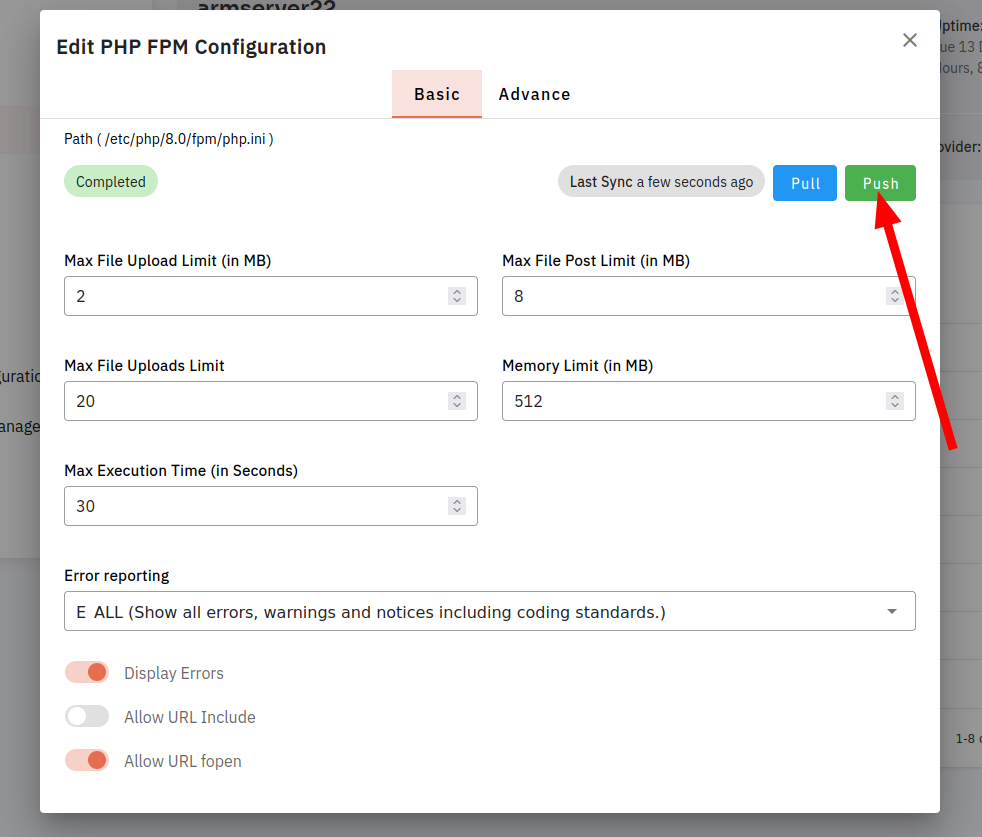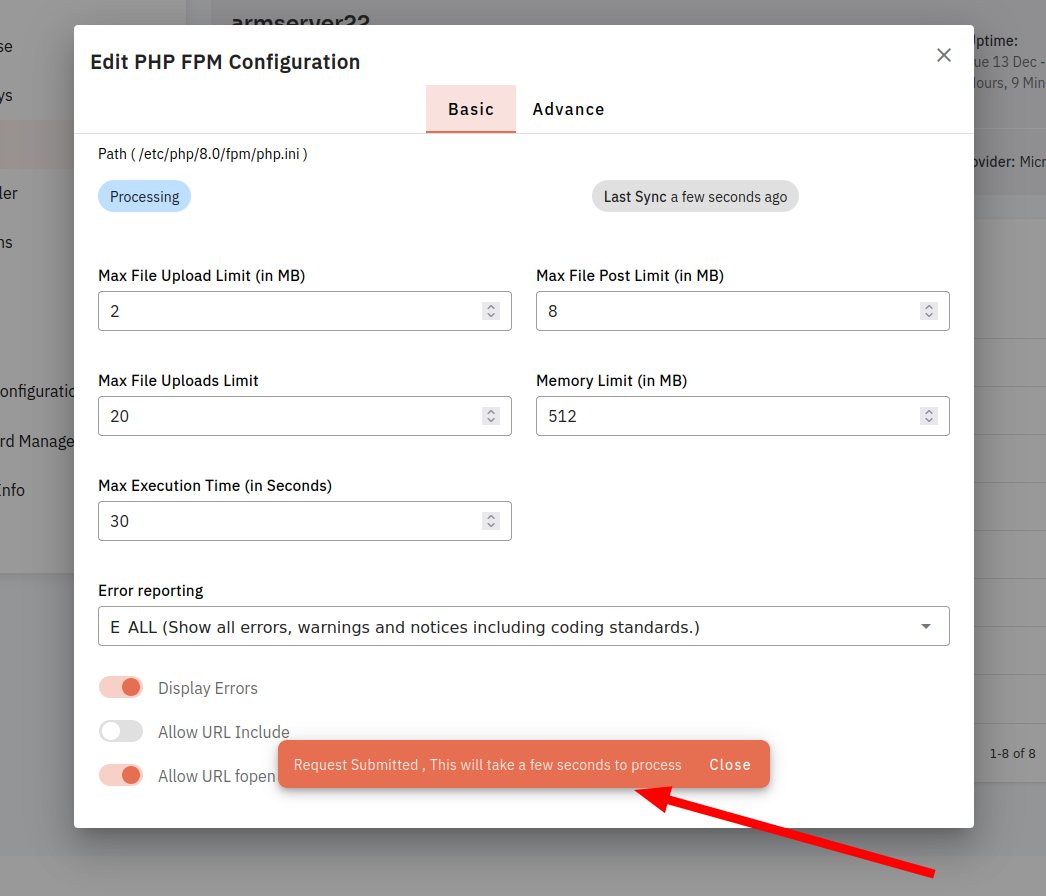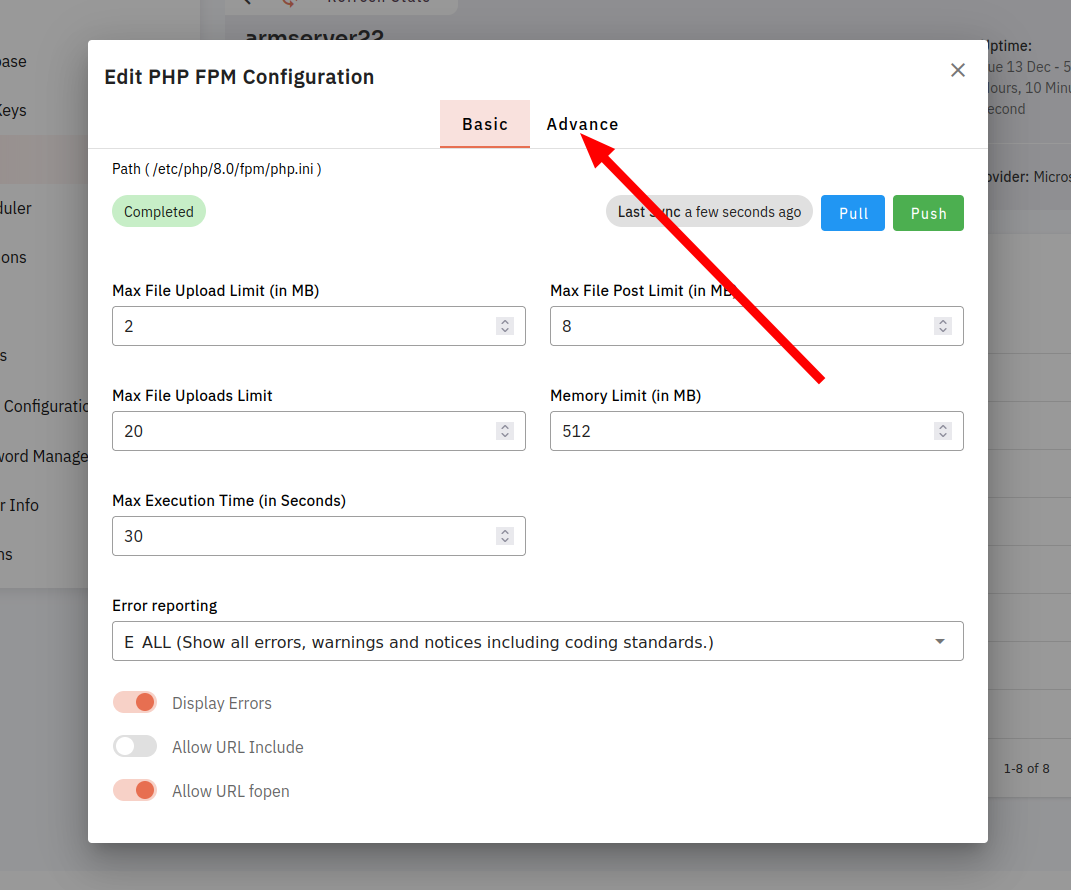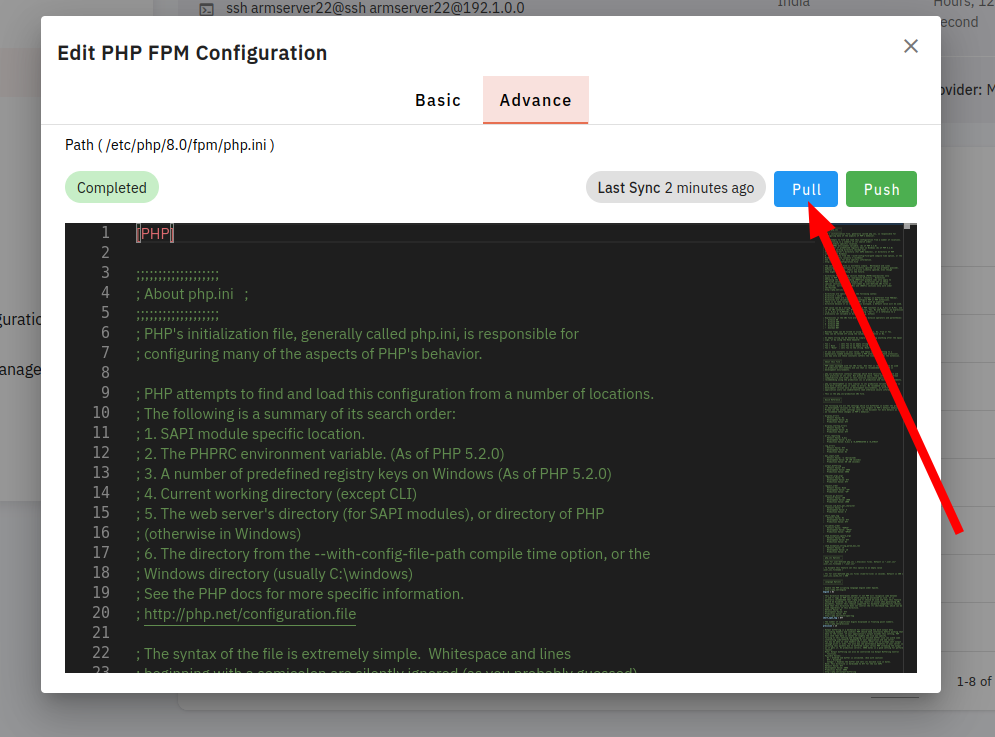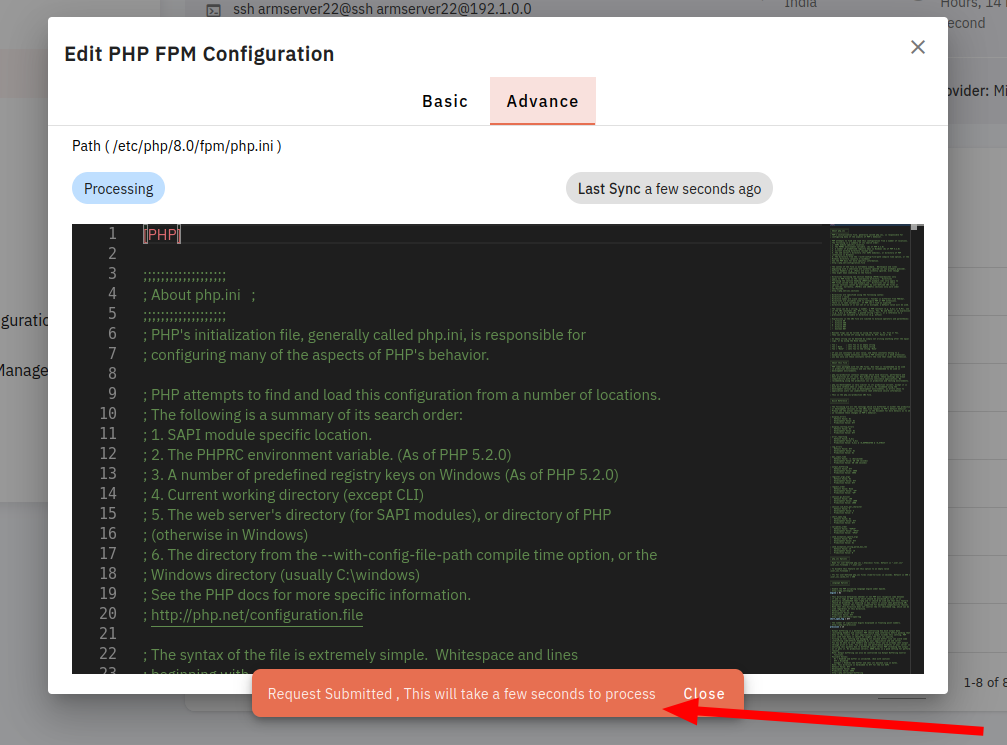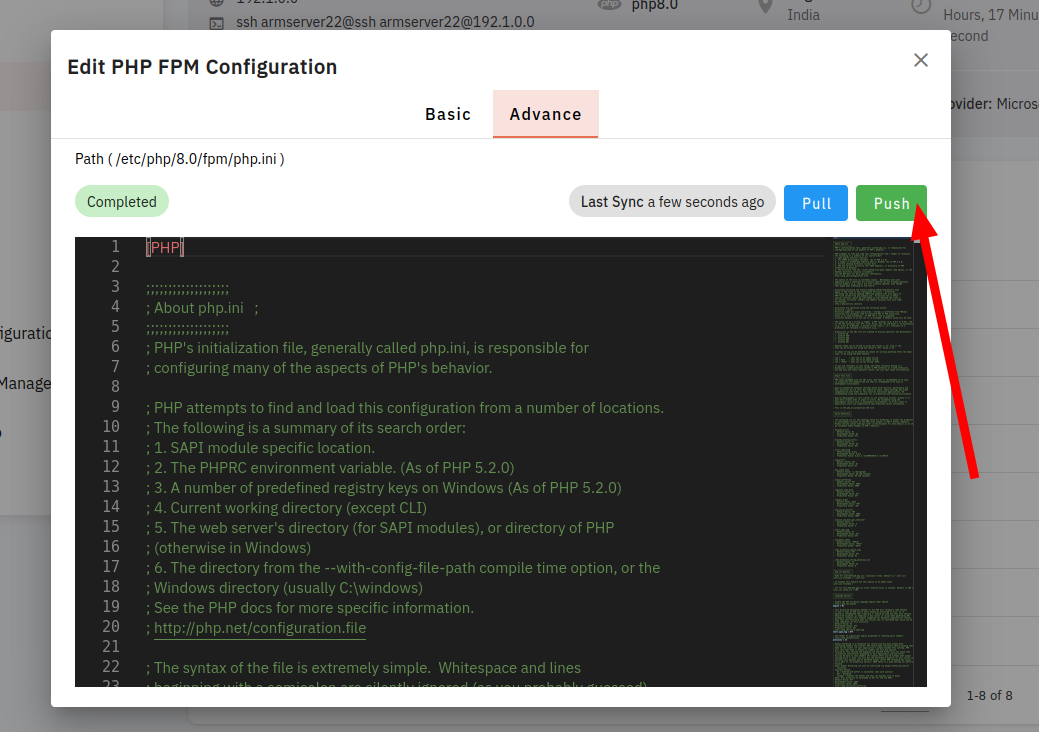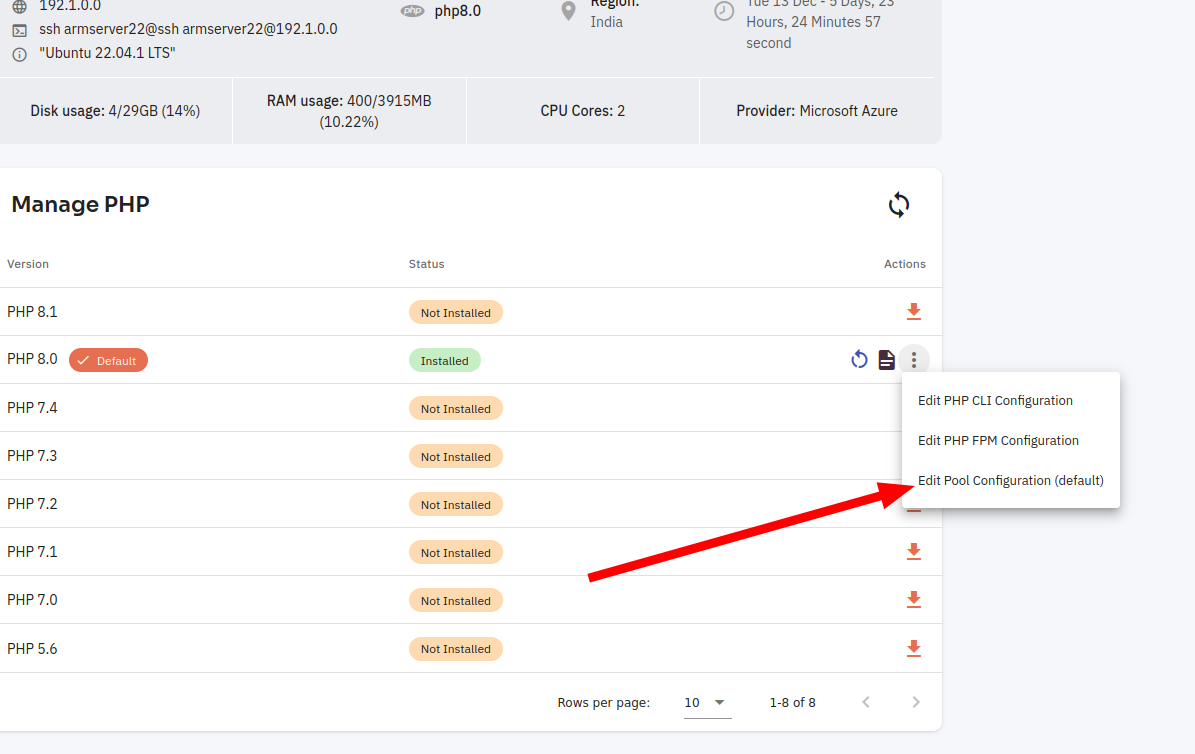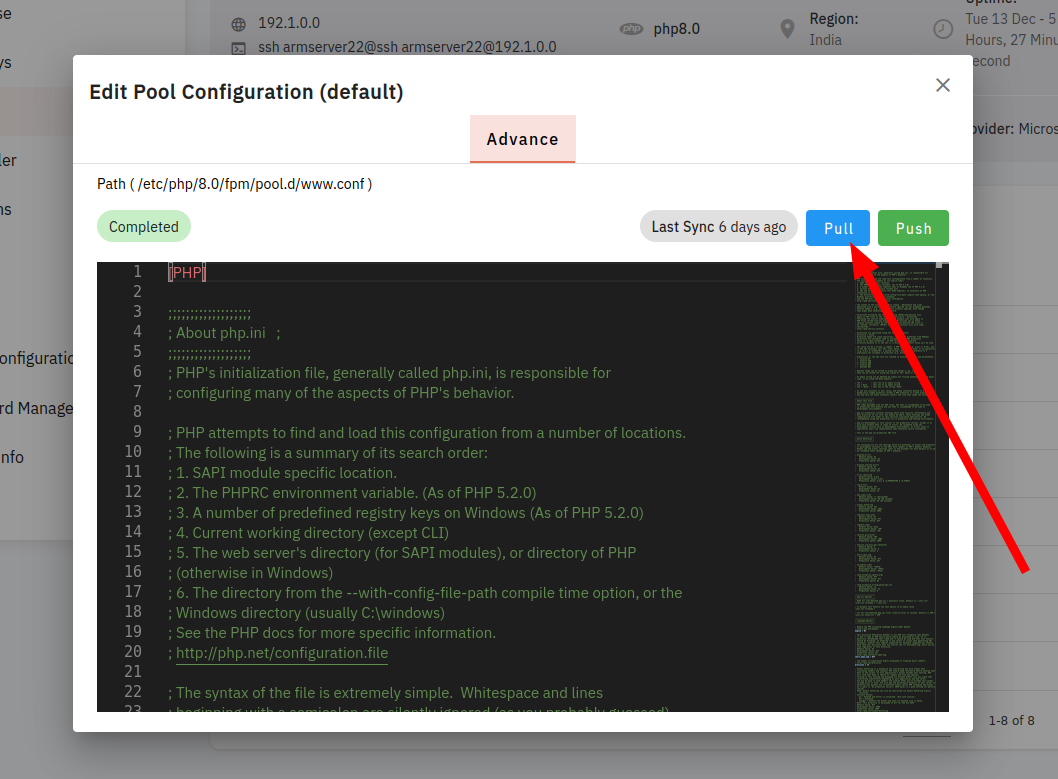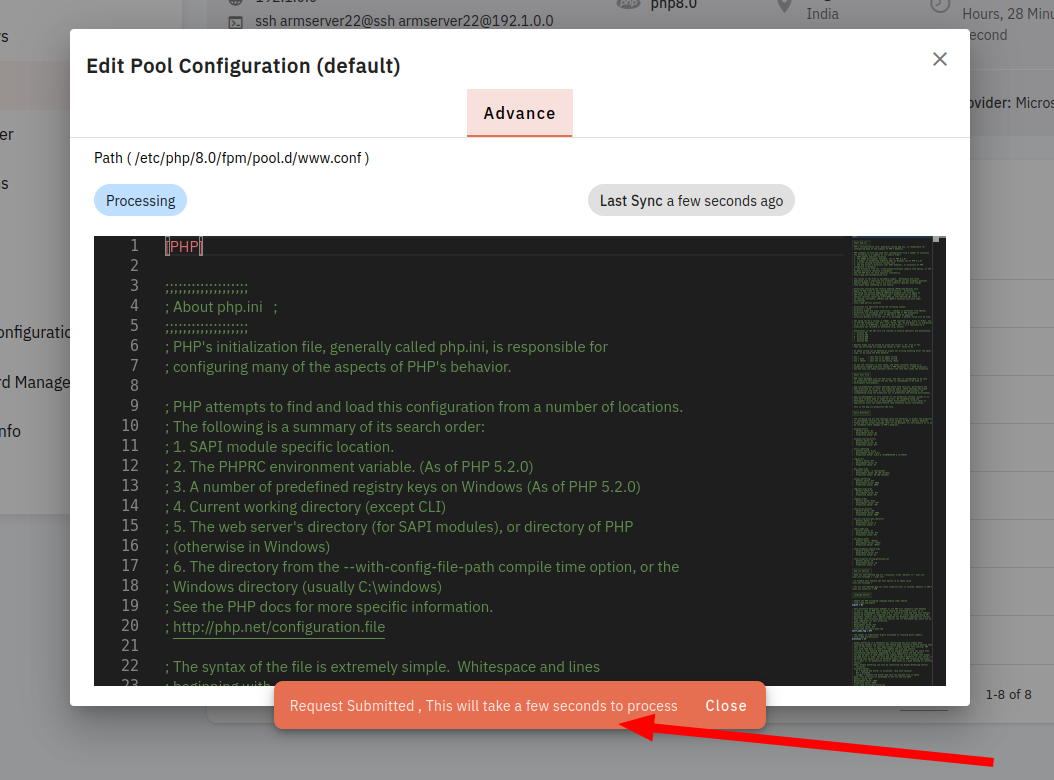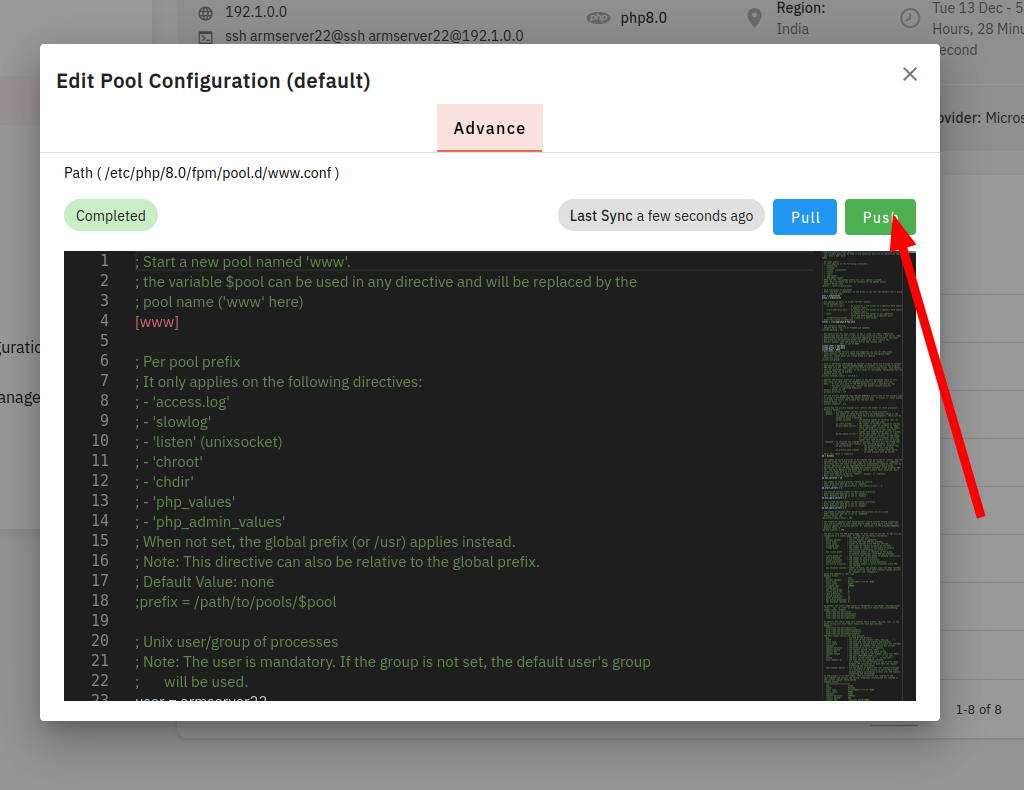How To Use An Older Version Of PHP
Follow the steps below to update the PHP version
1. click your server
2. click on PHP
3. Click on the Restart icon
4. Click on the yes button to restart the PHP version
5. click on the events icon
6. show all event data
7. Click on the dropdown menu icon.
8. Click on Edit PHP CLI Configuration.
9. Click on the dropdown error reporting.
10. selected on Error
11. Click on the pull button.
Here, you can see PHP CLI Configuration Pull Successfully.
12. Click on the push button.
Here, you can see PHP CLI Configuration Push Successfully.
13. Click on the advance tab button.
14. Click on the pull button.
Here, you can see PHP CLI Configuration Pull Successfully.
15. Click on the push button
Here, you can see PHP CLI Configuration Push Successfully.
16. Click on Edit PHP FPM Configuration.
17. Click on the dropdown Error Reporting.
18. Selected on the Error
19. Click on the Pull button.
Here, you can see PHP FPM Configuration Pull Successfully.
20. Click on the Push button.
Here, you can see PHP FPM Configuration Pupush Successfully.
21. Click on the tab bar in the Advance button.
21. Click on the Push button.
Here, you can see PHP FPM Configuration Pull Successfully.
22. Click on the Push button.
Here, you can see PHP FPM Configuration push Successfully.
23. Click on Edit Pool Configuration (default).
24. Click on the Pull button.
25. Click on the Push button.