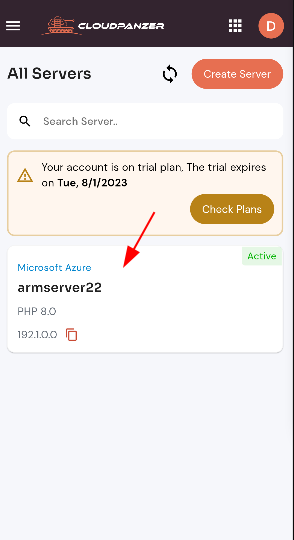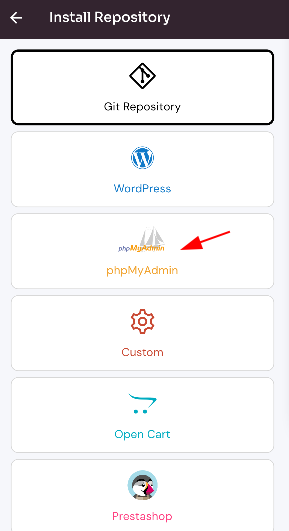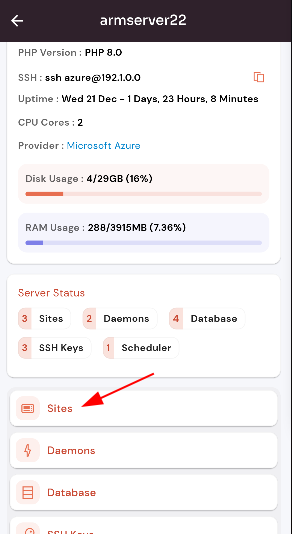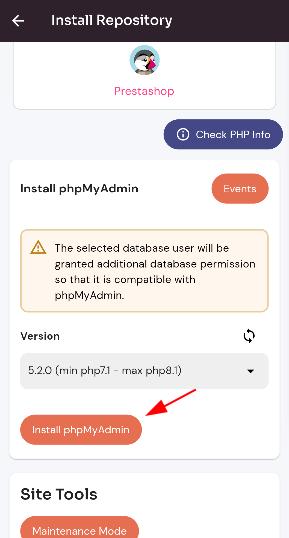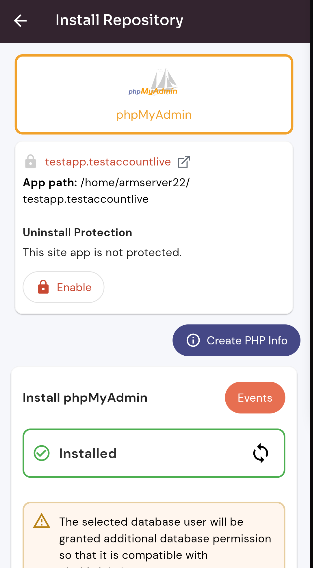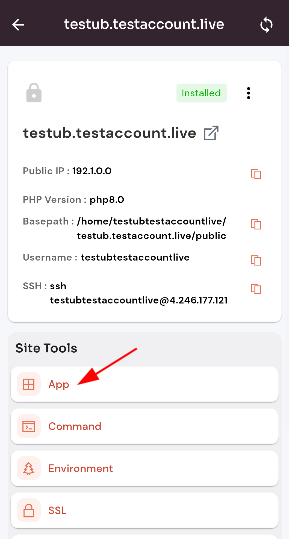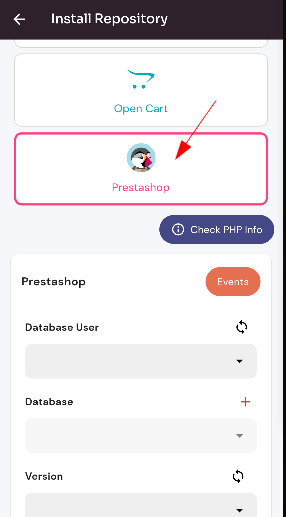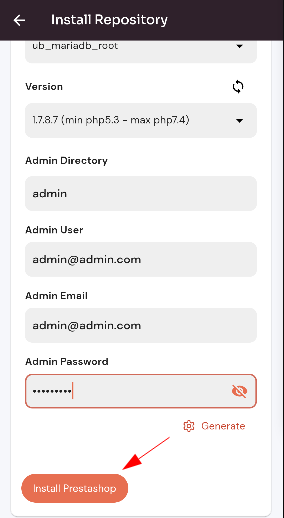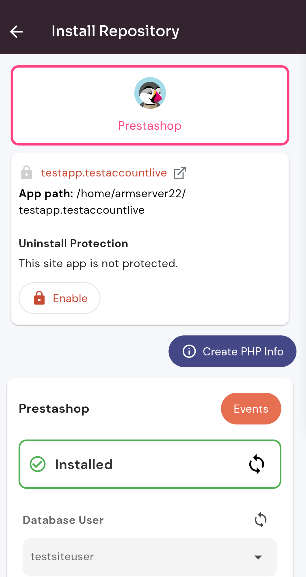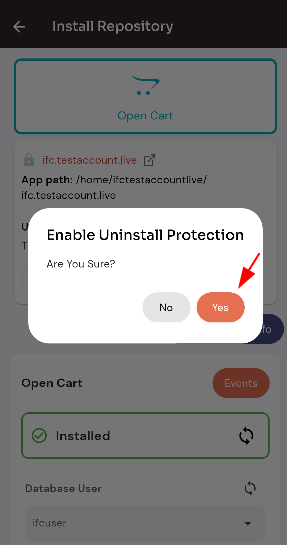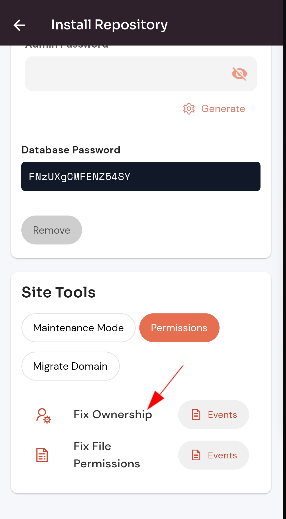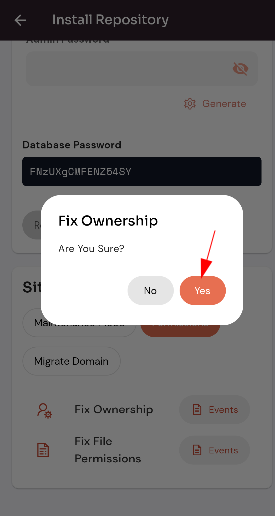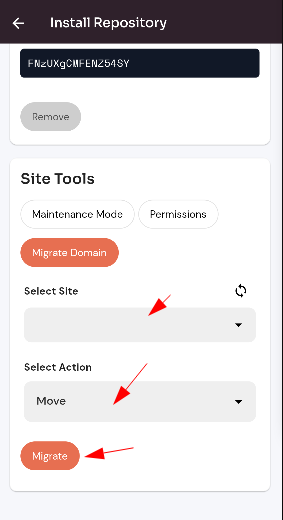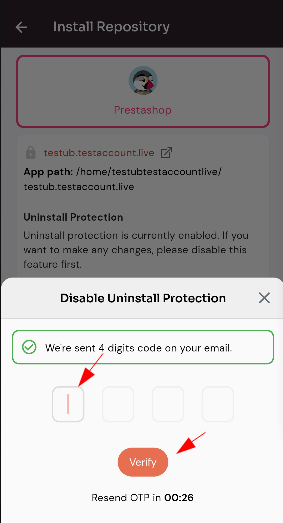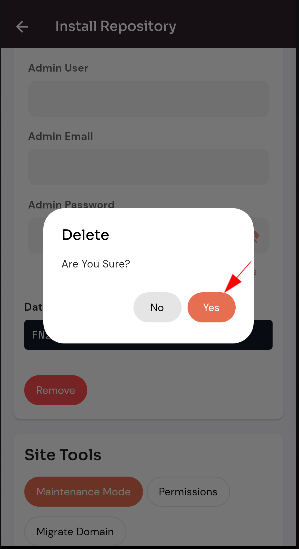Install Prestashop on a Domain.
Navigate to the site Dashboard (Use this link to view How to Navigate)
Install Prestashop.
PHPMy Admin :
1: Click on the Server.PhpMyAdmin card.
Click on the Enable button.
2. Select the Site Option.
3.you Selectedcan site.
see the PHP My Admin install was successful.
4. Select the Site app Option.
Install Prestashop :
Click on the Prestashop card.
Enter data in the fields and Click on the Enable button.
Here, you can see the Prestashop Enable was successful.
Enable PrestashopDelete Protection on a Site :
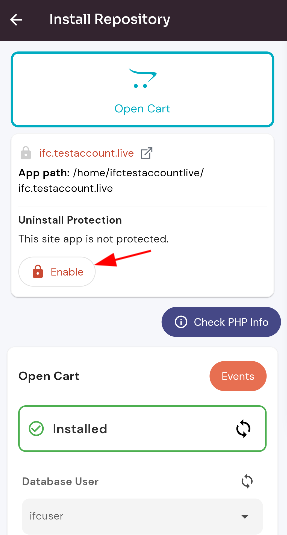
Click on the "Yes" button.
Here, you can see the Prestashop Enable uninstall protection was successful.
Maintenance Mode :
Click on the "Maintenace Mode" button and Click on the Switch button.
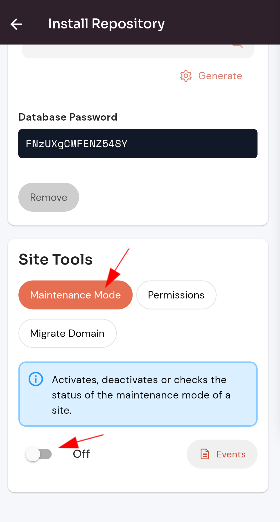
Permission :
Click on the "Permission" button.
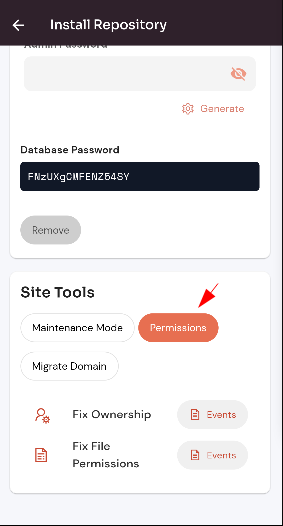
Select permission.
Click on the "yes" button.
Here, you can see the Prestashop permission updated successfully.
Migrate Domain :
Click on the "Migrate Domain" button.
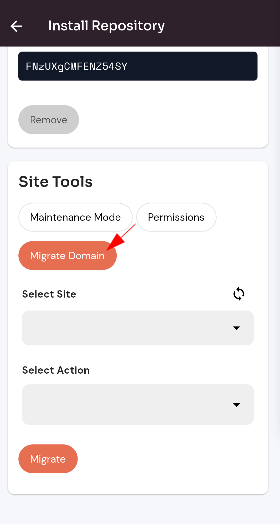
Selected drop-down data and Click on the Migrate Domain button.
Disable Prestashop:App on a Domain:
Click on the "Disable" button.
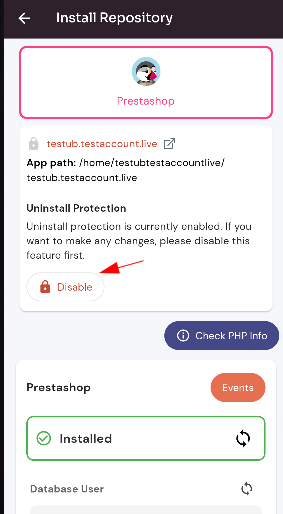
Enter to 4-digit code and Click on the "verify" button.
Here, you can see the Disabled Prestashop was successful.
Uninstall Prestashop:App on a Domain:
Click on remove Prestashop.
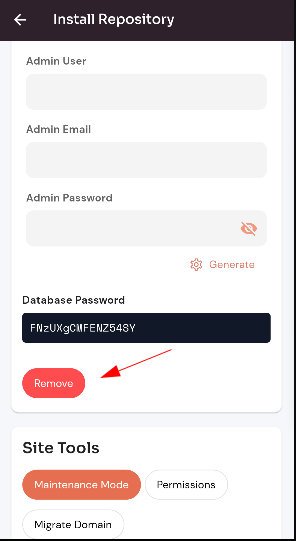
Click on the "Yes" button.
Here, you can see the Prestashop Uninstall was successful.