How to change account password through the cloudpanzer mobile application?
It's important to keep your password secure and not share it with anyone. If you suspect that your password has been compromised, change it immediately. By regularly updating your password and using strong, unique passwords, you can help protect your account and personal information.
Tutorial :
You can watch the Video or Continue reading the post.
Follow the steps below to change your password.
1: Once you are logged in, look for an "Account Settings" option in the menu. This is located in a drop-down menu under your username or may be a separate tab in the main menu.
2: Select the Profile Info option.
3: Follow the prompts to enter your new password. Make sure to choose a strong password that is unique and not easily guessable. Confirm the new password by entering it again. Click the "Save Change" button to update your password.
Now, you can see the password has been Changed Successfully.

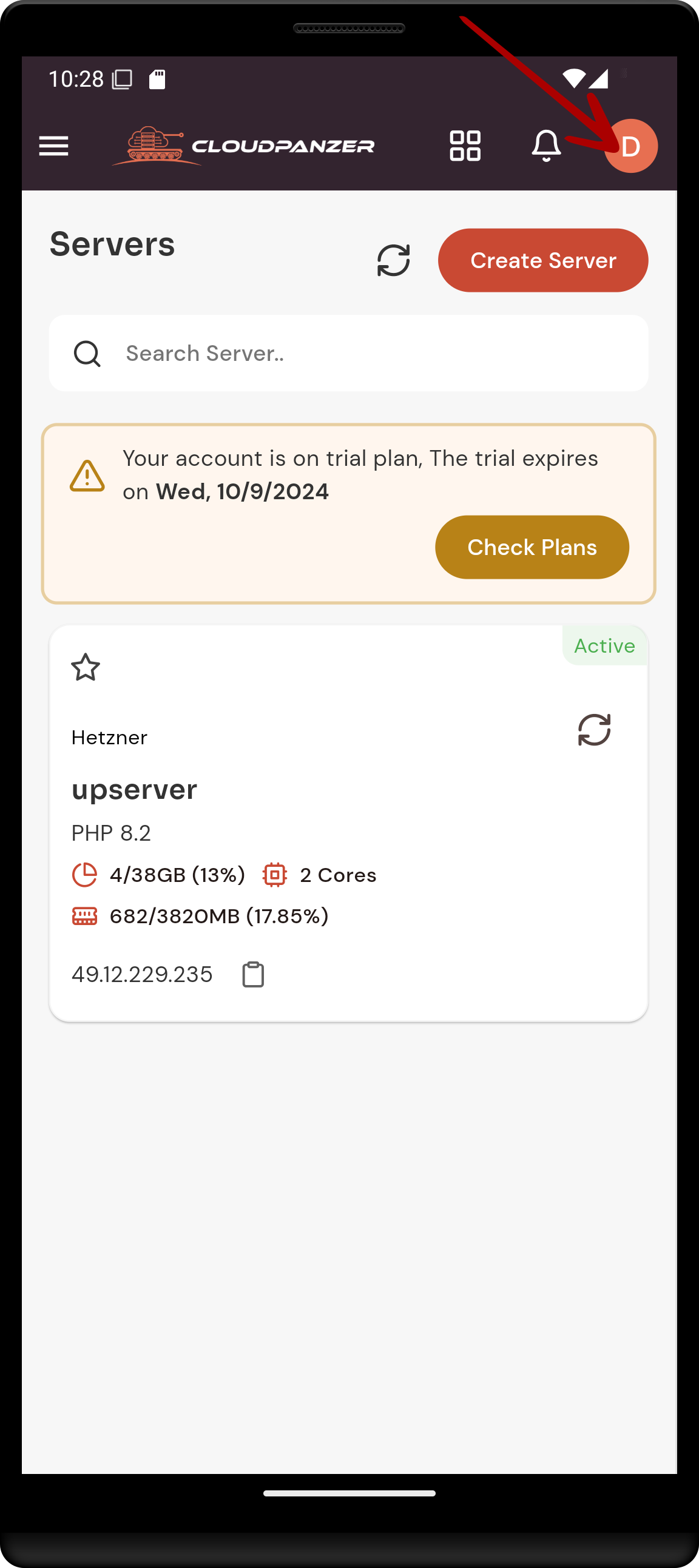
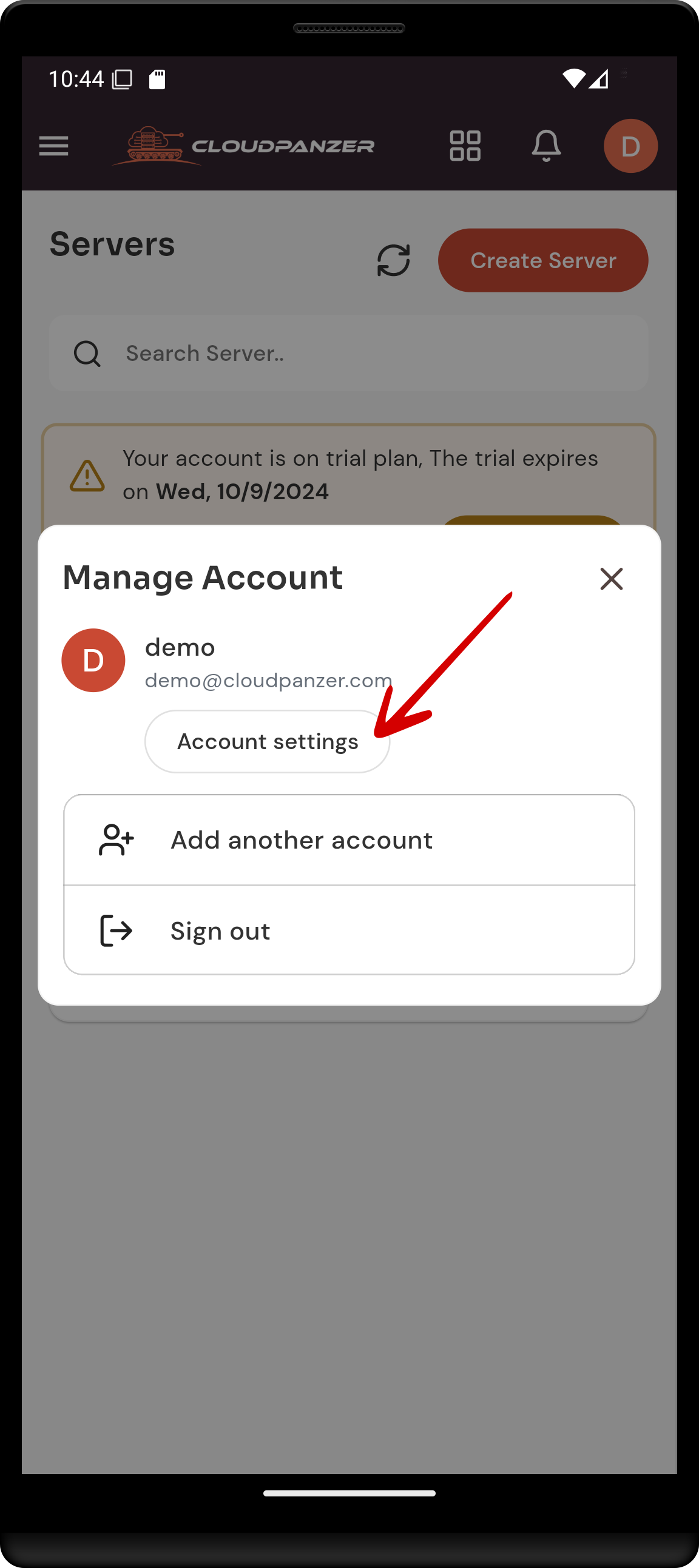
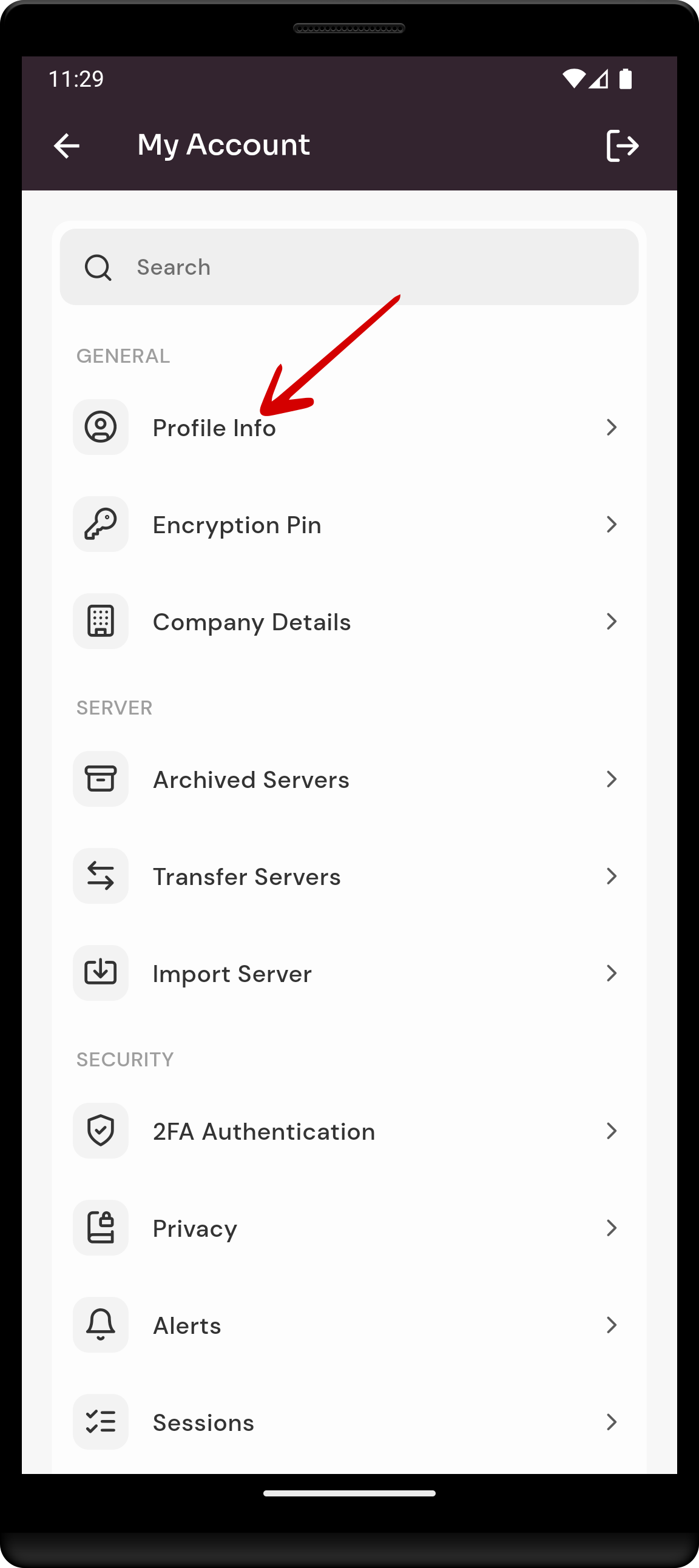
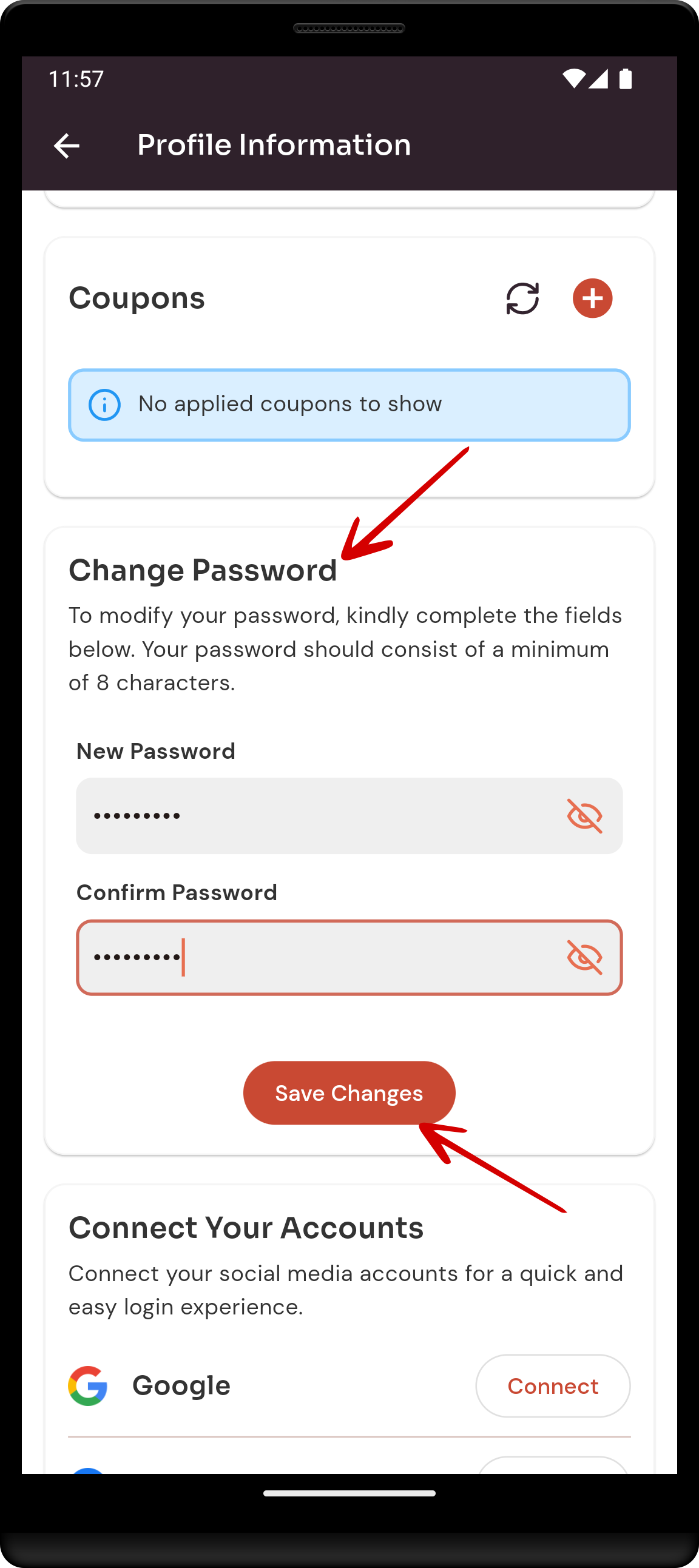
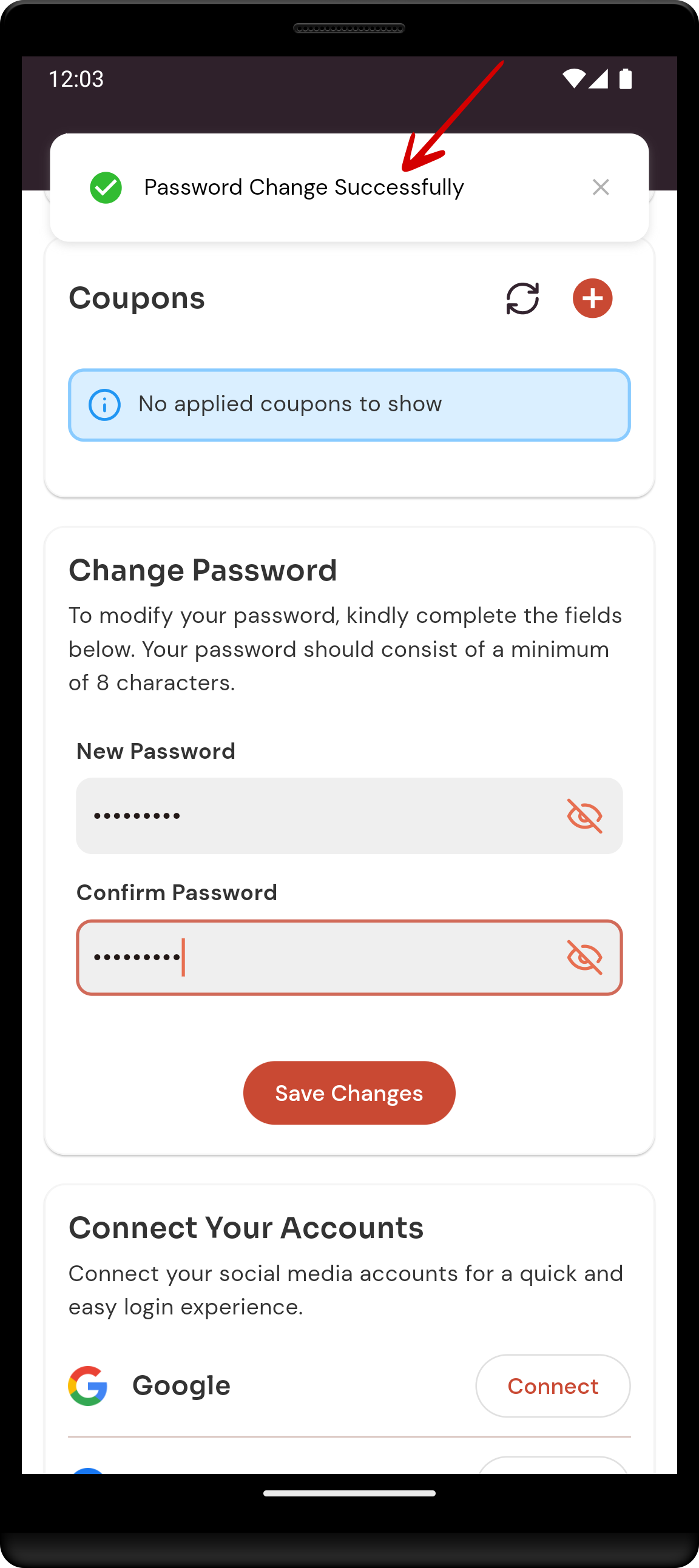
No Comments