How to change email address through the cloudpanzer mobile application?
Changing your email address can be a daunting task, especially if you have been using the same address for a long time. However, there are several reasons why you might want to change your email address. Maybe you want to start using a more professional email address for work, or maybe you just want to change your email address for personal reasons. Whatever the reason, changing your email address is not as difficult as it may seem.
Tutorial :
You can watch the Video or Continue reading the post.
Follow the steps below to change your email address.
1: Once you are logged in, look for the "Account Settings" option in the menu. This may be located in a drop-down menu under your username, or it may be a separate tab in the main menu.
2: Click the Account Setting option.
3: Select the "Profile Info" option to access the form to update your email address.
4: Click on the Edit button.
5: Enter your new email address in the designated field and Click the "Save Changes" button to update your email address.
6: Click the "Link".
6: Here, you can see the updated email address successfully.

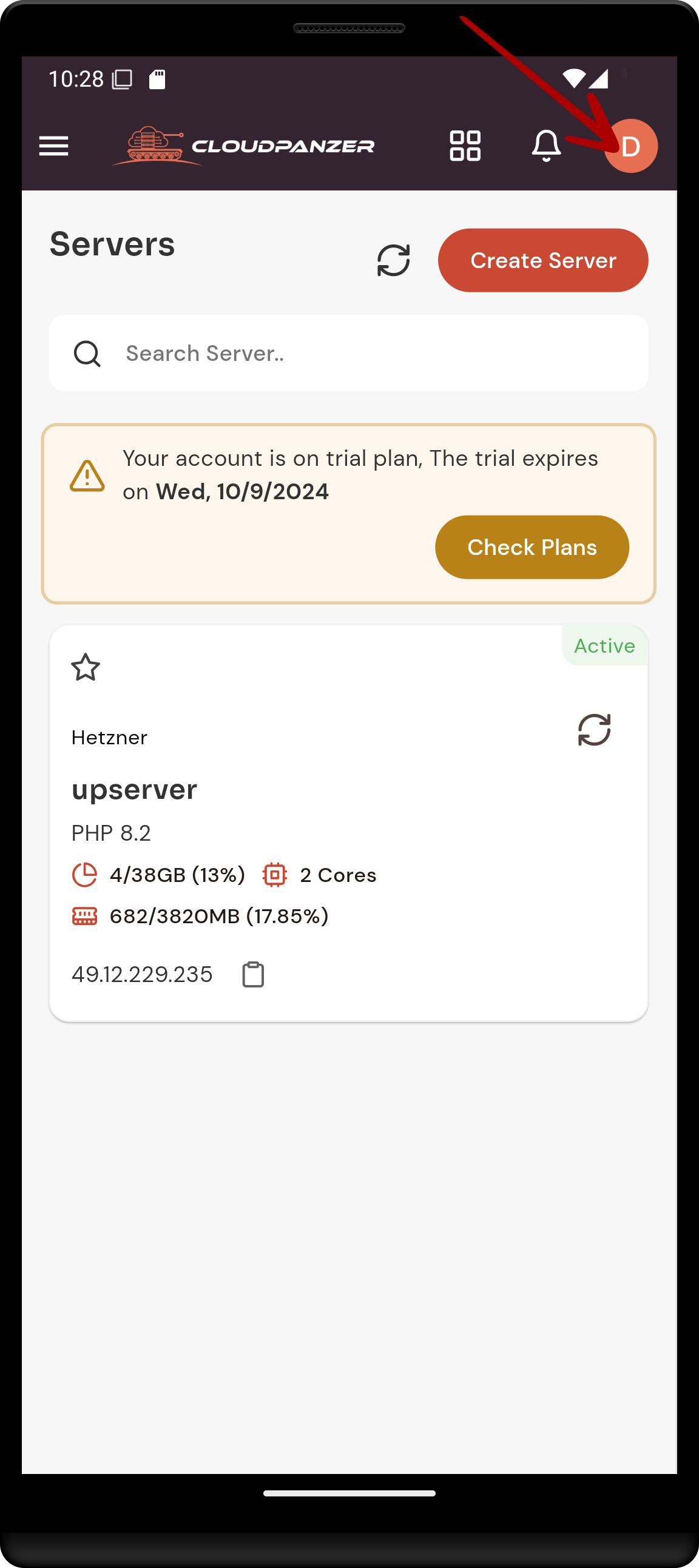
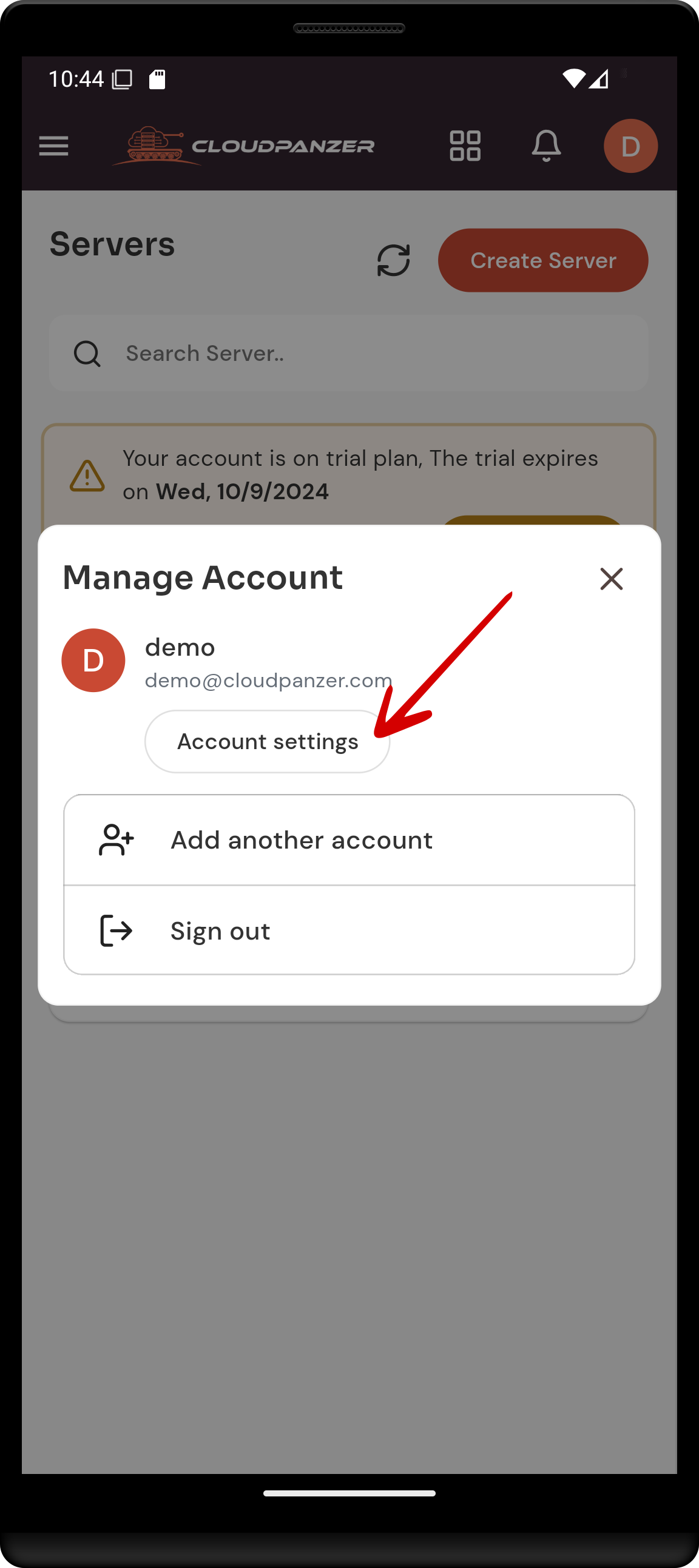
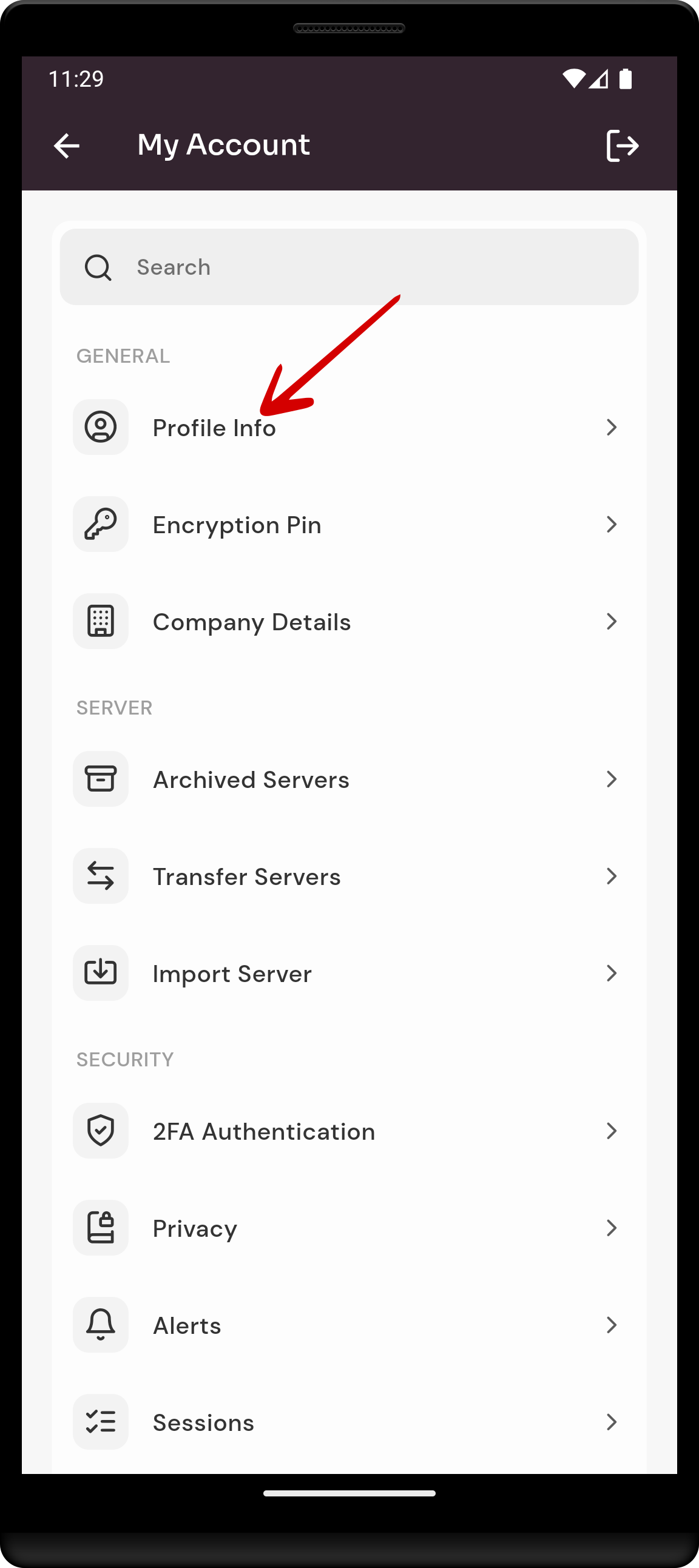
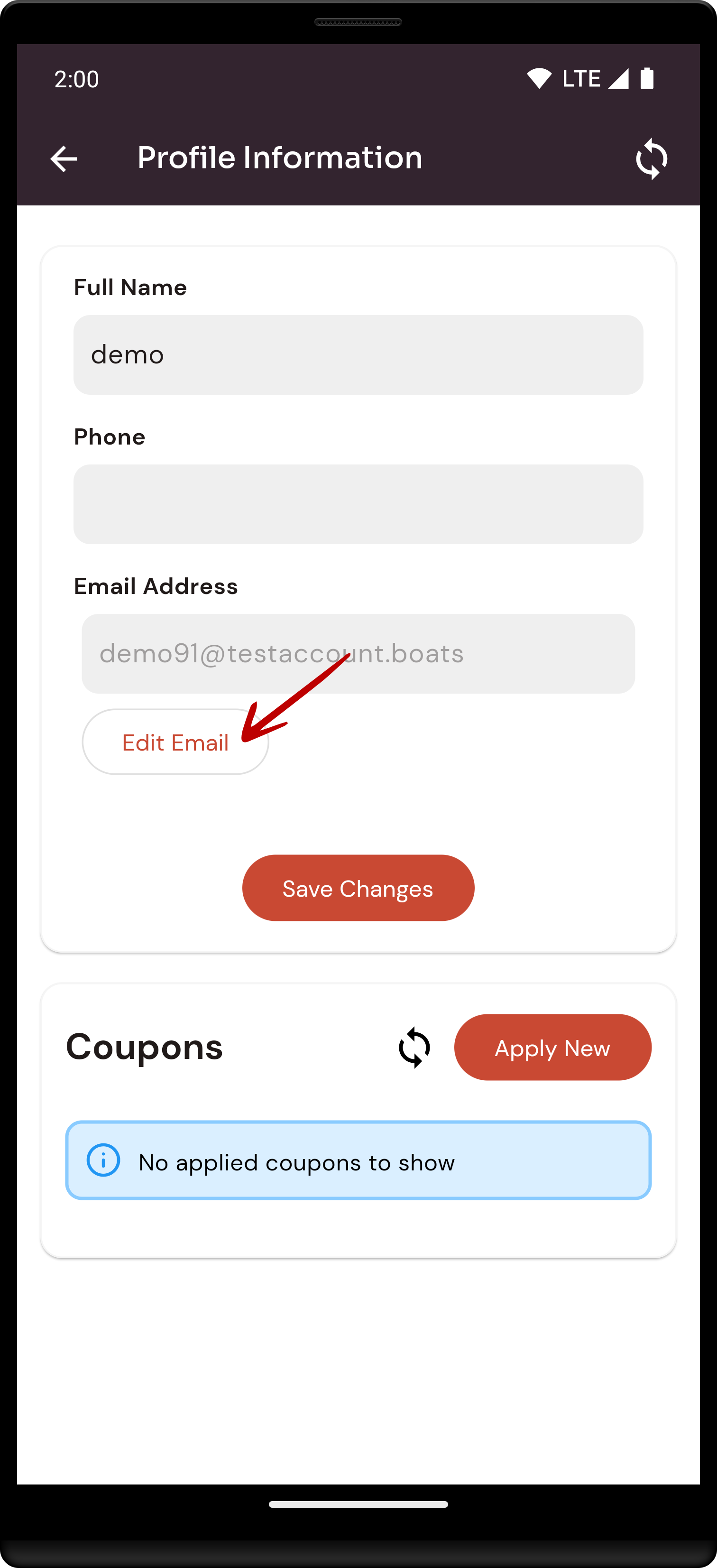
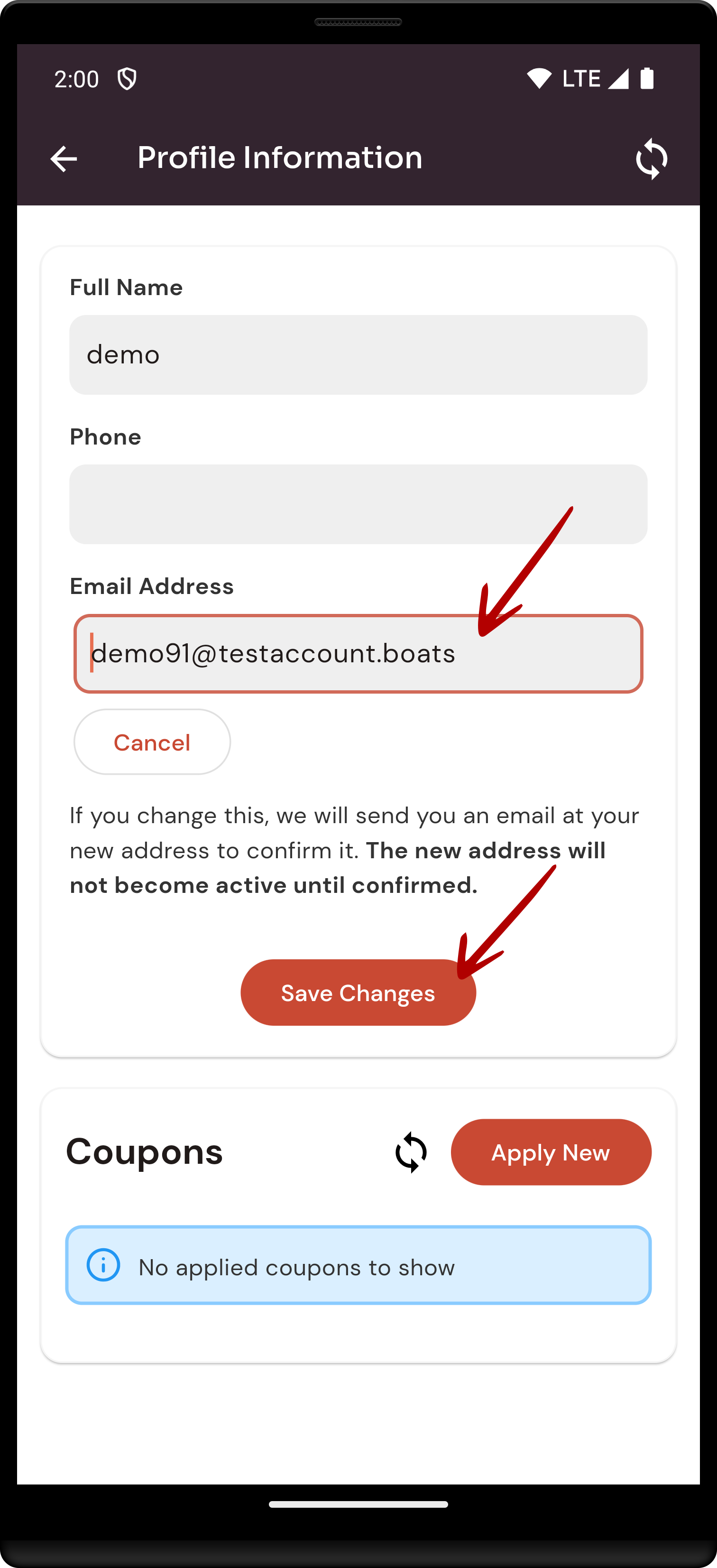
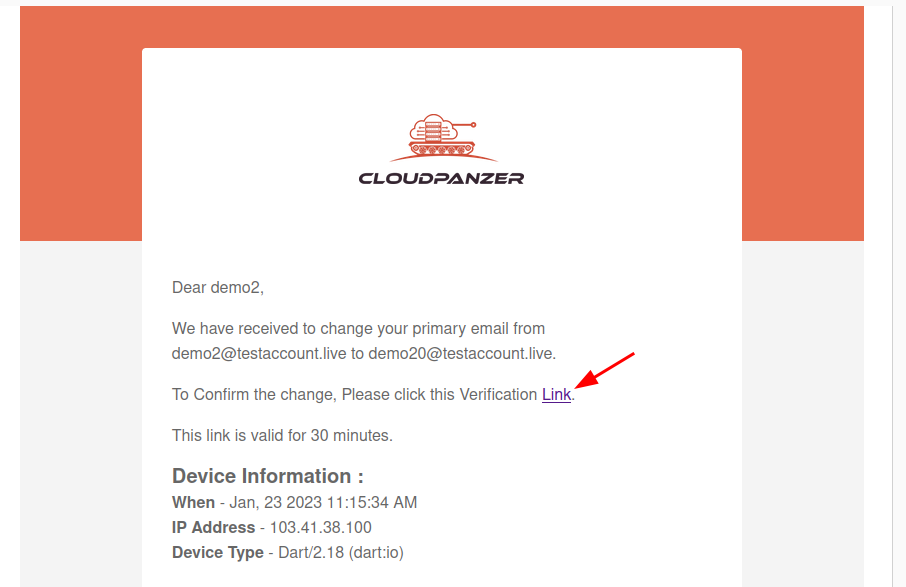
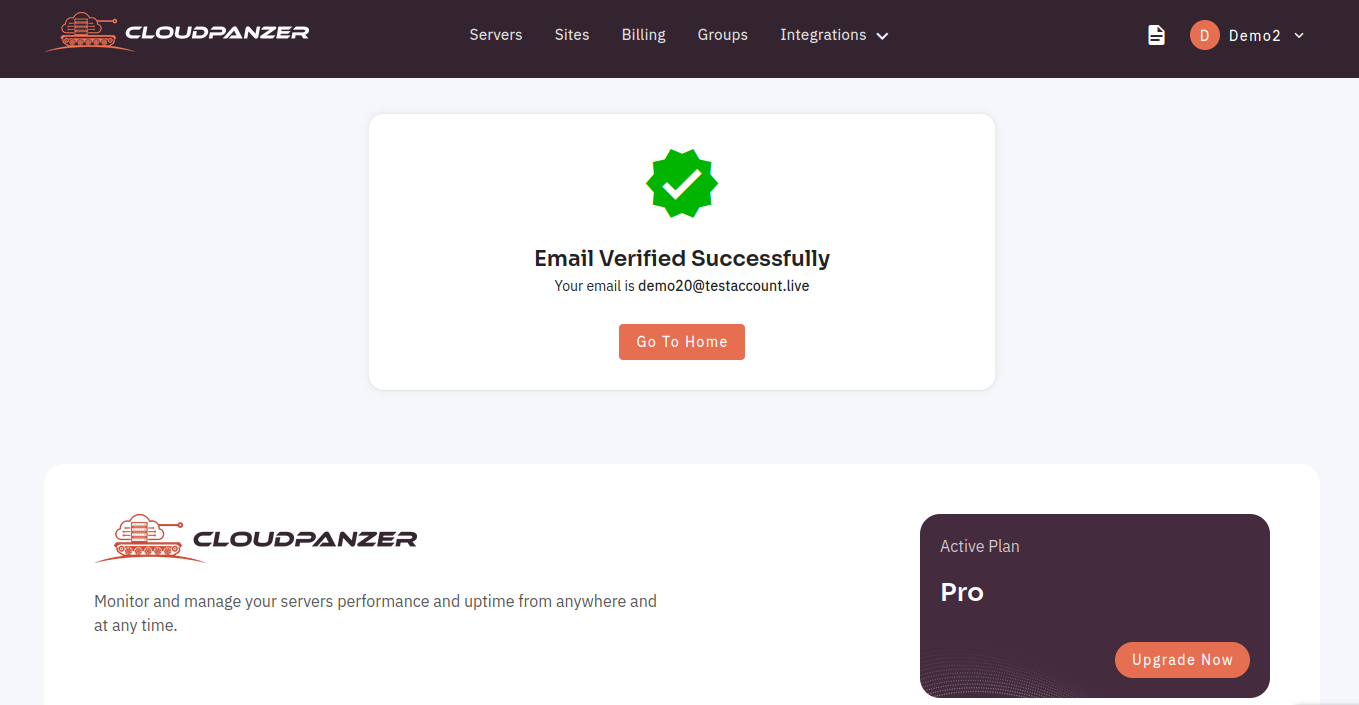
No Comments