How to configure MySql Software through the cloudpanzer mobile application?
To test, start, and restart MySQL (a popular open-source relational database management system), you can follow these steps depending on your operating system.
Follow the steps below to configure MySql Software.
1: Once logged in, look for a "Server" and click on it.
2. Select the Software Option.
4. Open a dialog and click the "Text" button to test the MySql software.
Here, you can see the MySql Test successfully.
6. Open a Dialog and Click on the Start Button to start MySql software.
Here, you can see MySql started successfully.
8. Open a dialog and click the stop button to stop the MySql software.
Here, you can see MySql Stopped successfully.
10. Open a dialog and click the restart button to restart the MySql software.
Here, you can see that MySql restarted successfully.

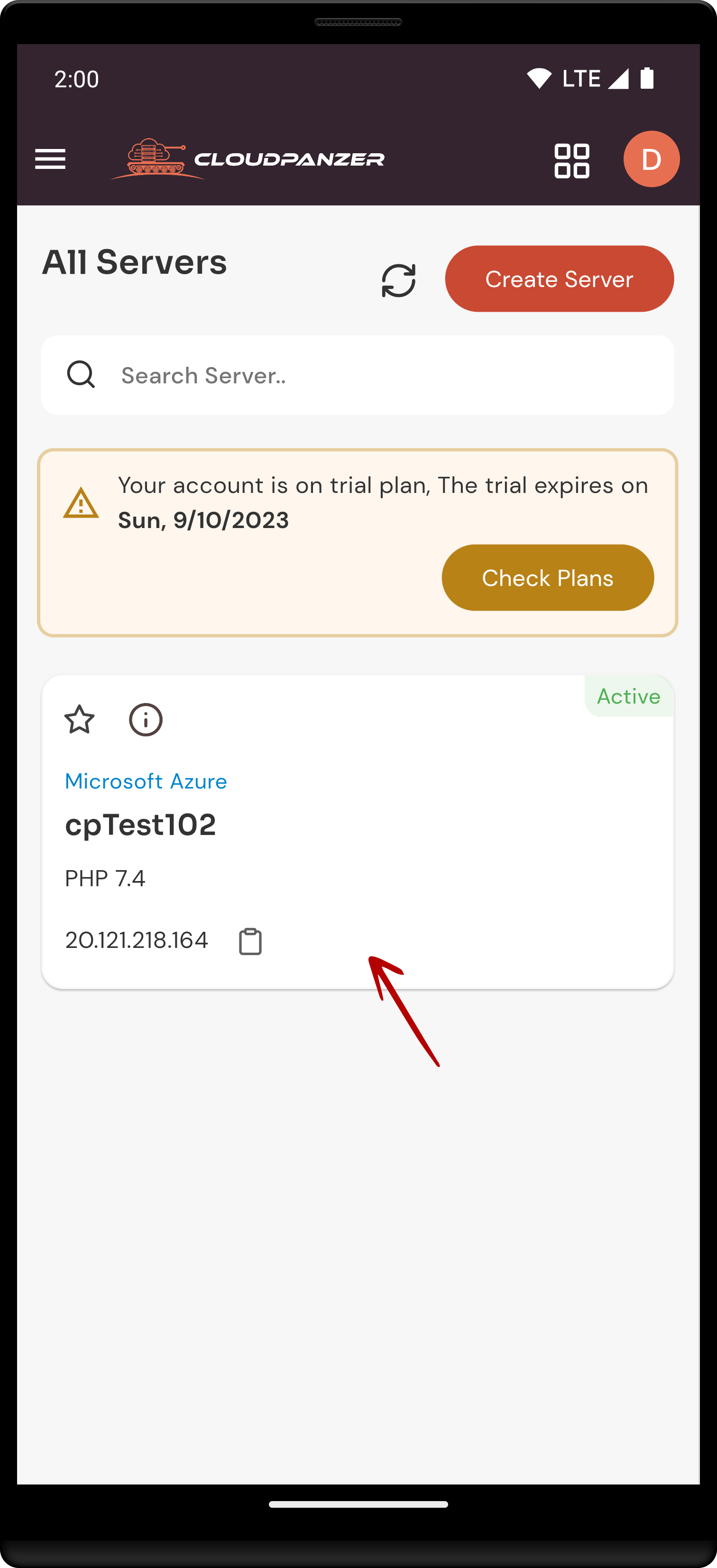
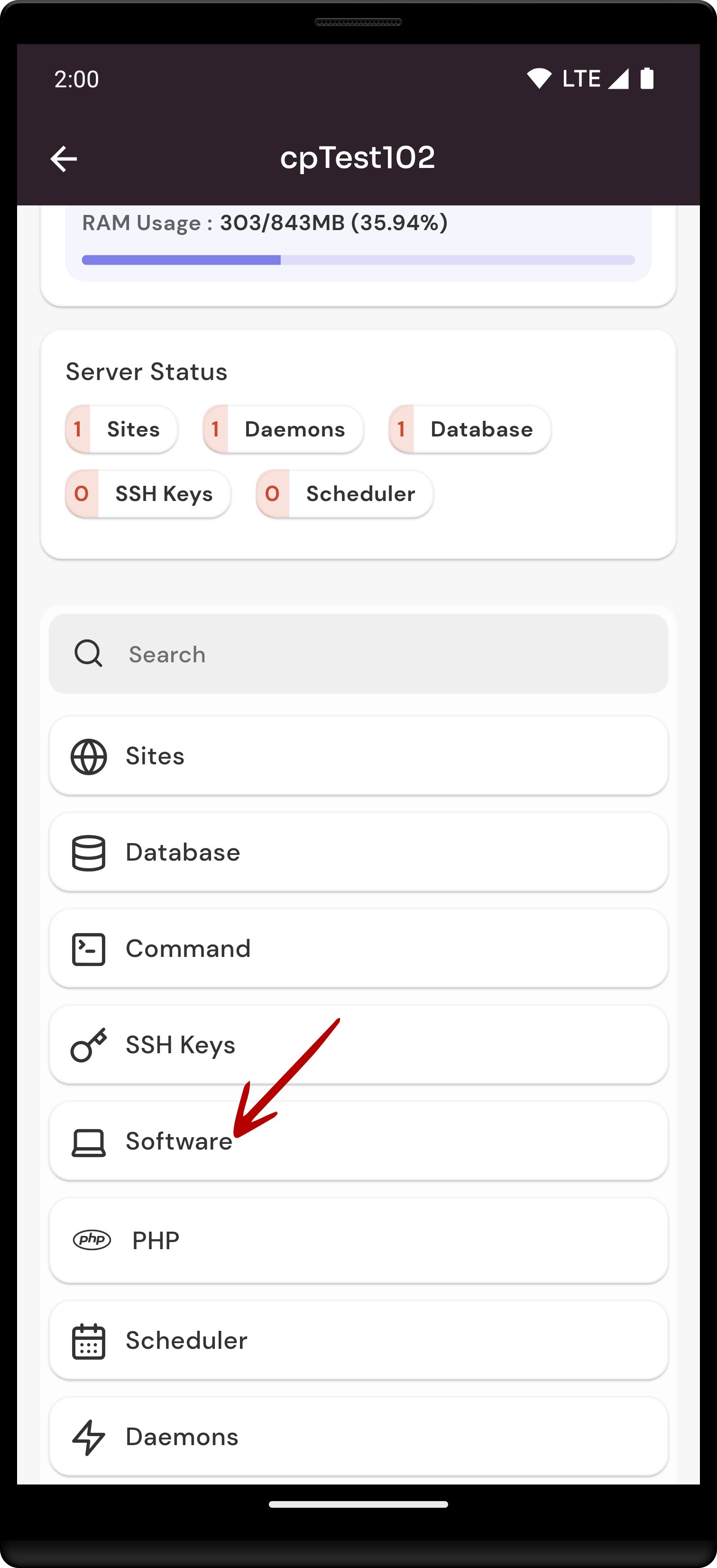
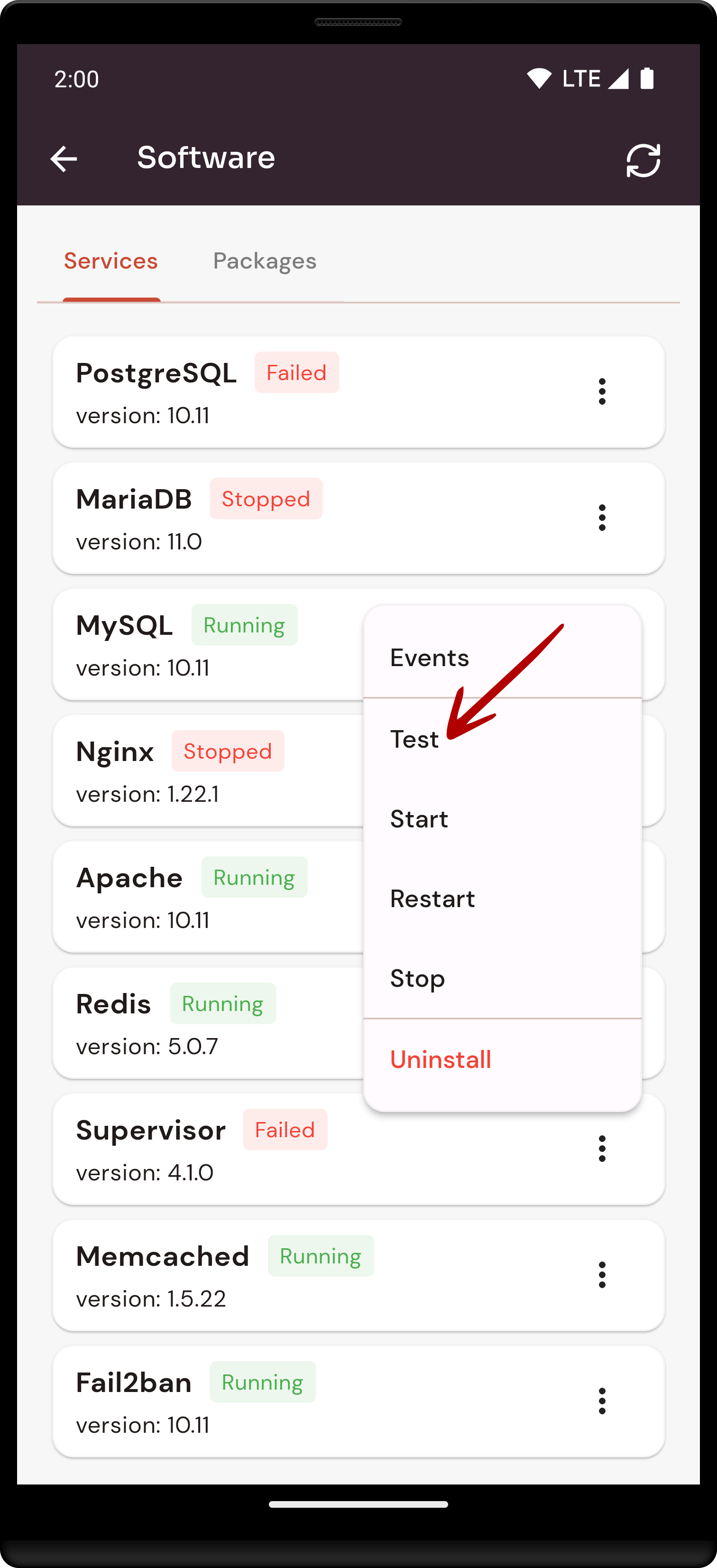
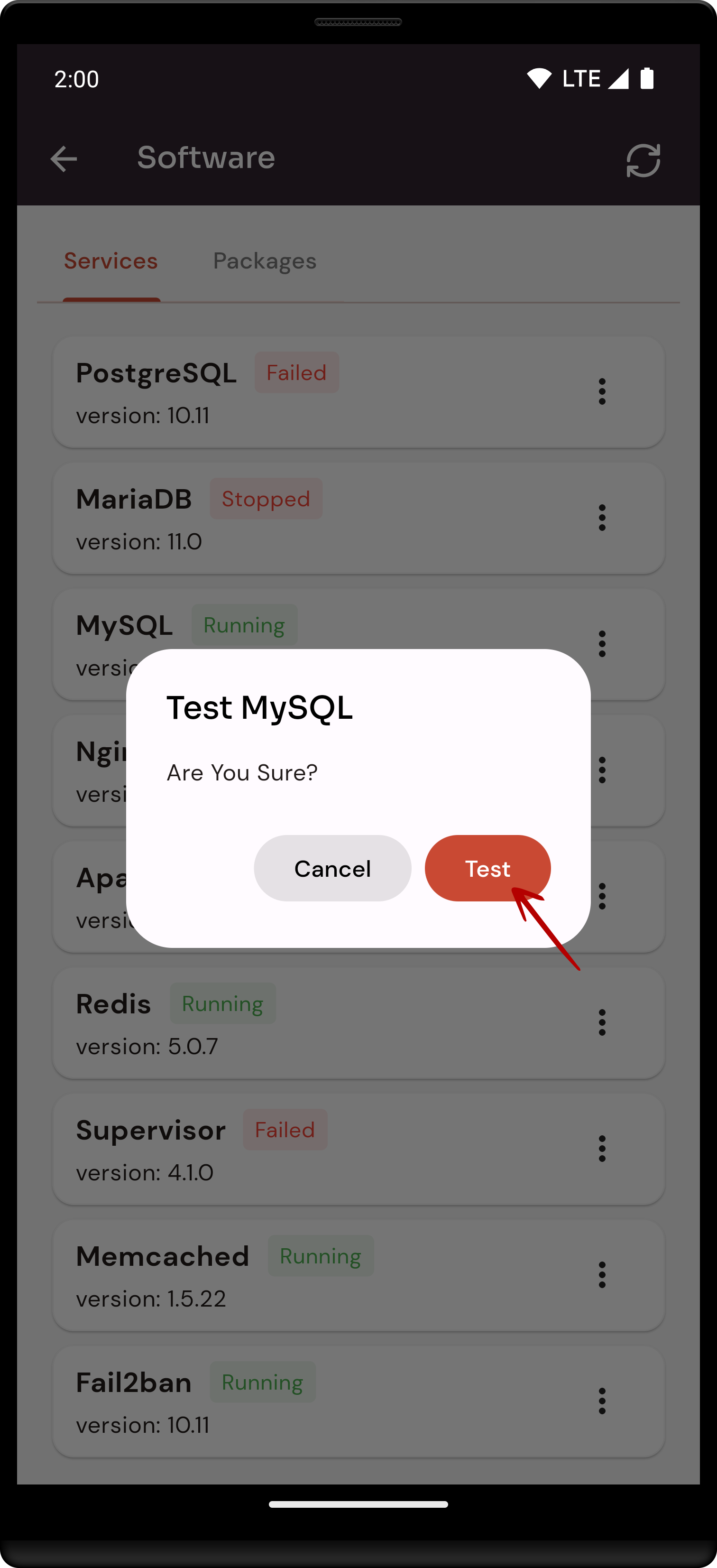
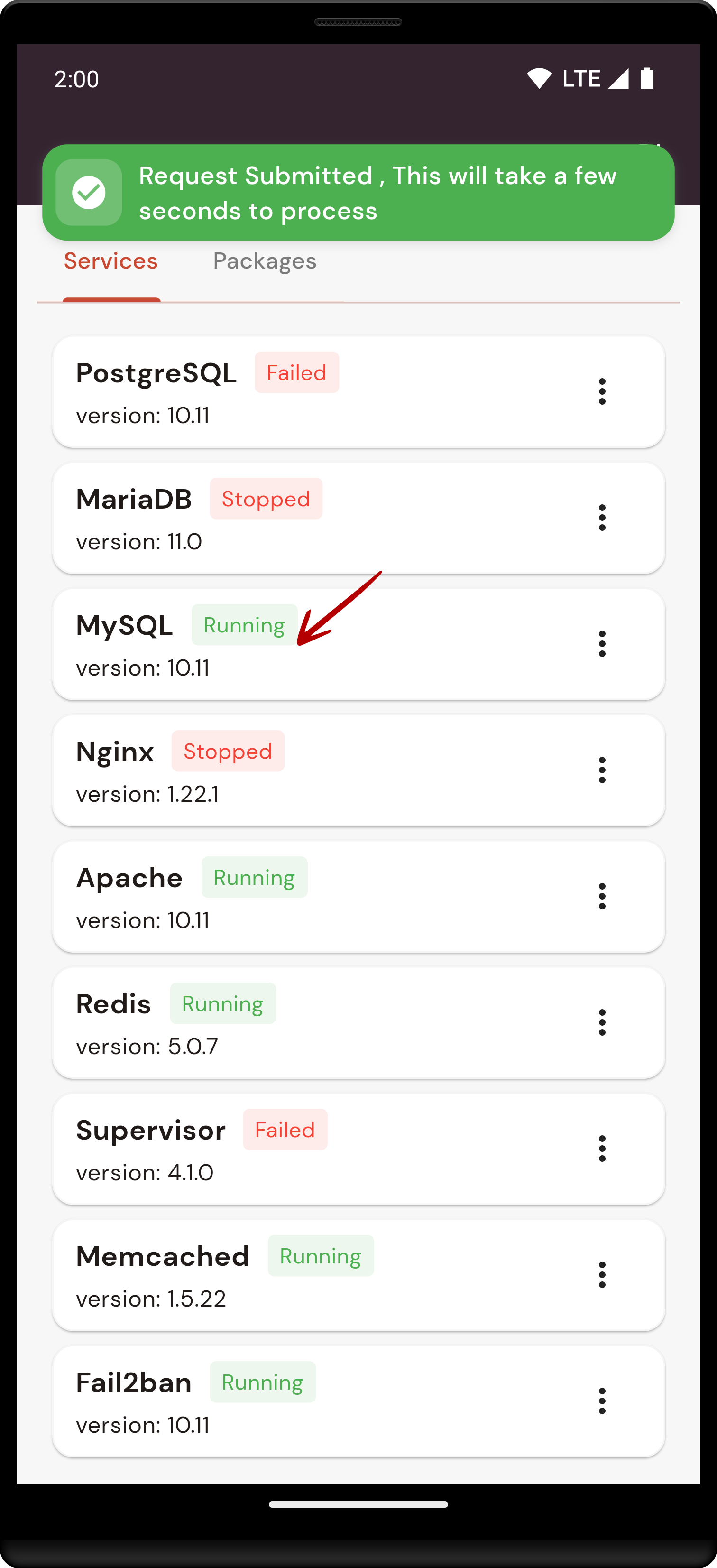
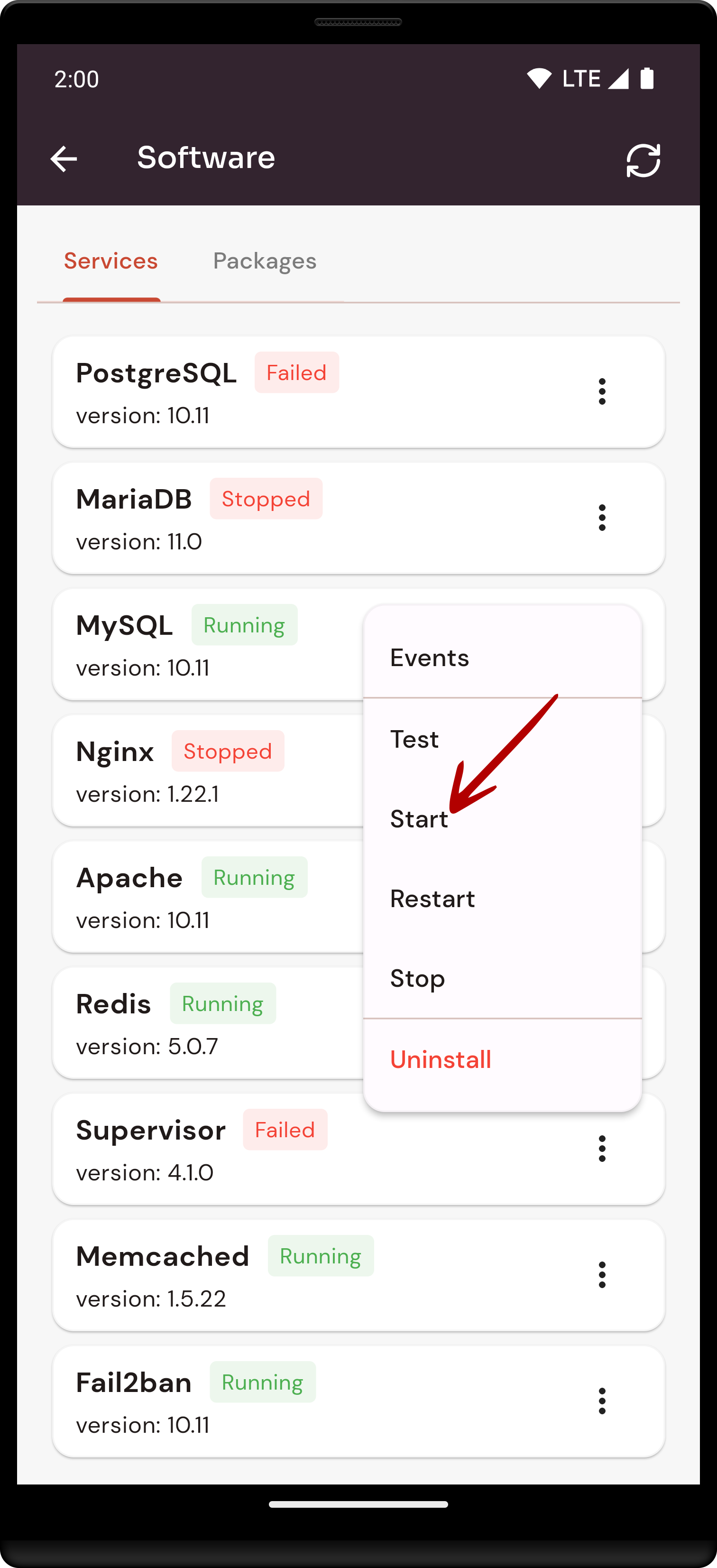
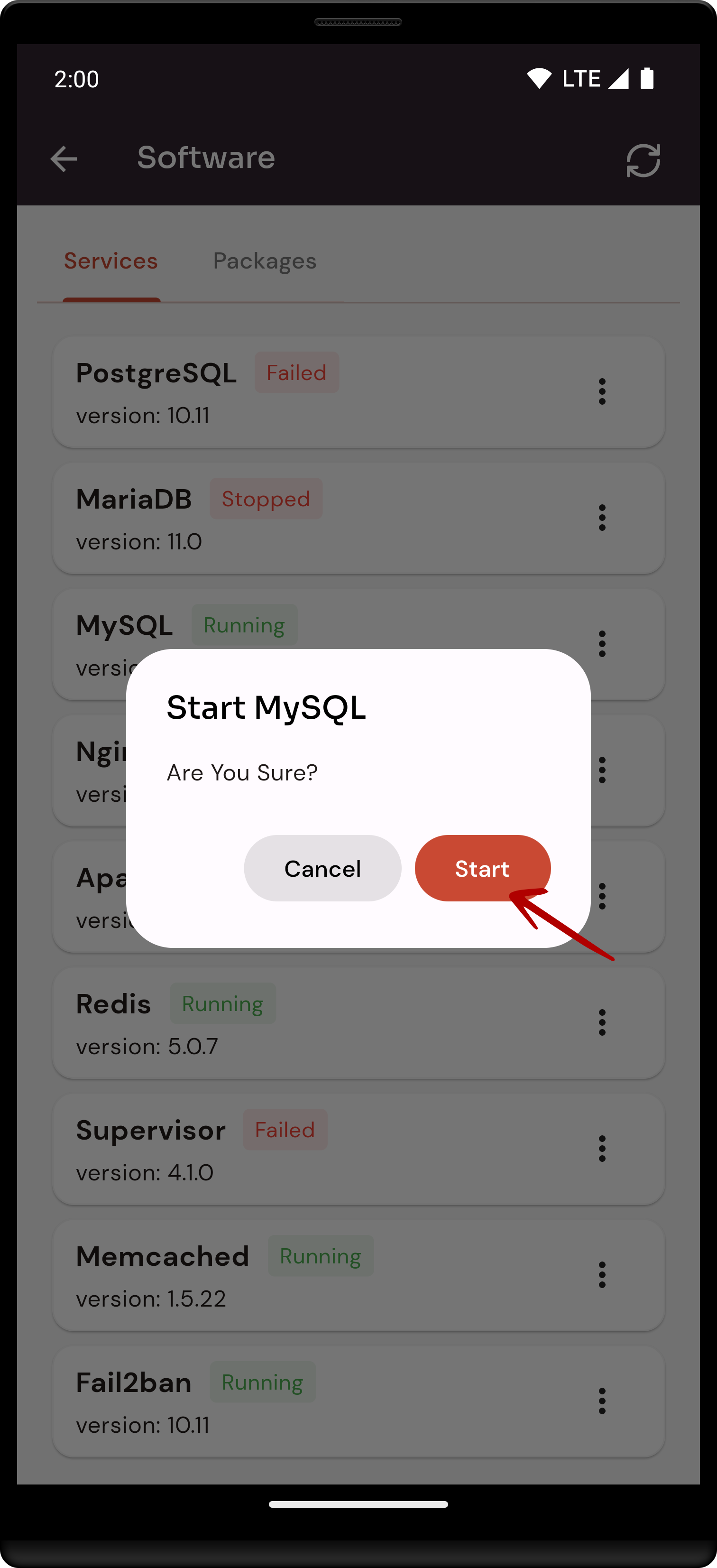
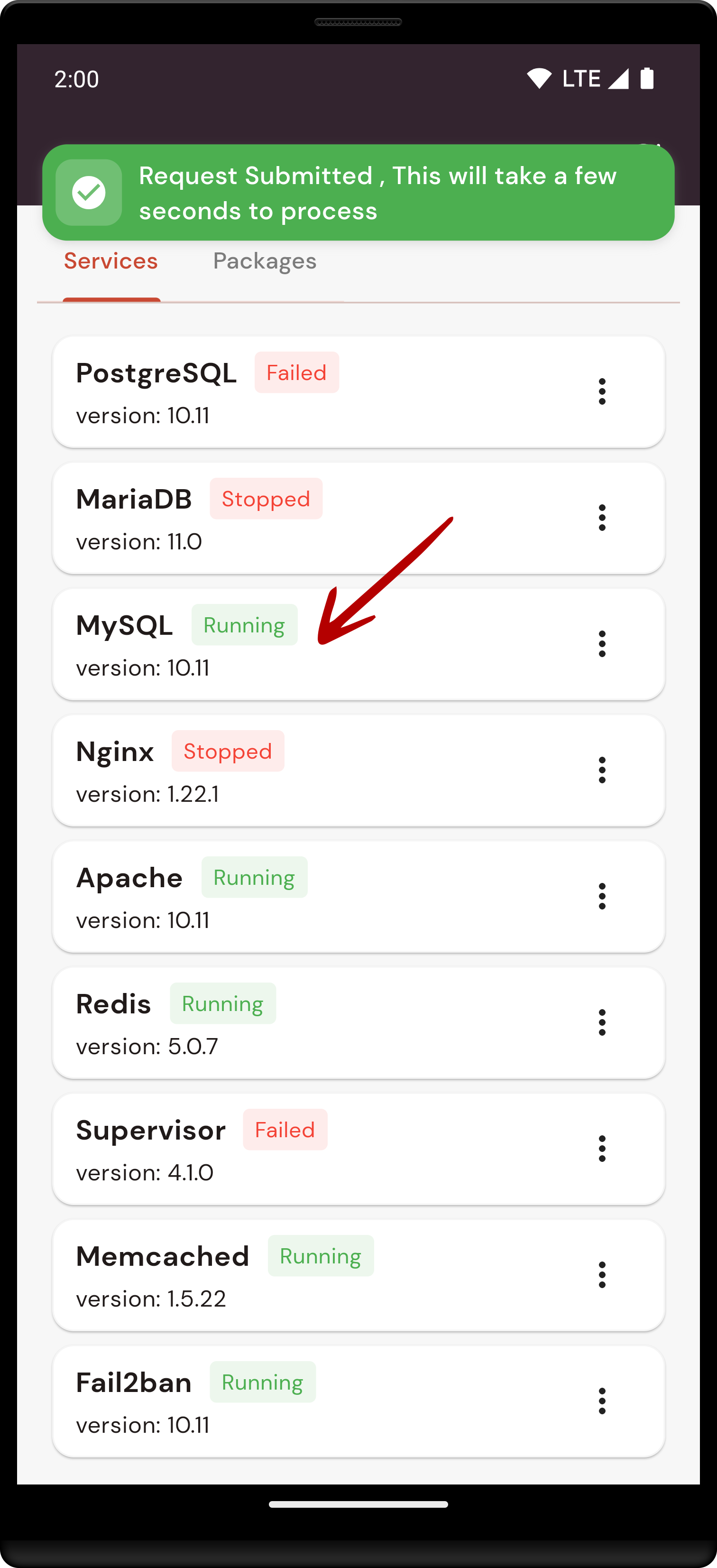
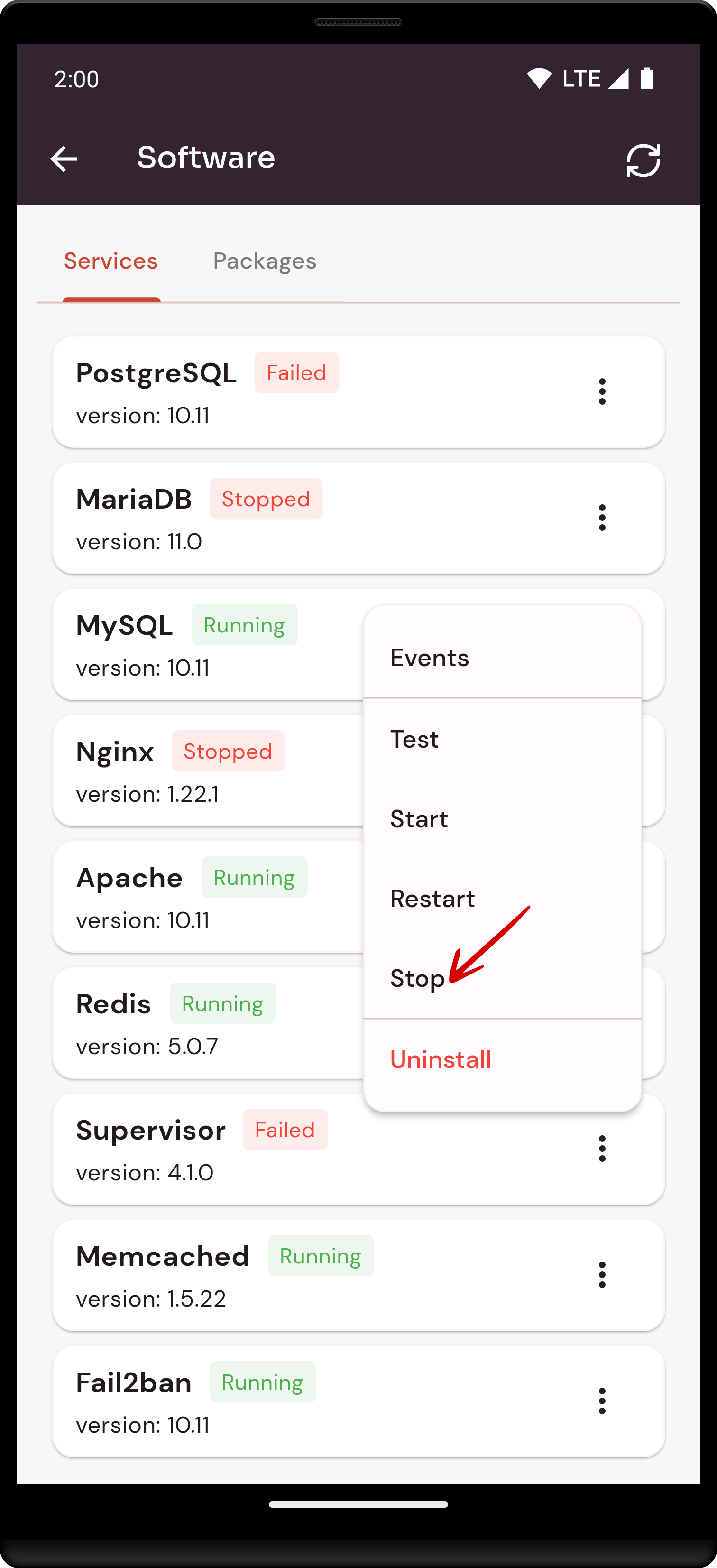
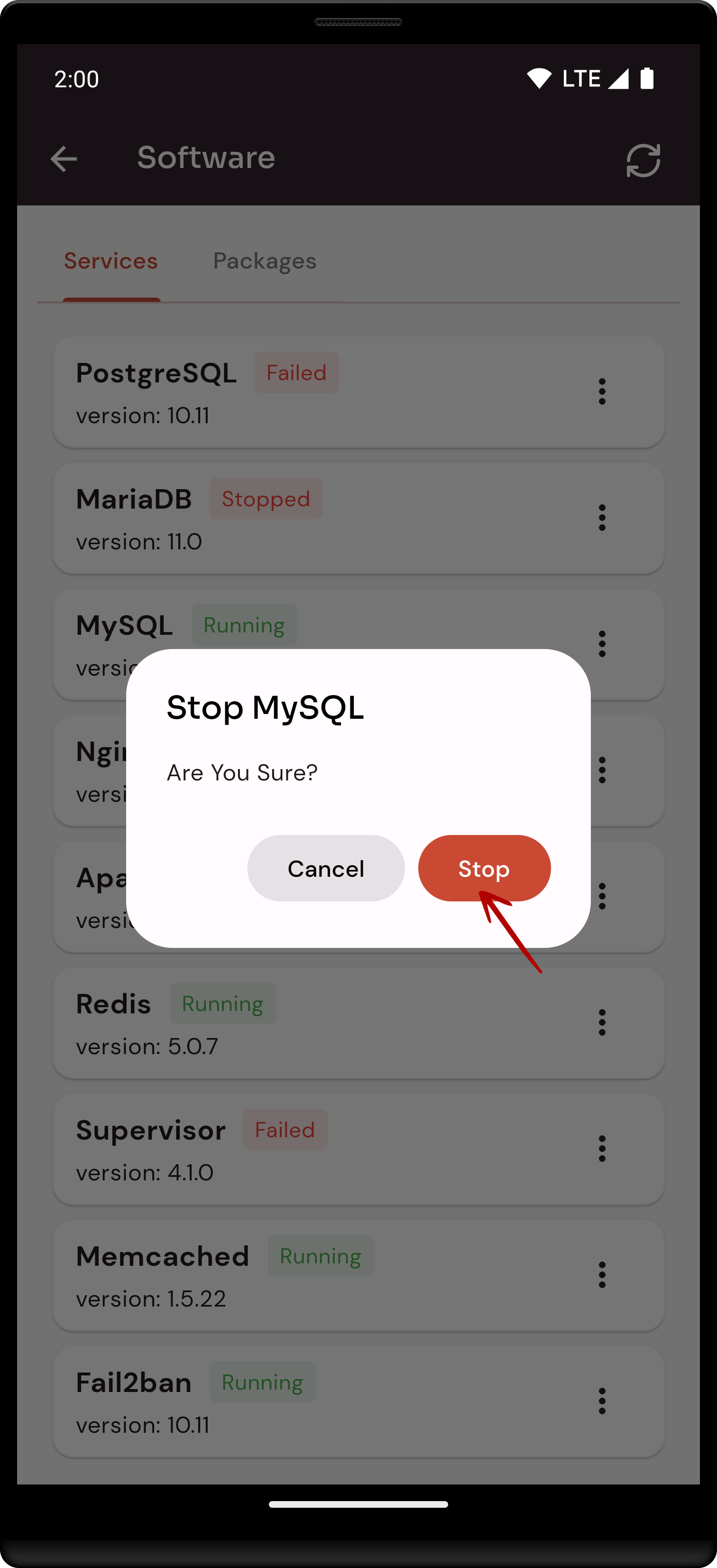
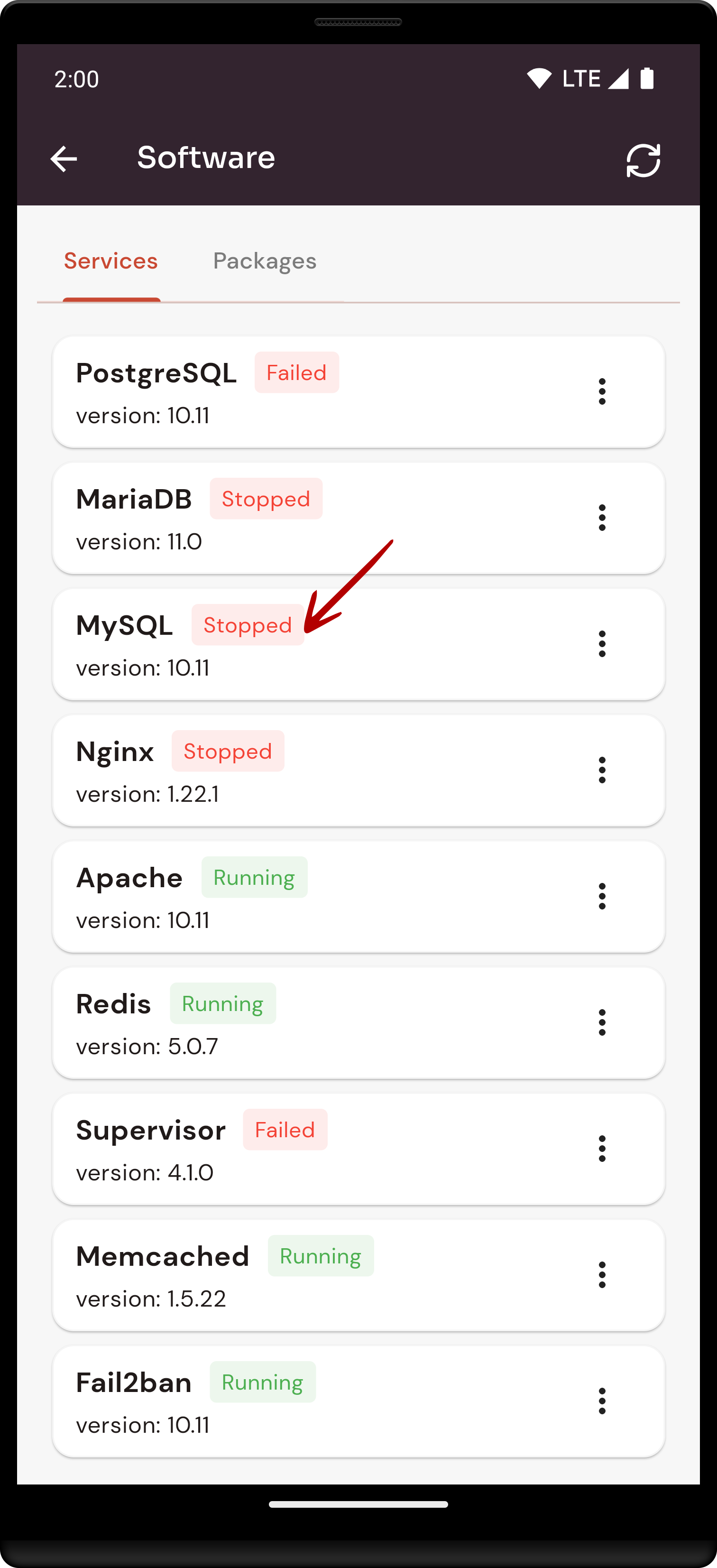
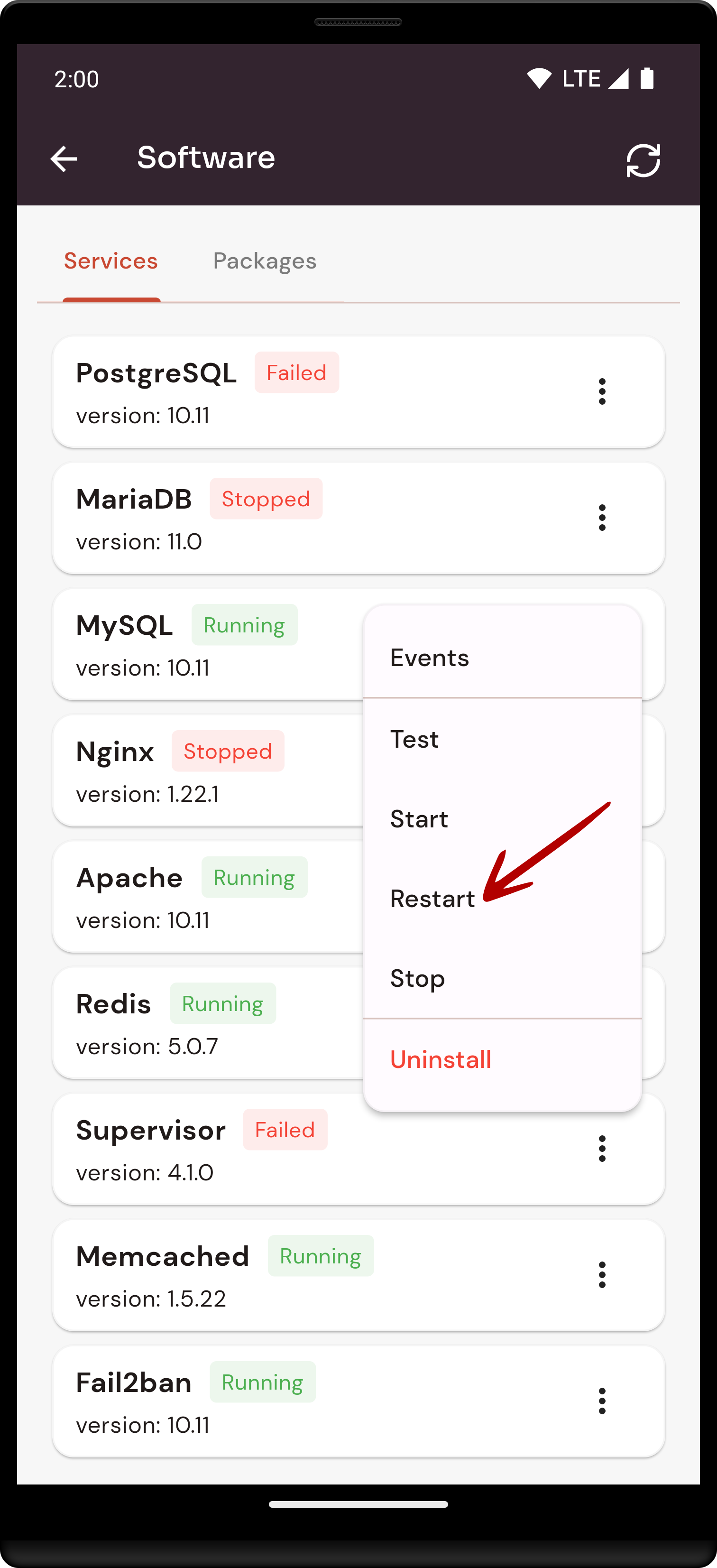
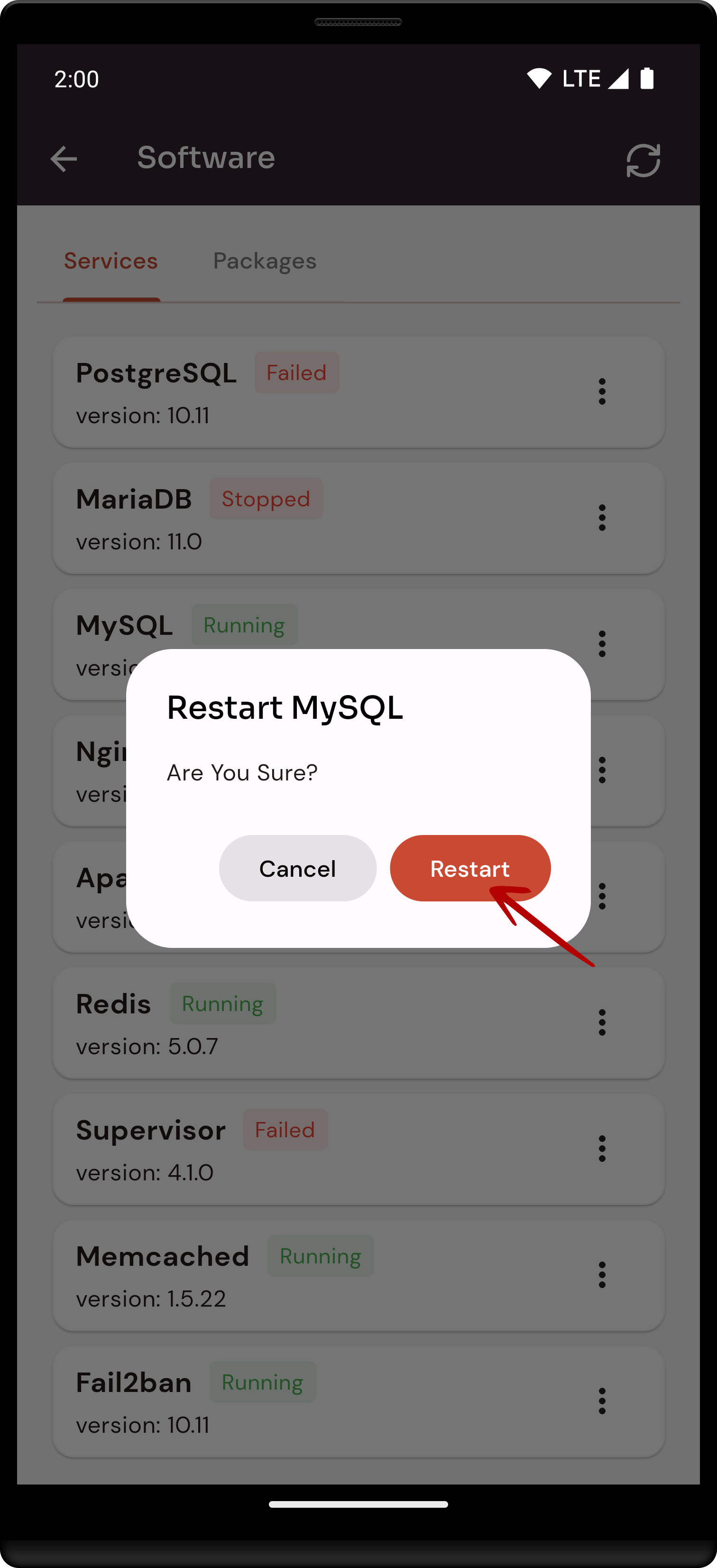
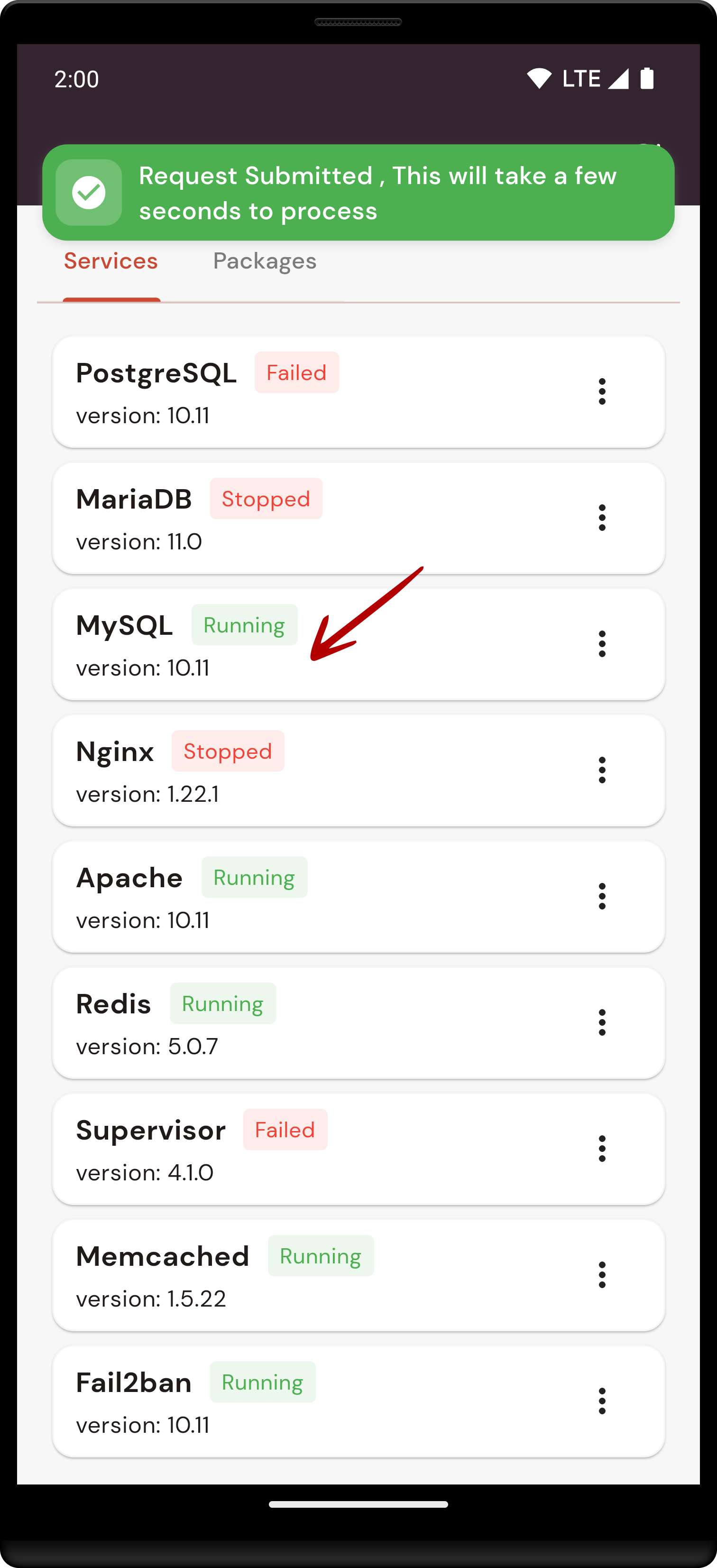
No Comments