How to configure MariaDb Software through the cloudpanzer mobile application?
Testing, starting, and restarting MariaDB software involves interacting with the command line interface. MariaDB is commonly managed through system service commands.
Follow the steps below to configure MariaDB Software.
1: Once logged in, look for a "Server" and click on it.
2. Select the Software Option.
4. Open a dialog and click the "Text" button to test the MariaDb software.
Here, you can see the MariaDb Test successfully.
6. Open a Dialog and Click on the Start Button to start MariaDb software.
Here, you can see MariaDB started successfully.
8. Open a dialog and click the stop button to stop the MariaDb software.
Here, you can see MariaDB Stopped successfully.
10. Open a dialog and click the restart button to restart the MariaDb software.
Here, you can see that Maria restarted successfully.

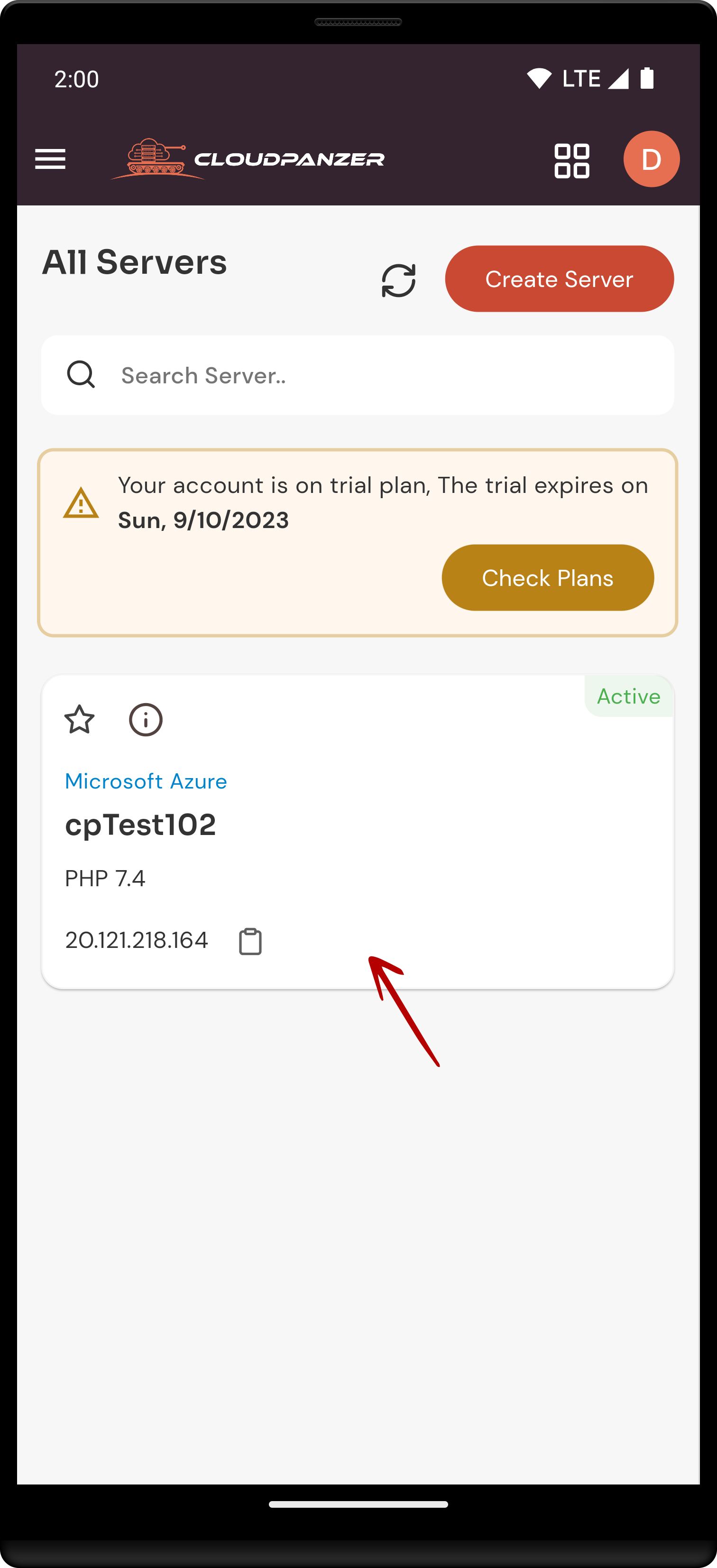
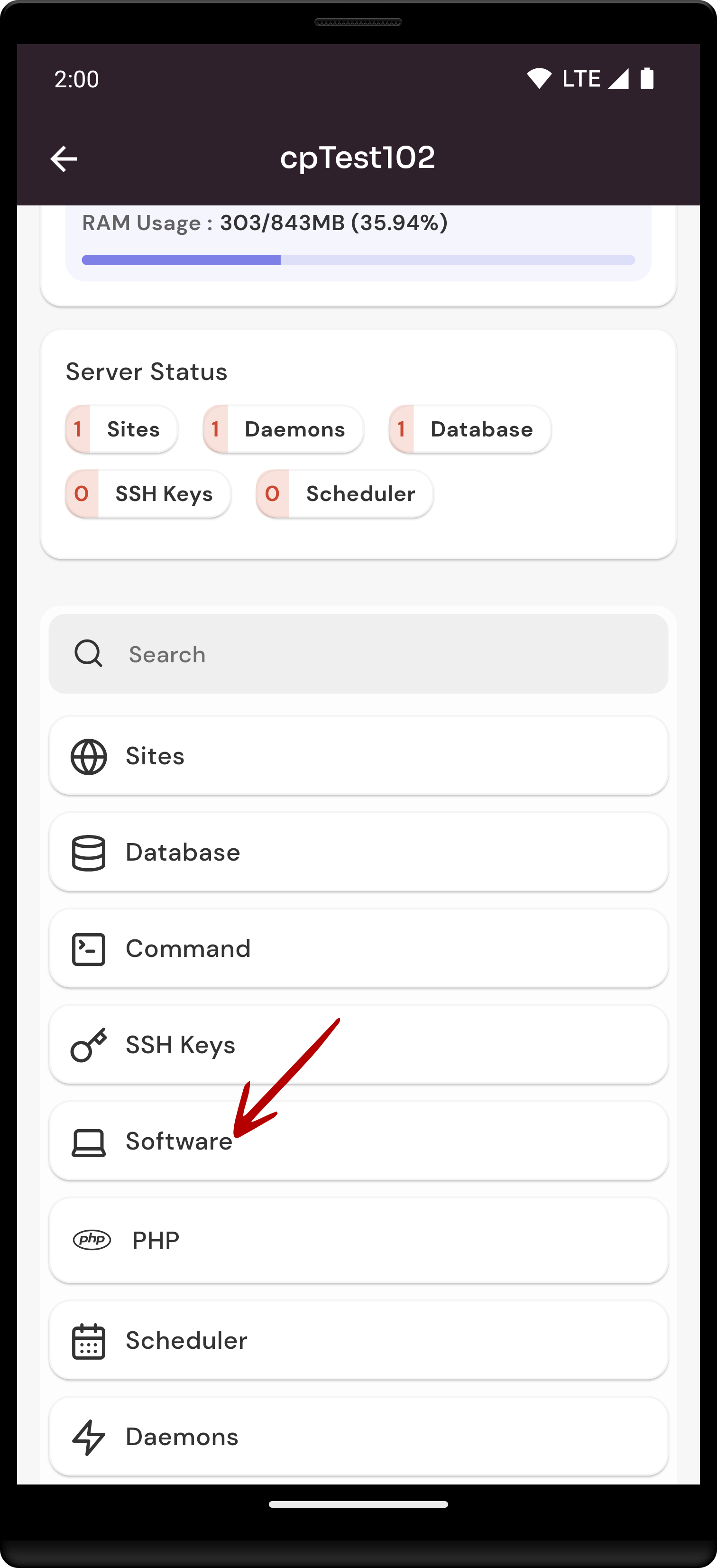
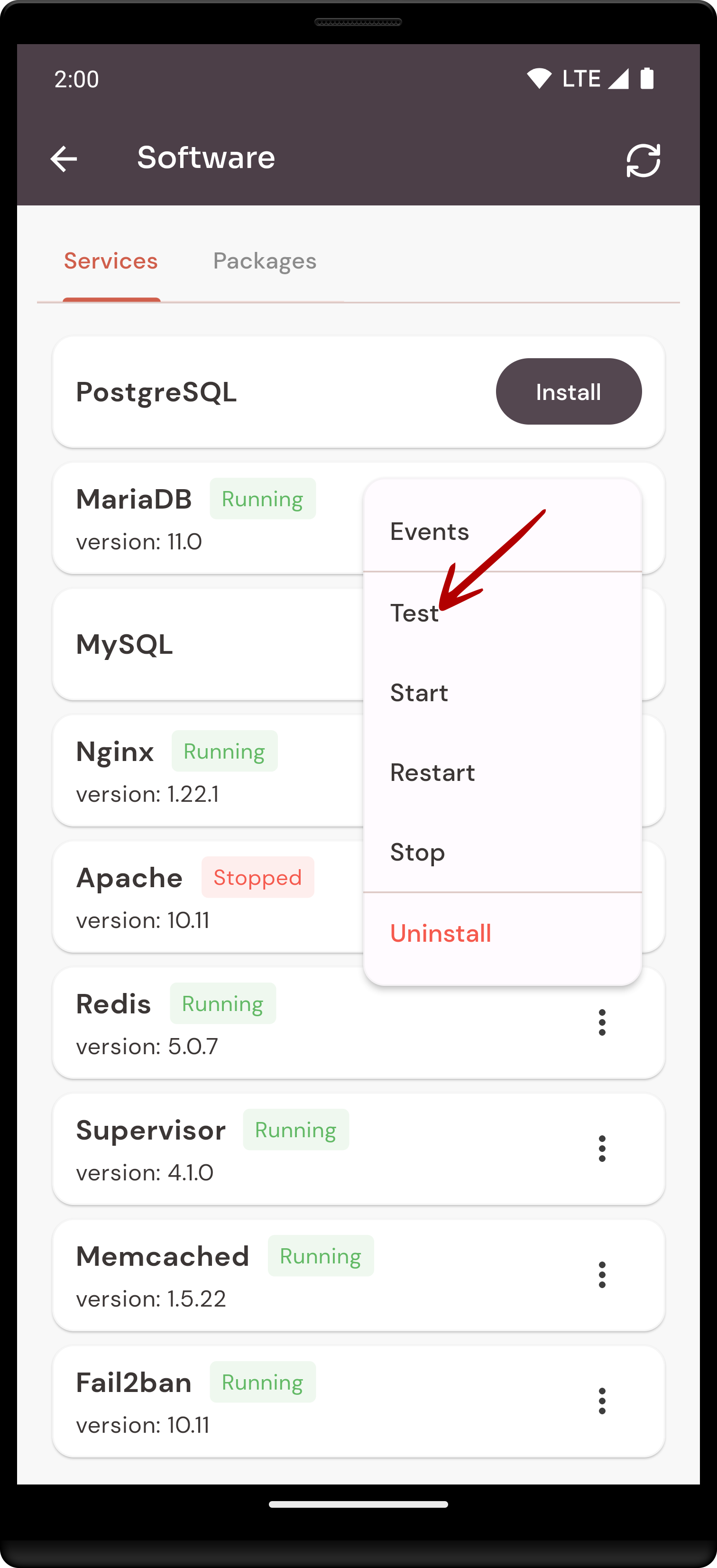
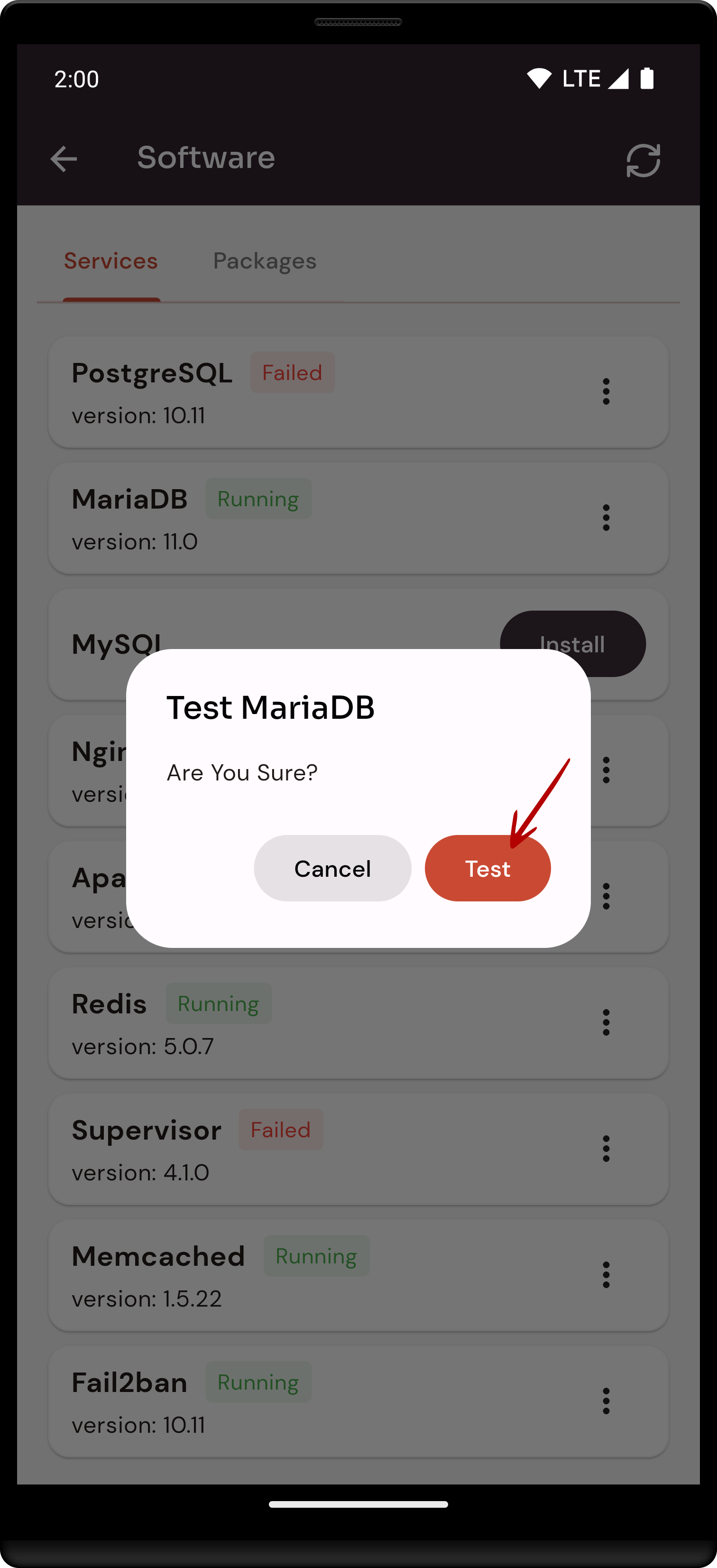
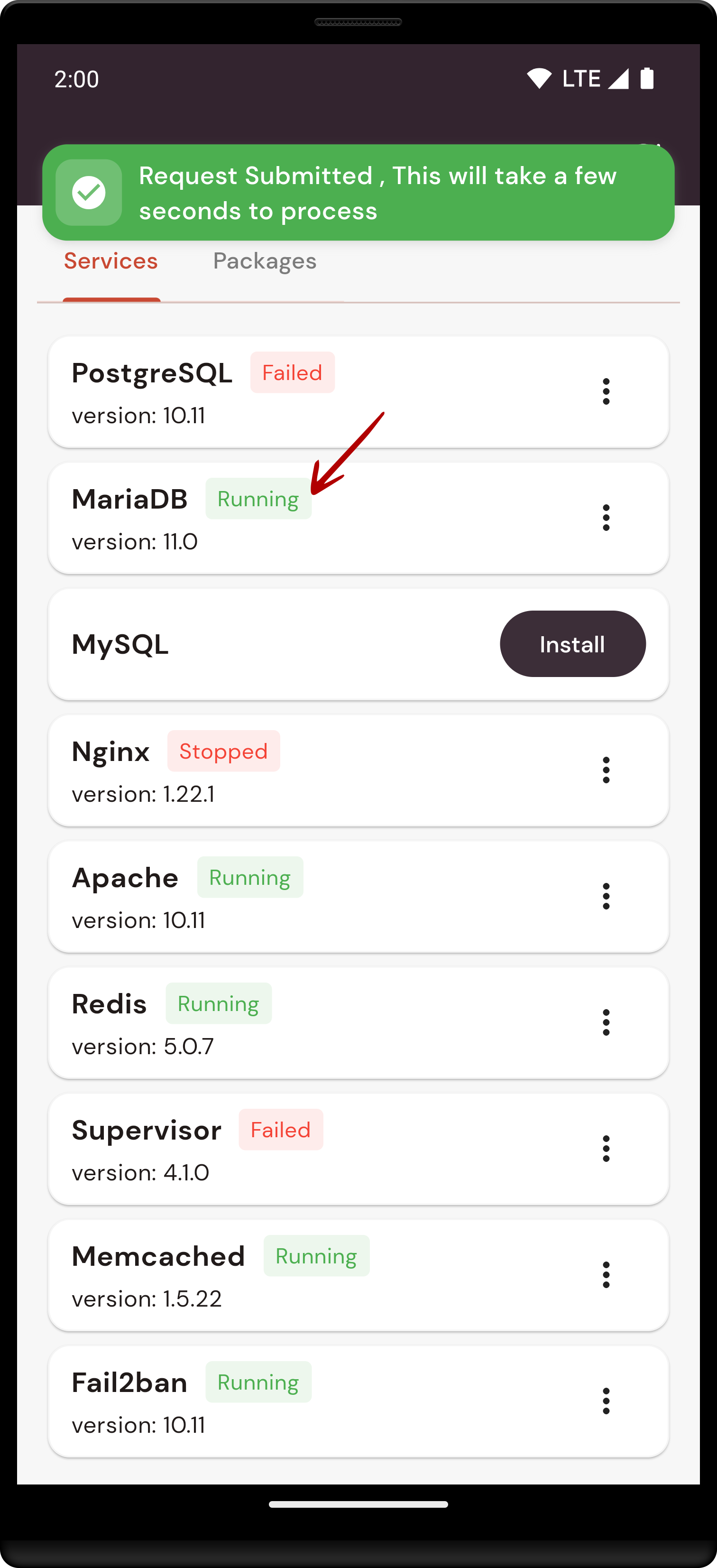
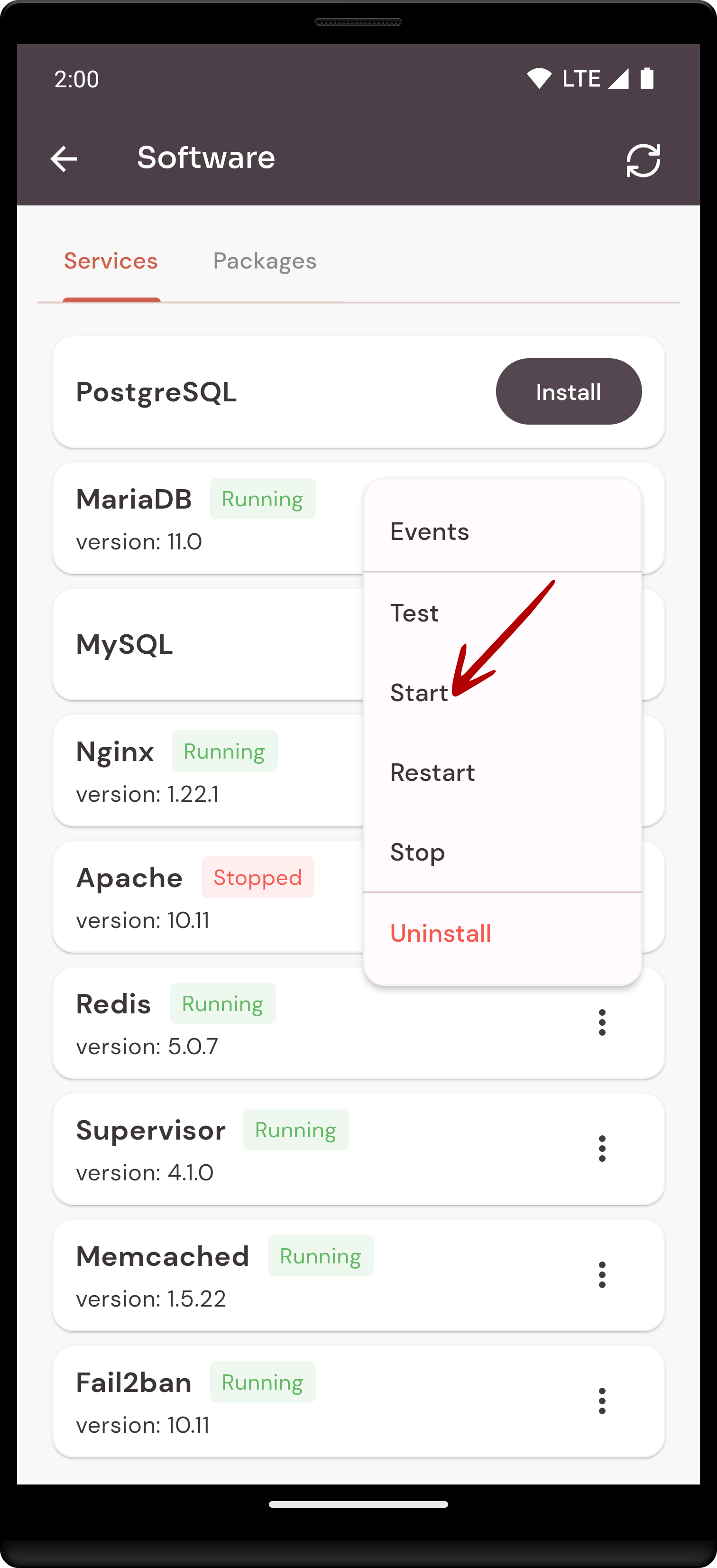
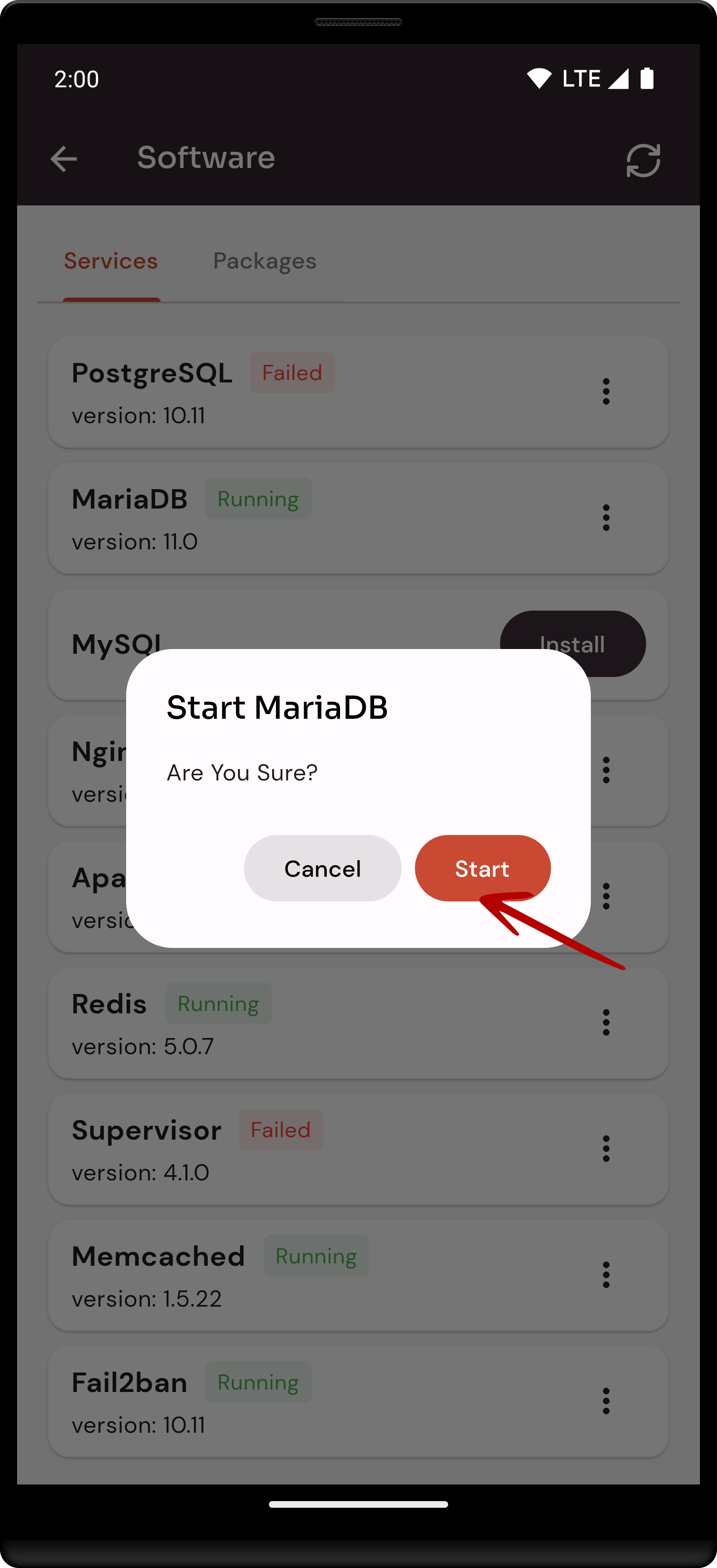
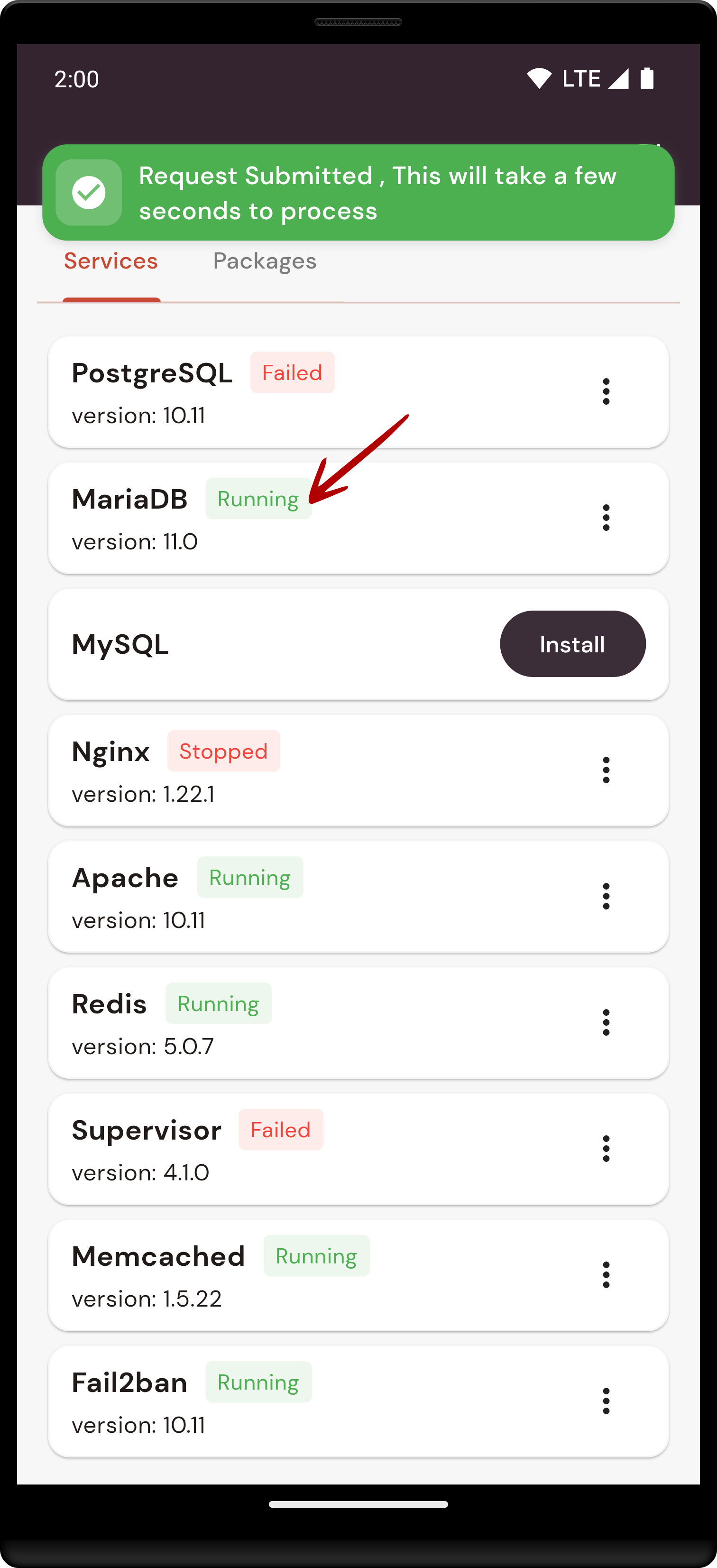
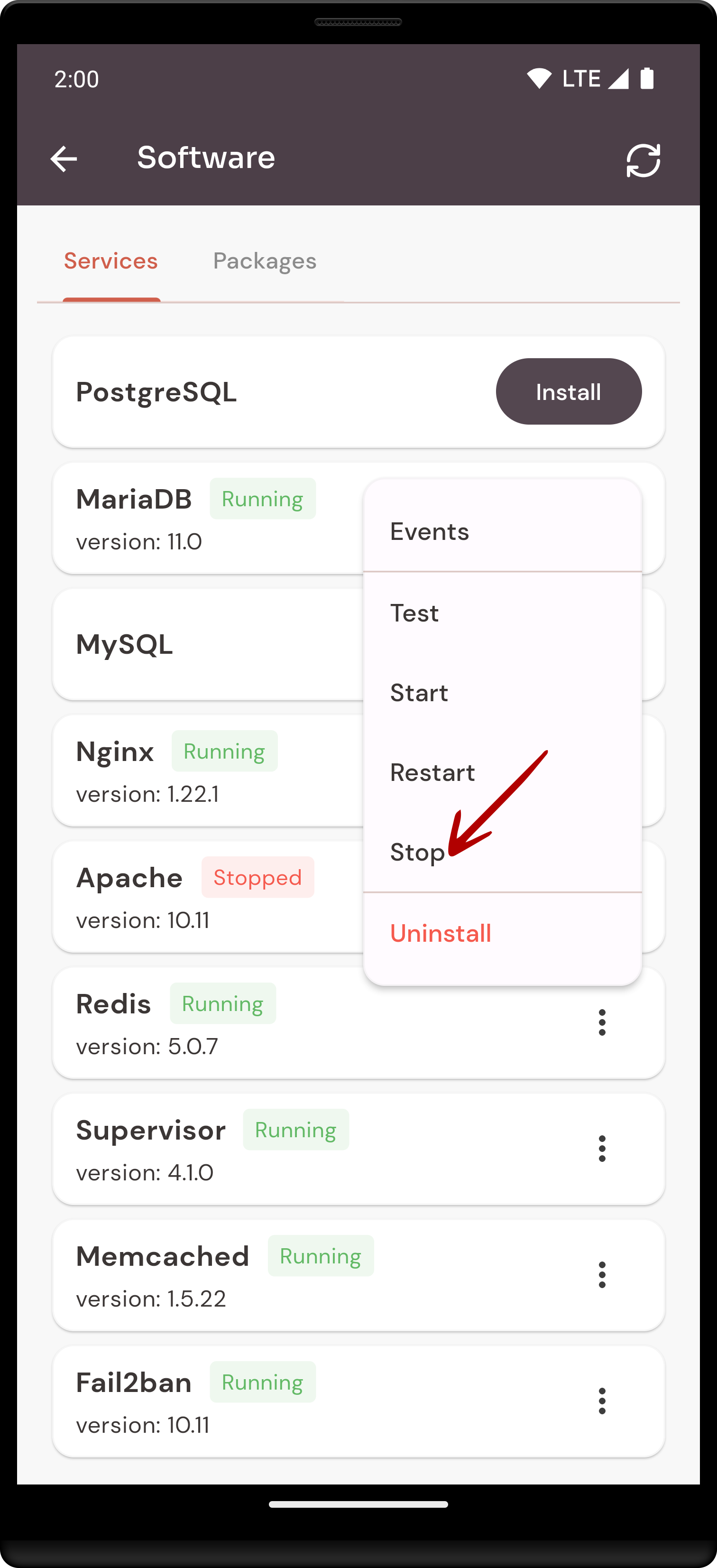
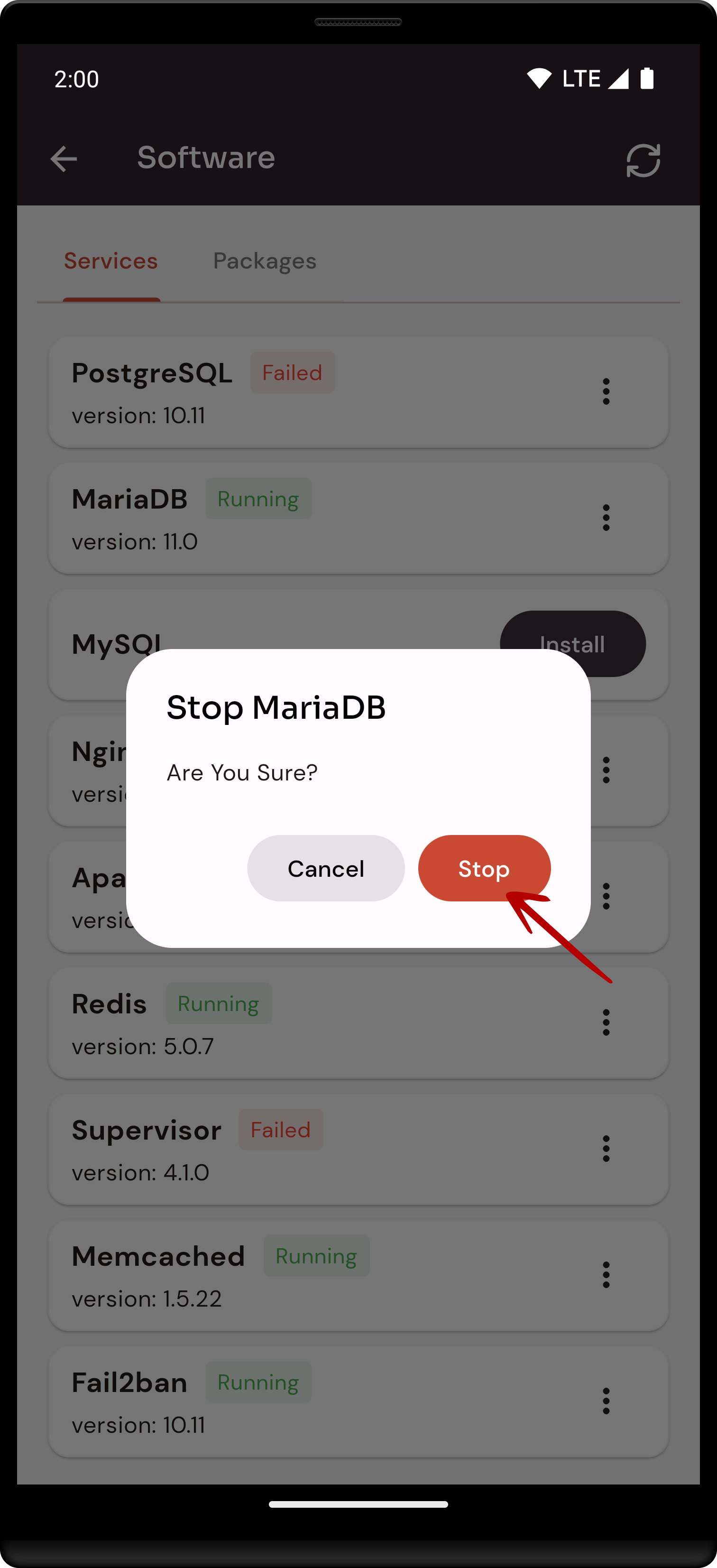
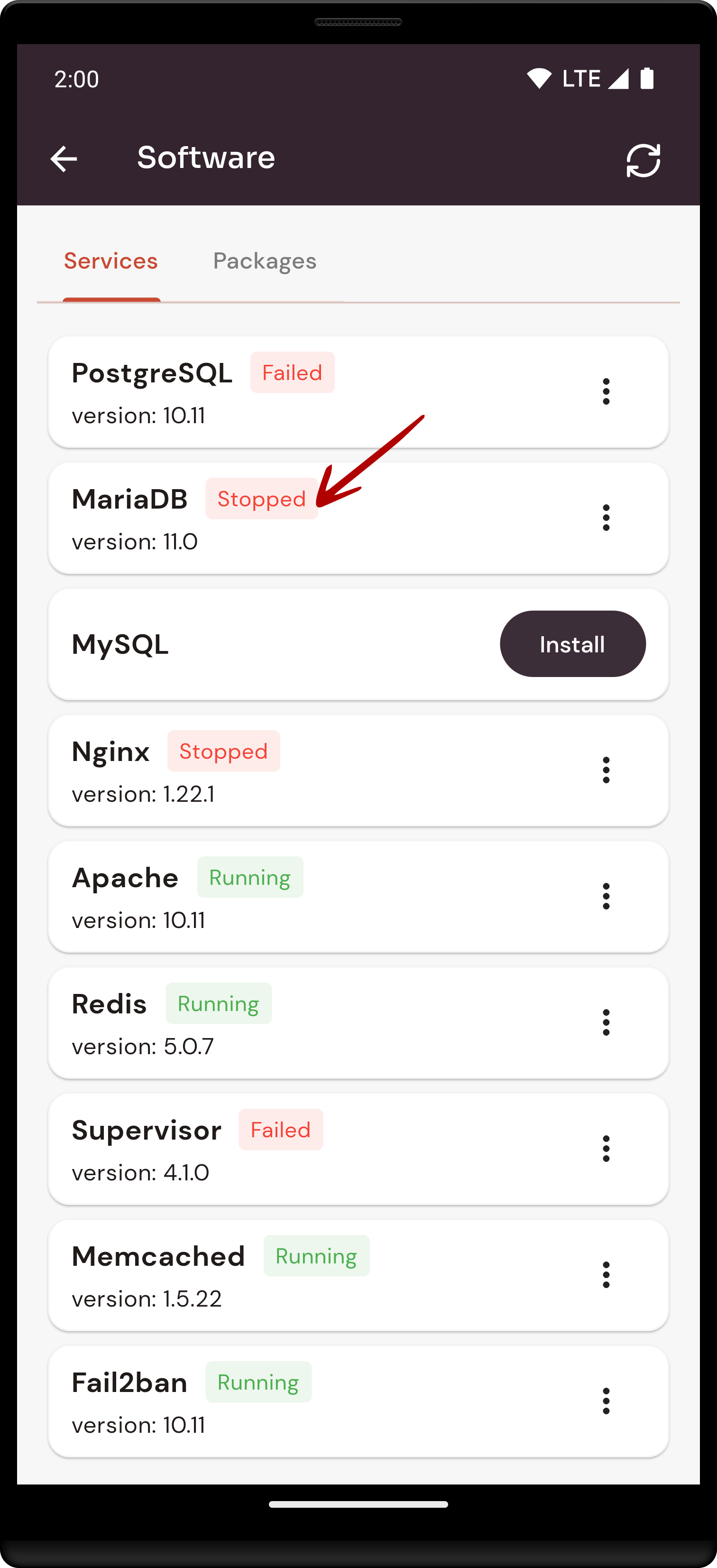
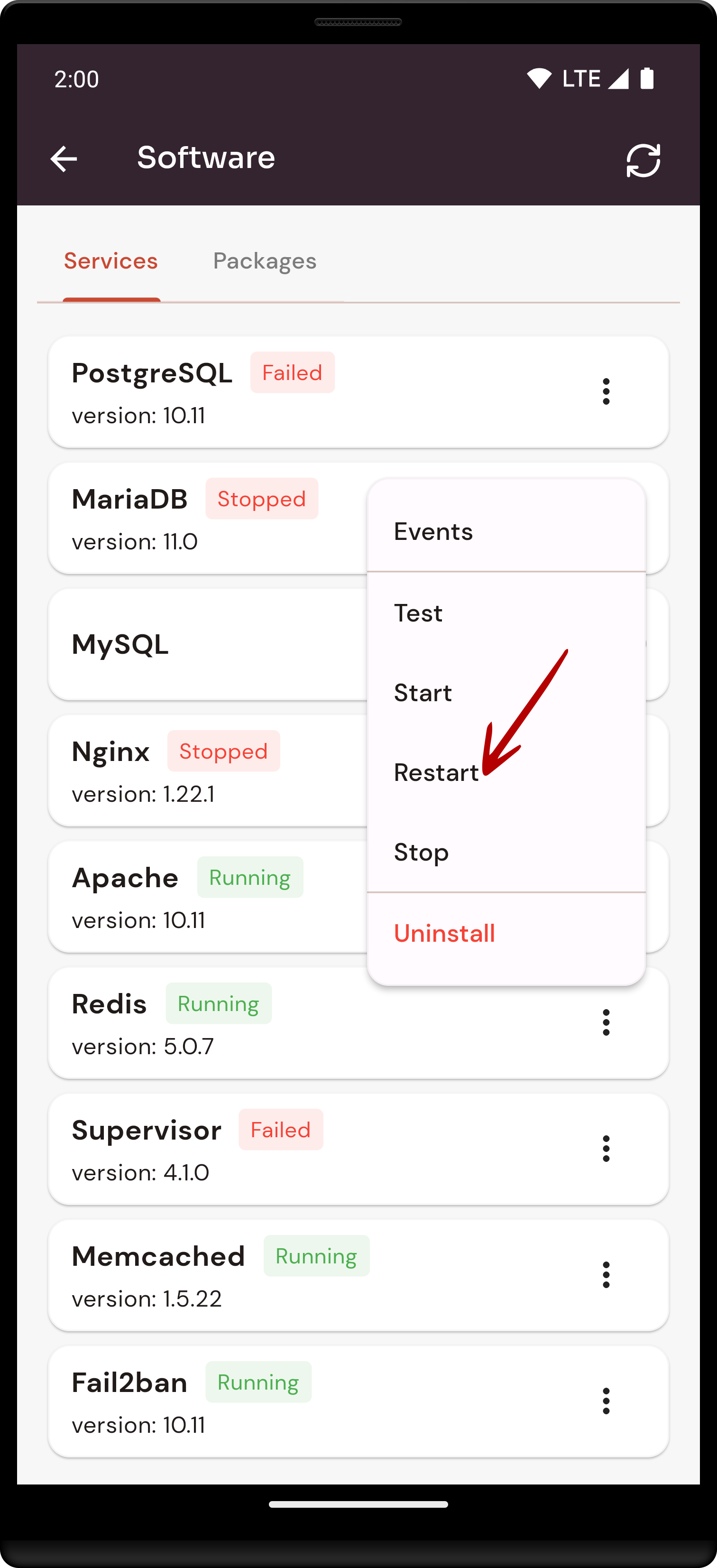
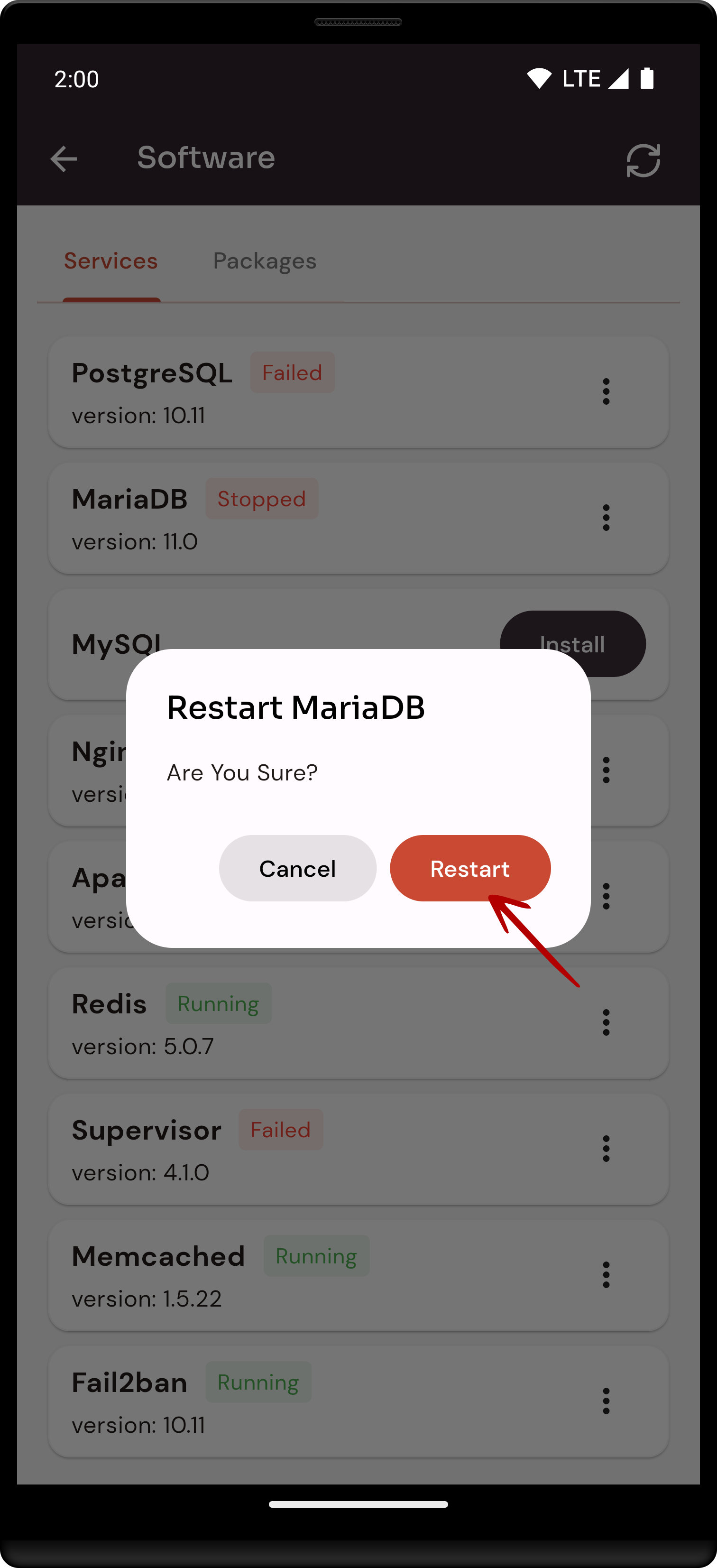
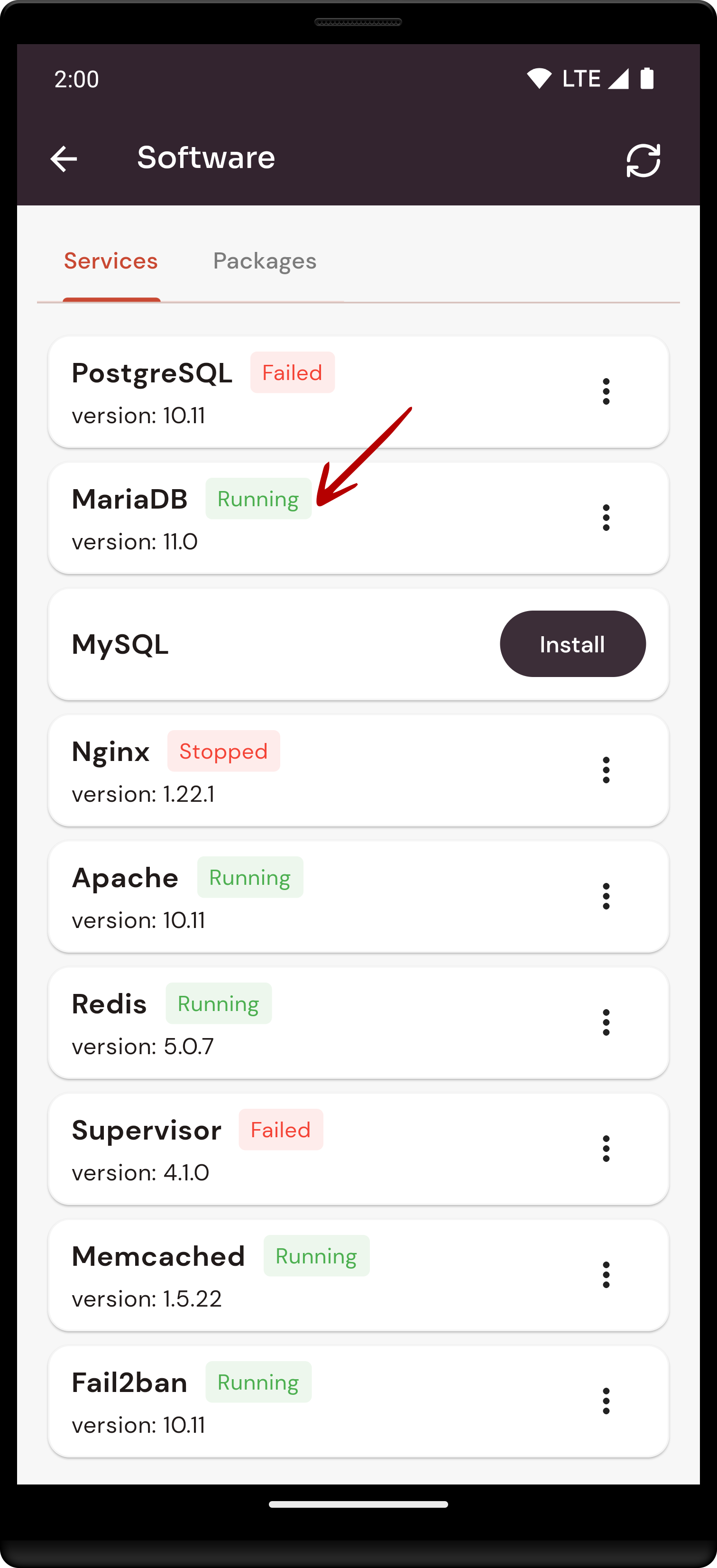
No Comments