How to configure Memcached Software through the cloudpanzer mobile application?
Testing, starting, and restarting Memcached software can vary slightly depending on your operating system and the way Memcached was installed.
Follow the steps below to configure Memcached Software.
1: Once logged in, look for a "Server" and click on it.
2. Select the Software Option.
4. Open a dialog and click the "Text" button to test the Memcached software.
Here, you can see the Memcached Test successfully.
6. Open a Dialog and Click on the Start Button to start Memcached software.
Here, you can see Memcached started successfully.
8. Open a dialog and click the stop button to stop the Memcached software.
Here, you can see Memcached Stopped successfully.
10. Open a dialog and click the restart button to restart the Memcached software.
Here, you can see that Memcached restarted successfully.

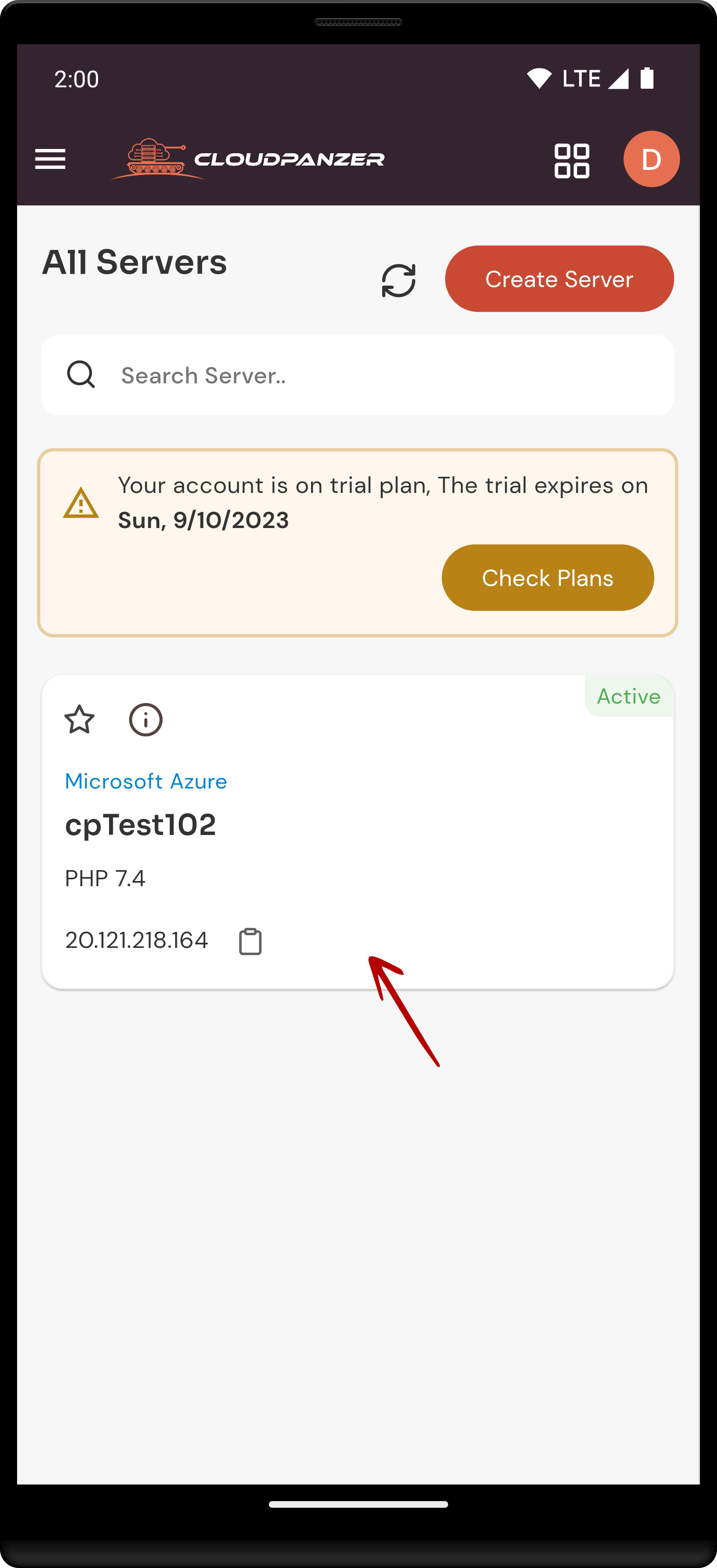
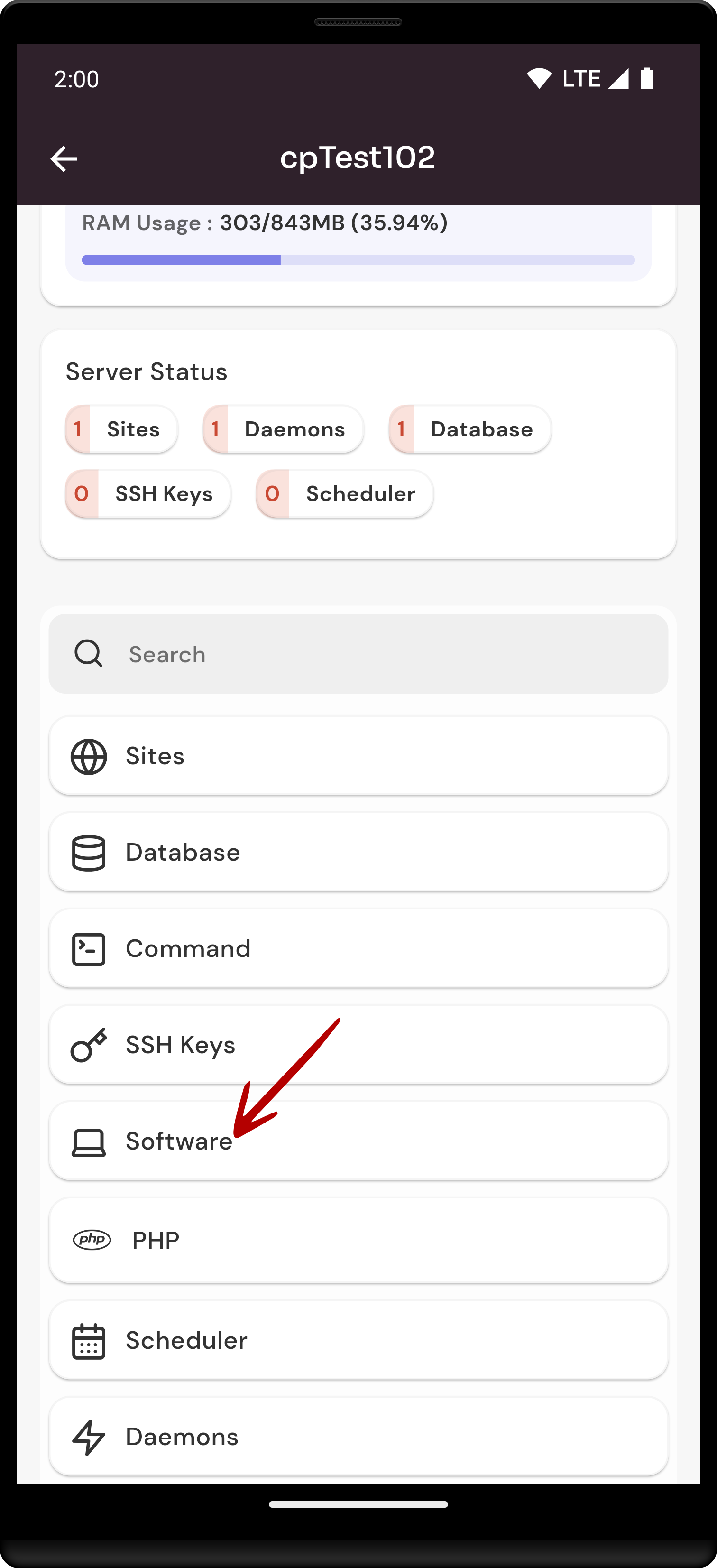
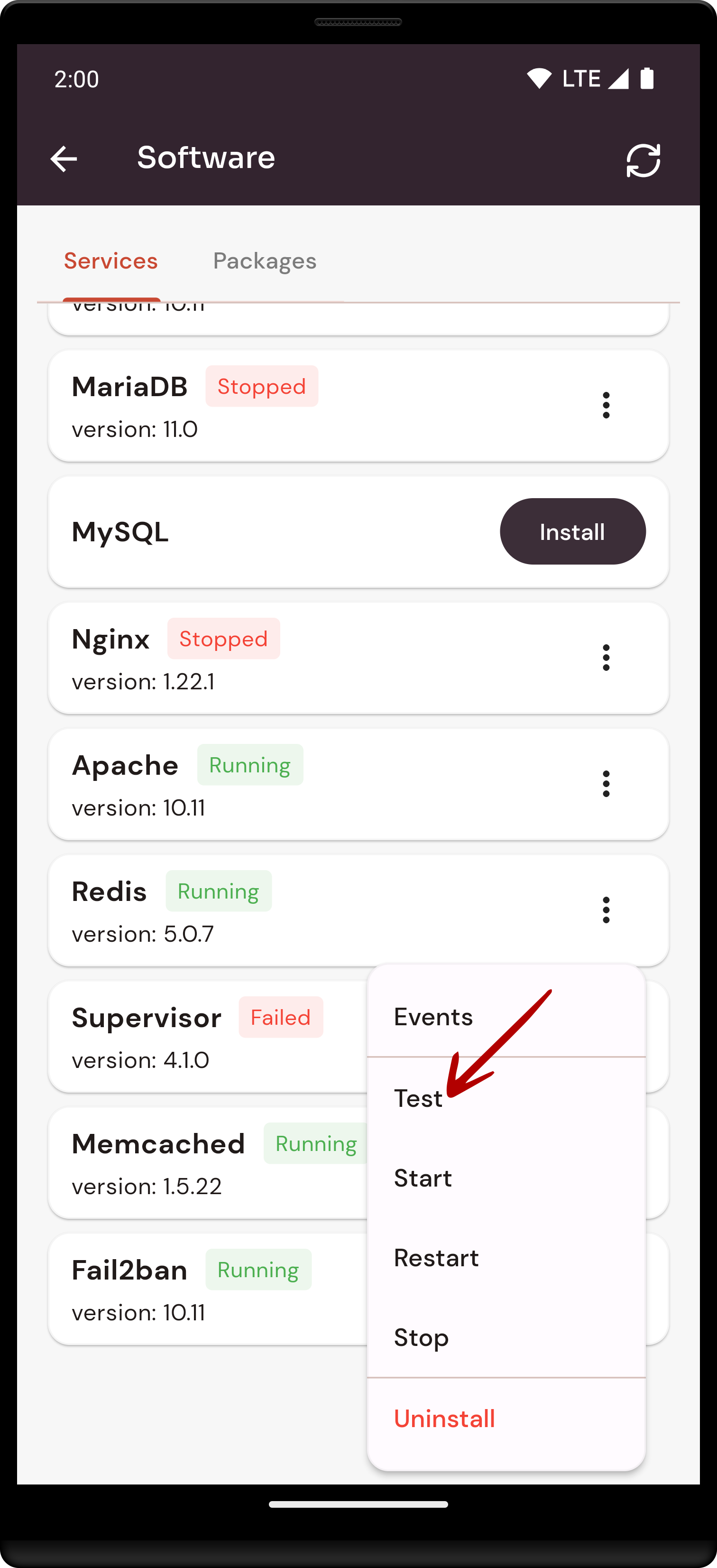
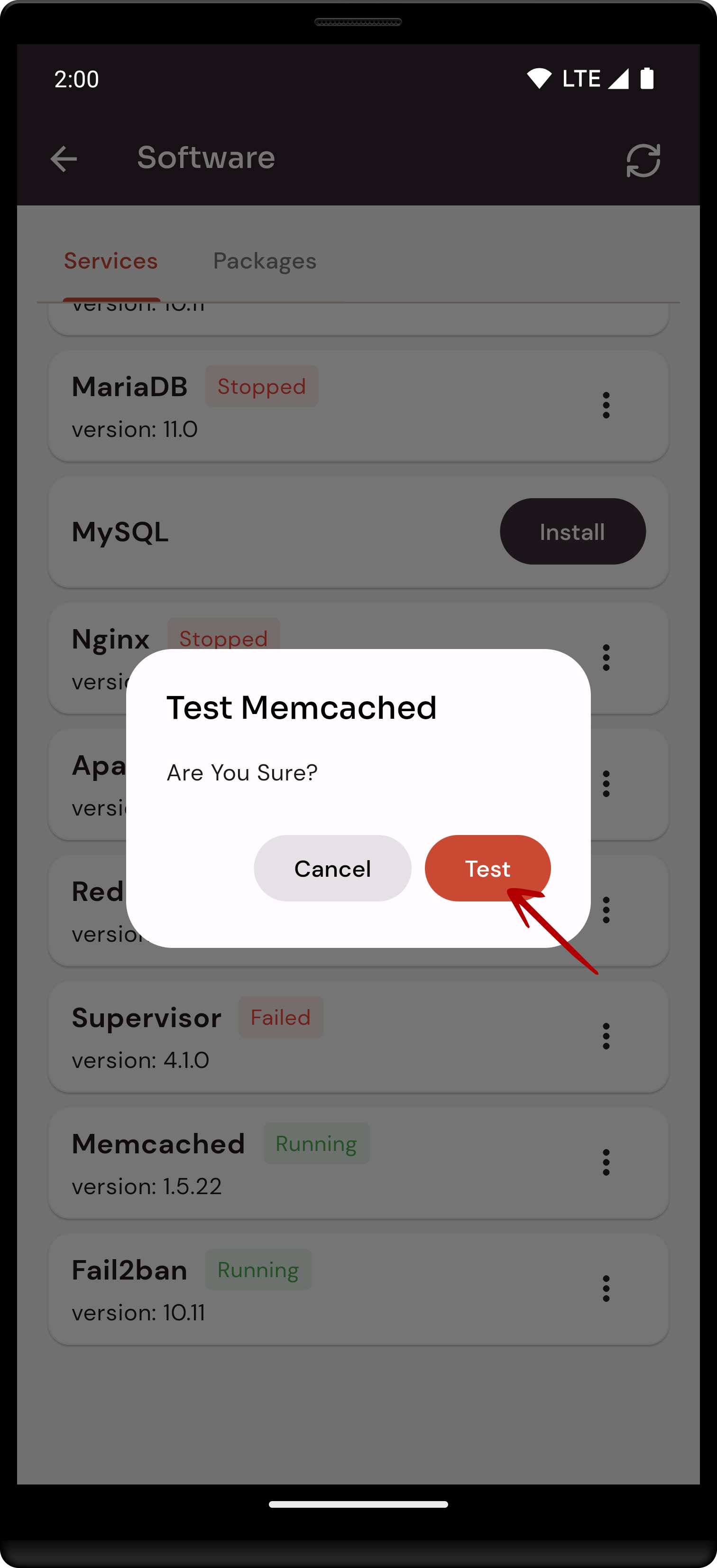
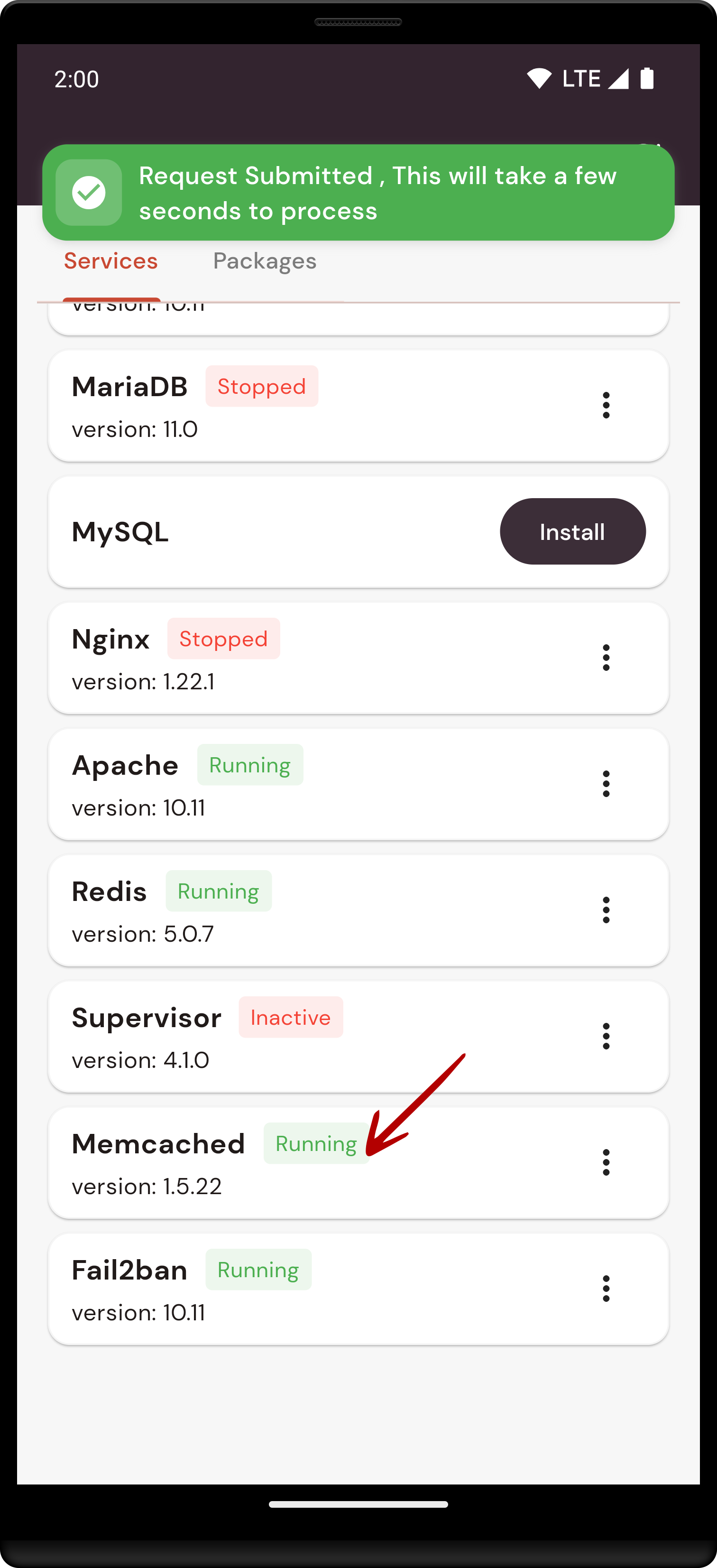
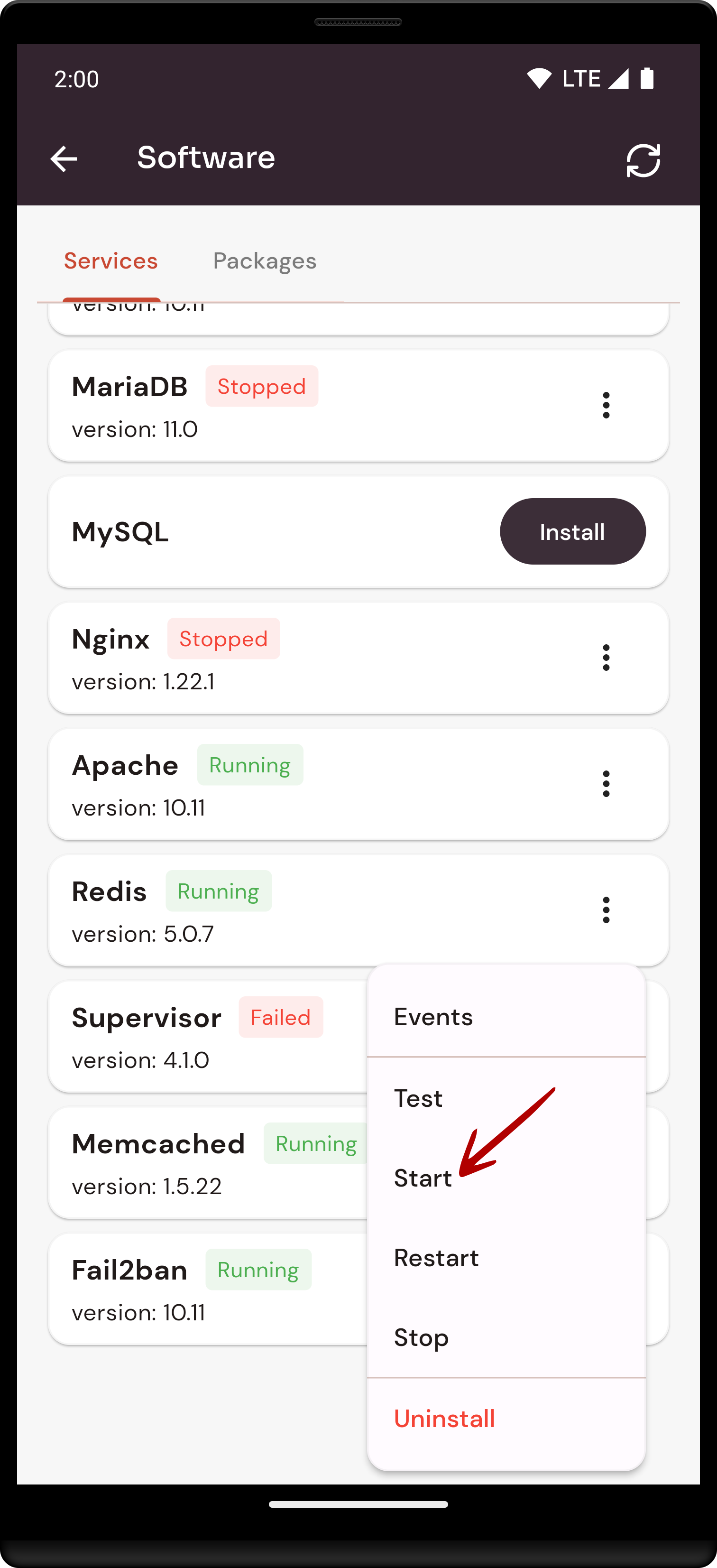
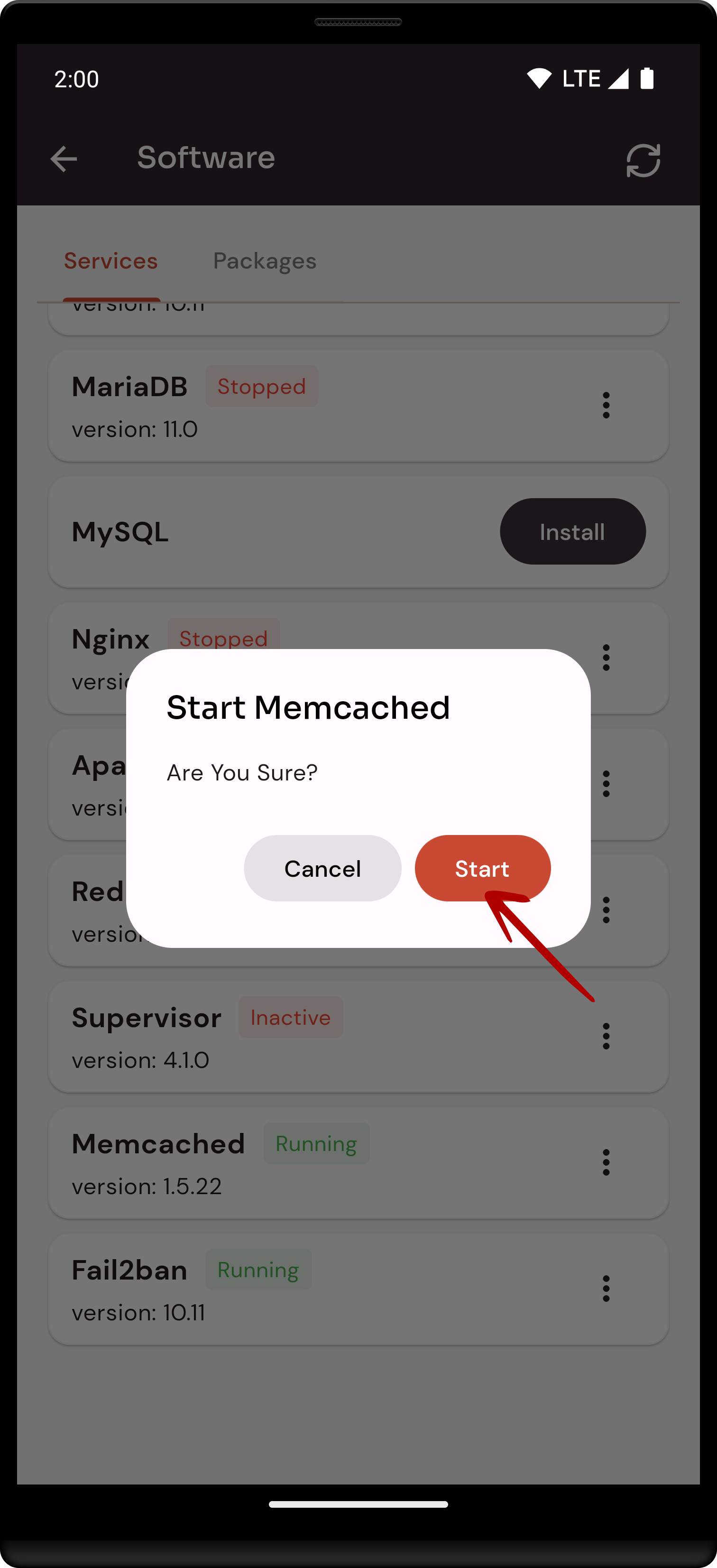
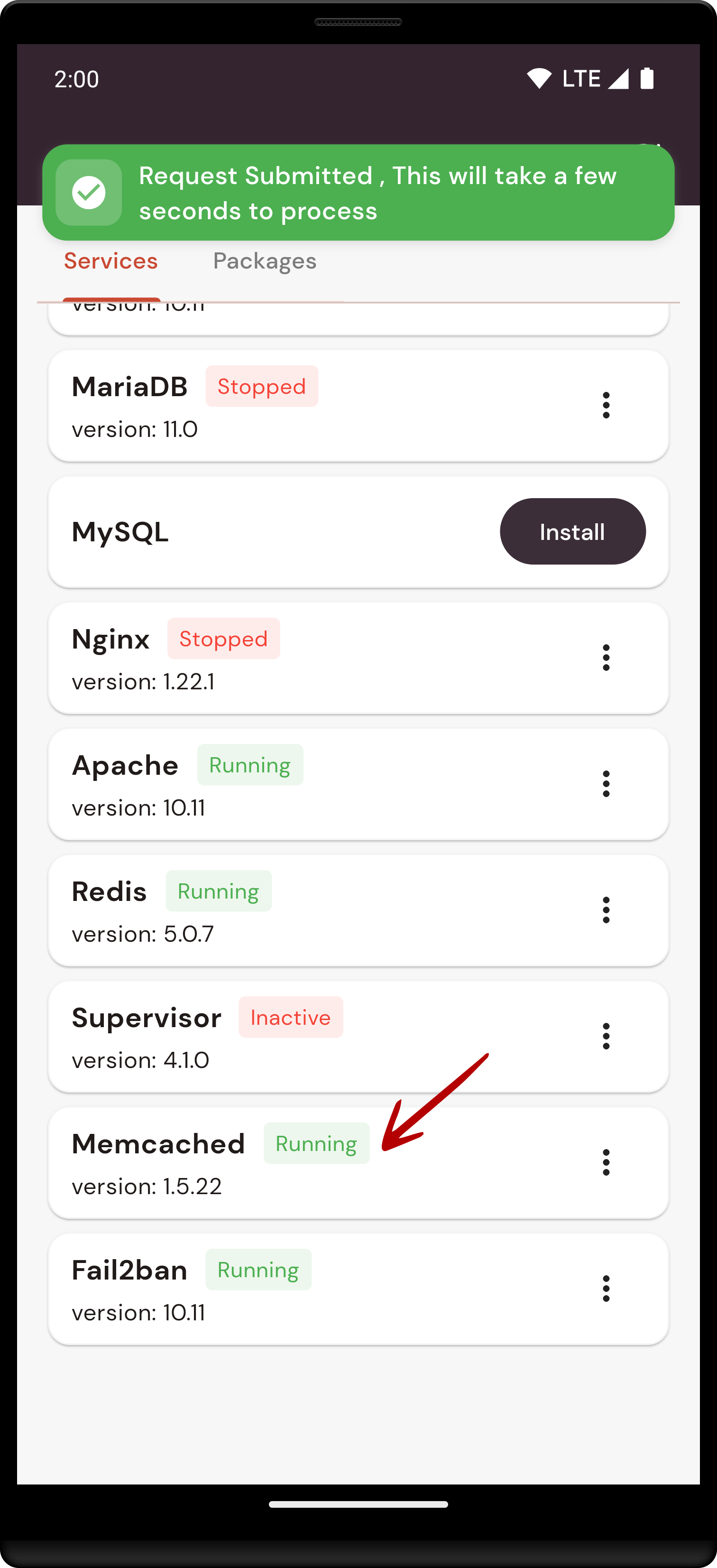
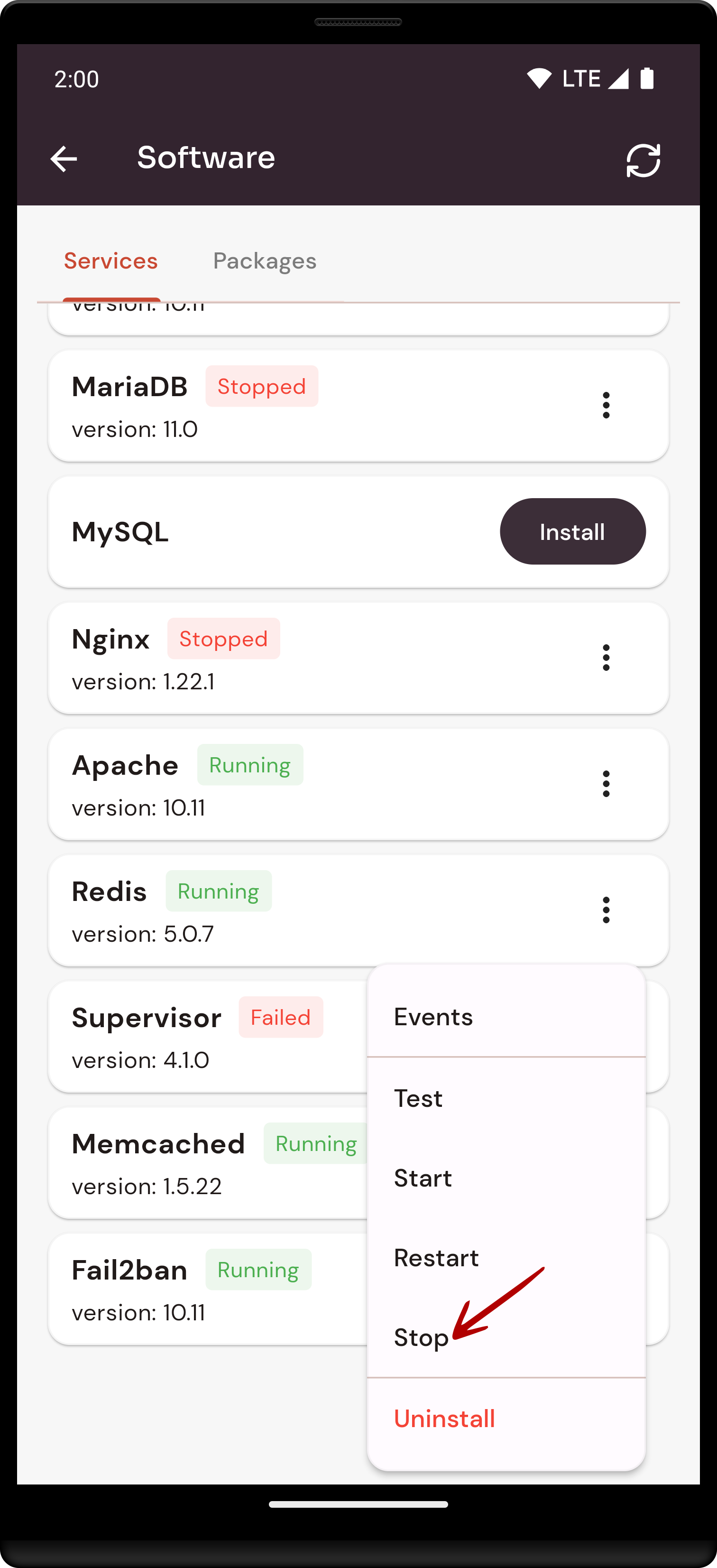
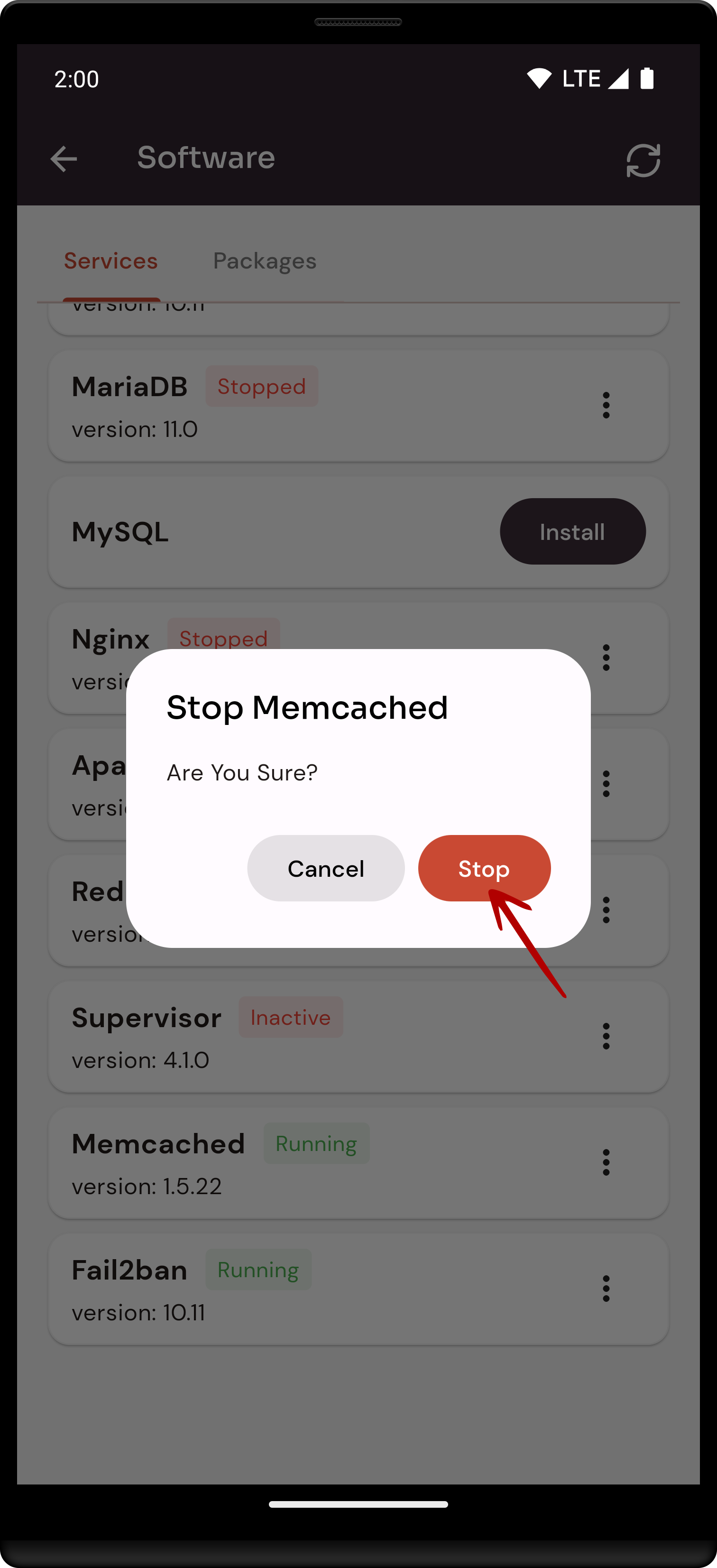
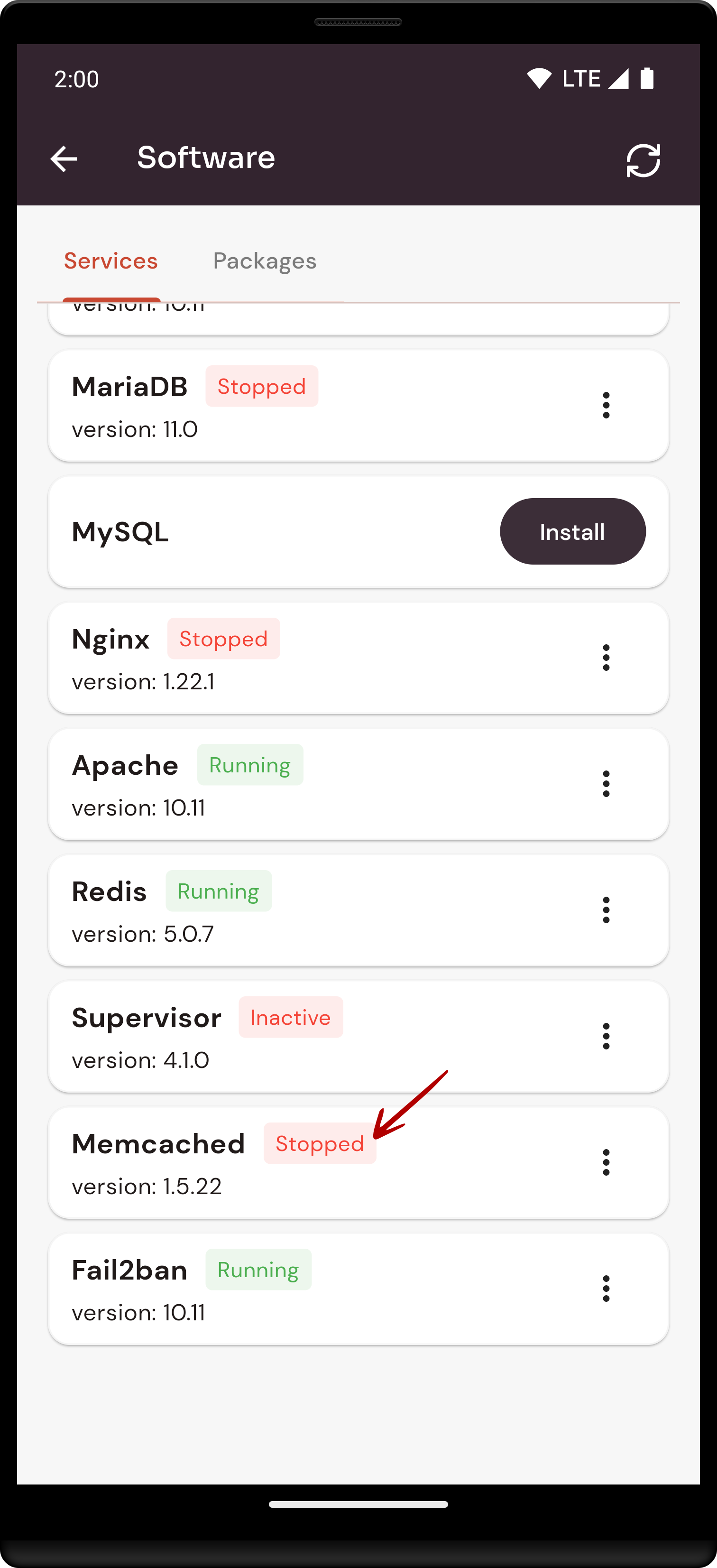
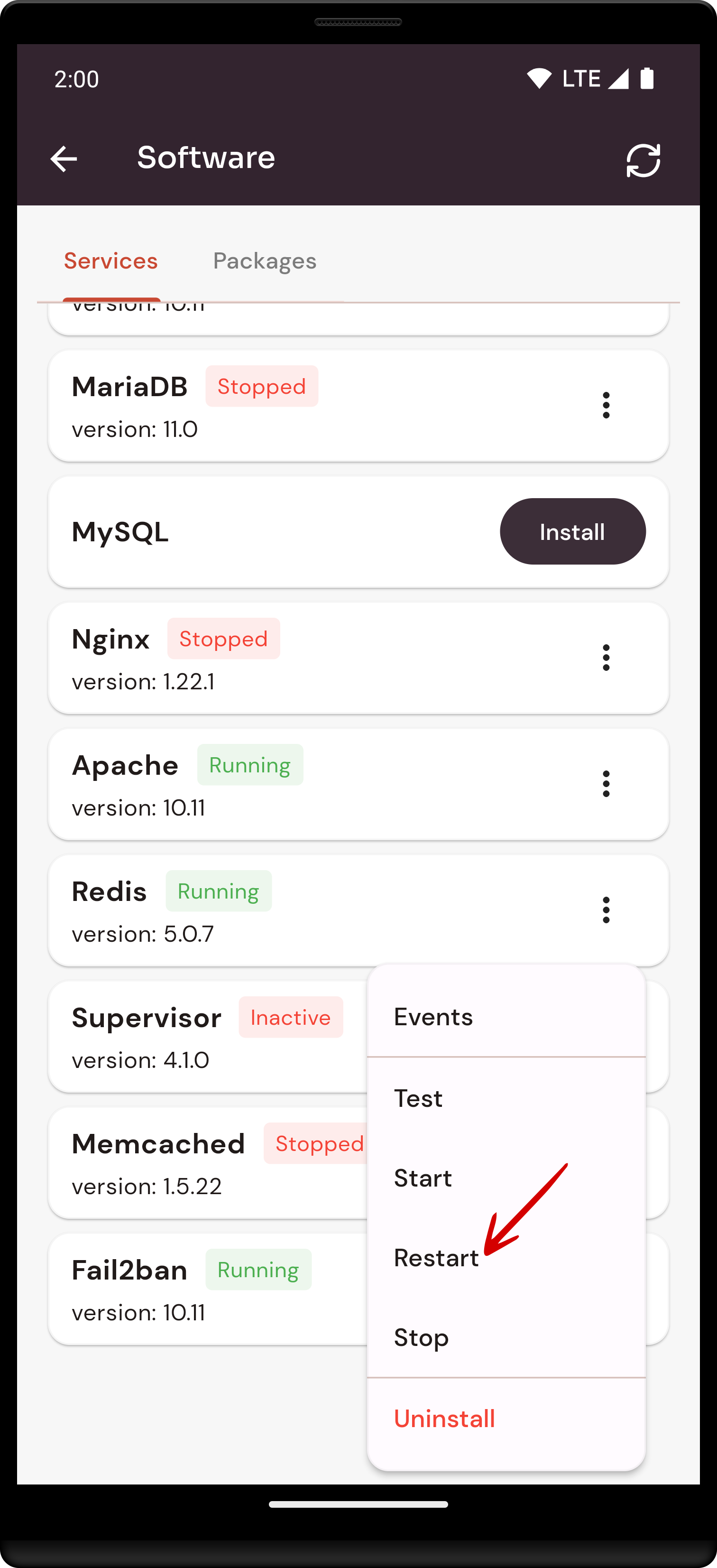
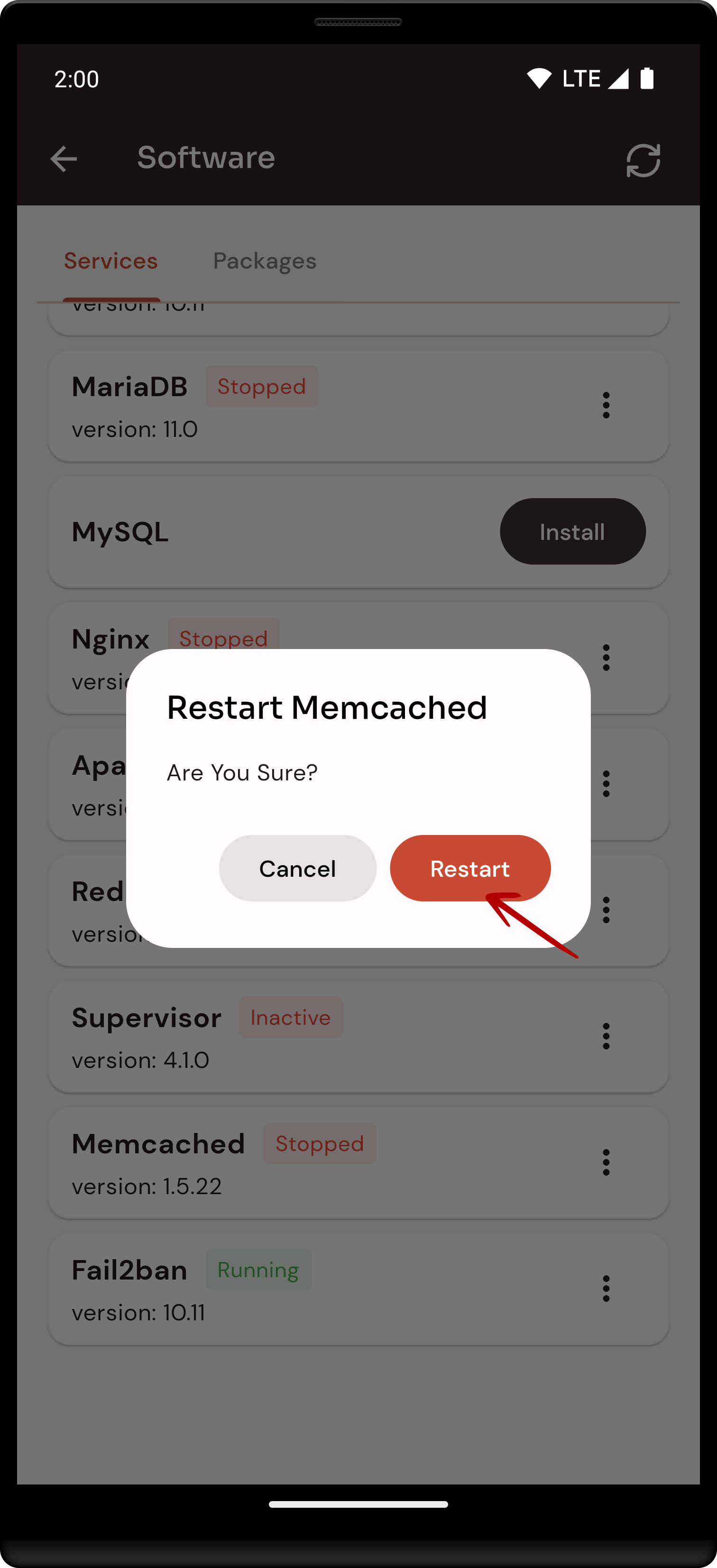
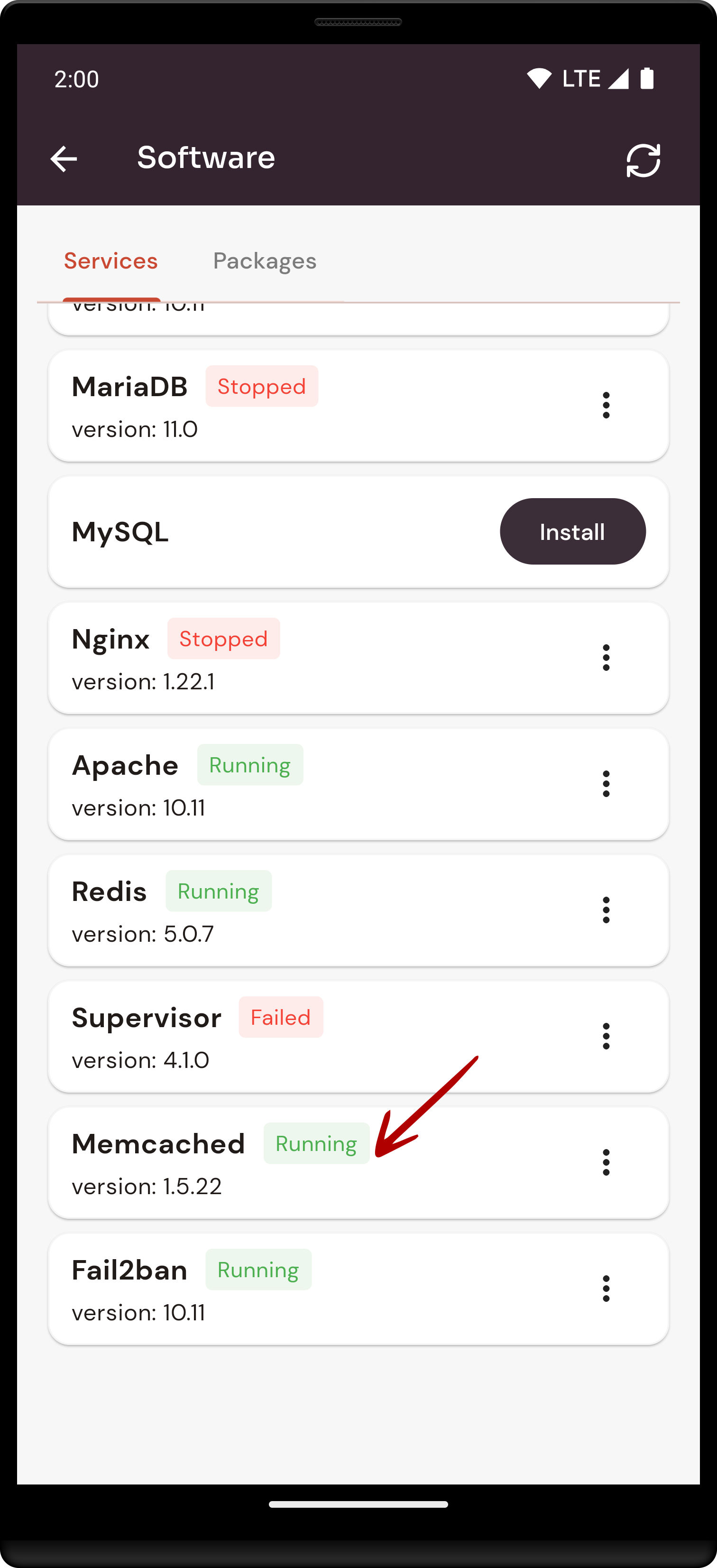
No Comments