How to edit User SSH Key through the cloudpanzer mobile application?
Editing a user's SSH key can be a useful task in maintaining the security of your system. It's important to regularly review and update your SSH keys to maintain the security of your system and protect against unauthorized access.
Tutorial :
You can watch the Video or Continue reading the post.
Follow the steps below to edit the User Ssh key.
1: Once logged in, look for the " Account Setting" option in the dialog. This is located in a dialog under your username.
2: Select an SSH Key.
5. Locate the SSH key you want to edit and make the necessary changes. You can add new keys, delete existing keys, or modify the key options and click on the "save Changes" button.
Here, you can see the updated SSH Key Successfully.

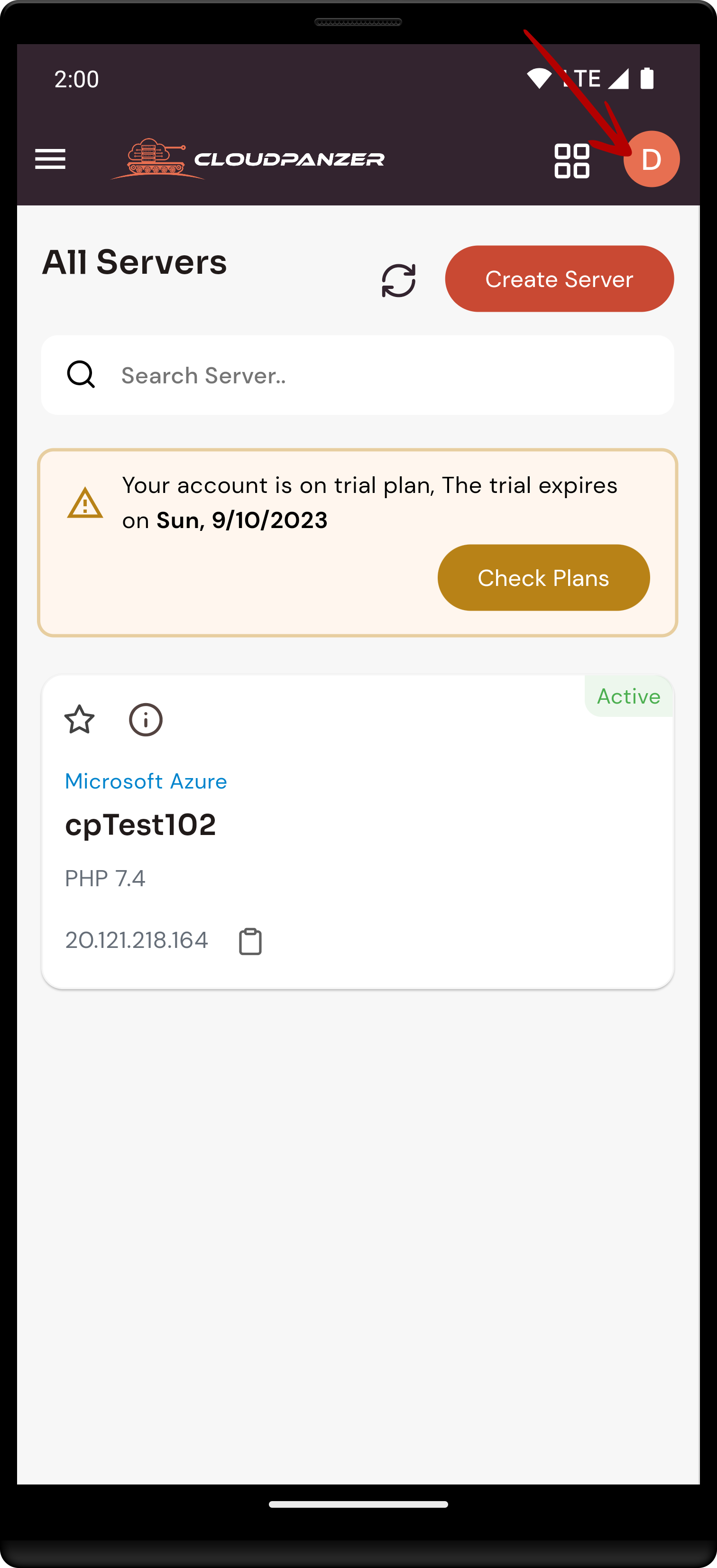
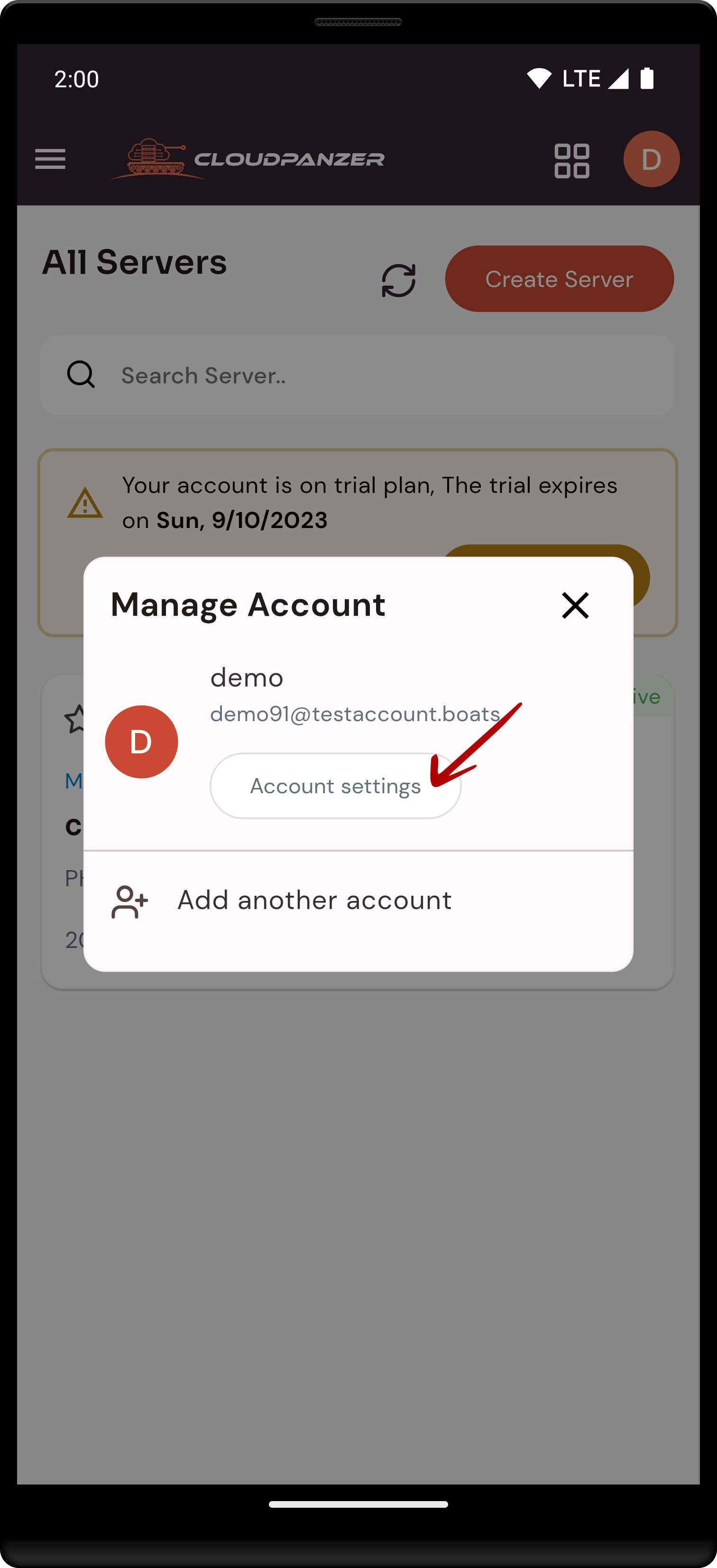
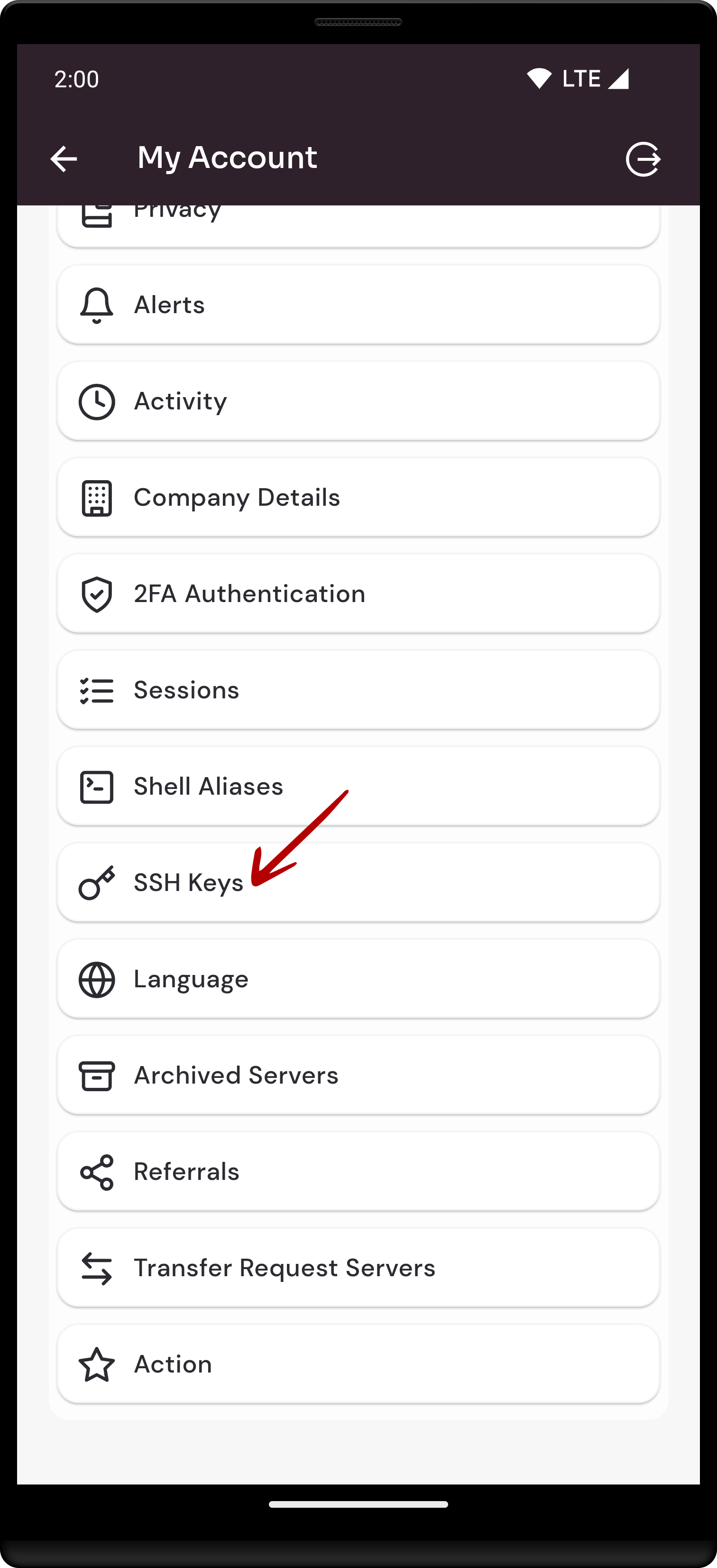
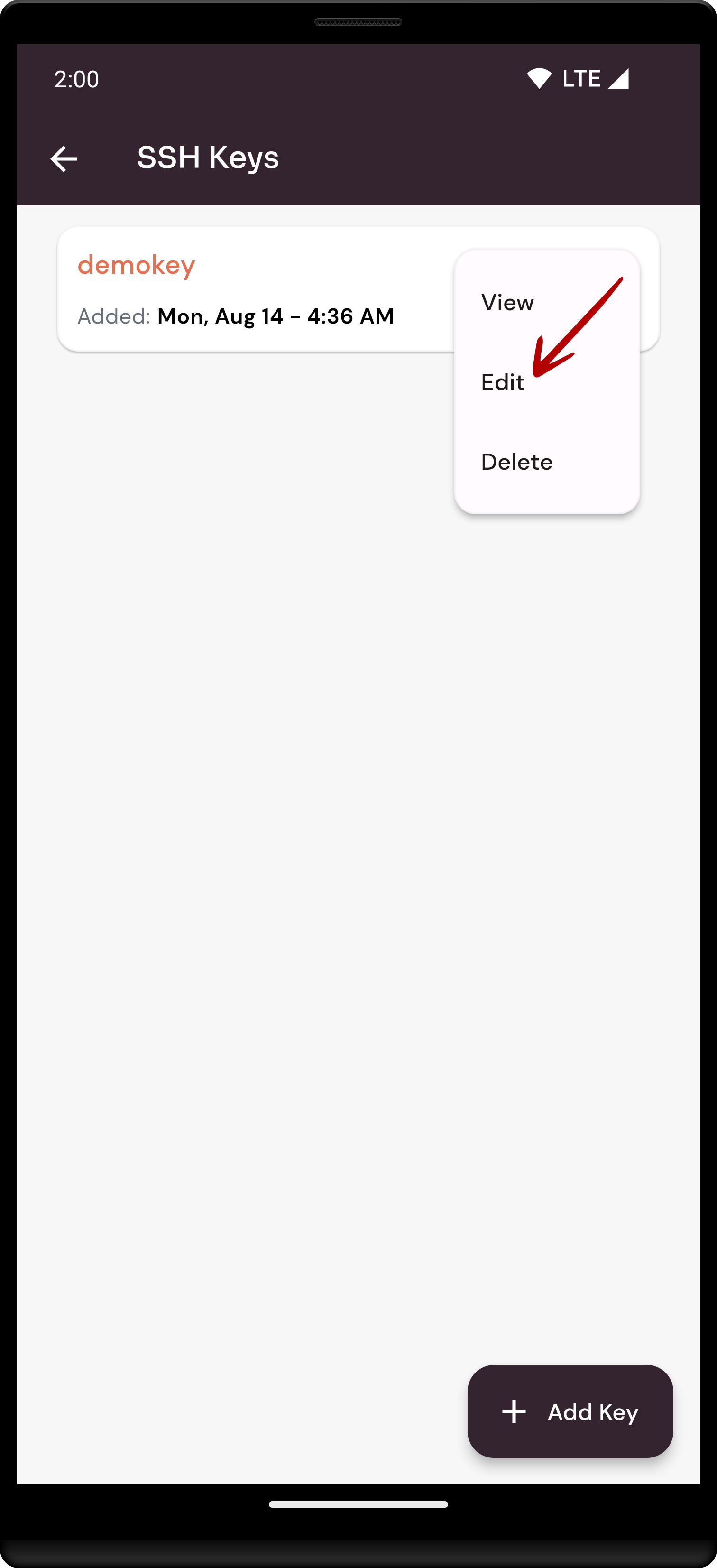
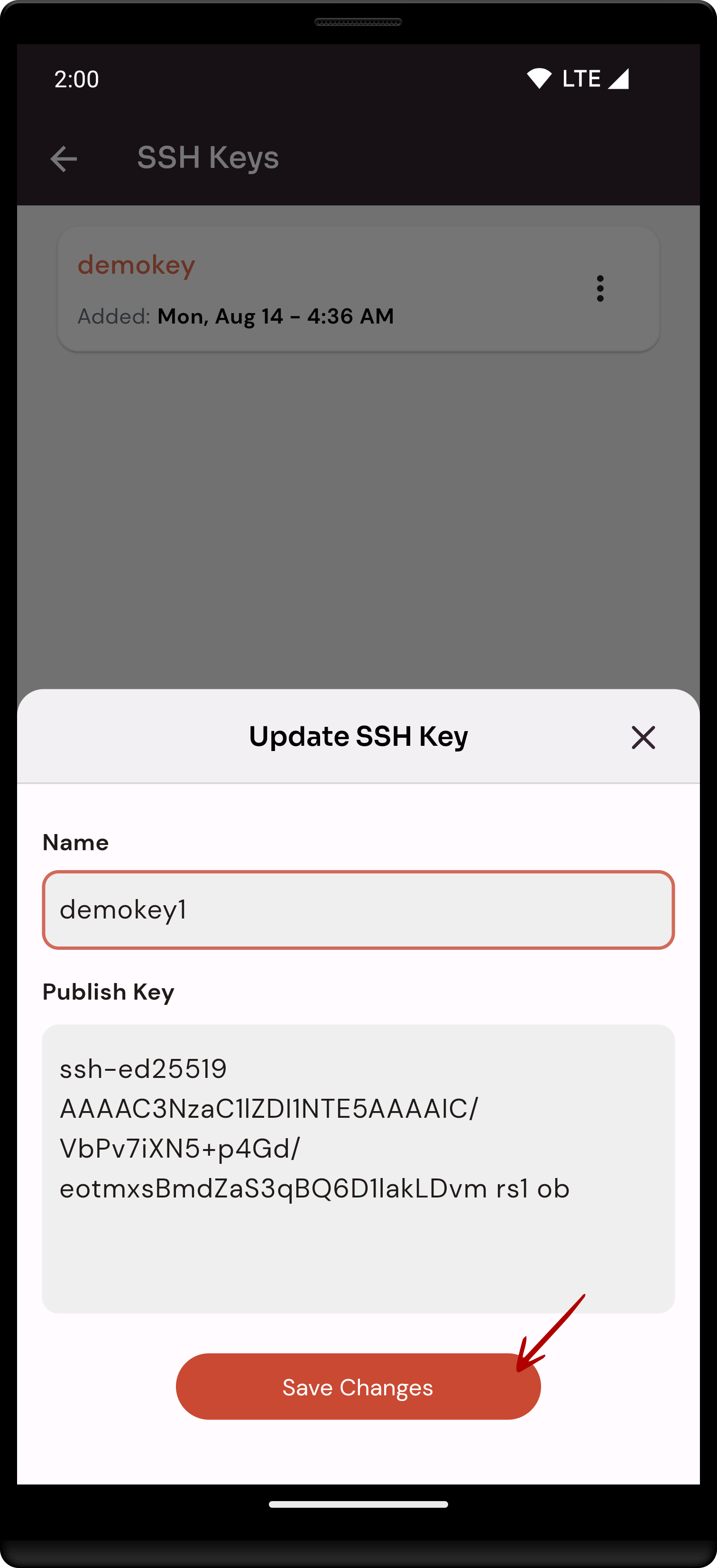
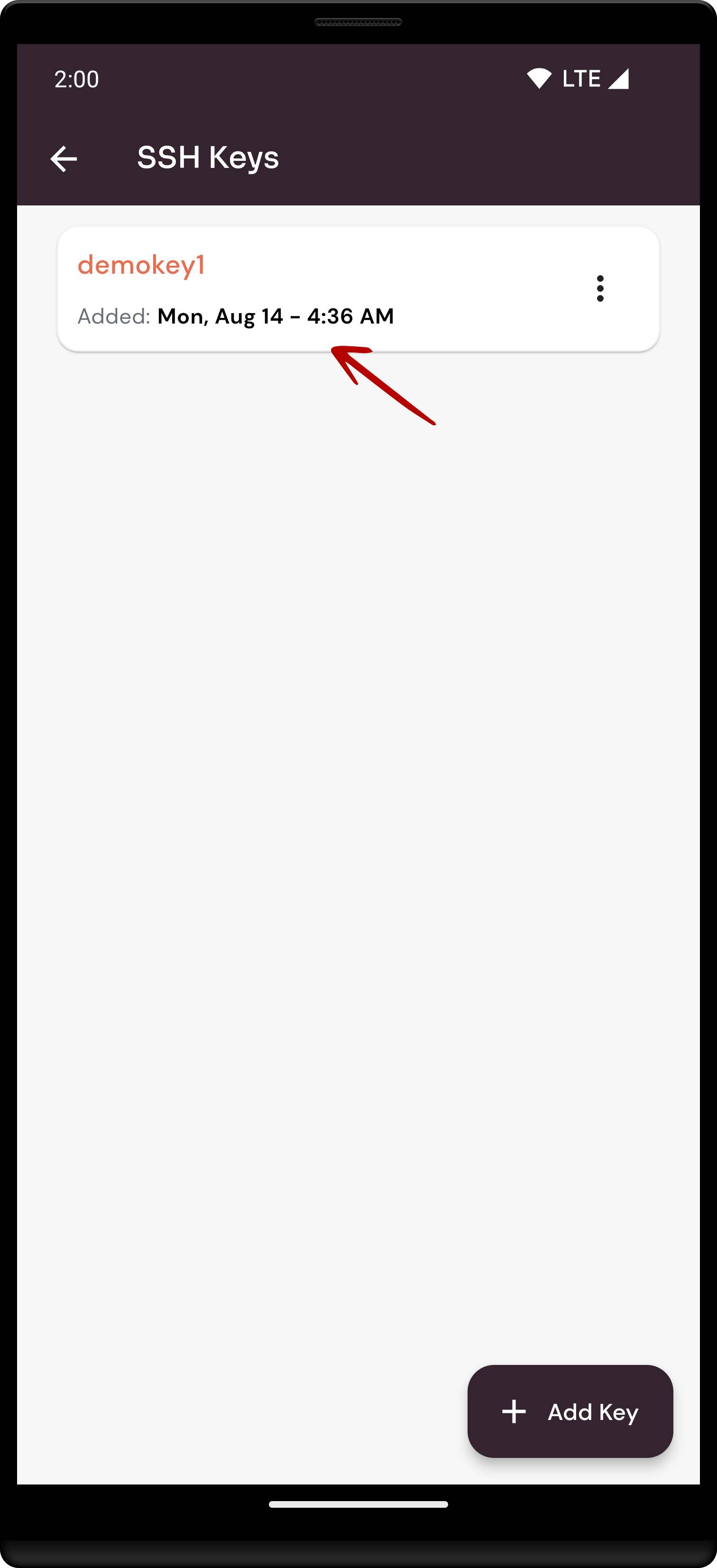
No Comments