How to delete a server permanently through the cloudpanzer mobile application?
If you no longer need a server or wish to decommission it, it is important to properly delete it to ensure that all data and resources associated with the server are properly removed and released. Before deleting a server, it is essential to make sure you have a backup of all data and resources stored on the server. This includes any websites, databases, files, and other important information. This will ensure that you can recover your data if necessary and avoid any potential data loss.
Tutorial :
You can watch the Video or Continue reading the post.
Follow the steps below to delete the server permanently.
1: Once logged in, look for an "Account Settings" option in the menu. This is located in a drop-down menu under your username, or it may be a separate tab in the main menu.
2. Select the Archived Servers option.
3. Click on the Delete icon.
4. Click on the yes button to delete a server.
Here, you can see the server deleted permanently.

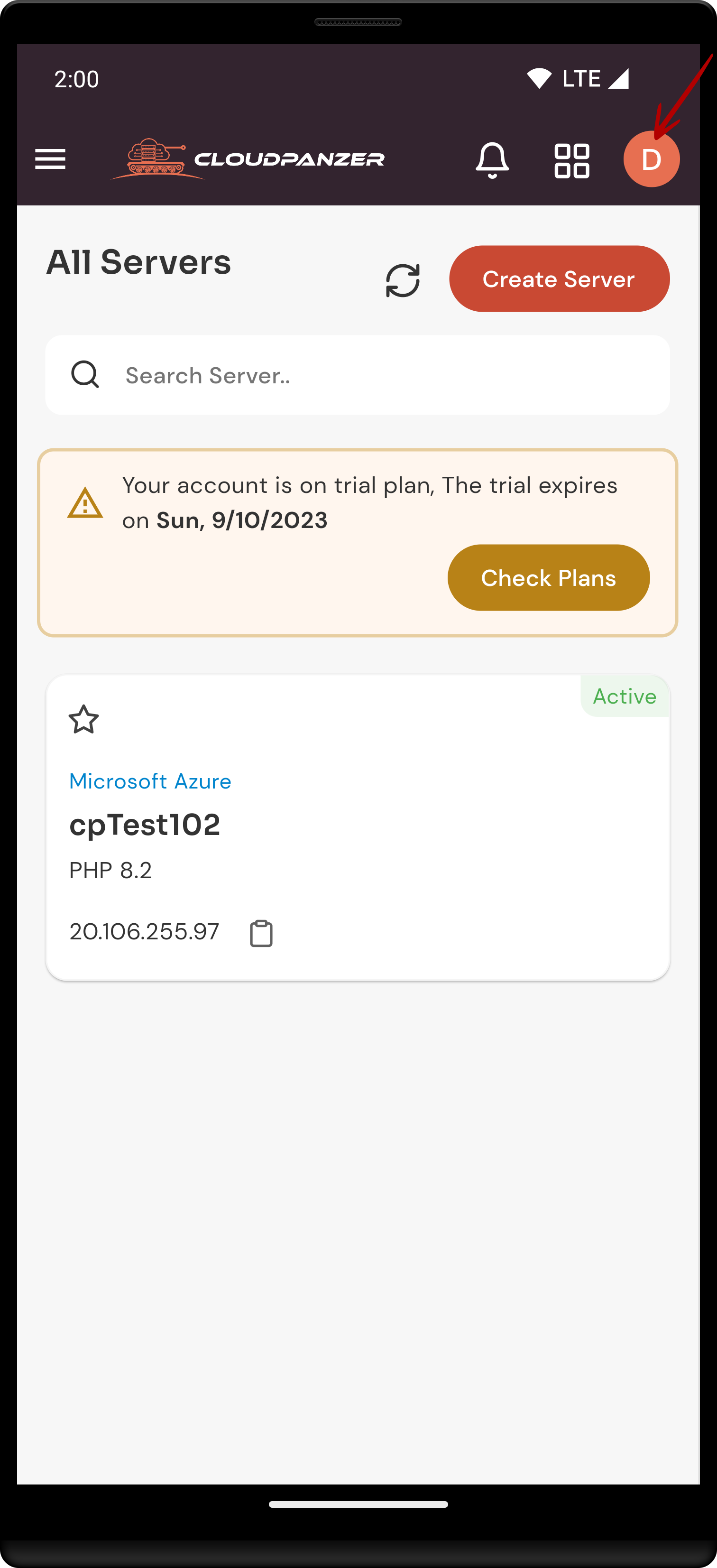
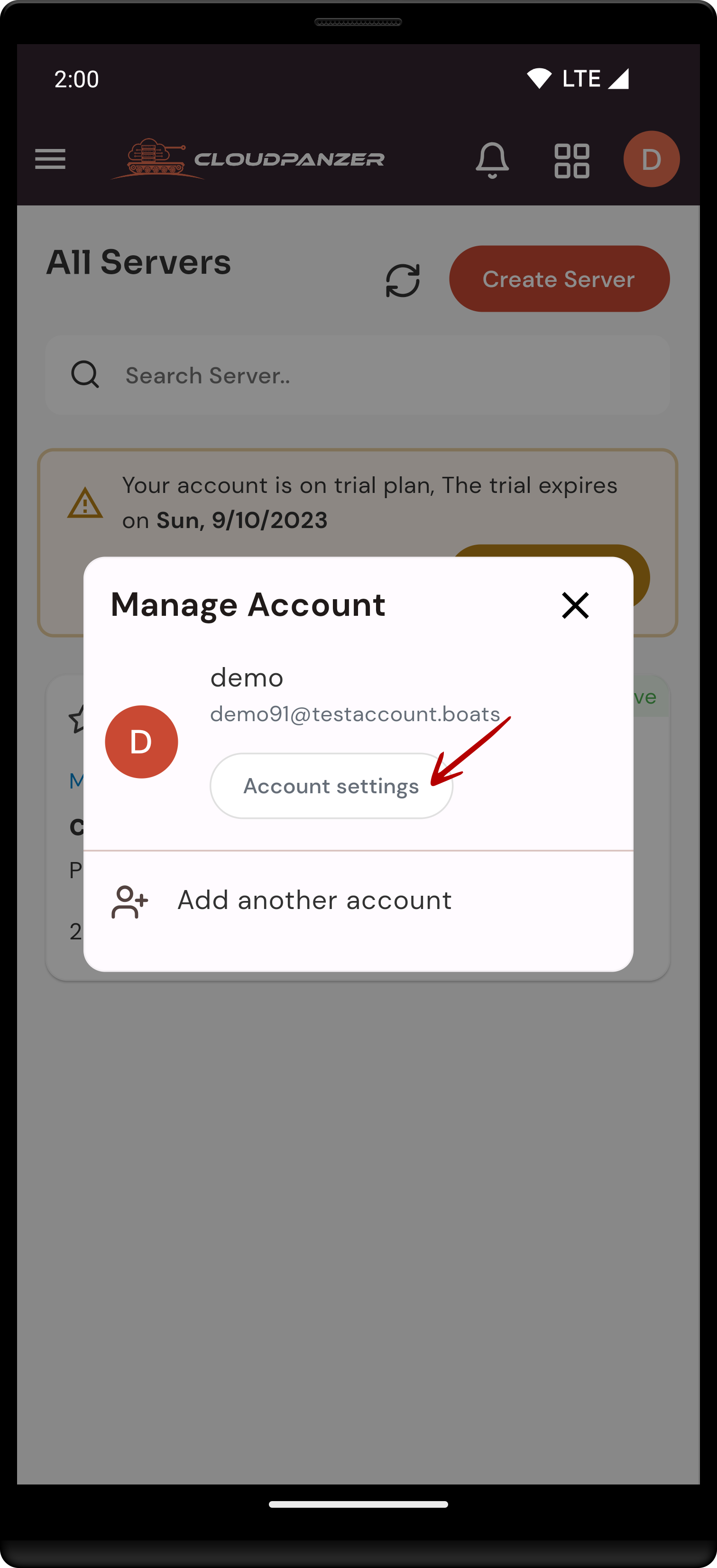
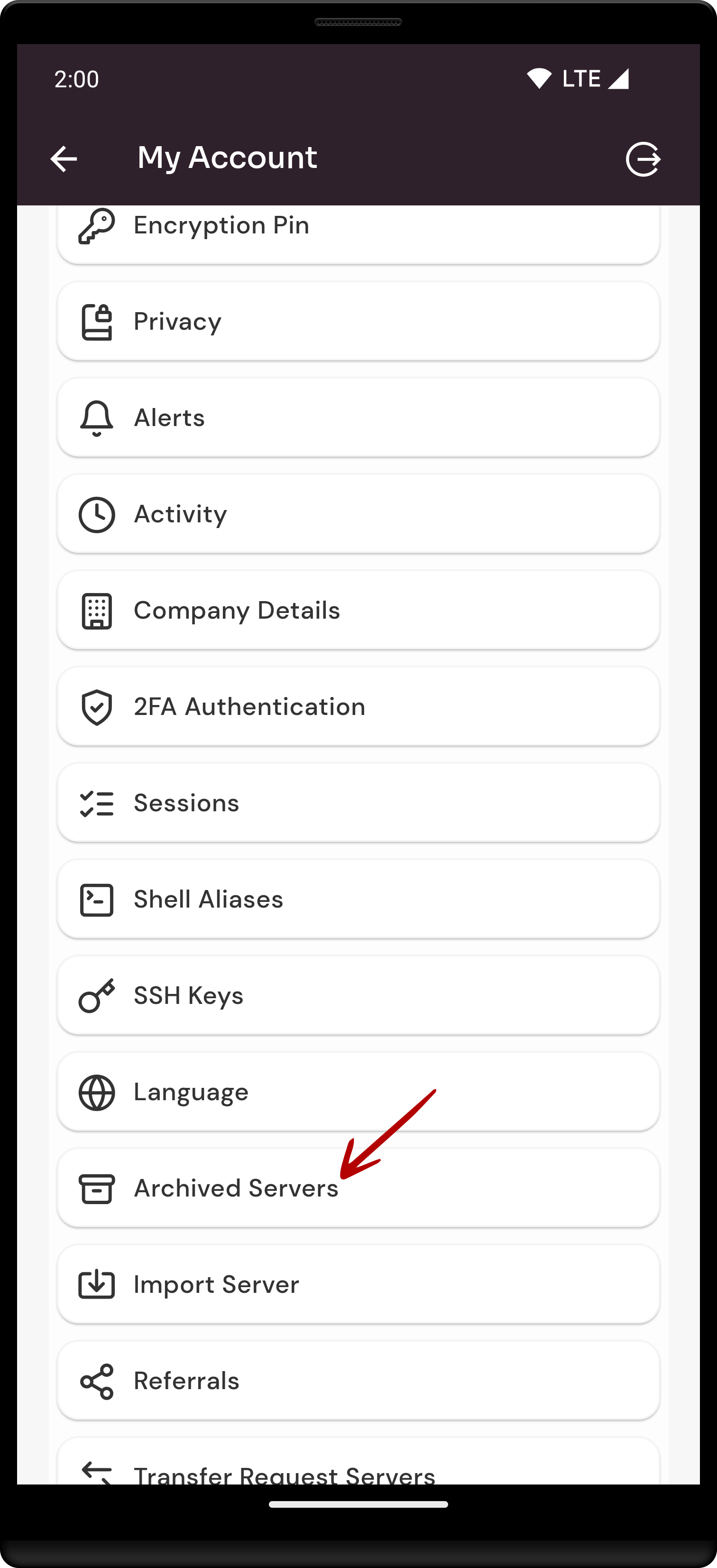
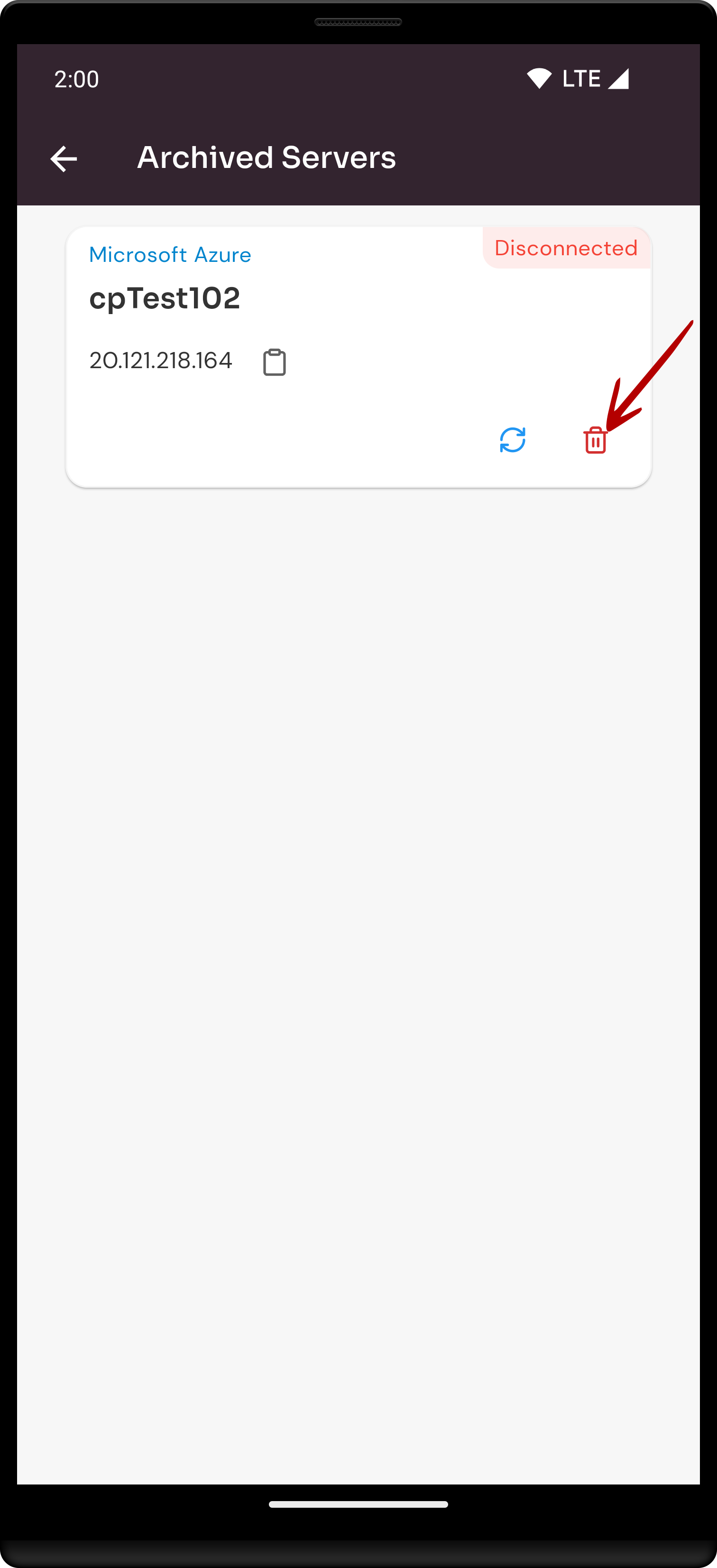
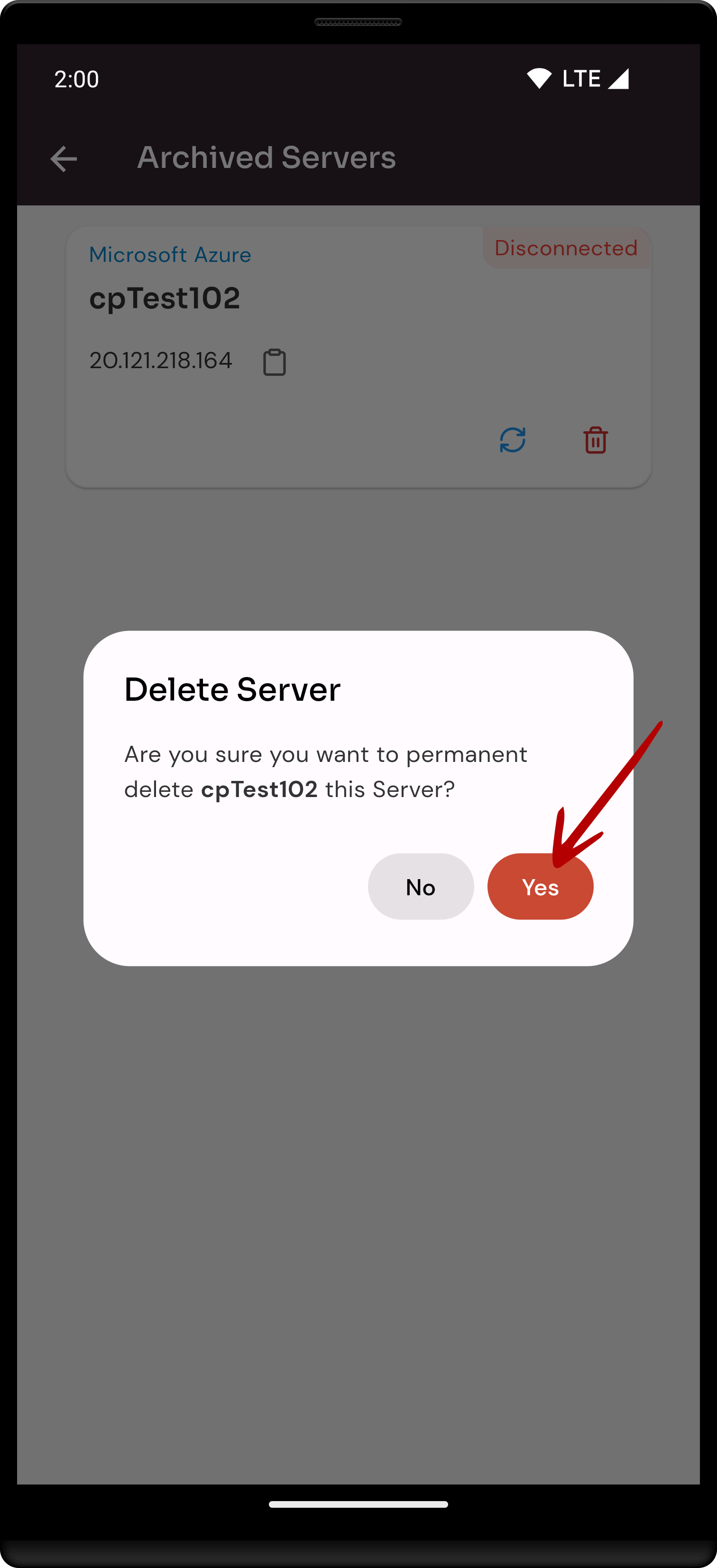
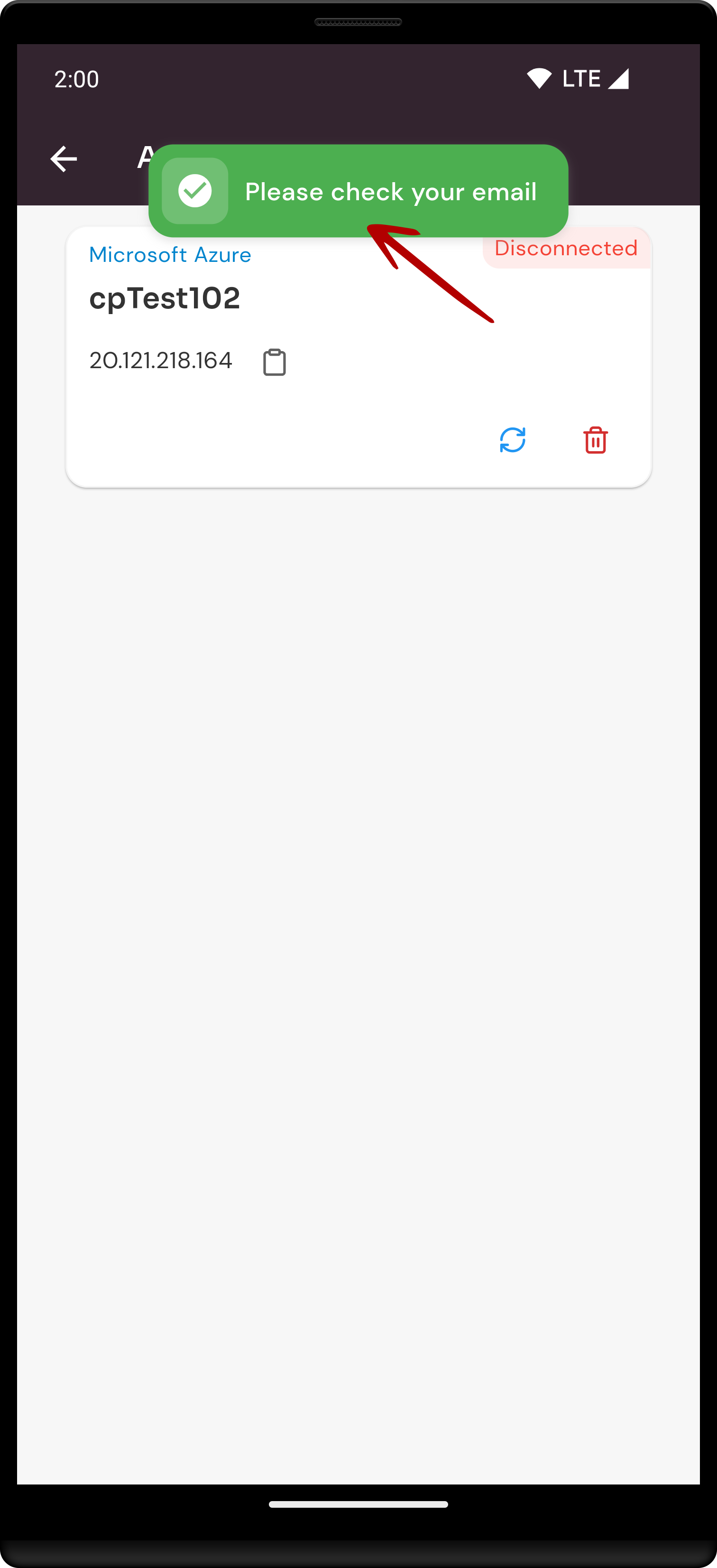
No Comments