How do I setup Two-Factor Authentication through the cloudpanzer mobile application??
Two-factor authentication (2FA) is an extra layer of security that requires a second form of authentication in addition to your password to access your account. Setting up 2FA is a simple process and can help protect your account from unauthorized access.
It is important to keep a copy of your backup codes in a secure location in case you lose access to your 2FA method. You can also choose to set up 2FA for specific actions, such as accessing sensitive data or making changes to your account settings. By enabling 2FA, you can help ensure the security of your CloudPanzer account.
Tutorial :
You can watch the Video or Continue reading the post.
Follow the steps below to set up Two-Factor Authentication.
1: Once logged in, look for the " Account Setting" option in the dialog. This is located in a dialog under your username.
2: Click the Account Settings Option.
3: Select the 2Fa Authentication Option.
4: Click on the switch.
6:Follow the prompts to set up 2FA using your preferred methods, such as a mobile authenticator app or SMS text message.
7: Once 2FA is set up, you will be prompted to enter a code each time you log in to your account.
8: Click on the verify Button.
Here, you can see the backup codes.

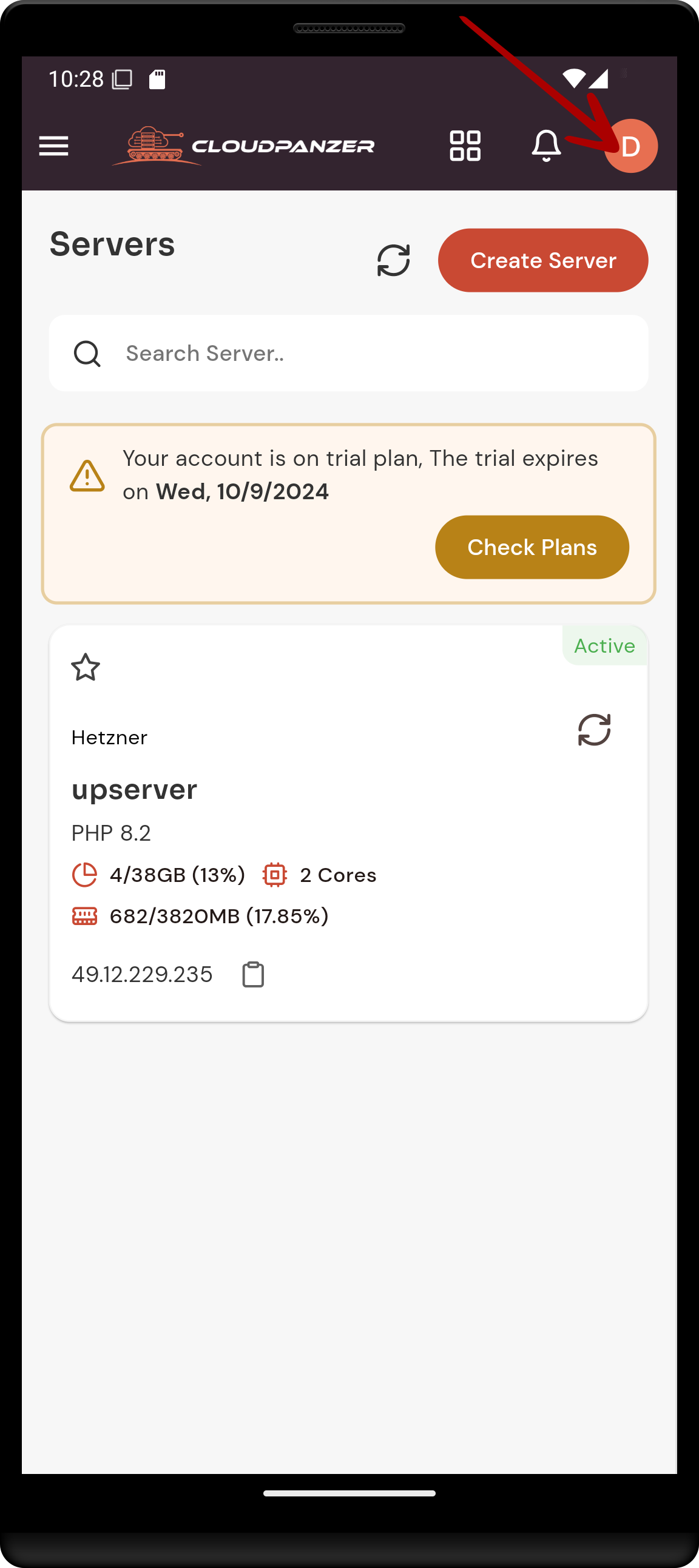
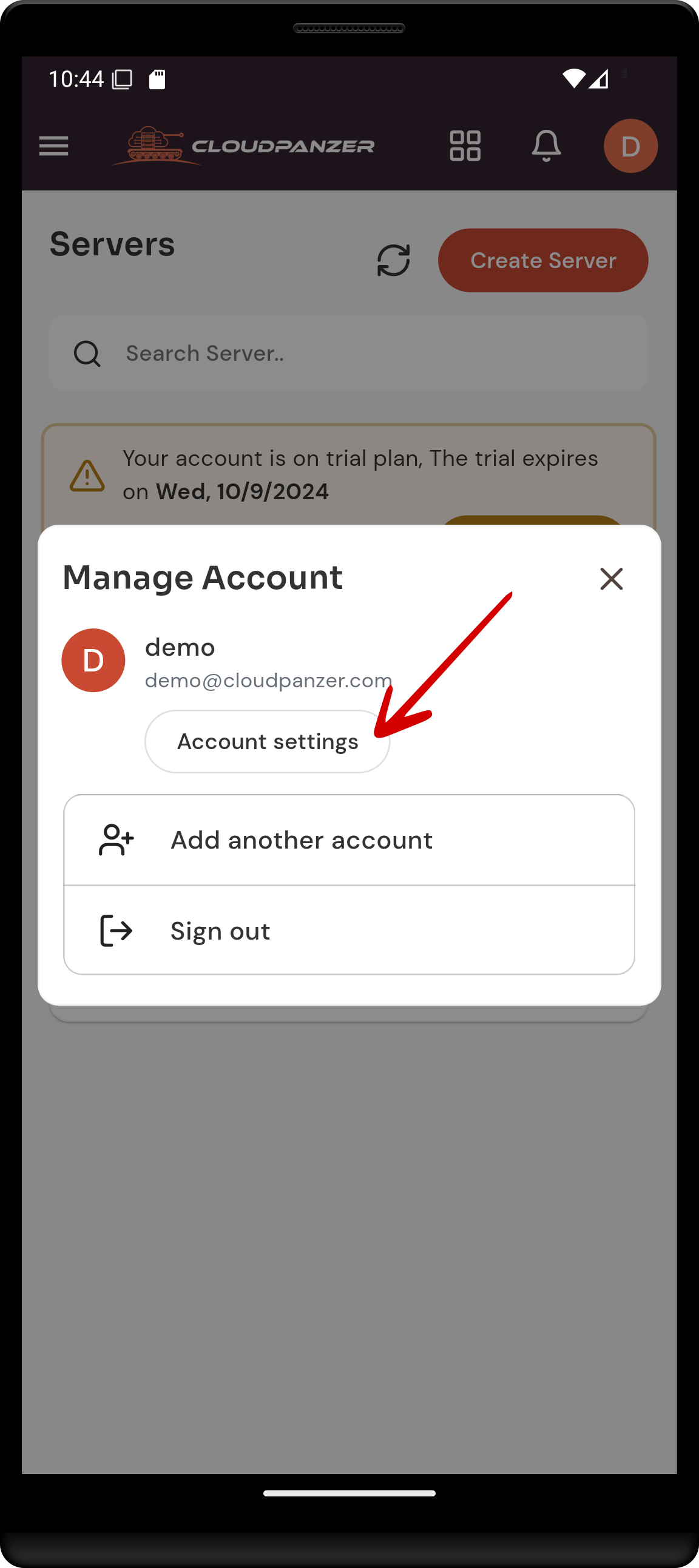
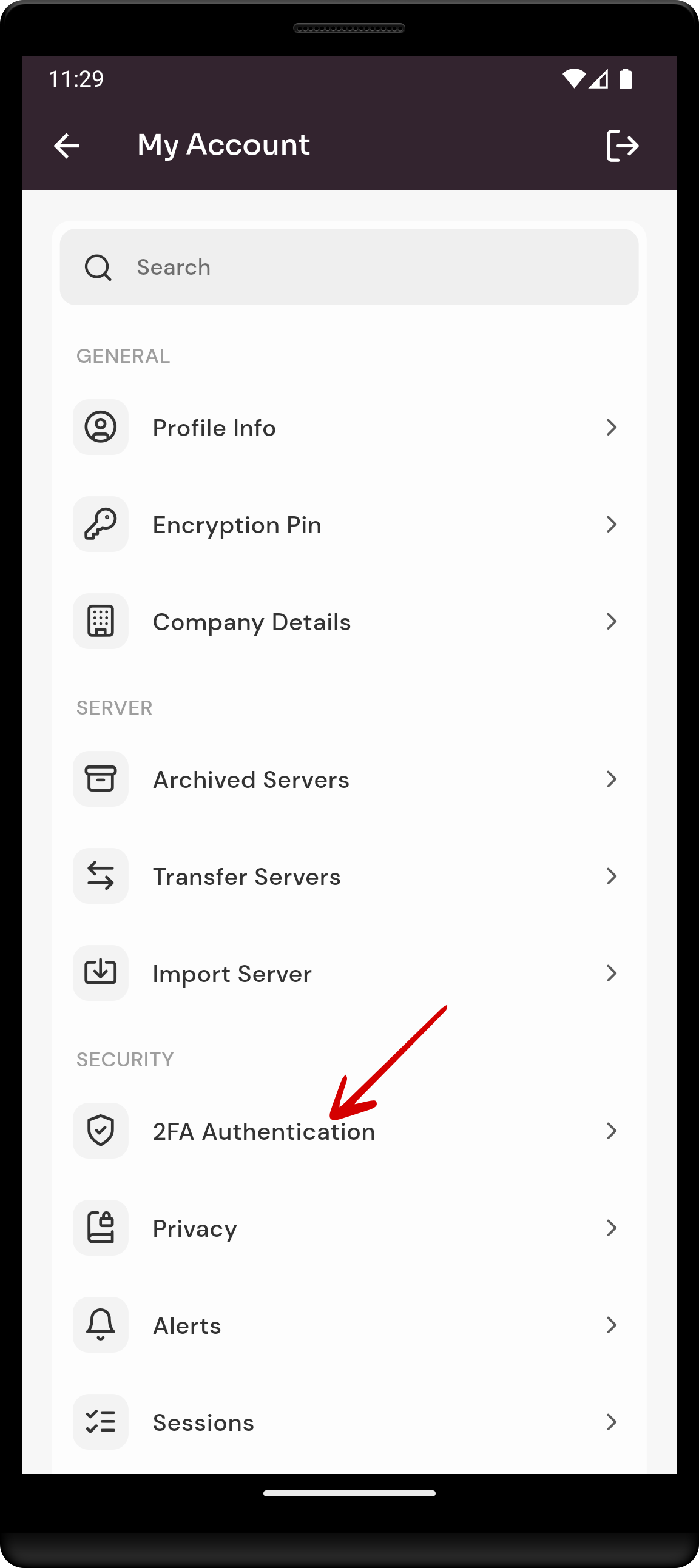
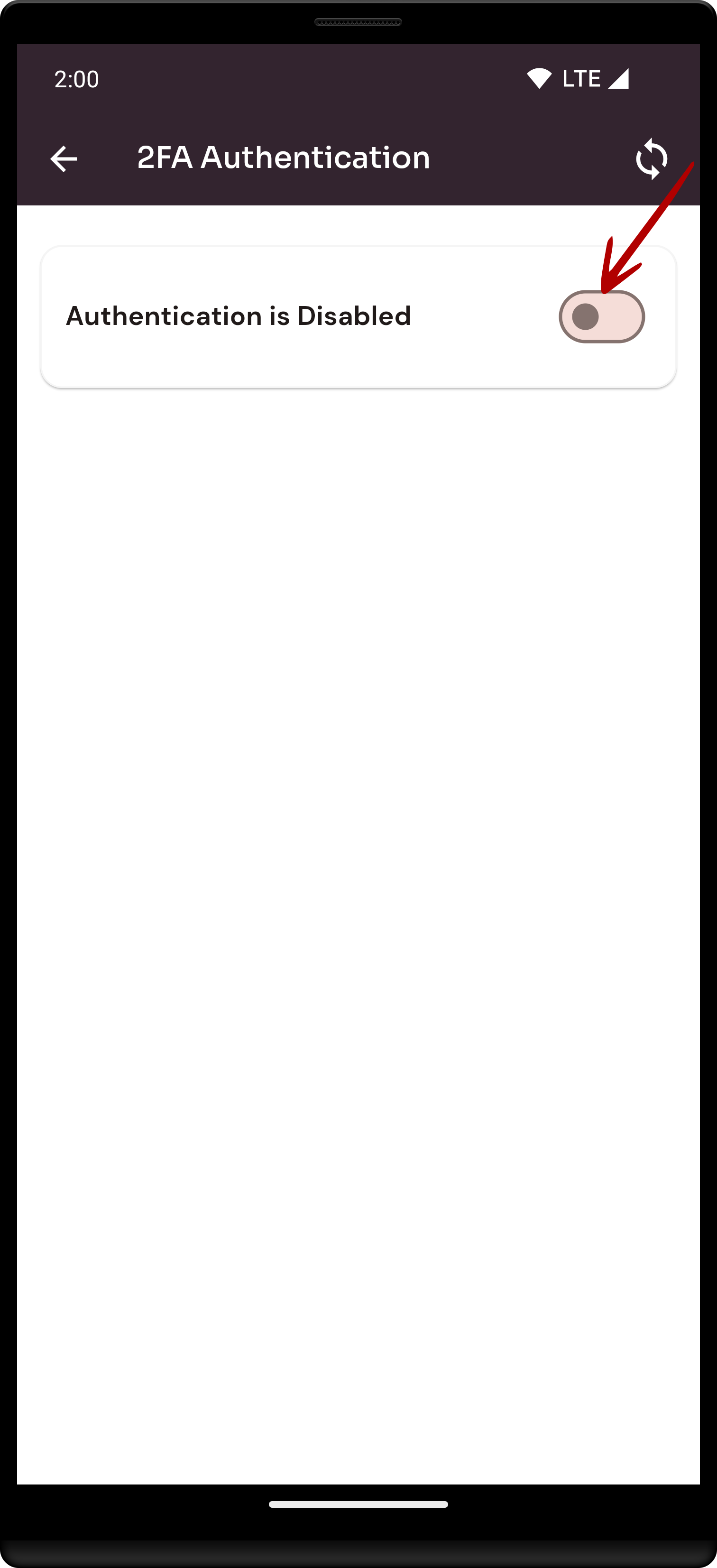
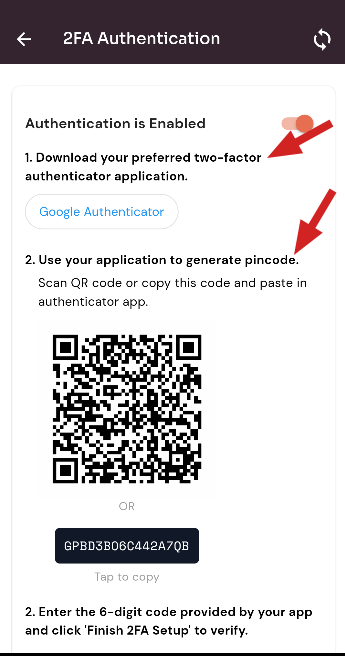
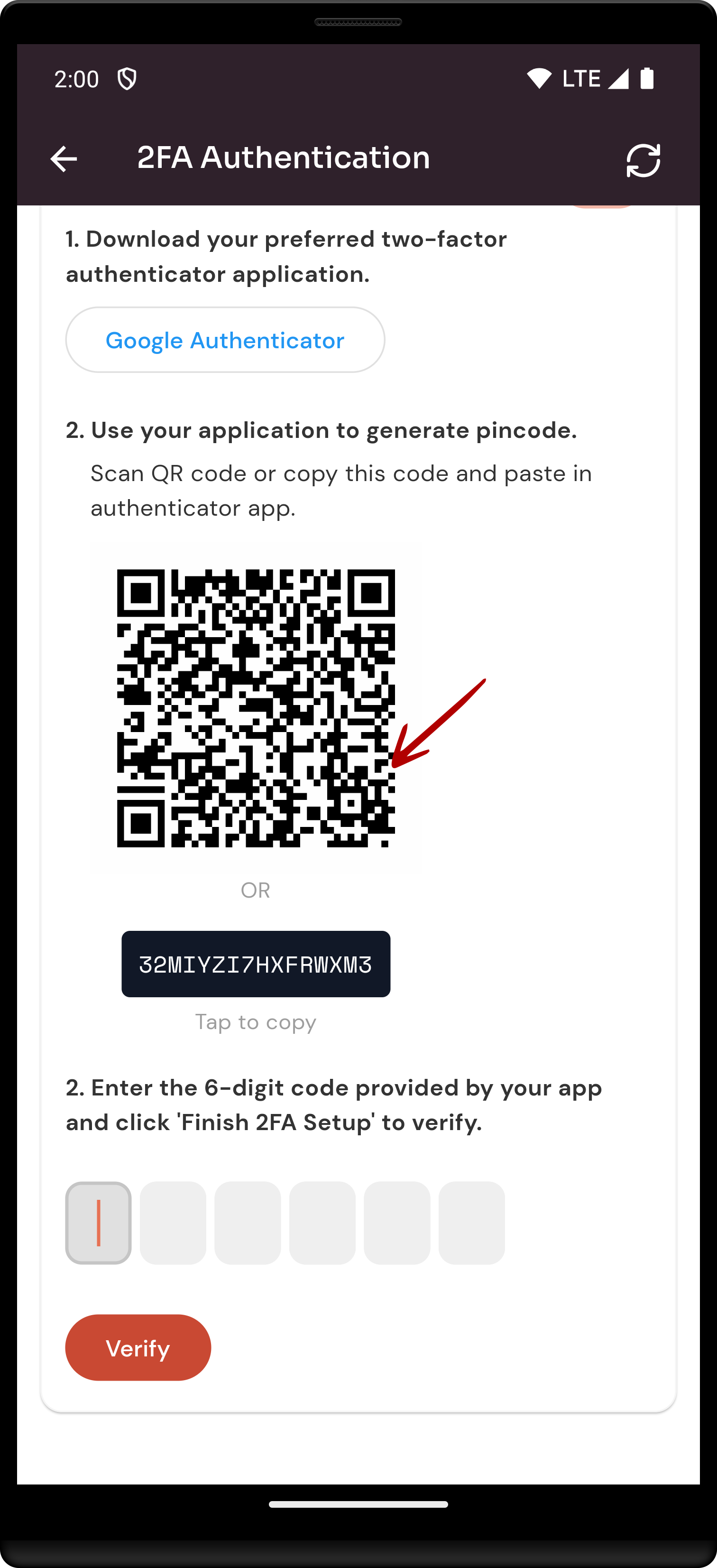
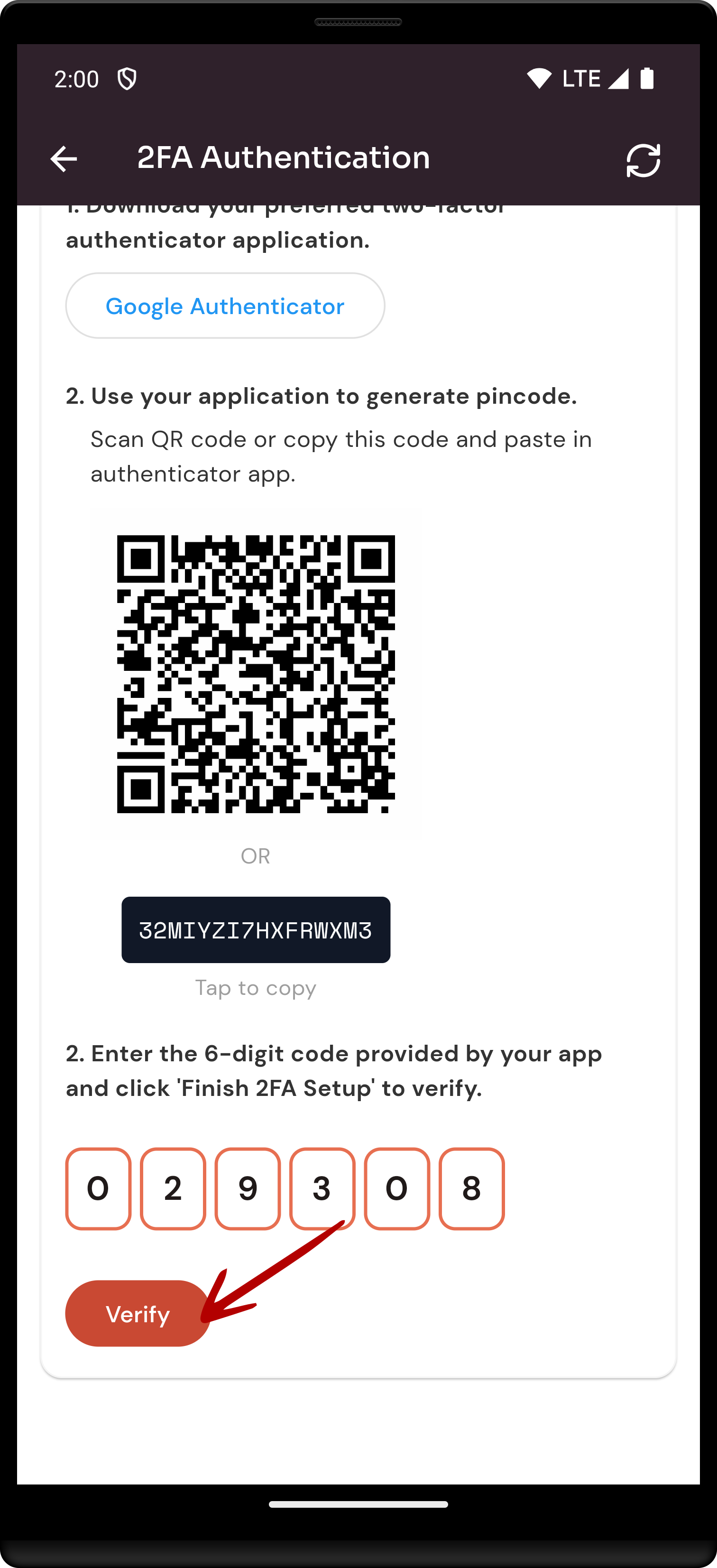
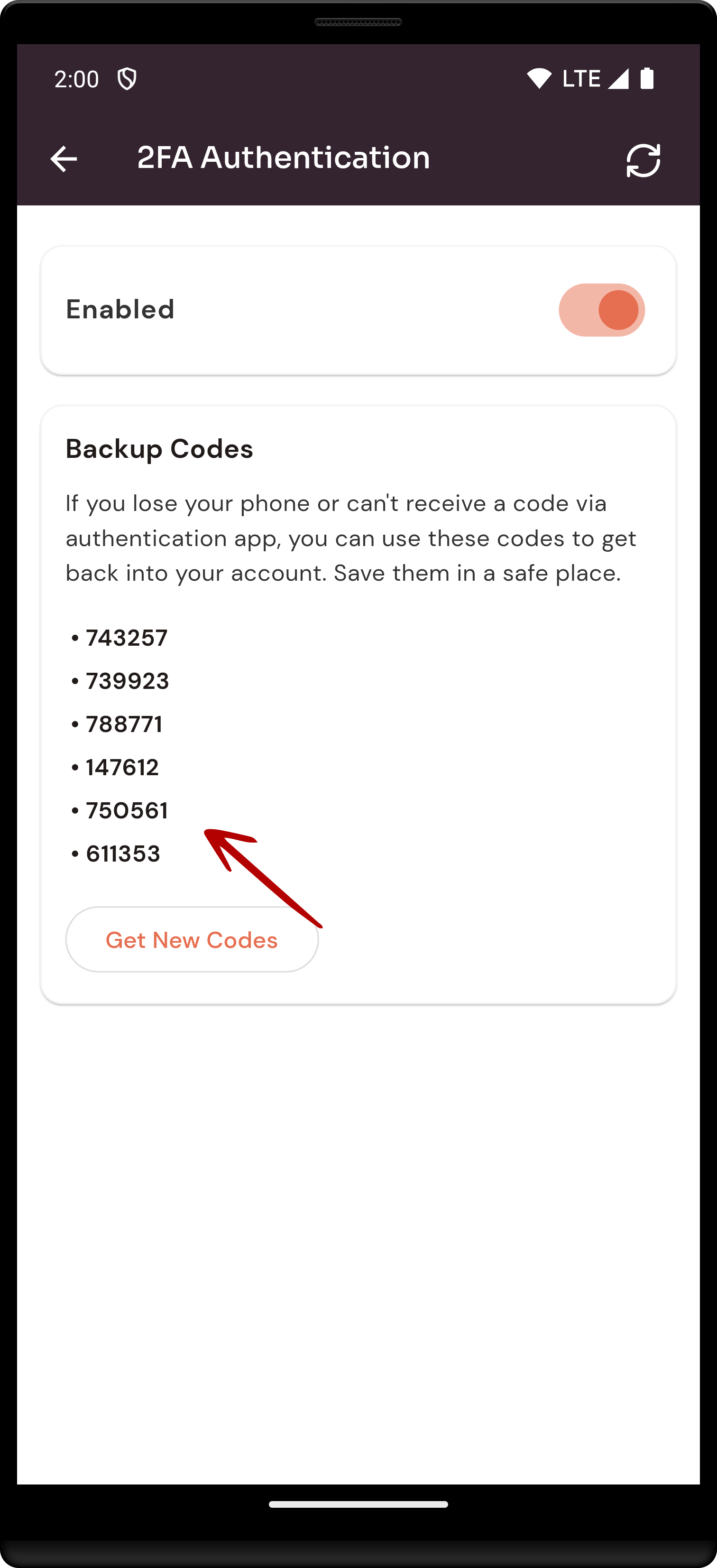
No Comments