How to configure MySql Software through the cloudpanzer website?
To test, start, and restart MySQL (a popular open-source relational database management system), you can follow these steps depending on your operating system.
Follow the steps below to configure MySql Software.
1: Once logged in, look for a "Server" and click on it.
2. Select the Software Option.
4. Open a dialog and click the "Text" button to test the MySql software.
Here, you can see the MySql Test successfully.
5. Select the Stop option.
6. Open a Dialog and Click on the Stop Button to stop MySql software.
Here, you can see MySql stopped successfully.
7. Select the Start option.
8. Open a Dialog and Click on the Start Button to start MySql software.
Here, you can see MySql started successfully.
9. Select the Restart Option.
10. Open a dialog and click the restart button to restart the MySql software.
Here, you can see that the MySql restarted successfully.
11. Click on the Event Button.
12. Click on the Eye Icon.
13. Click on the File Data.
Here, you can see Sql Event data.

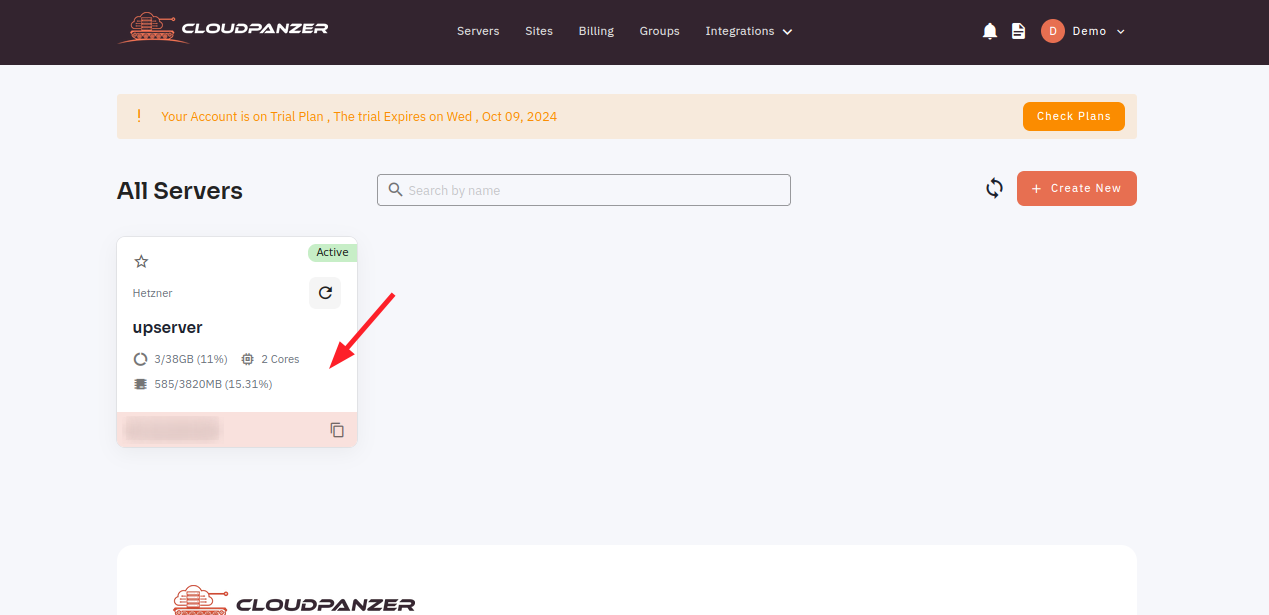
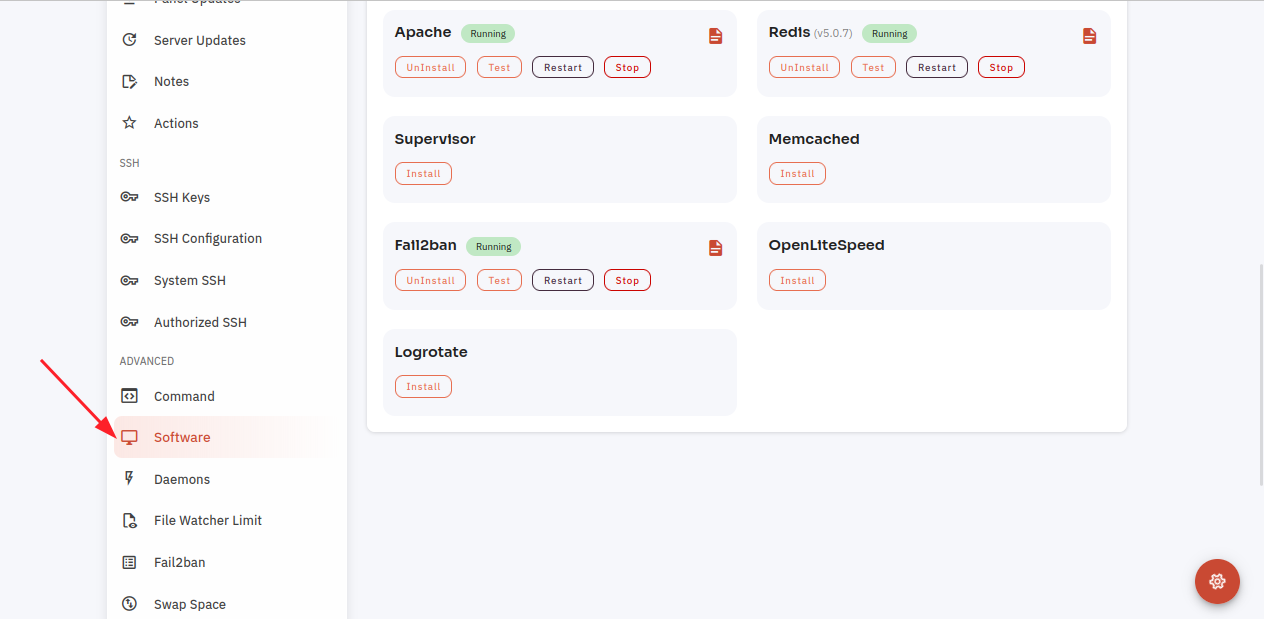







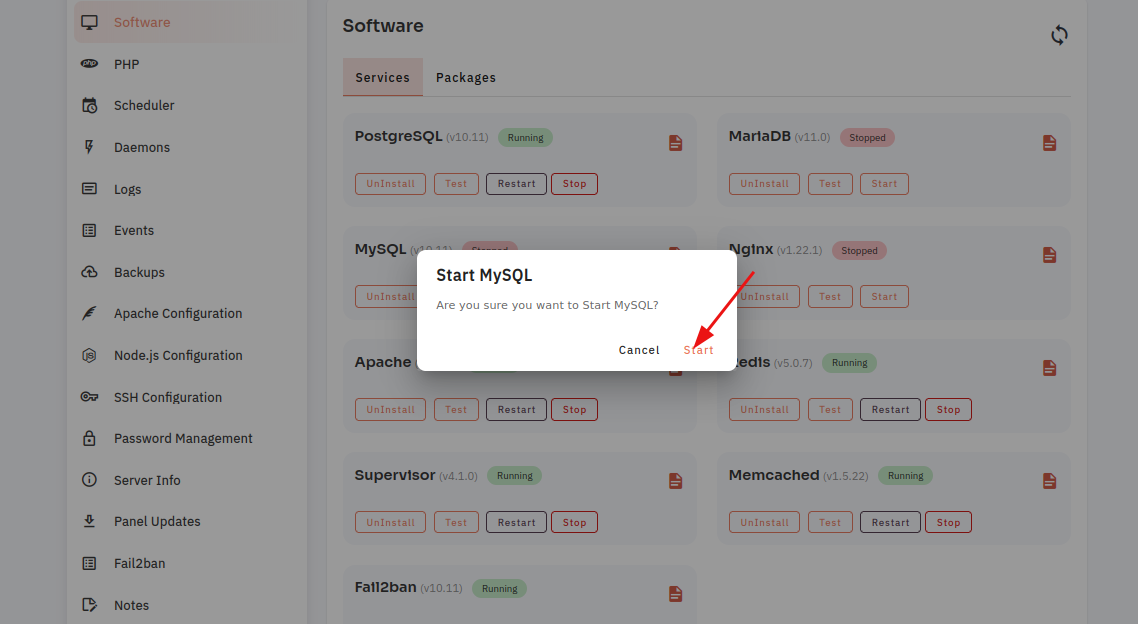
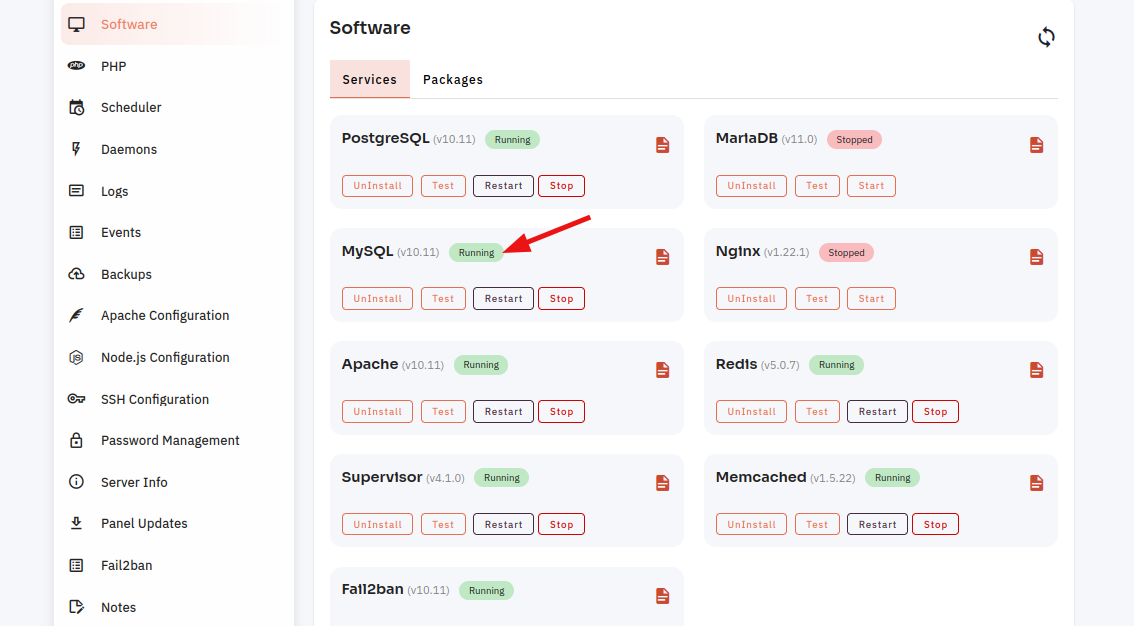




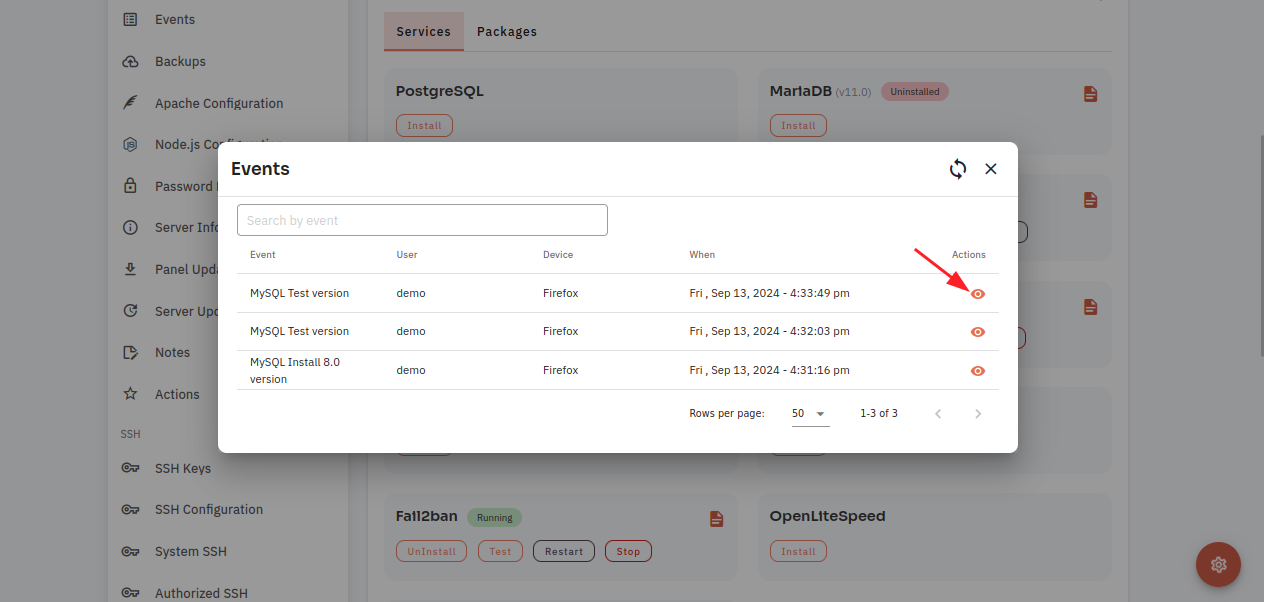
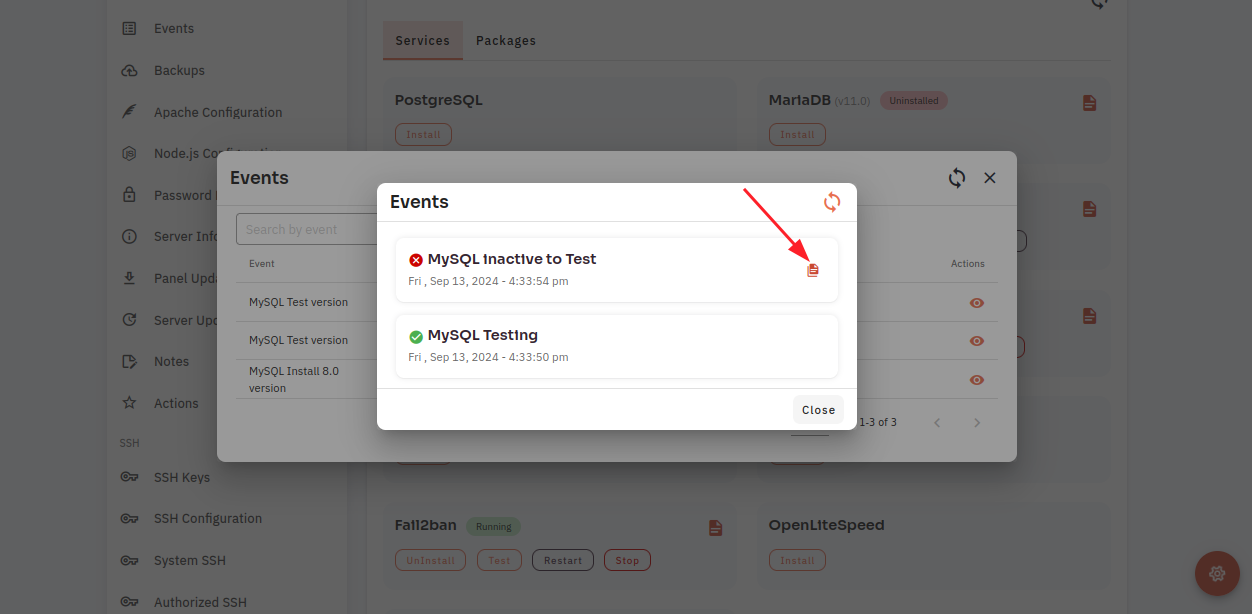
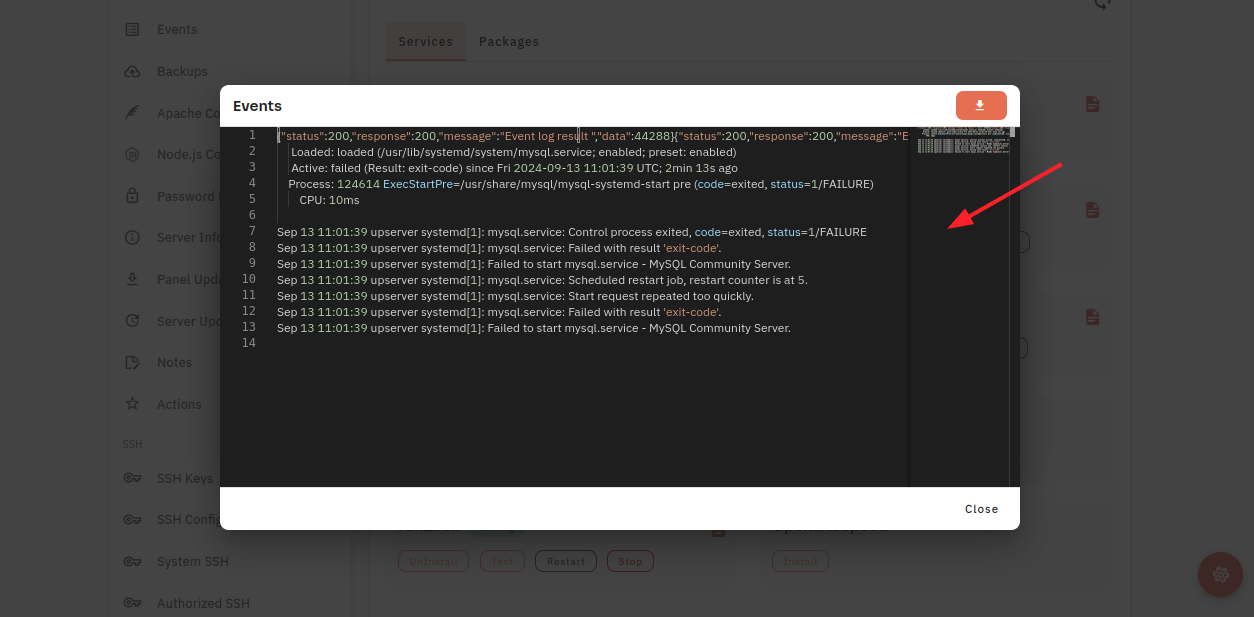
No Comments