How to configure OpenLiteSpeed Software through the cloudpanzer website?
OpenLiteSpeed is a high-performance open-source web server that can be used to serve web content. To manage OpenLiteSpeed, you'll typically use the command-line interface (CLI) or a web-based control panel called the OpenLiteSpeed WebAdmin Console. Below are the basic commands and steps for starting, restarting, testing, and stopping OpenLiteSpeed.
Follow the steps below to configure OpenLiteSpeed Software.
1: Once logged in, look for a "Server" and click on it.
2. Select the Software Option.
4. Open a dialog and click the "Text" button to test the OpenLiteSpeed software.
Here, you can see the OpenLiteSpeed Test successfully.
6. Open a Dialog and Click on the Start Button to start OpenLiteSpeed software.
Here, you can see Apache Started successfully.
7. Select the Stop option.
8. Open a dialog and click the stop button to stop the OpenLiteSpeed software.
Here, you can see that OpenLiteSpeed Stopped successfully.
9. Select the Restart Option.
10. Open a dialog and click the restart button to restart the OpenLiteSpeed software.
Here, you can see that OpenLiteSpeed restarted successfully.
11. Click on the Event Button.
12. Click on the Eye Icon.
13. Click on the File Icon.
Here, you can see OpenLiteSpeed Event data.

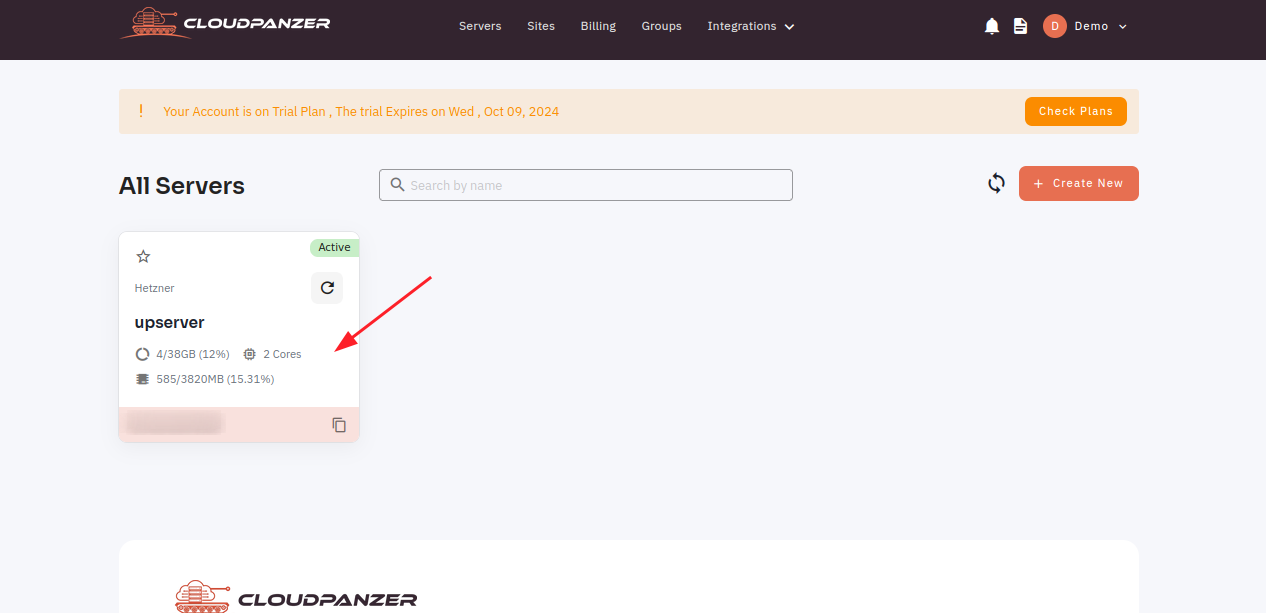
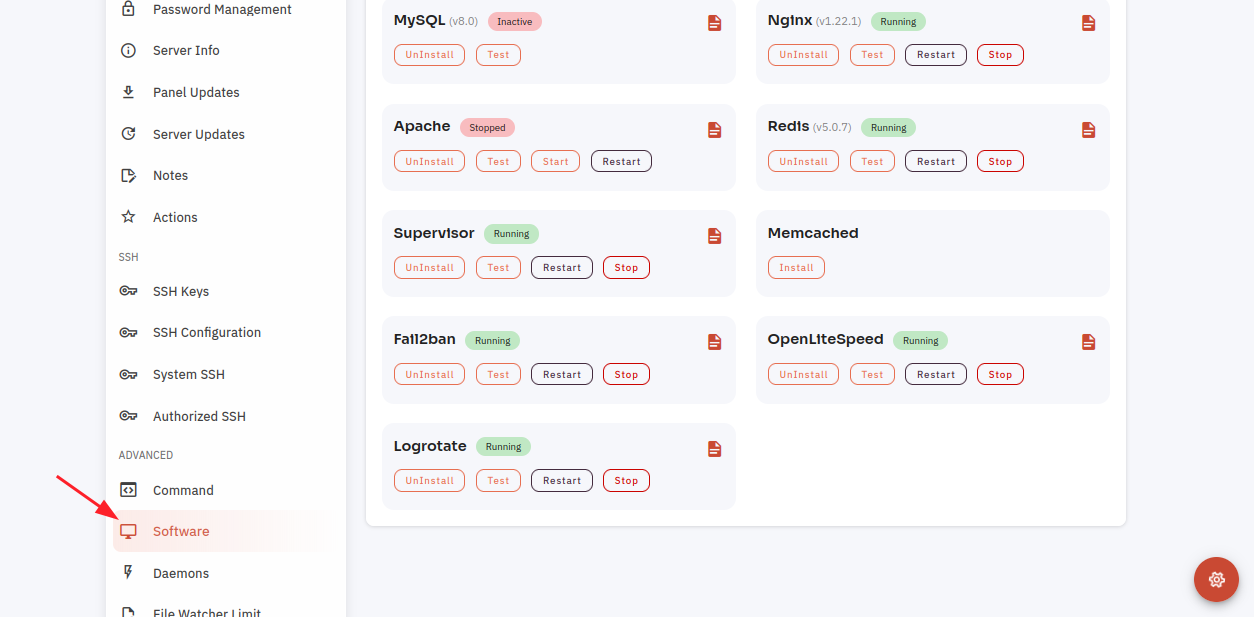
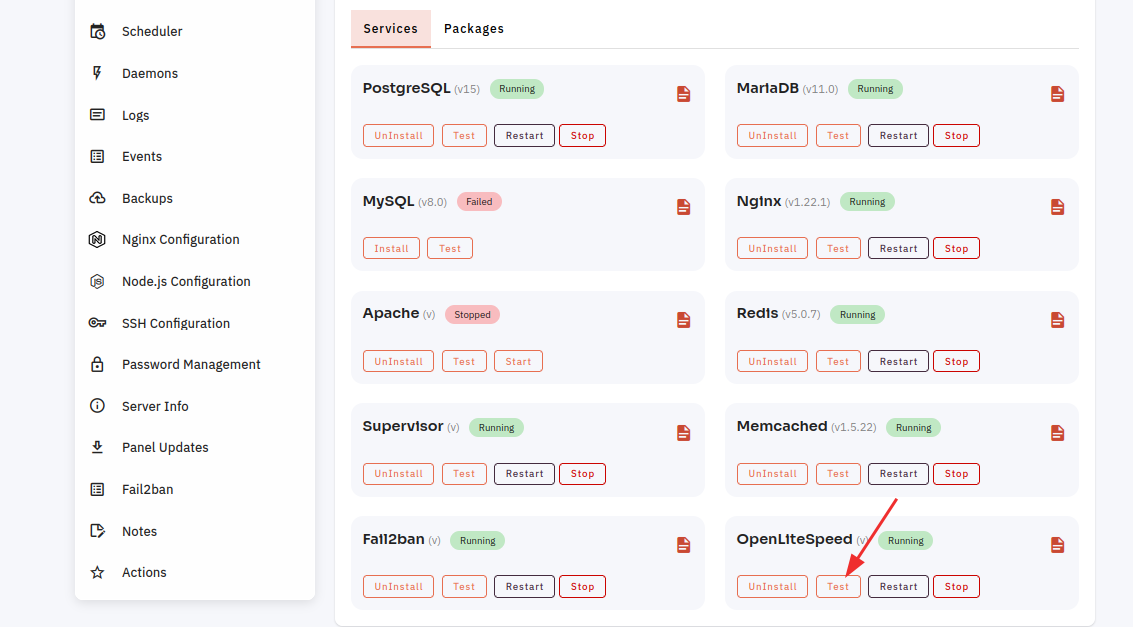





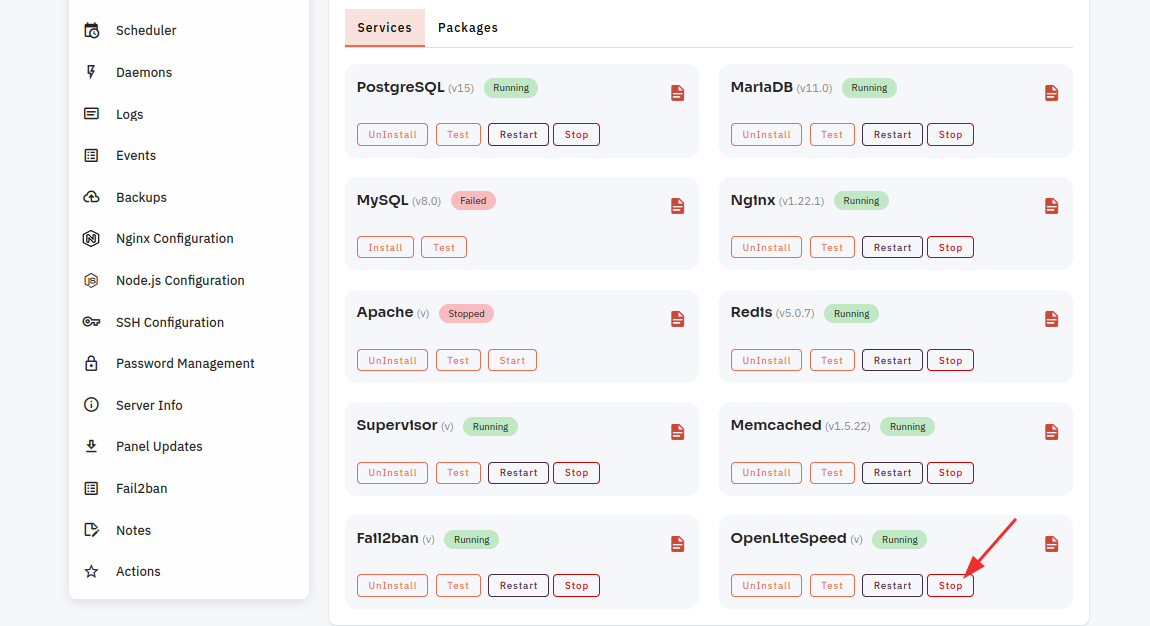





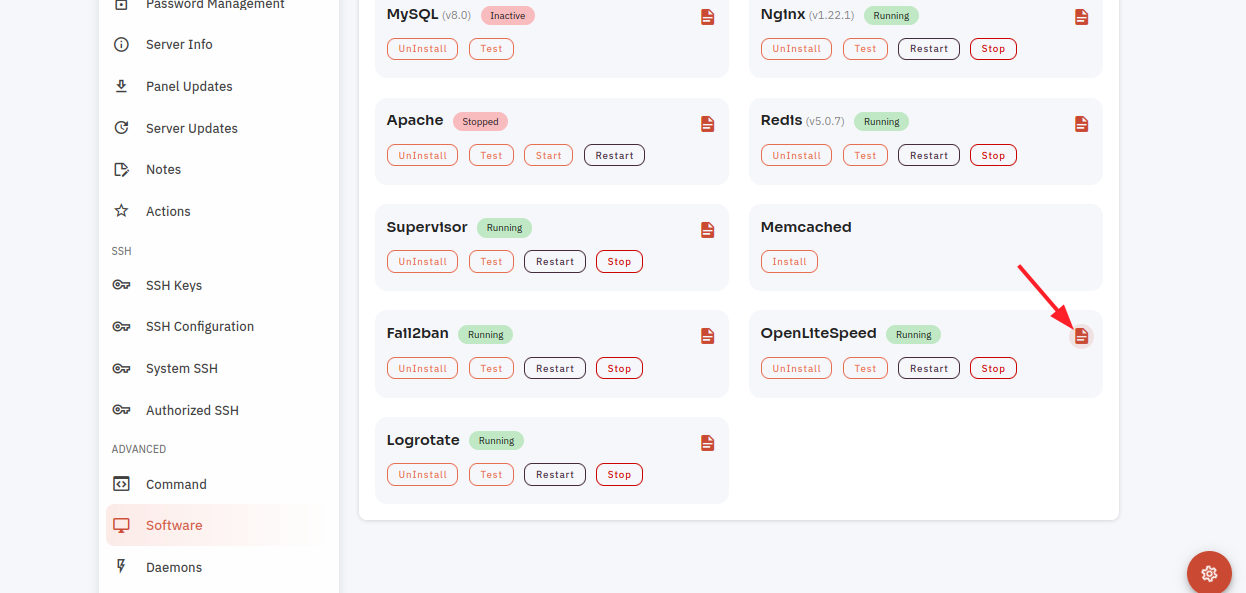
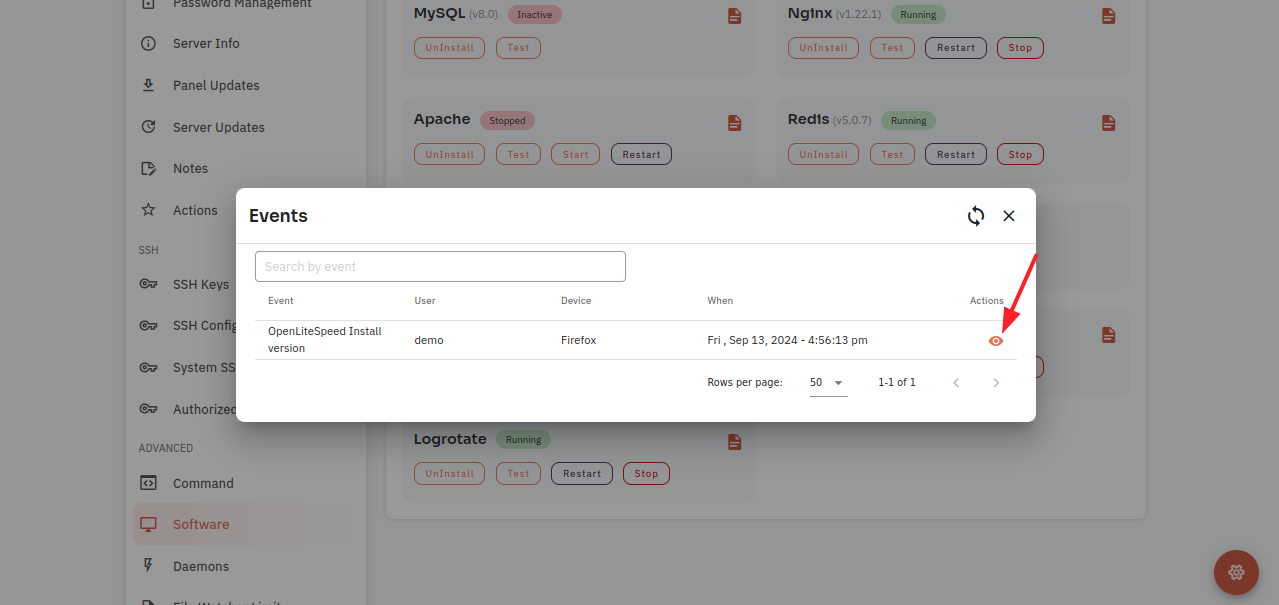
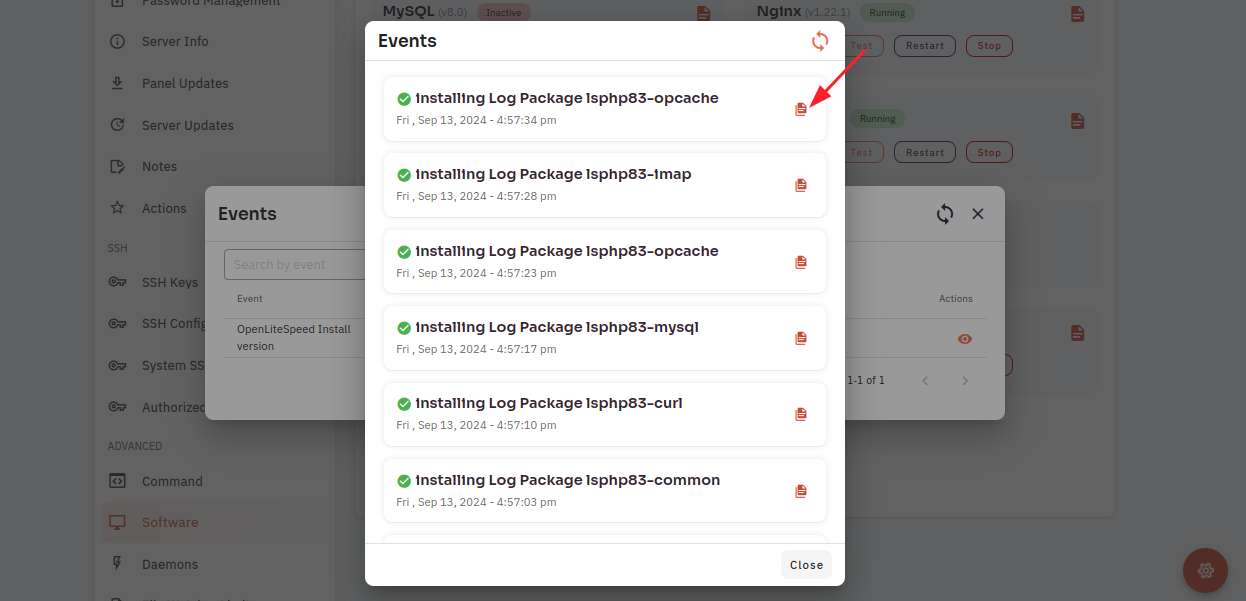
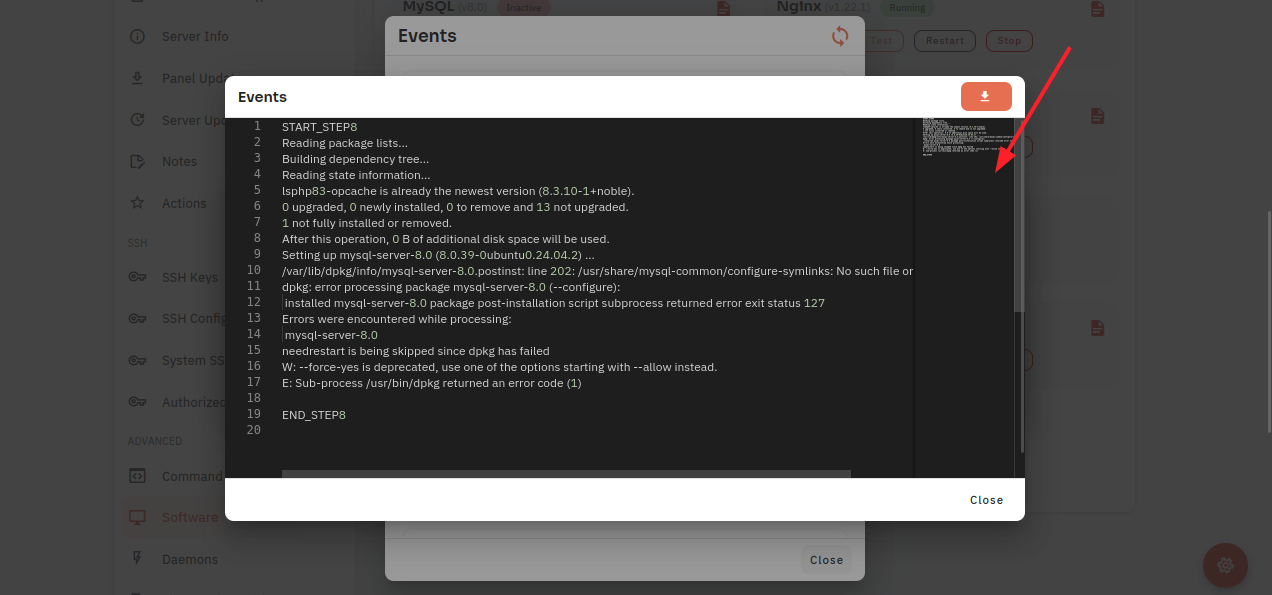
No Comments