How to configure Redis Software through the cloudpanzer website?
To test, start, and restart Redis software, you'll need to follow some specific steps depending on your operating system. Redis is a popular in-memory data structure store, often used as a caching solution and for other real-time data processing purposes.
Follow the steps below to configure Redis Software.
1: Once logged in, look for a "Server" and click on it.
2. Select the Software Option.
4. Open a dialog and click the "Text" button to test the Redis software.
Here, you can see the Redis Test successfully.
6. Open a Dialog and Click on the Start Button to start Redis software.
Here, you can see Redis started successfully.
7. Select the Stop option.
8. Open a dialog and click the stop button to stop the Redis software.
Here, you can see Redis Stopped successfully.
9. Select the Restart Option.
10. Open a dialog and click the restart button to restart the Redis software.
Here, you can see that Redis restarted successfully.
11. Click on the Event Button.
12. Click on the Eye Icon.
13. Click on the File Icon.
Here, you can see Redis Event data.

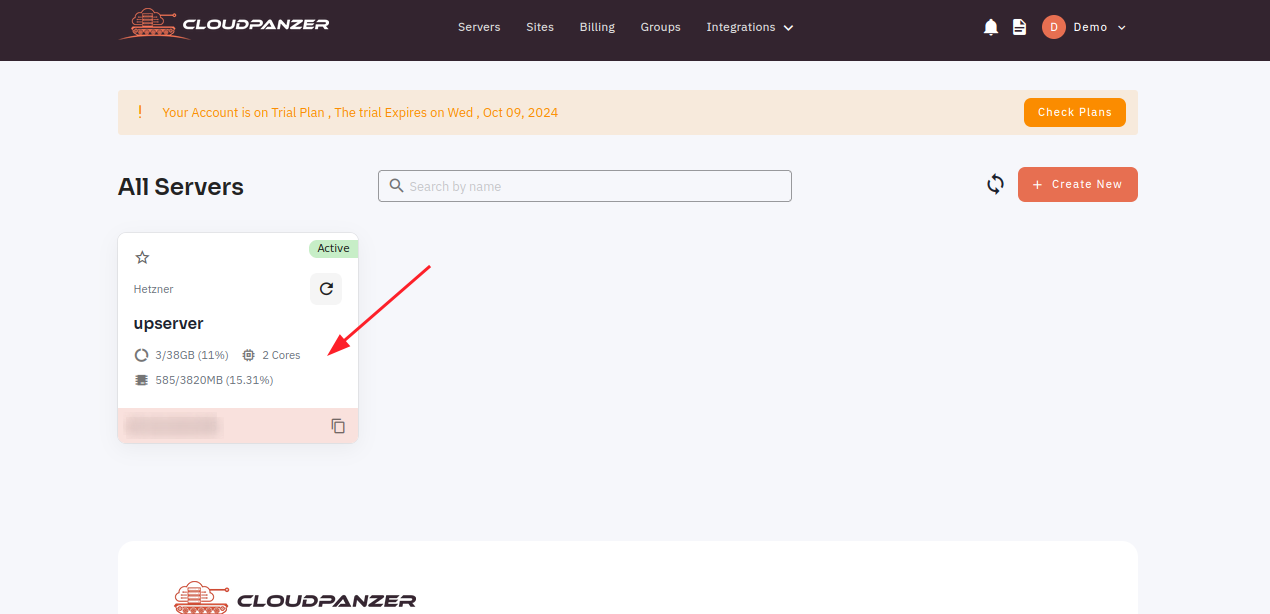
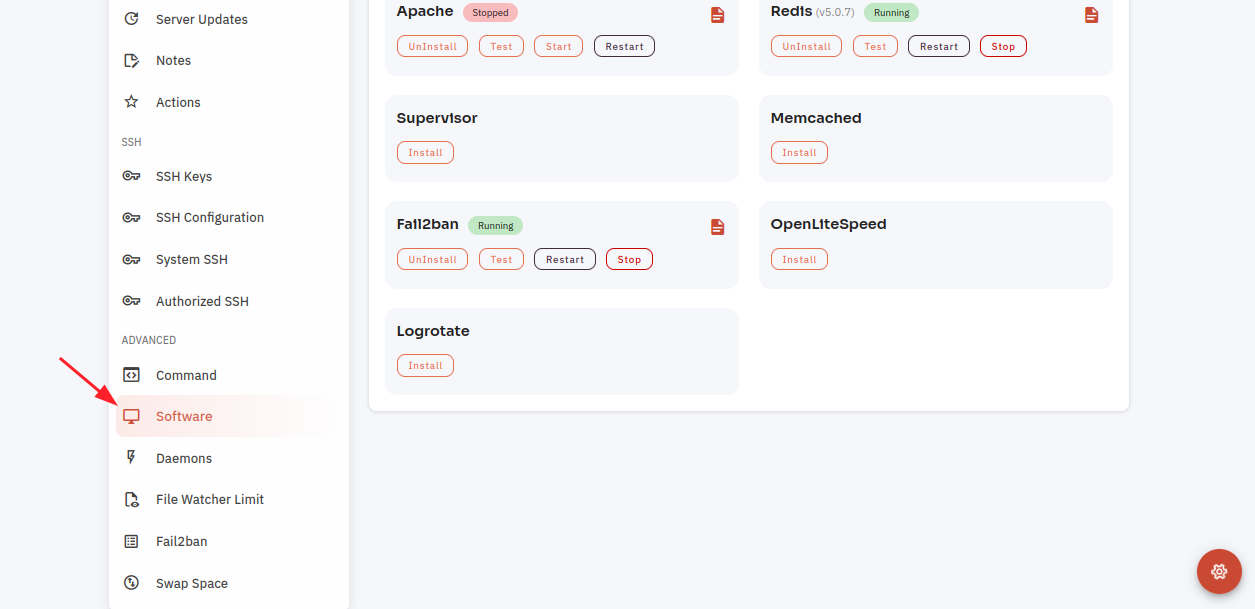







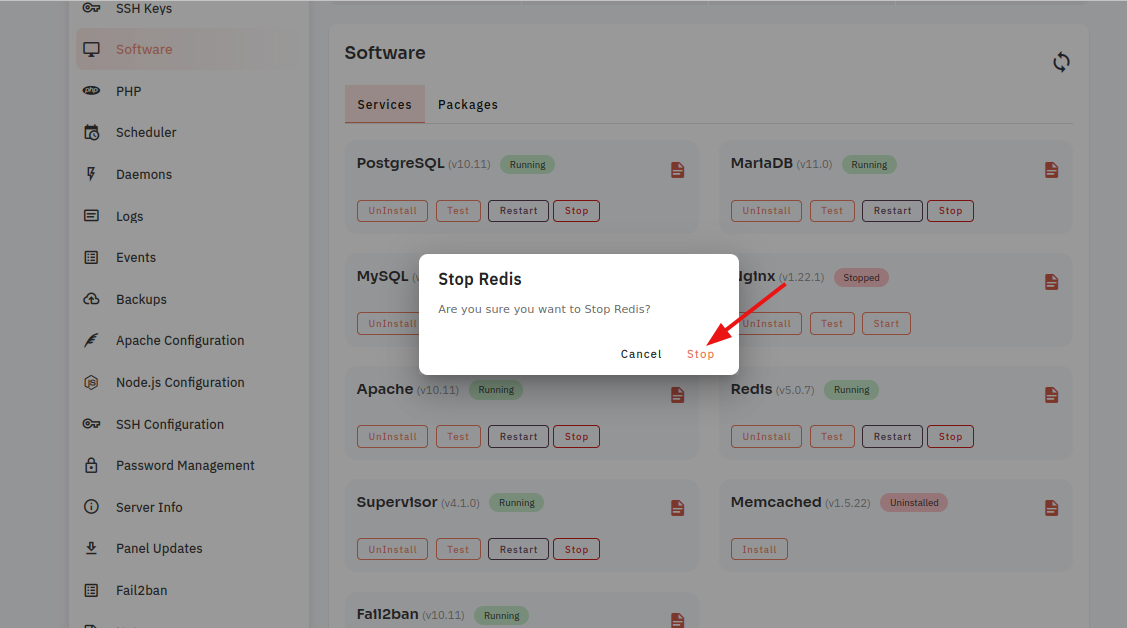


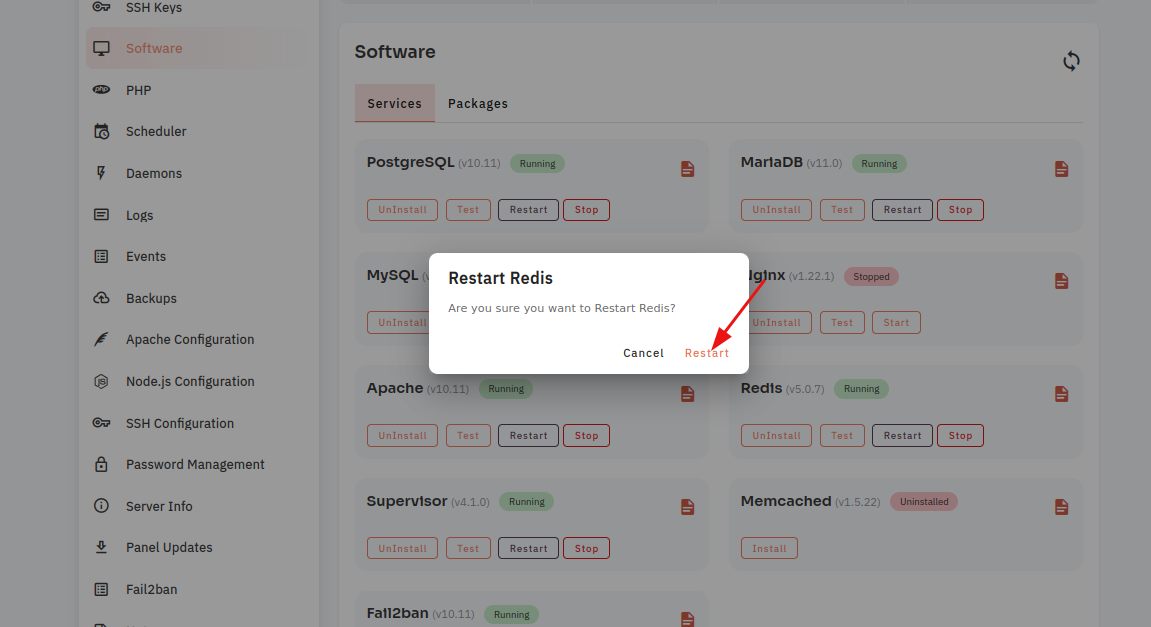
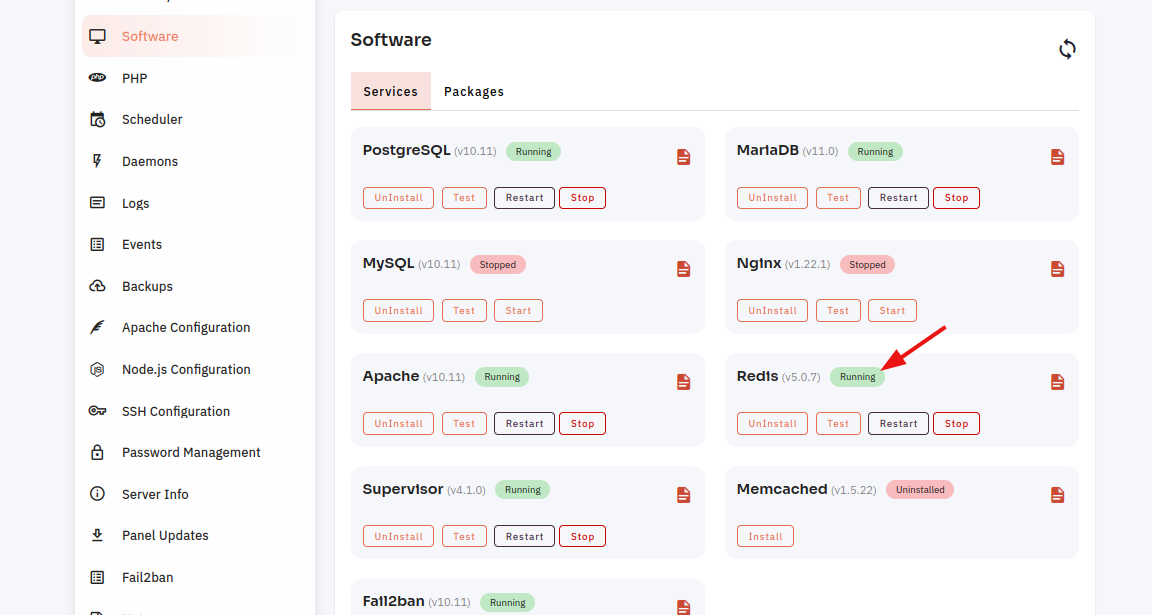

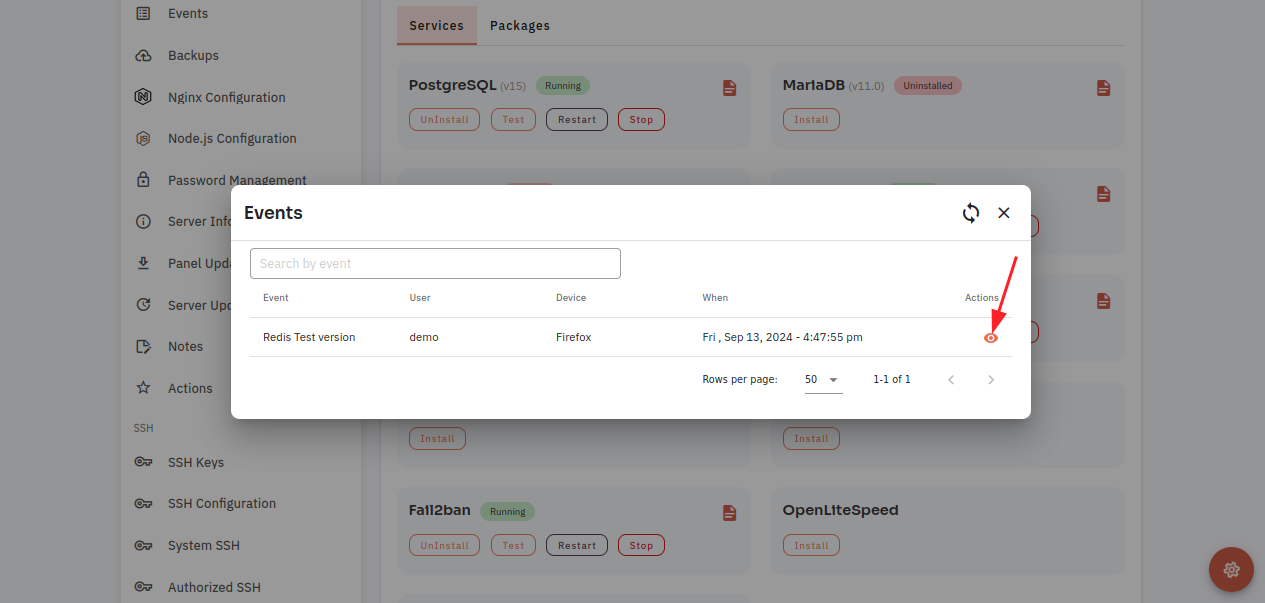
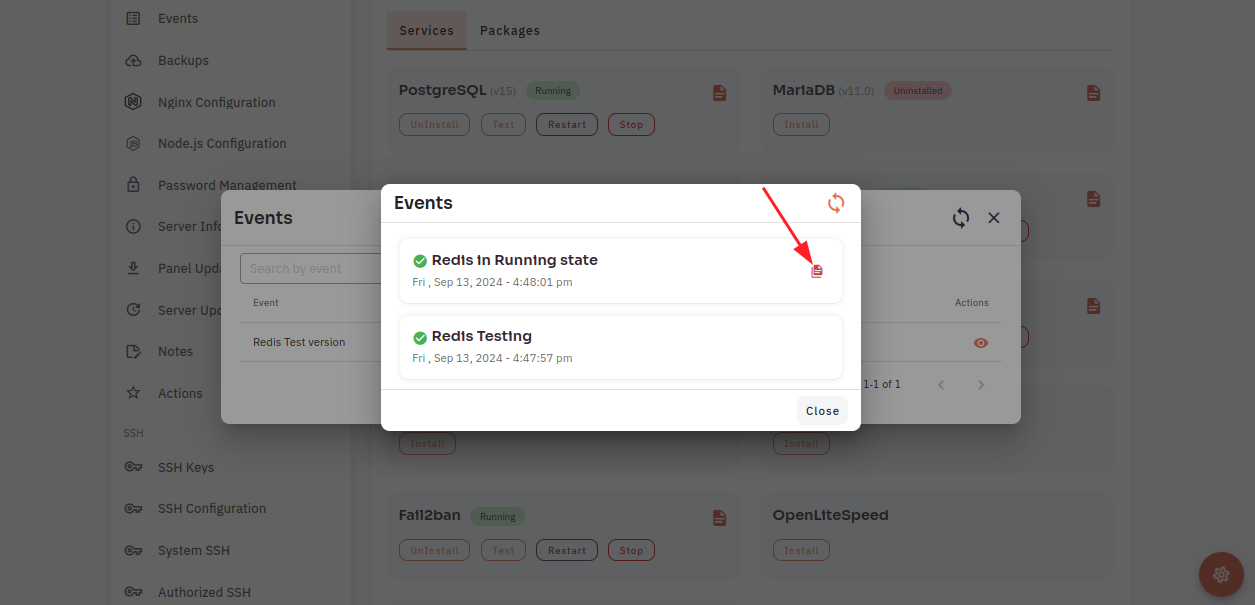
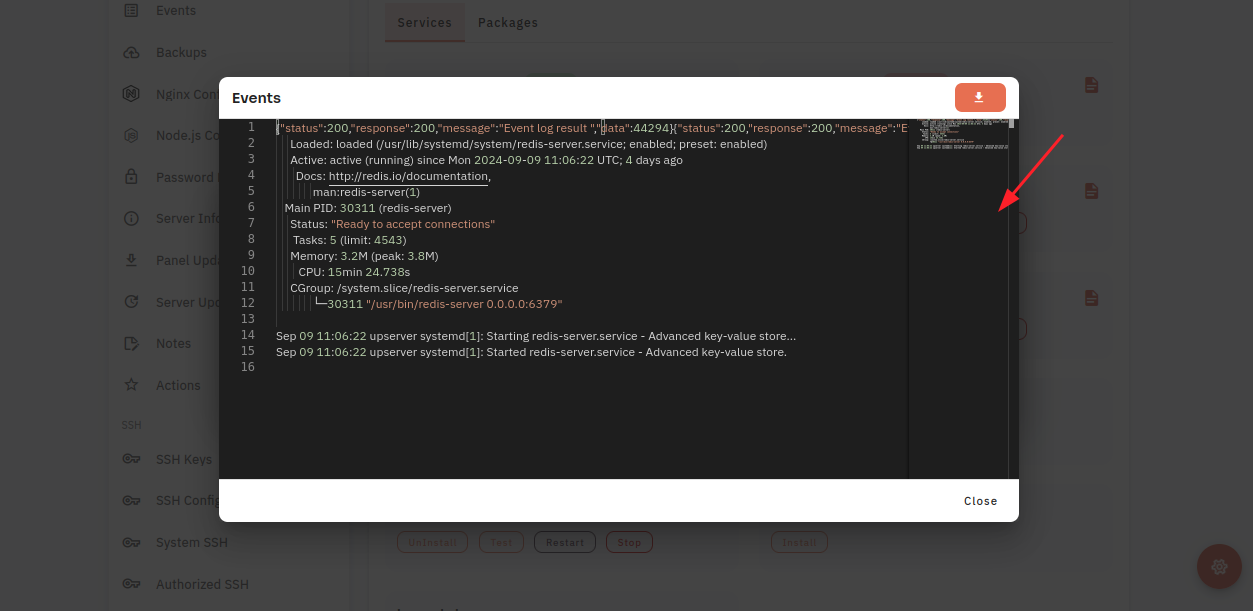
No Comments